How do I install SyncQ in my Salesforce org?
SyncQ is available on both the Intacct and Salesforce marketplaces. You can install SyncQ from Salesforce by clicking on the following Link
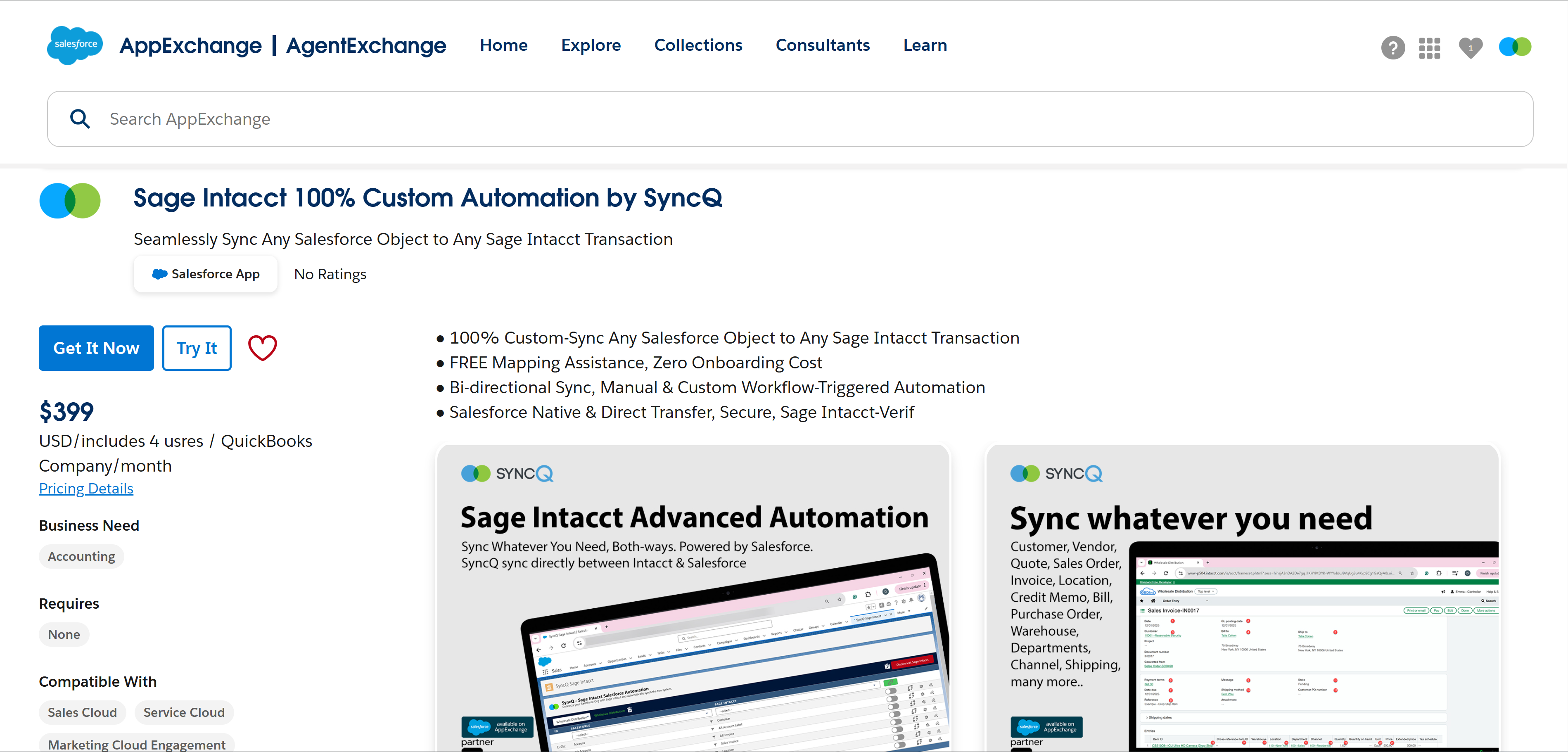
Installation Questions:
Sync Related Questions:
Miscellaneous Questions:
SyncQ is available on both the Intacct and Salesforce marketplaces. You can install SyncQ from Salesforce by clicking on the following Link
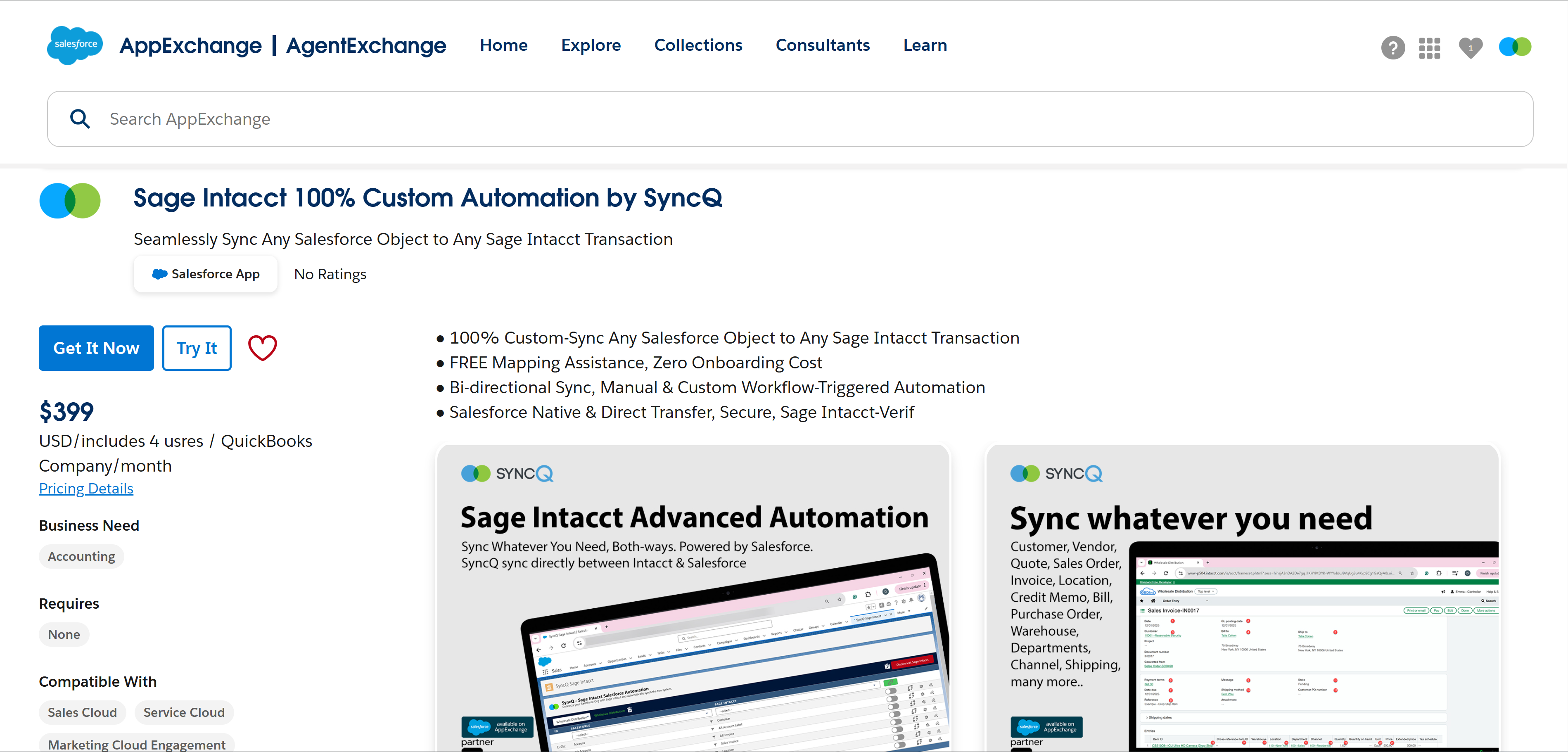
✅ Required credentials & access<
1. Salesforce access
A valid Salesforce user admin login
Permission to access the SyncQ app
2. Sage Intacct Web Services user
You will need an Intacct Web Services user with API access:
Company ID
User ID (Web Services user)
User Password
Sender Id
Sender Password
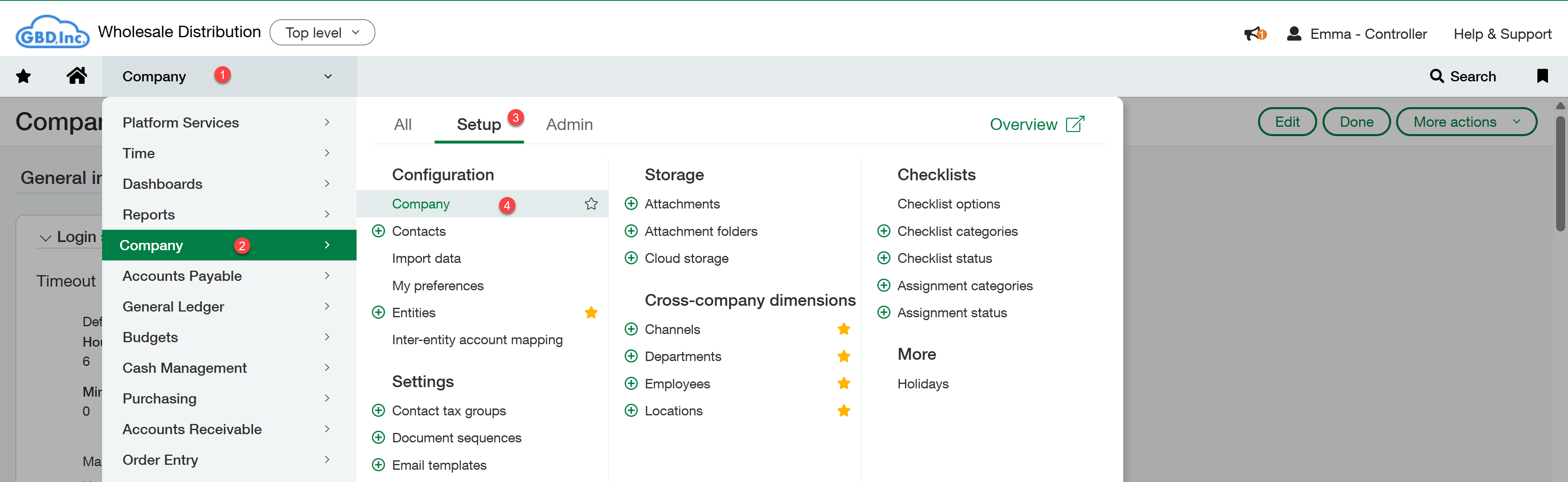 On Company Information -> Click on Security tab
On Company Information -> Click on Security tab
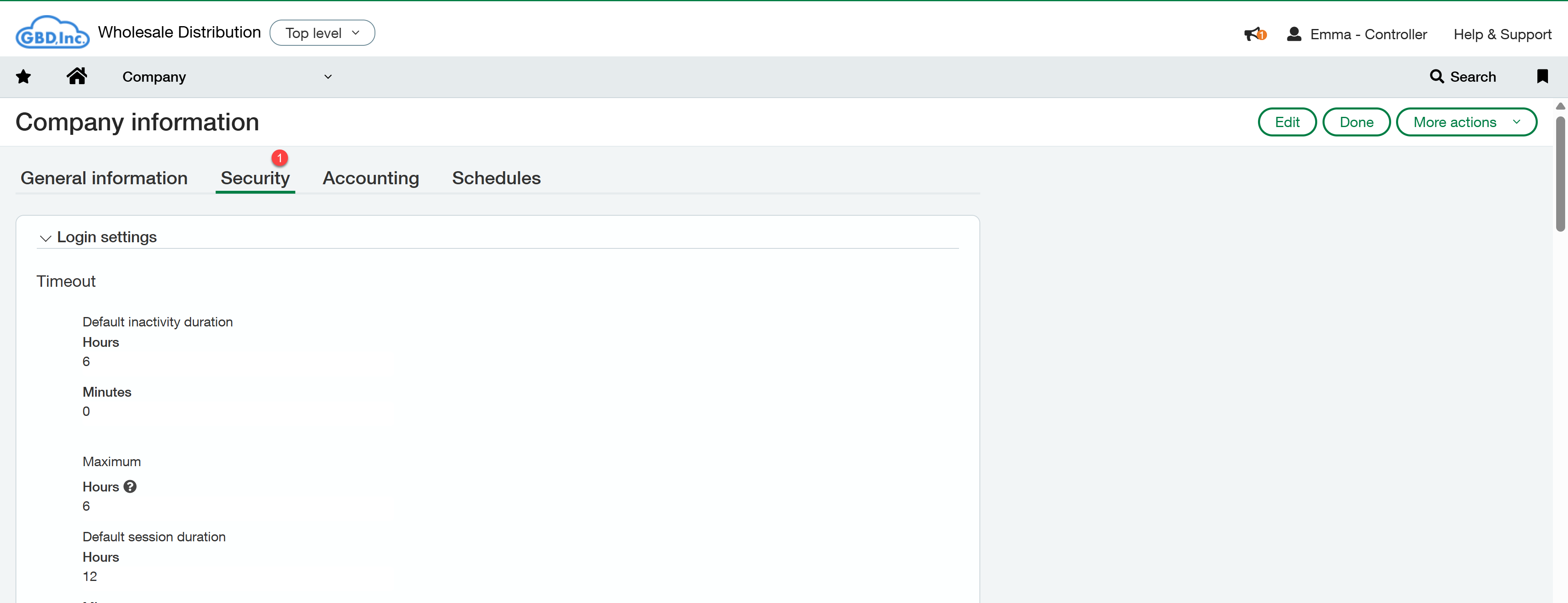 Scroll down to Web Services authorizations, and find the relevent Web Sender Id and Sender Password
Scroll down to Web Services authorizations, and find the relevent Web Sender Id and Sender Password
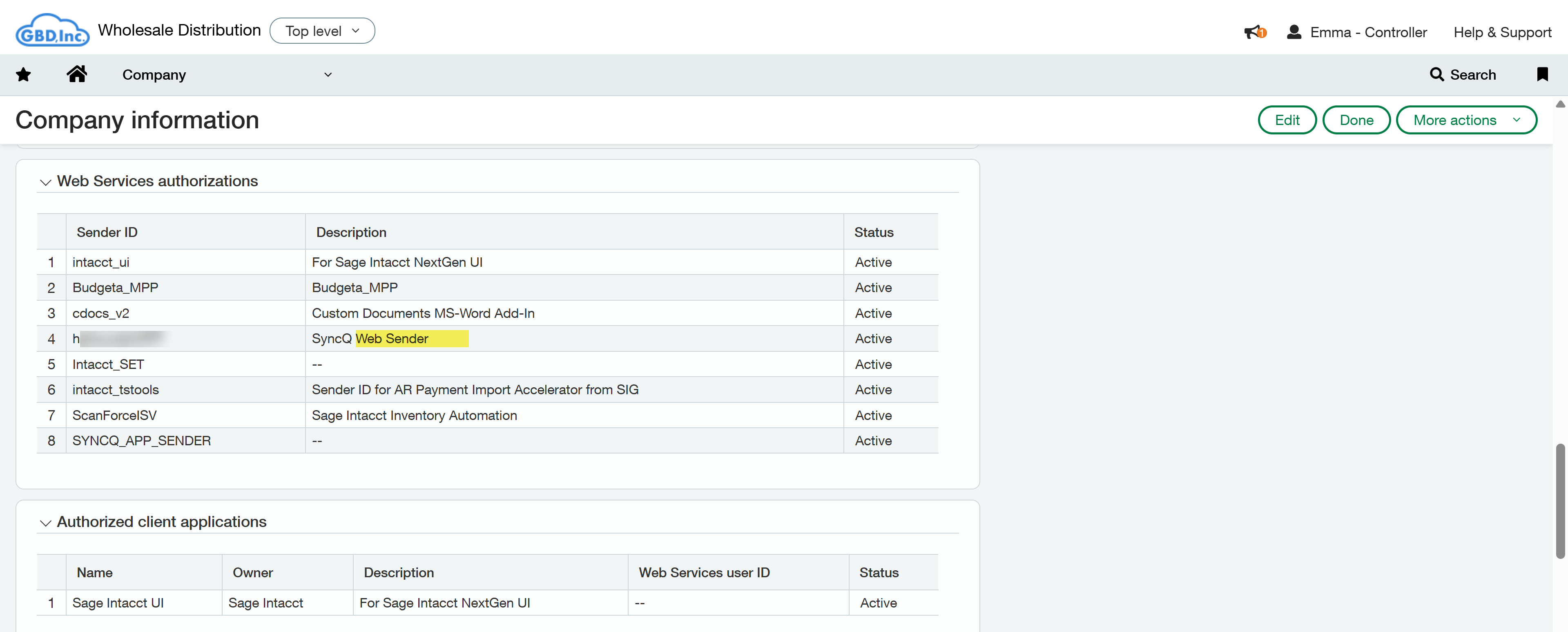
Log in to your Salesforce org. Go to any Company or Contact or Deal record detail page. Then on the right look for the SyncQ Intacct Automation tab. Then click on the Intacct Sync link.
It will open a new tab for the SyncQ app home page. If you are logging in for the first time, SyncQ will send a verification code to authenticate. This is a mandatory
compliance requirement that cannot be bypassed/disabled.
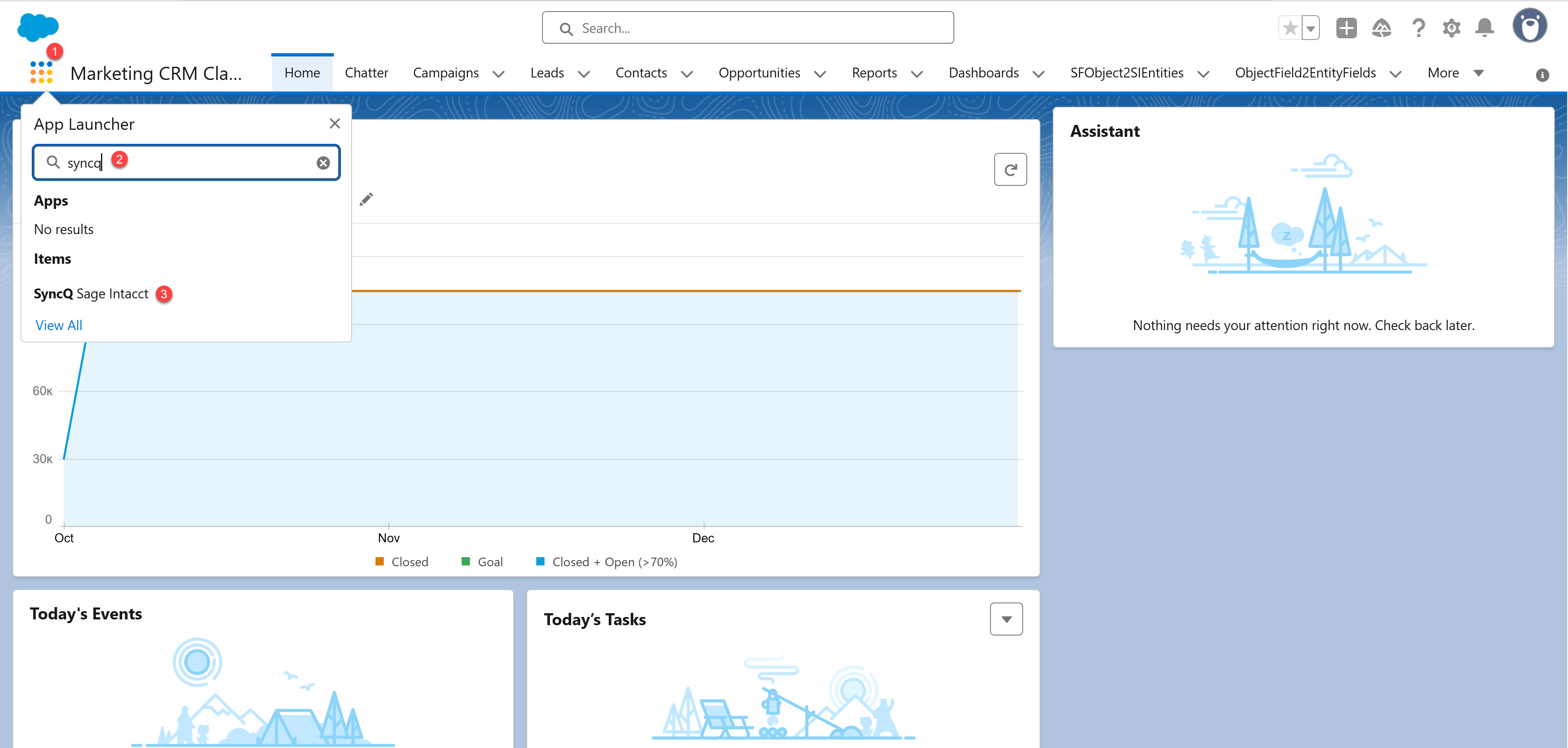 On the SyncQ app page, click on the Connect to Intacct green button. If you have connected your Intacct company earlier, select the Intacct company in the select drop down and then click
on Connect to Intacct green button.
On the SyncQ app page, click on the Connect to Intacct green button. If you have connected your Intacct company earlier, select the Intacct company in the select drop down and then click
on Connect to Intacct green button.
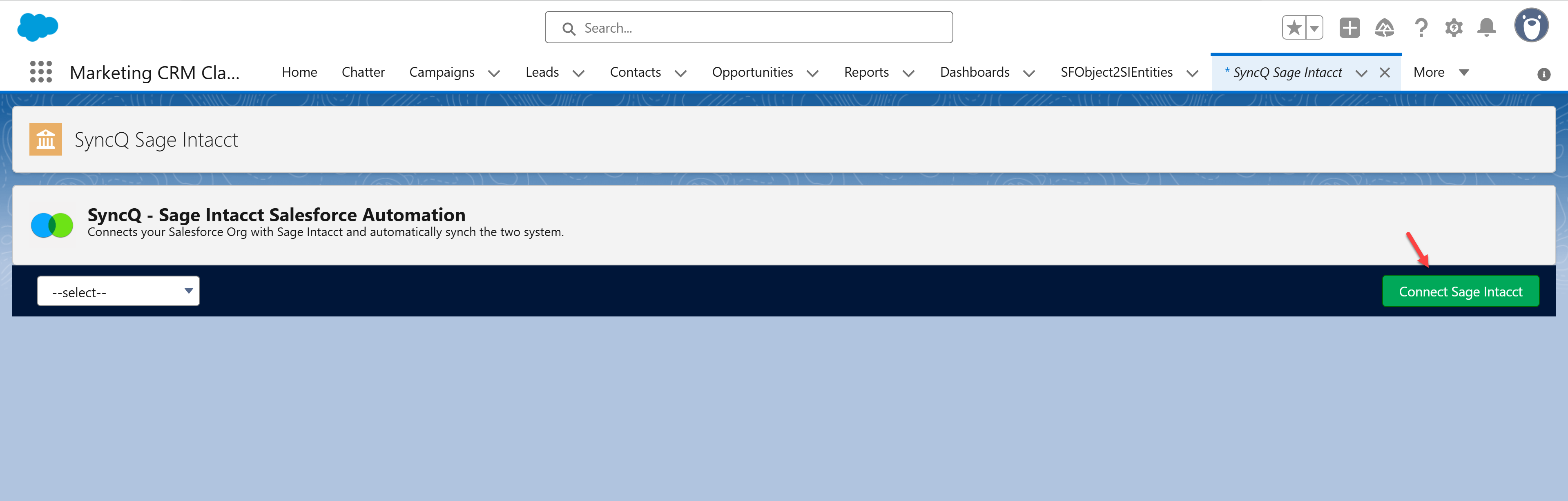
No, Salesforce and Intacct users may be different. However, both users need to have admin rights to establish the Intacct connection.
Yes, you can connect multiple Intacct companies. However, you will need a separate SyncQ license to connect each Intacct company.
SyncQ does not currently support Salesforce sandbox. While it might be technically feasible to connect to a Salesforce sandbox, exercise caution, as there is a risk of overwriting your production data with incorrect connection mapping.
SyncQ supports Salesforce Professional edition with API access and higher editions. However, with the Salesforce Free version, if you want to create an Estimate or Invoice, you must manually enter the product line items from the SyncQ app’s record sync page. In the Free version, you cannot update or re-sync the Estimate or Invoice. Note: SyncQ does not support Salesforce Base or Developer editions.
To sync any Salesforce record to Intacct, the Salesforce user needs to have a SyncQ license. To sync from Intacct to Salesforce, SyncQ uses the admin user license who has installed SyncQ in the Salesforce org. One license is valid for connecting only one Intacct company. If you connect multiple Intacct companies, multiple SyncQ licenses are required against each user against each Intacct company connection.
To allocate SyncQ license to different Salesforce users, go to the SyncQ app page -> Click on the MySetting icon on the top right -> Go to the Manage Licenses section
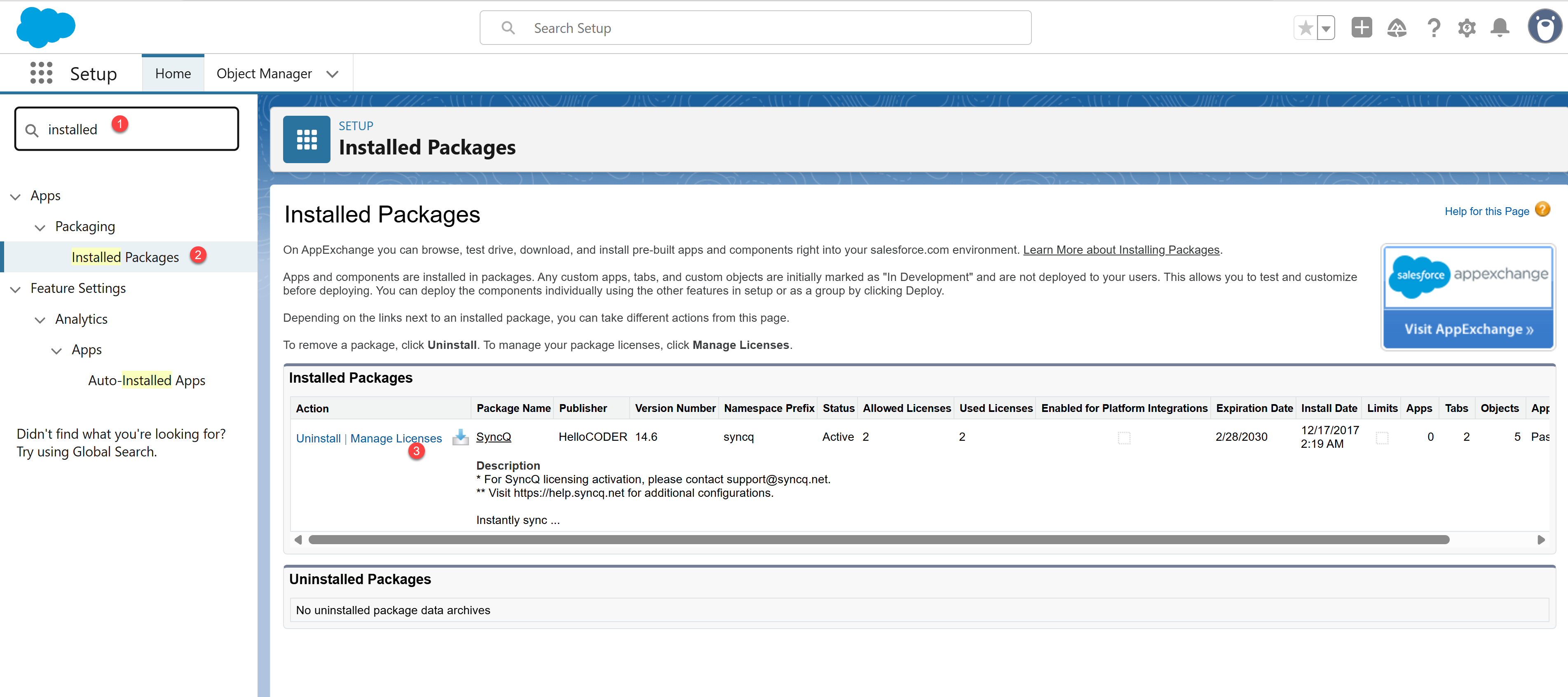 Click on the Add or Remove to add or remove users.
Click on the Add or Remove to add or remove users.
Yes, any Salesforce user with edit/read access to the relevant objects and fields can view synced data.
Yes, SyncQ offers a 14-day free trial. The trial automatically begins once you install SyncQ in your Salesforce org. Please schedule a support meeting with a SyncQ Salesforce and accounting support executive to assist with your setup. At the end of the trial, SyncQ (HelloCoder) will send you a subscription invoice if you choose to continue. Please note that payments are non-refundable once processed.
At the end of the current subscription period, SyncQ will contact you for renewal. If you wish, you can renew at the same price as your original subscription.
Yes, you can pay by credit or debit card. You can also wire transfer. Payments once made will not be refunded.
To verify if your Intacct connection is active, go to the SyncQ app home page in Salesforce and select your Intacct company from the dropdown. If the company name appears in green, your Intacct connection is active. If it appears in red, please reconnect.
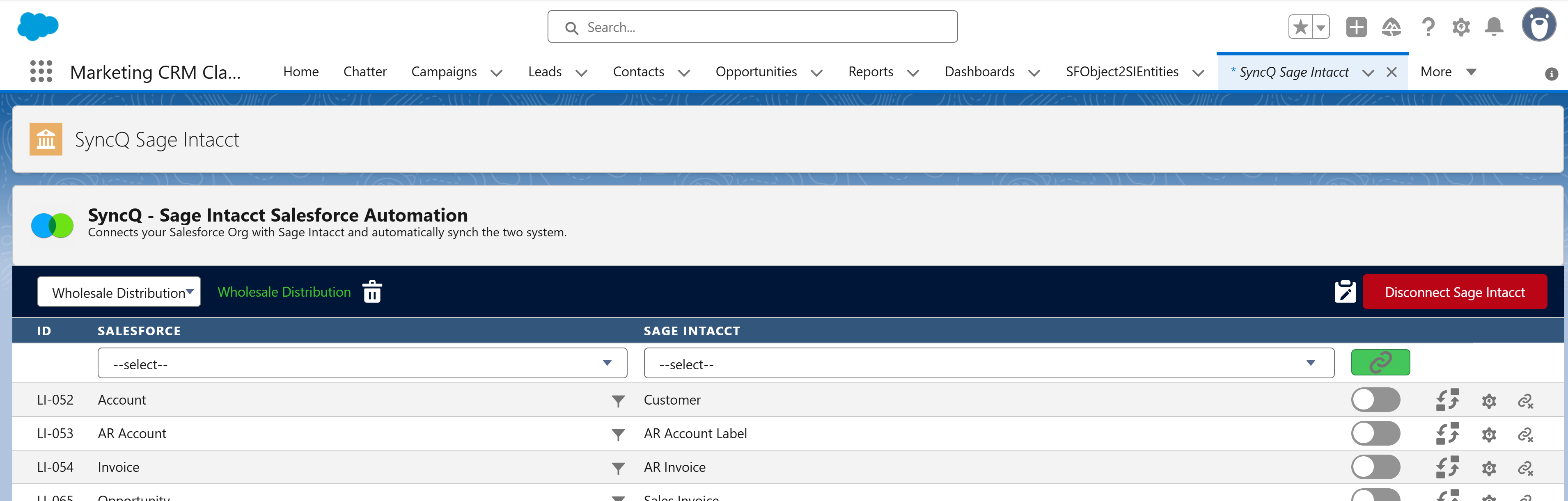
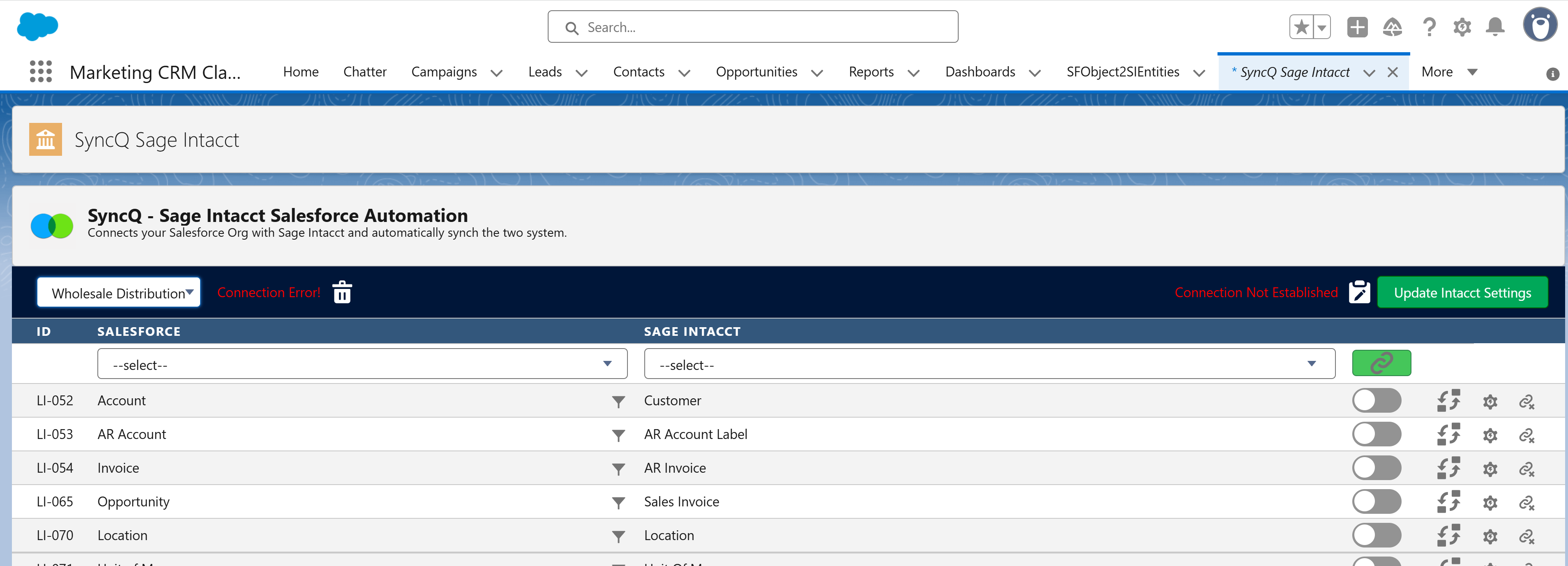
If you disconnect and delete Intacct - Salesforce connection, SyncQ will no longer be able to sync data between your Salesforce and Intacct account.
This will also delete all mappings that you have created
against the Intacct connection. If you only disconnect, your mappings will stay stored.
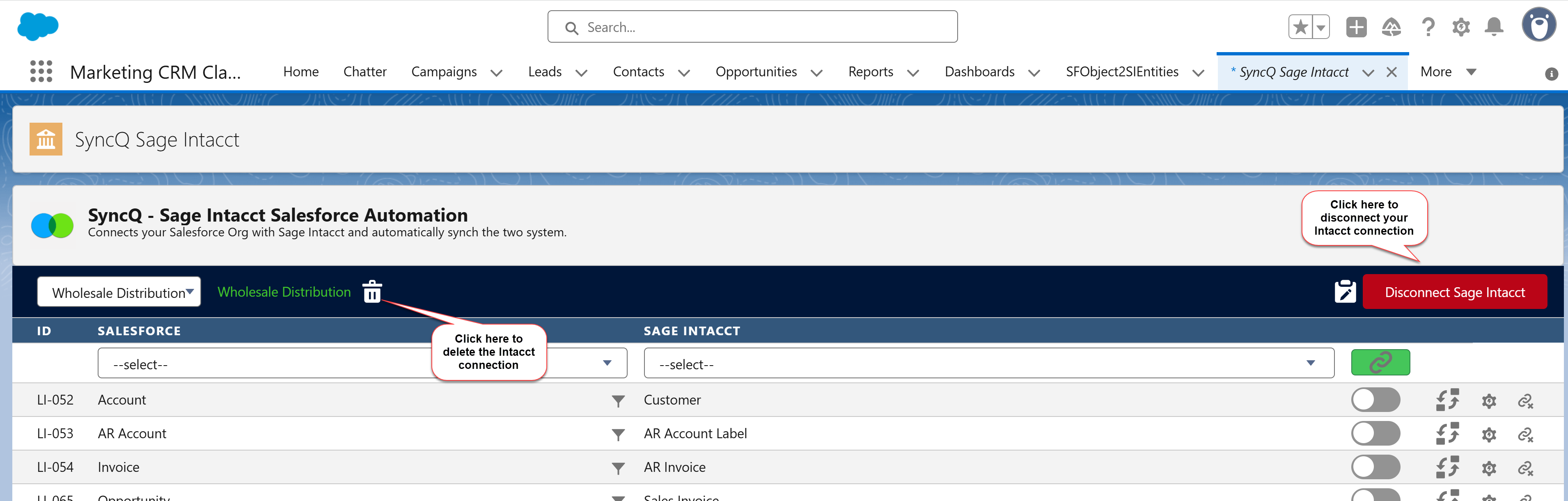
1. Install SyncQ from Salesforce marketplace
2. Connect your Intacct account
3. Create Salesforce Object to Intacct transaction mapping
5. Six field properties will be added automatically in each mapped Salesforce object. They are
Intacct Company : fill it with your Intacct Company name before syncing (for a single company it is not mandatory)
Intacct Id : which will hold the unique Intacct Id on successful sync
Intacct Seq : internal to SyncQ
Intacct Sync Status: will status of the Intacct sync. "Success" means record synced successfully.
Sync to Intacct: will be useful if you want full automation from Salesforce to Intacct
Add these properties in your Salesforce Object property view for easy reference.
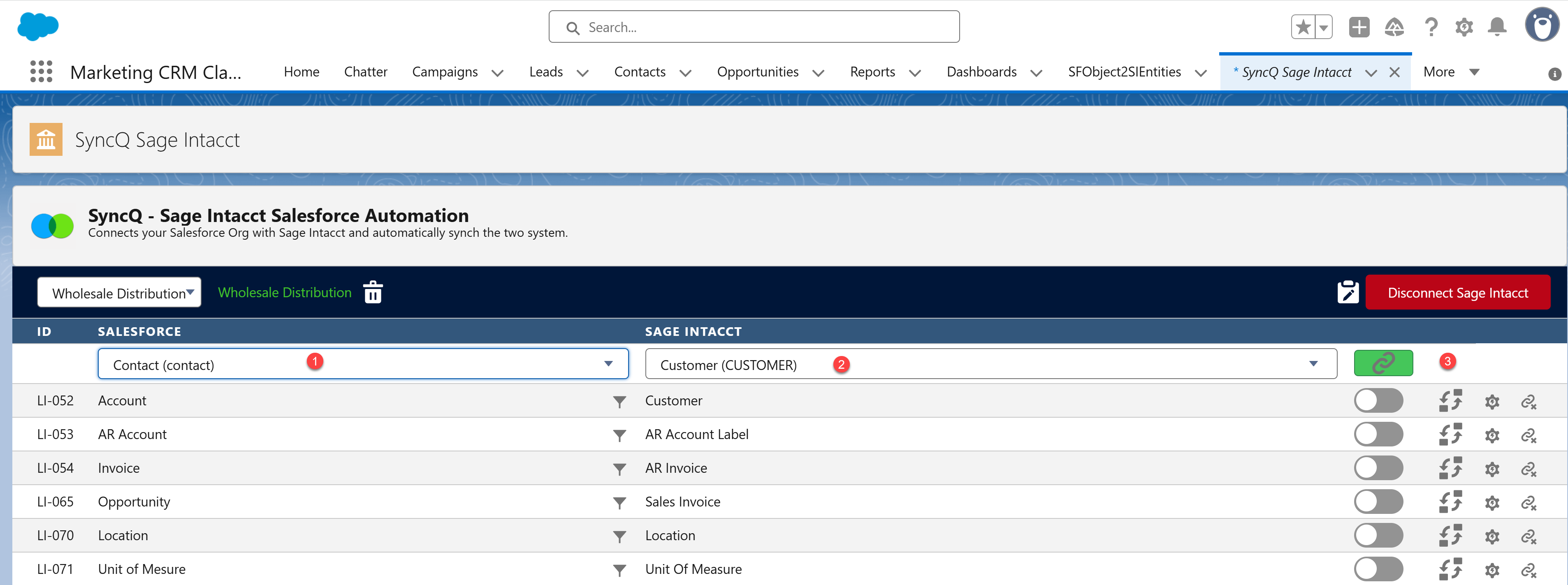
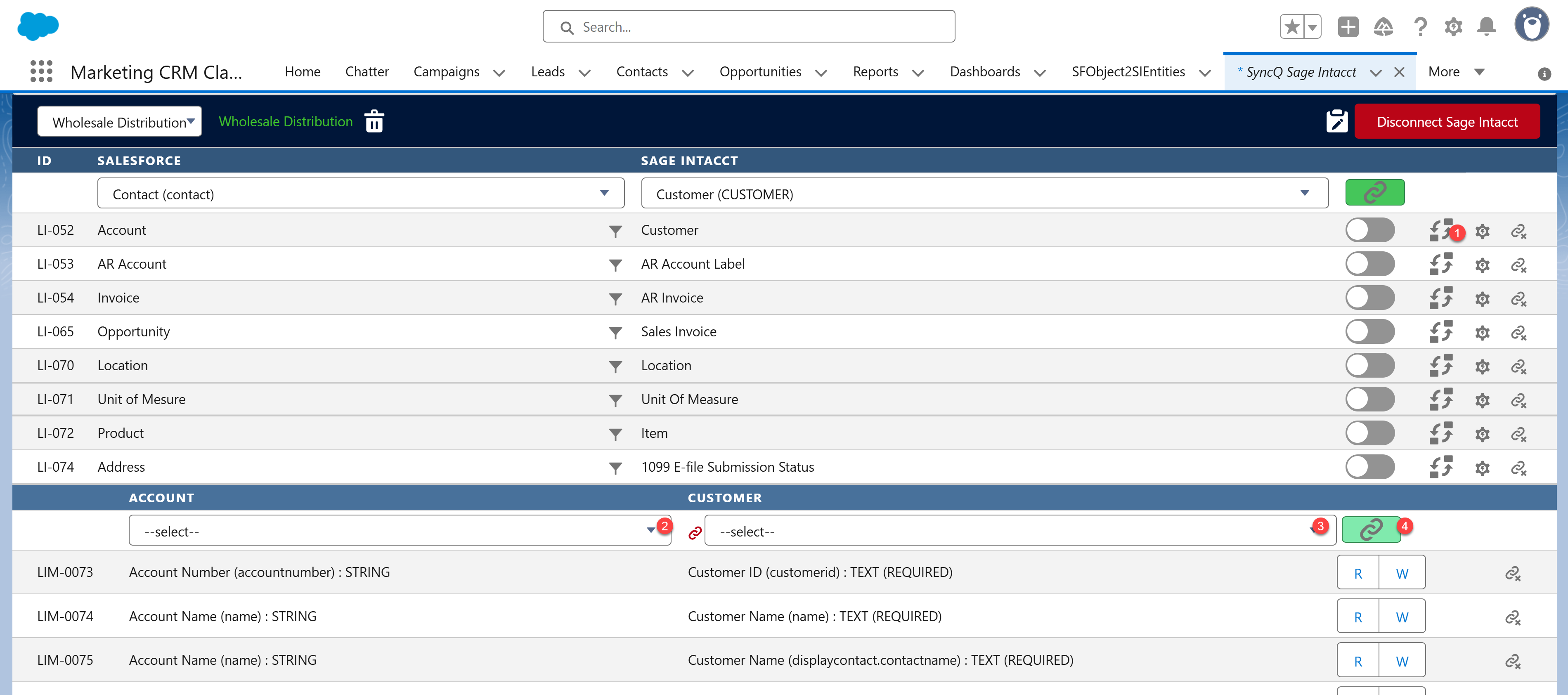
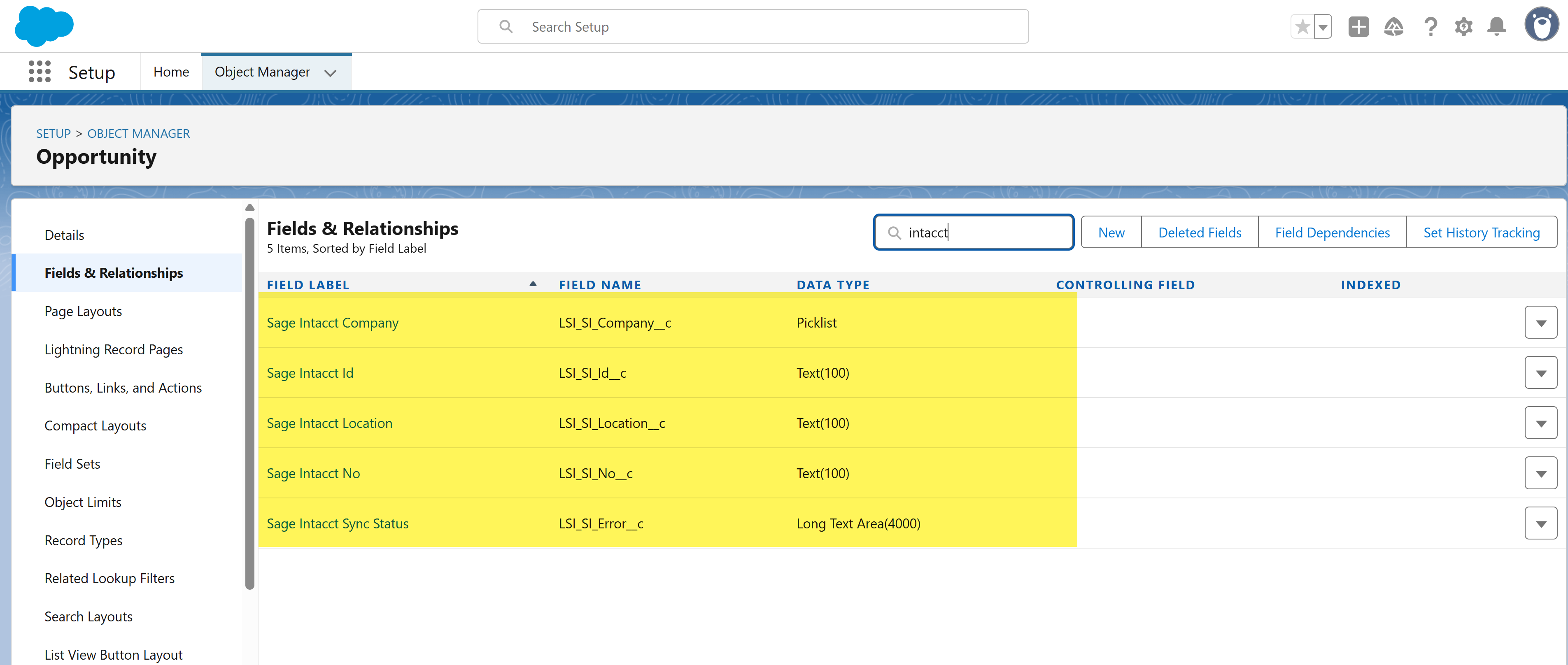 6. To sync any record from Salesforce to Intacct, go to that specific record in Salesforce, click on the Sync to Intacct button.
6. To sync any record from Salesforce to Intacct, go to that specific record in Salesforce, click on the Sync to Intacct button.
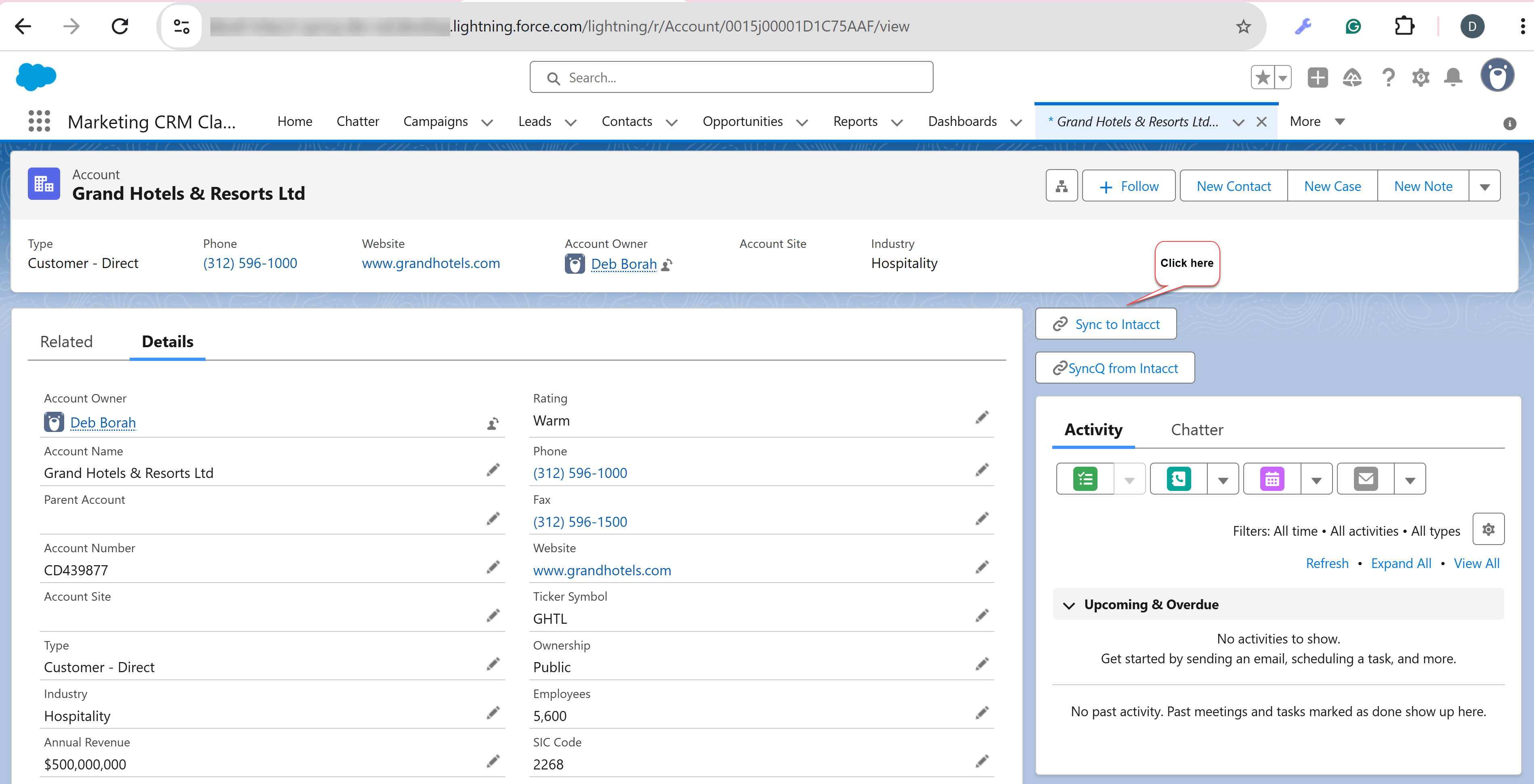 7. On a successful sync, the following fields will be populated with data from Intacct. The Sync Status field may display an error if there are data discrepancies.
7. On a successful sync, the following fields will be populated with data from Intacct. The Sync Status field may display an error if there are data discrepancies.
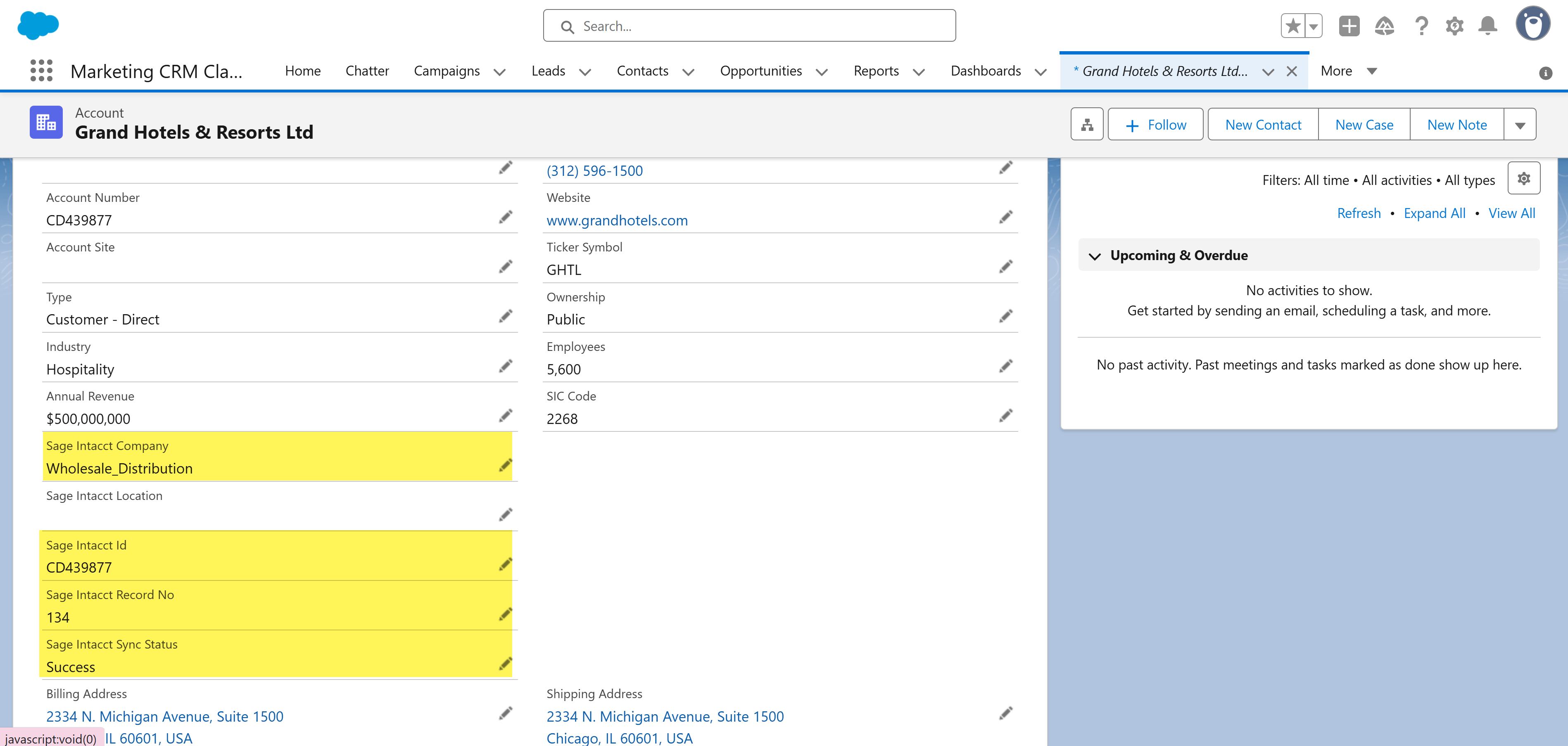
Yes, you can sync Intacct a custom fields.

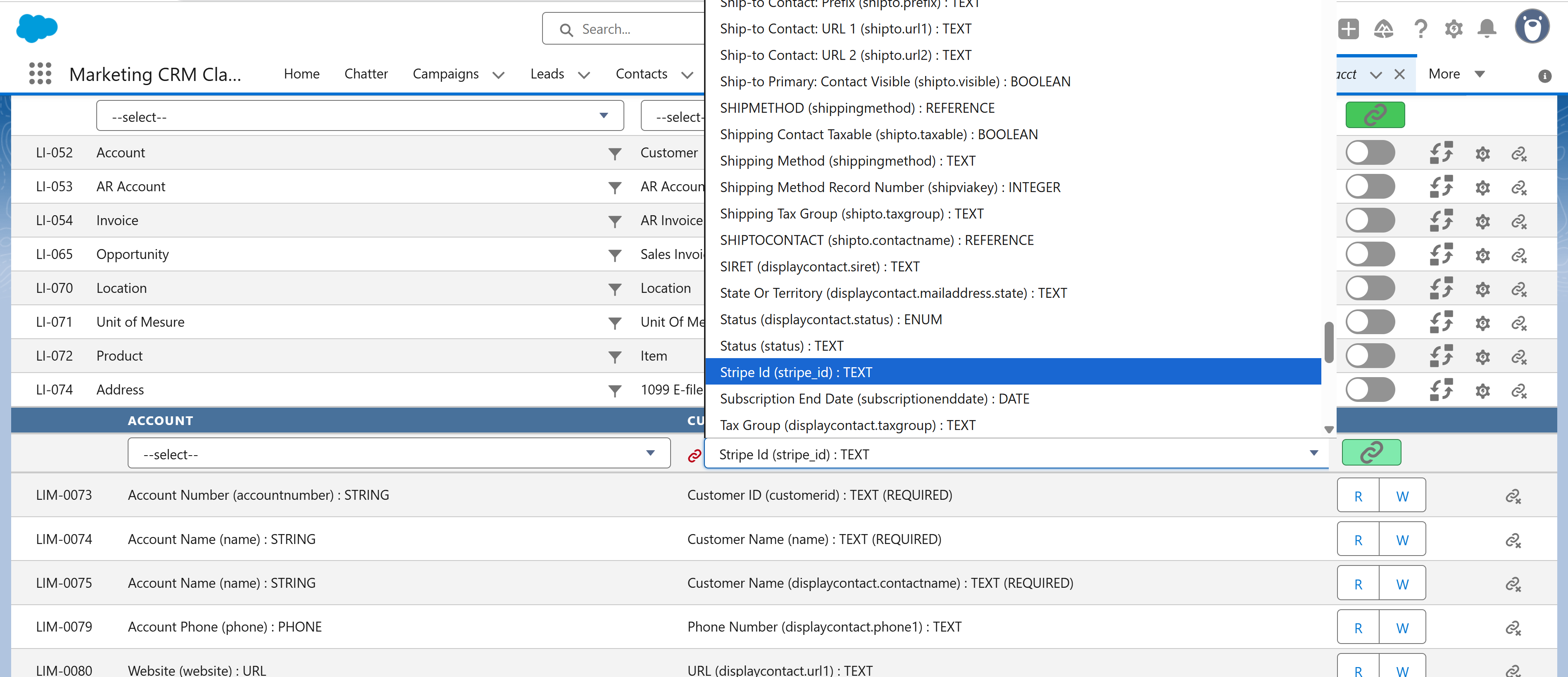
Yes, you can sync Salesforce custom fields.
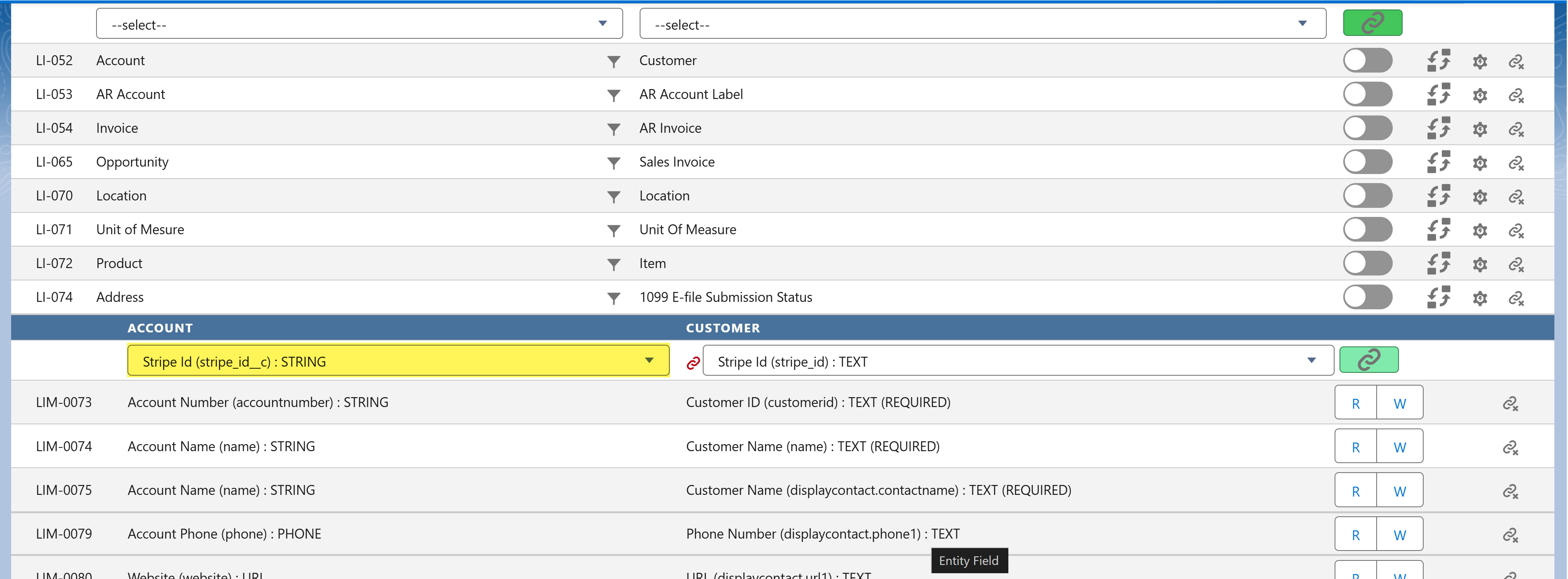
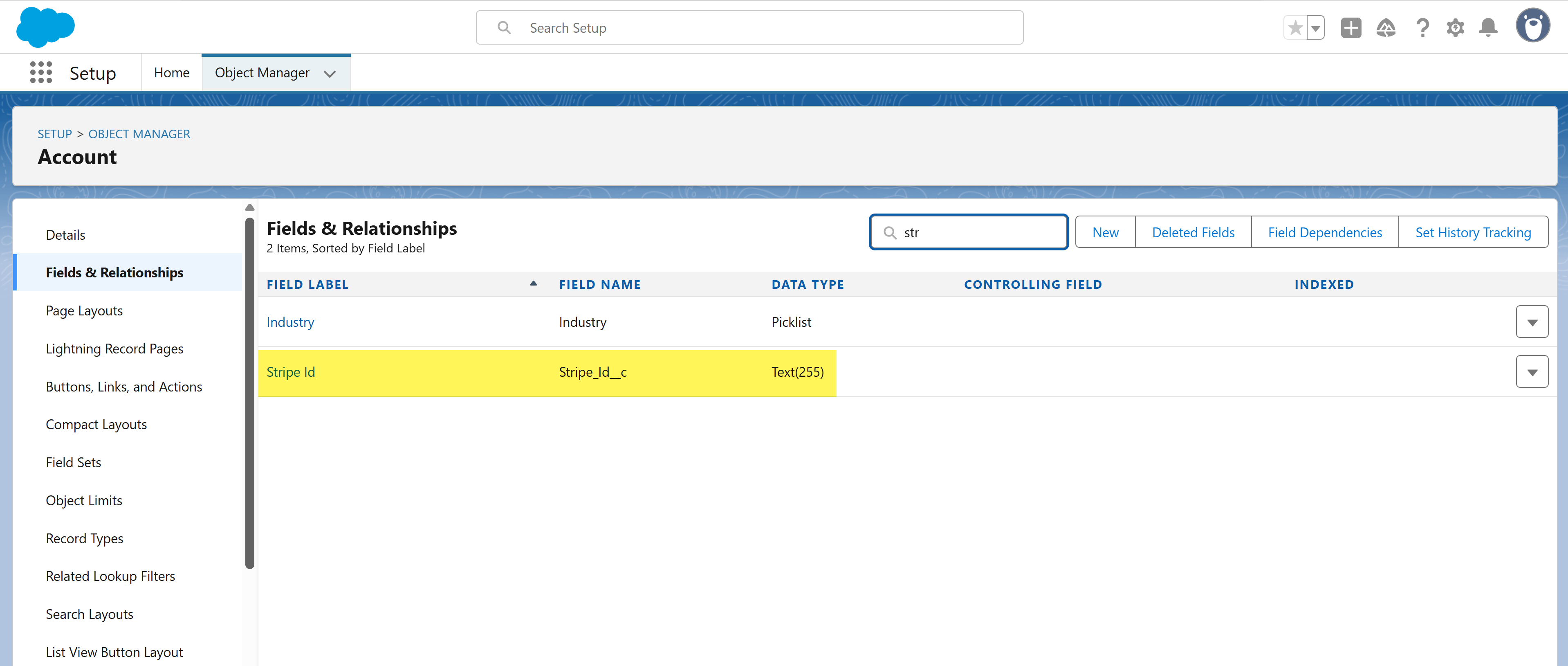
SyncQ supports all Intacct types including : Customer, Vendor, Products/services, Location, Tax, Estimate, Invoice, SalesRecipt, Purchase Order, Bill and many more.
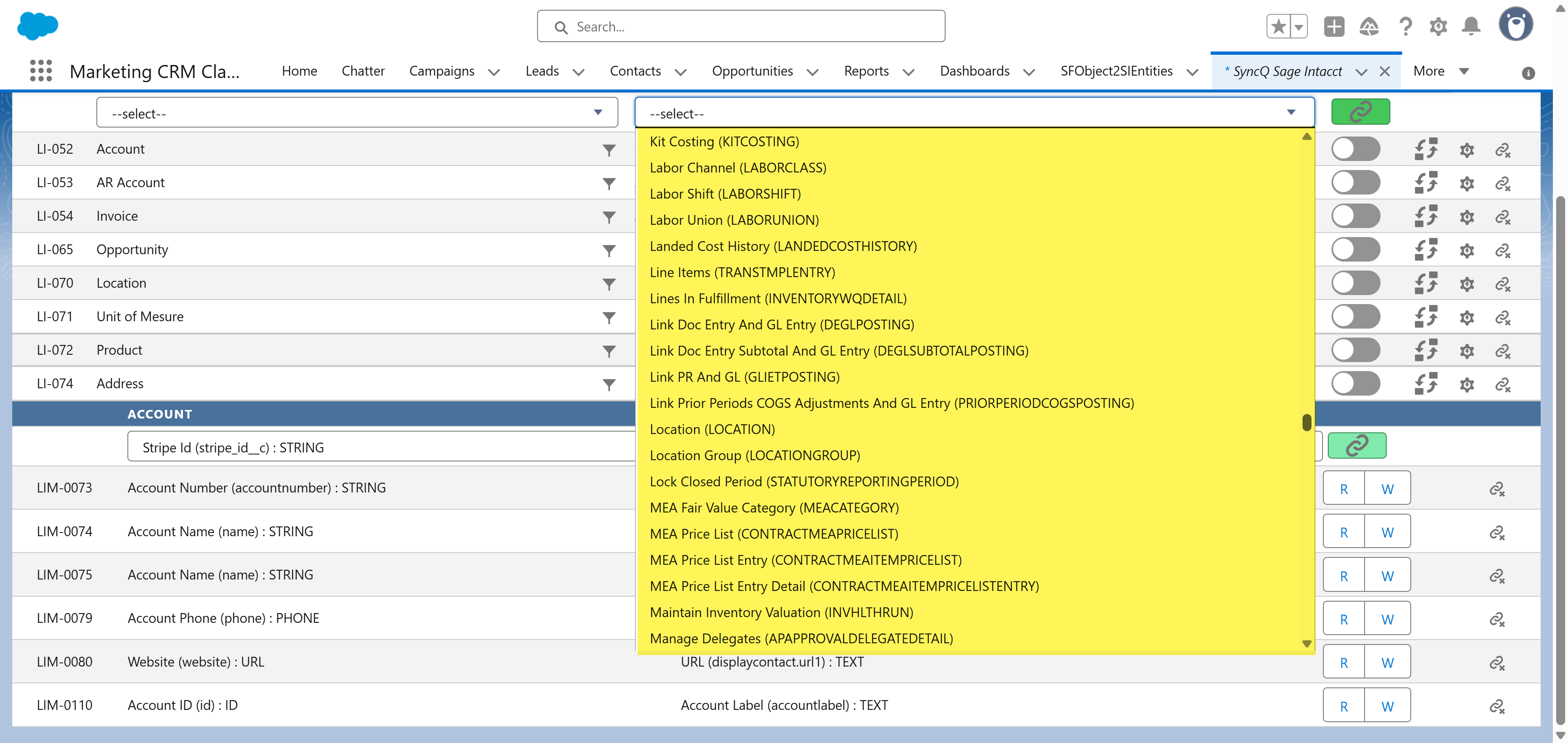
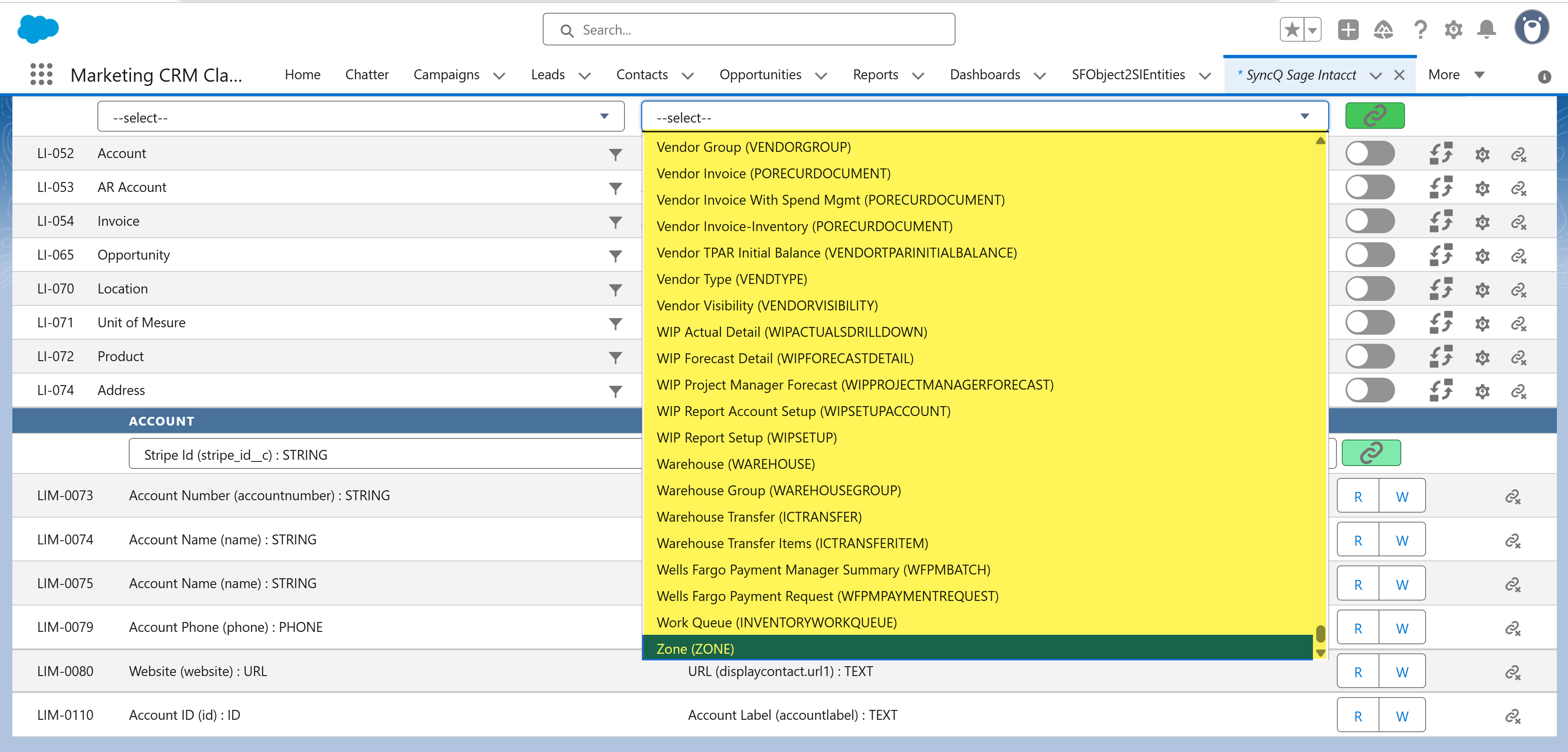
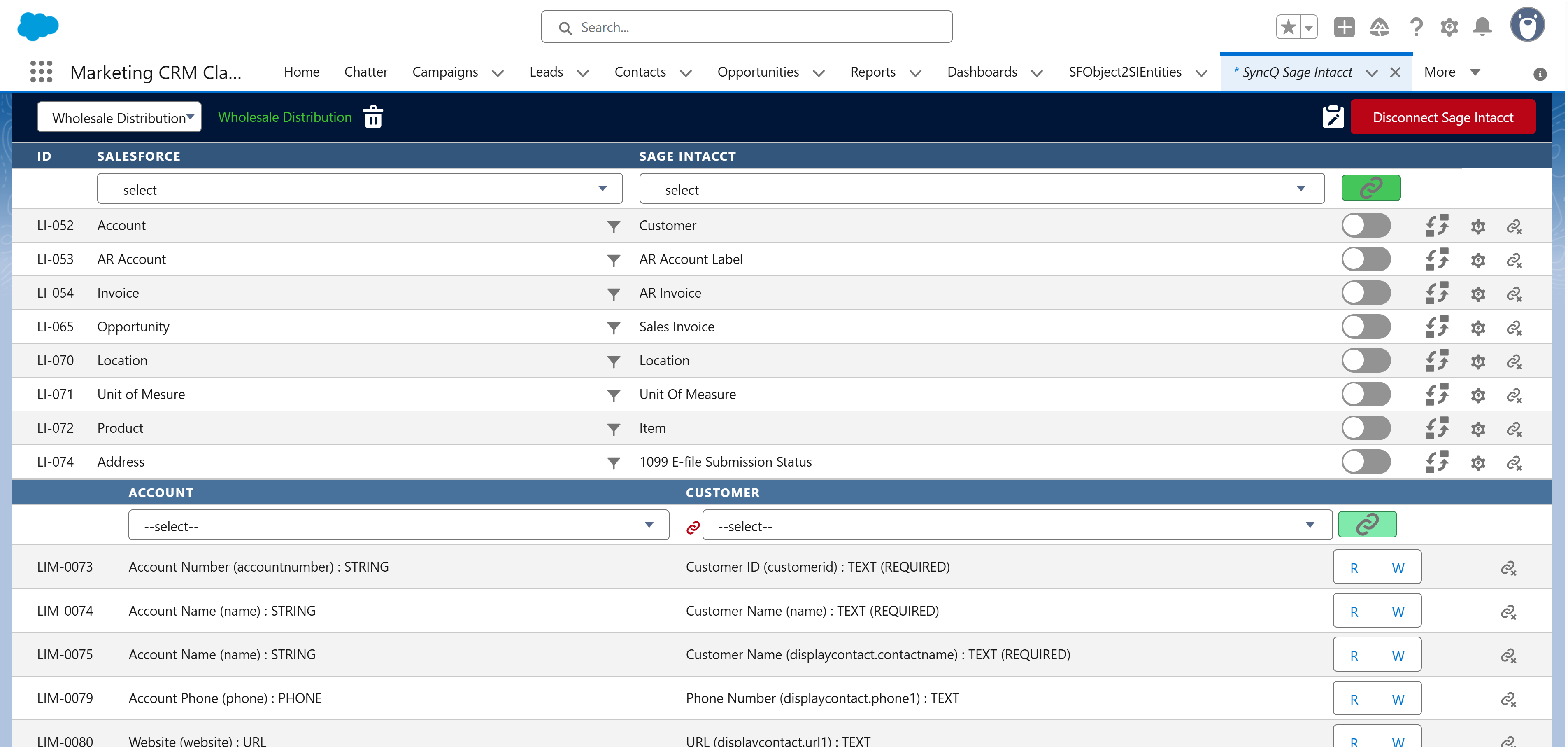
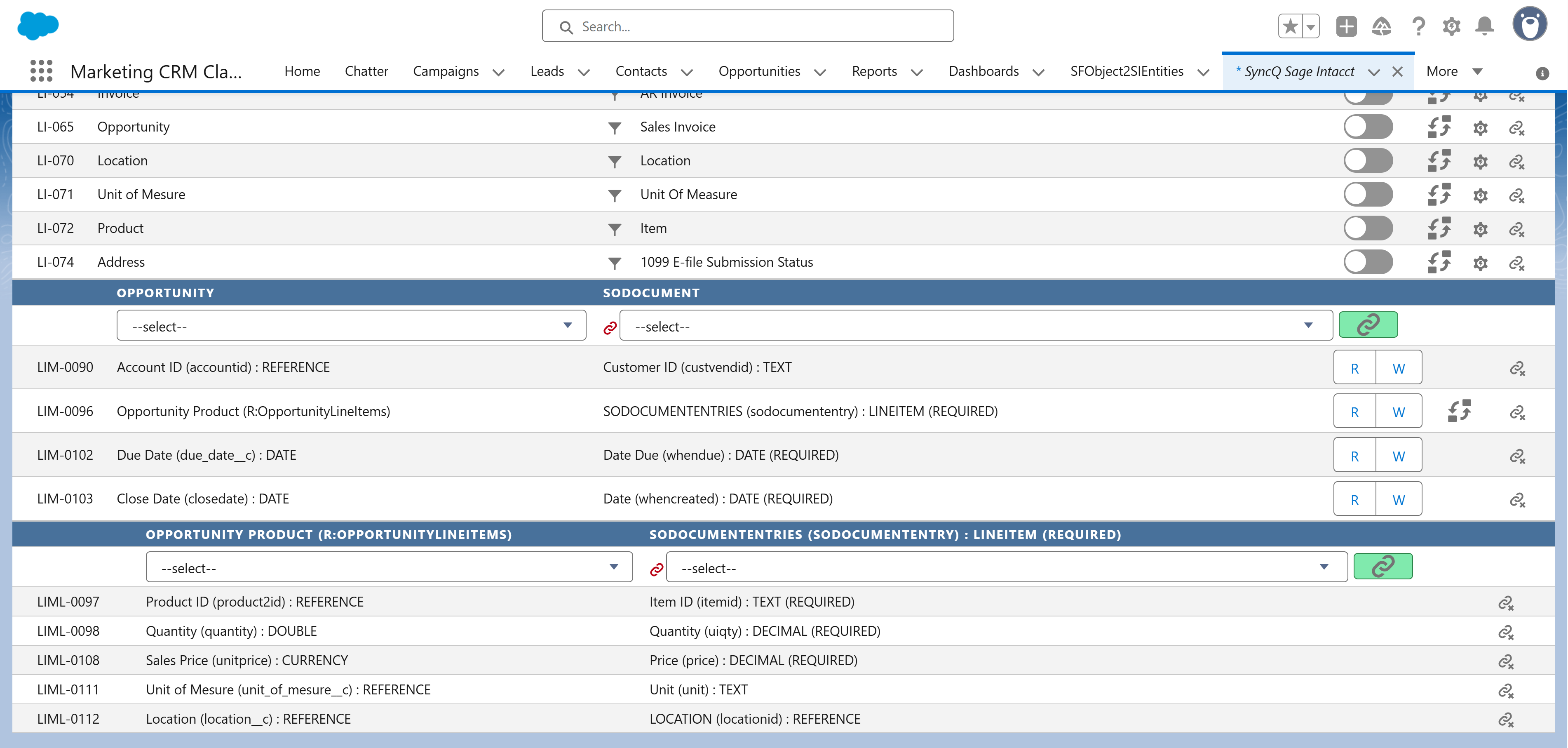
Purchase Order and Bill transactions are linked to a Vendor. You must create the Vendor first before syncing a Deal as a Purchase Order or Bill. You can sync both accounts receivable and payable transactions.
To sync any Accounts Receivable transaction, the Intacct Customer must be synchronized
before initiating the synchronization of the deal as an Estimate, Invoice, or Sales Receipt.
Ensure your deal includes line items with products synced from Intacct.
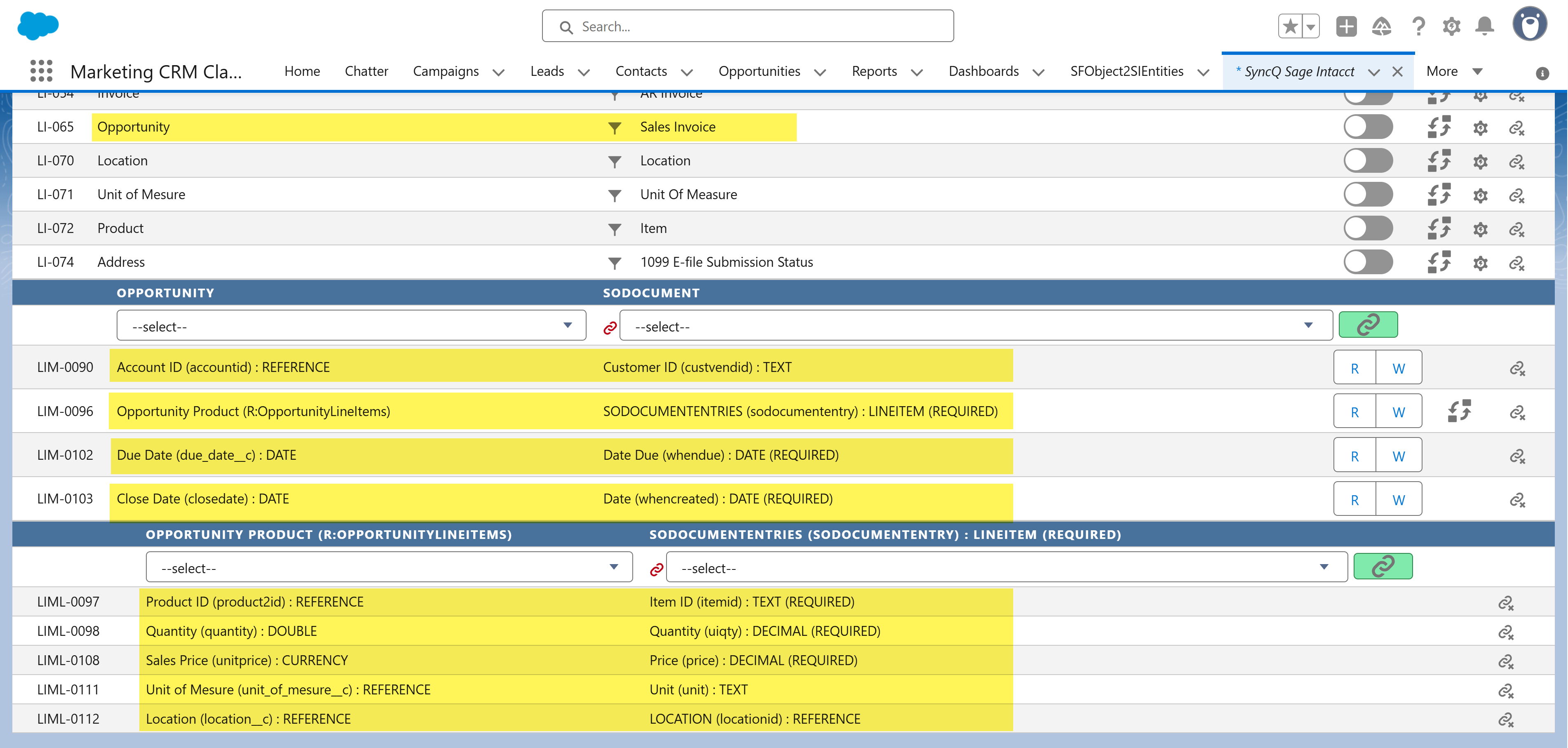
After syncing any record from Salesforce, check the Intacct Sync Status field. If it shows "Success", meaning record has been successfully synced.
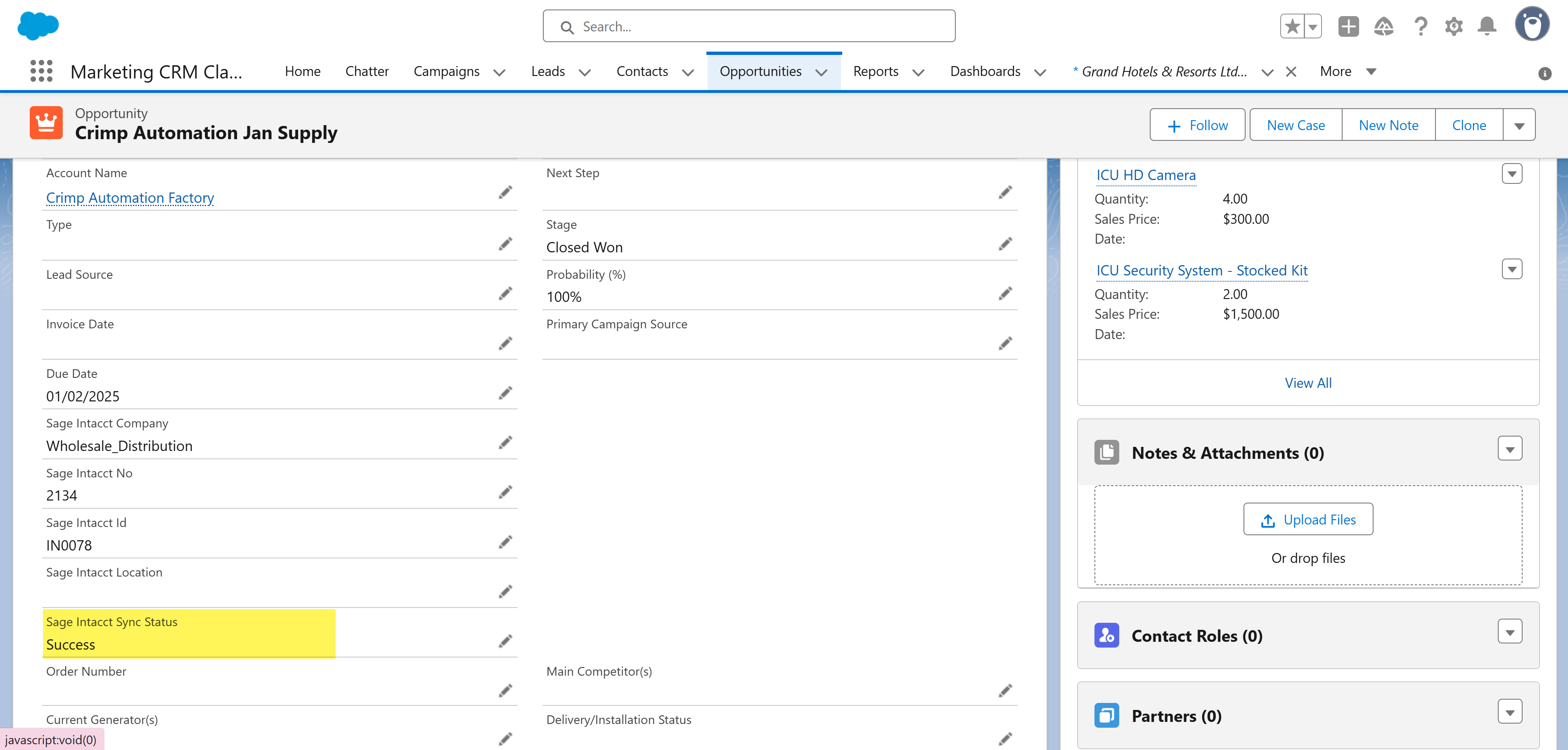
Go to the SyncQ app and the select yoru Intacct company. This will show the mapping you have created earlier. Against each mapping, there is a setup wheel button. Click on the setup
wheel against the Intacct record type that you want to sync from Intacct to Salesforce.
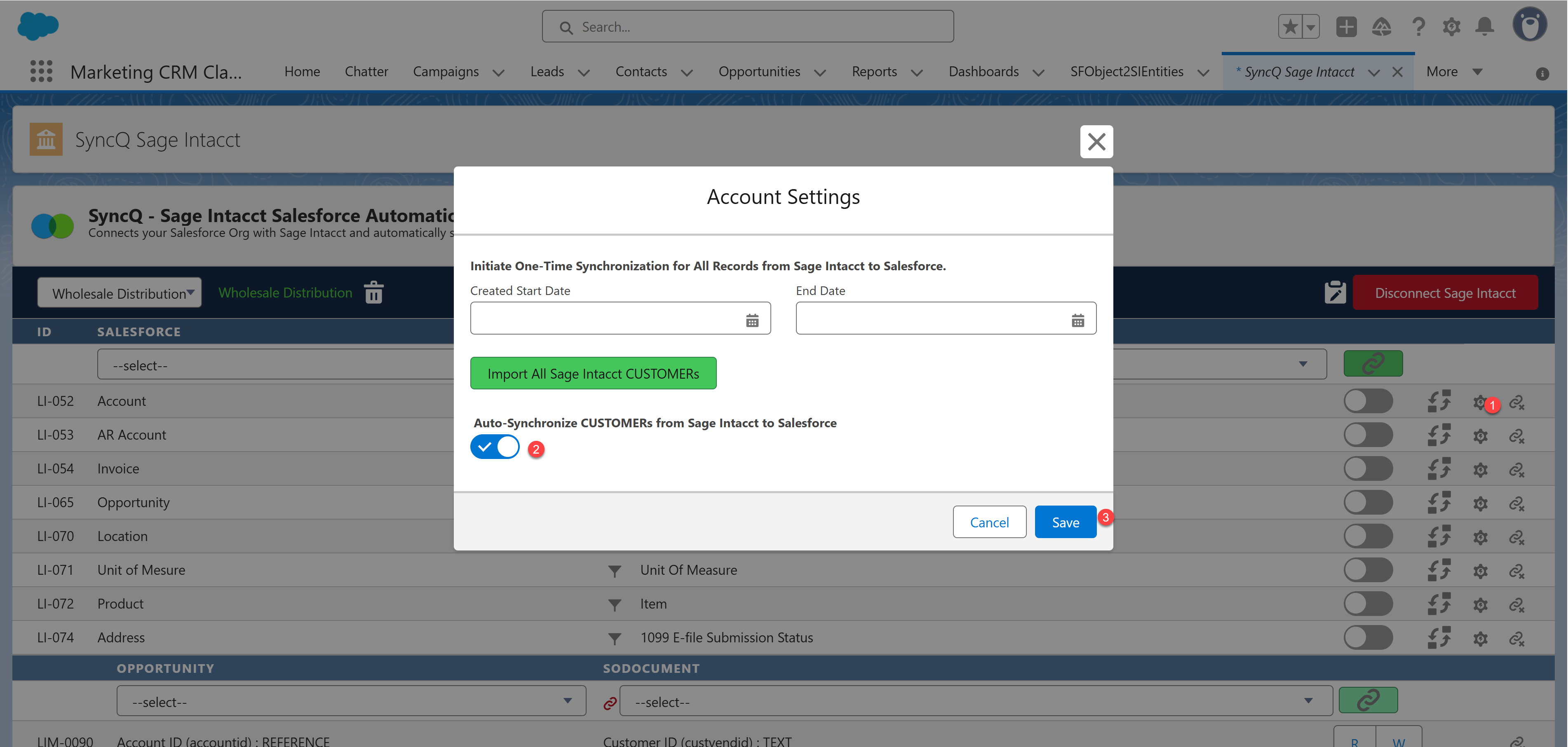
Yes, you can bulk import all your Intacct records into Salesforce.
You have two options:
Option 1: Sync as individual records. With the appropriate mappings, you can synchronize all your Intacct transactions to
Salesforce. To proceed, please follow the steps below and click the green 'Import' button. The duration of this operation may
vary depending on the size of your Intacct dataset. Additionally, a custom field named 'Intacct Id' is automatically
generated in your Salesforce object. You can add this field to your list view to easily distinguish records synced from Intacct.
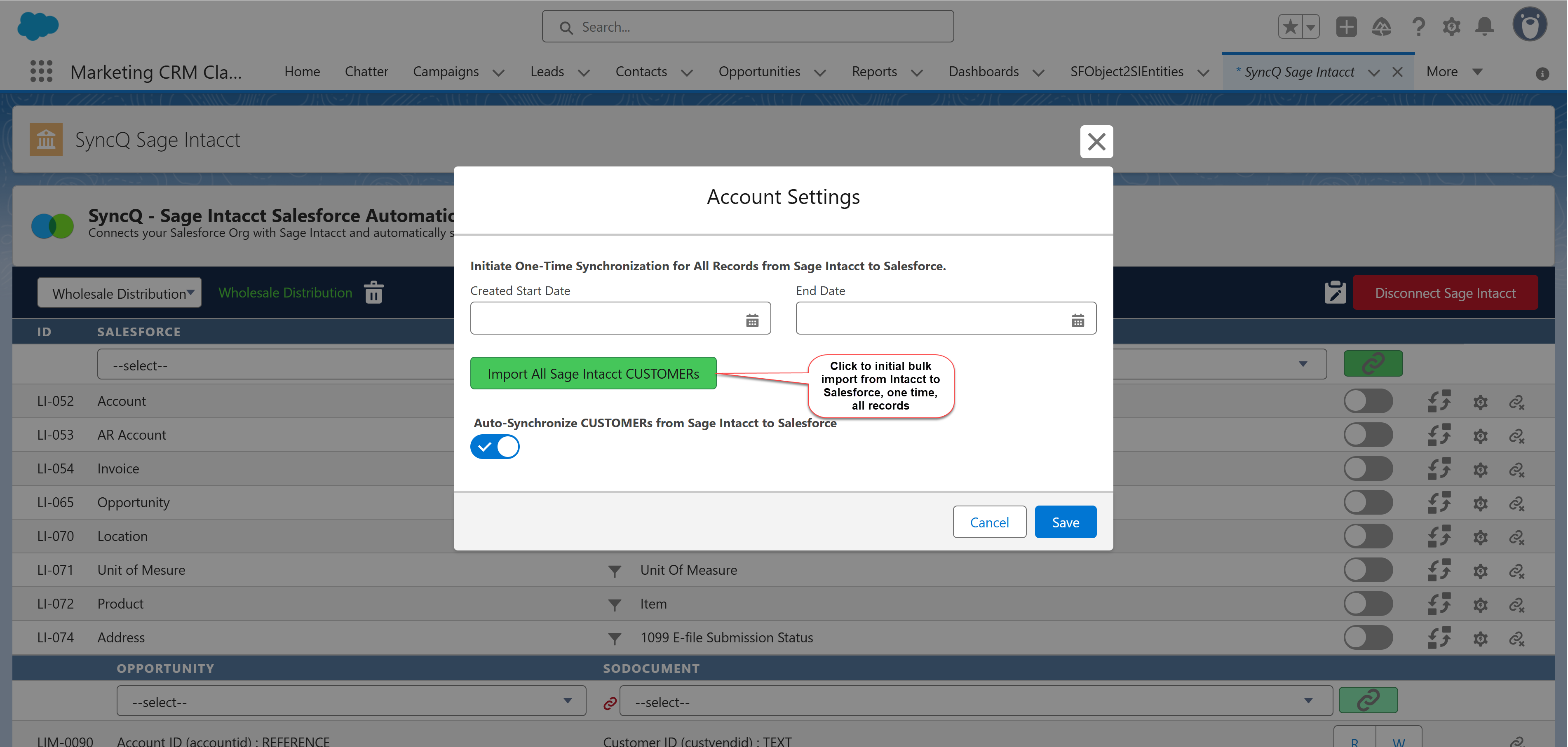
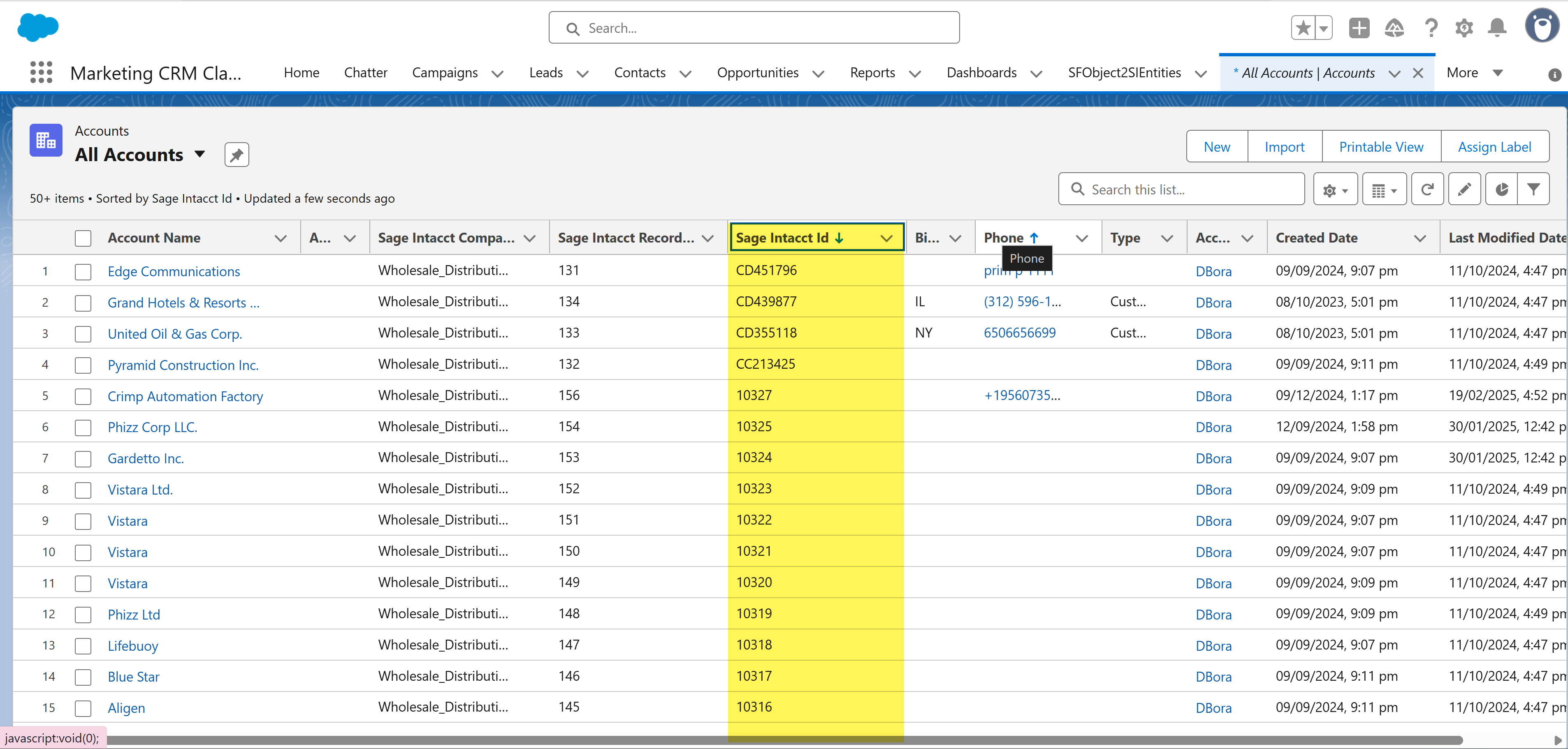
SyncQ does not delete any record from Salesforce and Intacct. If you delete any record on Intacct, manually delete the corresponding record on Salesforce or delete the Intacct Id value. Similarly, if you delete any record on Salesforce, delete the corresponding record in Intacct.
Intacct customer record has only one mandatory field called Name. This field value is compared with the corresponding field value that is mapped on the Salesforce side. Typically, in
Salesforce Account to Intacct Customer mapping, Intacct Display name is compared with Salesforce Account name. If an exact match is found SyncQ will connect this record with your
Intacct Customer record, otherwise a new record will be created. You can easily distinguish the new record by looking at the creation date and Intacct Id field value. All Intacct
sync records hold a unique Intacct Id field value.
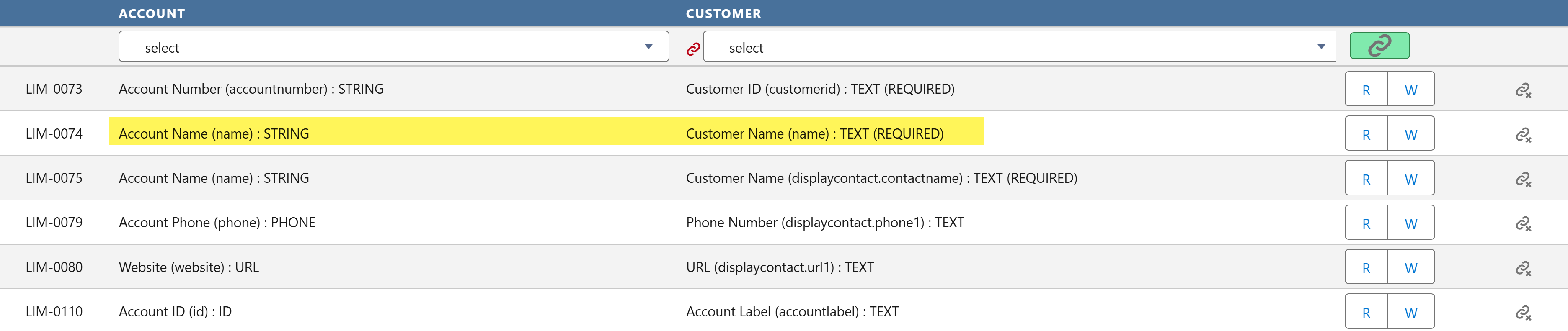
You can fully automate your sync from Salesforce to Intacct. You can achieve this through Salesforce flow.
Didn't find an answer to your question?