How do I install SyncQ in my Pipedrive account?
You can find SyncQ in both Intuit QuickBooks and Pipedrive marketplace. You can install SyncQ from Pipedrive by clicking on the following Link
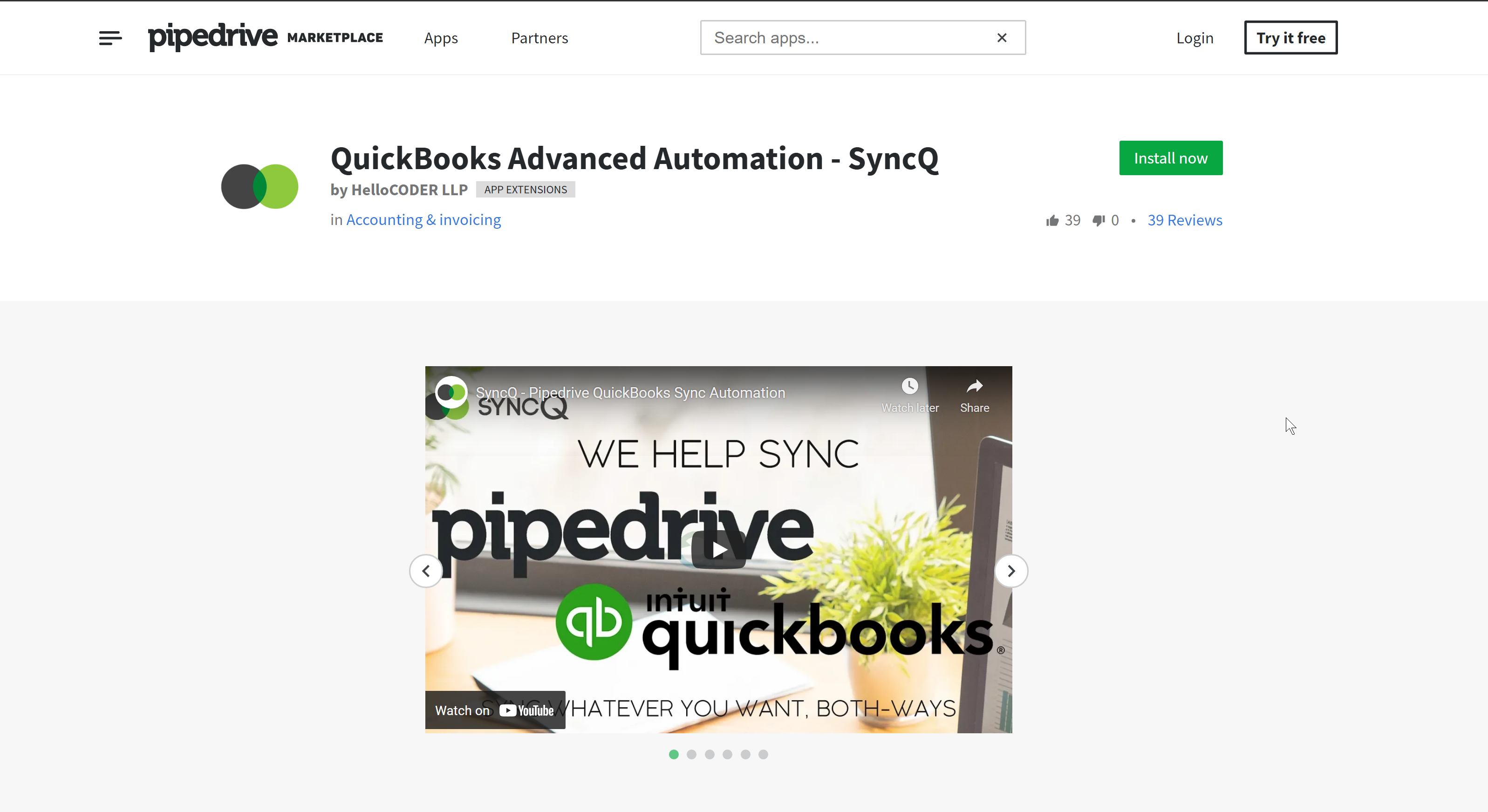
Installation Questions:
Sync Related Questions:
Miscellaneous Questions:
You can find SyncQ in both Intuit QuickBooks and Pipedrive marketplace. You can install SyncQ from Pipedrive by clicking on the following Link
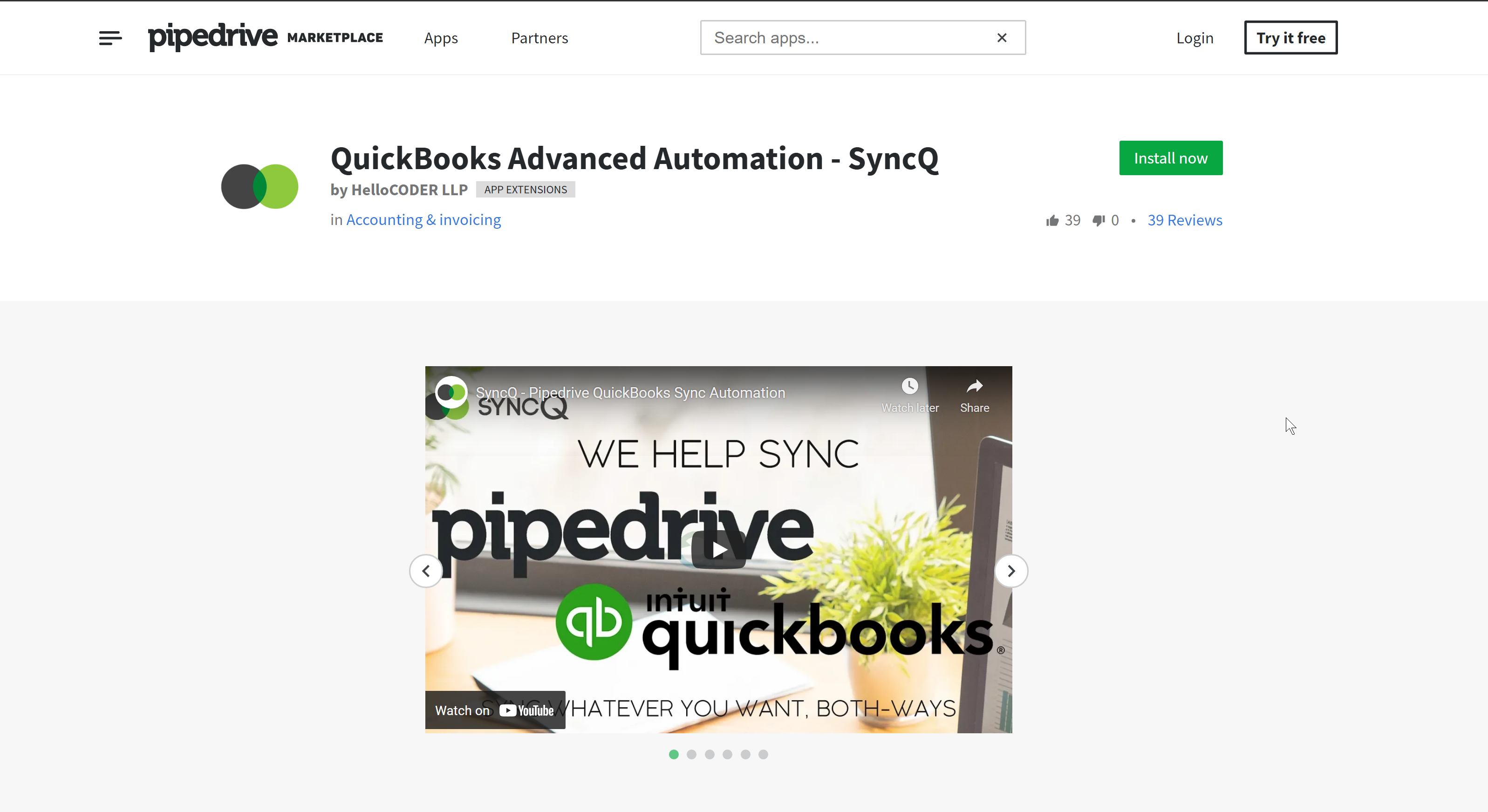
Log in to your Pipedrive account. Go to any Organization or People or Deal record detail page. Then on the right look for three dots, click on the three dots and then
click on SyncQ.
It will open a new tab for the SyncQ app home page. If you are logging in for the first time, SyncQ will send a verification code to authenticate. This is a mandatory
compliance requirement that cannot be bypassed/disabled.
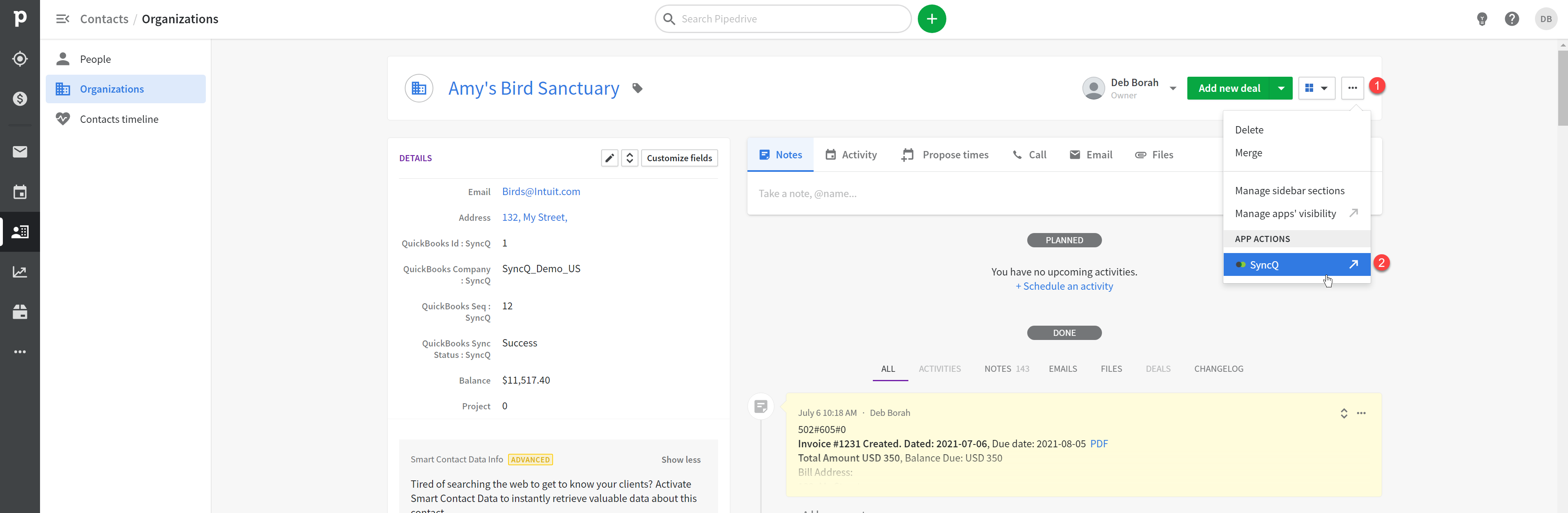 On the SyncQ app page, click on the Connect to QuickBooks green button. If you have connected your QuickBooks Online company earlier, select the QuickBooks company in the select drop down and then click
on Connect to QuickBooks green button.
On the SyncQ app page, click on the Connect to QuickBooks green button. If you have connected your QuickBooks Online company earlier, select the QuickBooks company in the select drop down and then click
on Connect to QuickBooks green button.

No, Pipedrive and QuickBooks users may be different. However, both users need to have admin rights to establish the QuickBooks Online connection.
Yes, you can connect multiple QuickBooks Online companies. However, you will need a separate SyncQ license to connect each QuickBooks Online company.

No. SyncQ supports only QuickBooks Online version, QuickBooks desktop or Enterprise version is not supported.
SyncQ supports all Pipedrive Editions. However with Pipedrive Essential edition, if you will not be able to create an Estimate or Invoice as Pipedrive Products is not enabled.
To sync any Pipedrive record to QuickBooks Online, the Pipedrive user needs to have a SyncQ license. To sync from QuickBooks Online to Pipedrive, SyncQ uses the admin user license who has installed SyncQ in your Pipedrive account. One license is valid for connecting only one QuickBooks Online company. If you connect multiple QuickBooks Online companies, multiple SyncQ licenses are required against each user against each QuickBooks Online company connection.
To allocate SyncQ licenses to multiple Pipedrive users, you need to install
SyncQ separately for each user by logging into their respective Pipedrive accounts
and installing SyncQ from the Pipedrive marketplace. Before installing SyncQ in different
Pipedrive accounts, log in to each user's Pipedrive account, go to an Organization record
detail page, click on the three dots on the top right, and check if the SyncQ button is
visible. If not, please install SyncQ for that specific Pipedrive user. However, there
is no need to separately configure SyncQ, as it will automatically pick up the previous
settings.
New users do not have SyncQ admin access, meaning they don't have access to mapping,
QuickBooks connect and disconnect functionalities. If you need to change the SyncQ admin, please
contact support@syncq.net.
The SyncQ admin should then allocate a SyncQ license to this Pipedrive user from their SyncQ MySettings manage license options
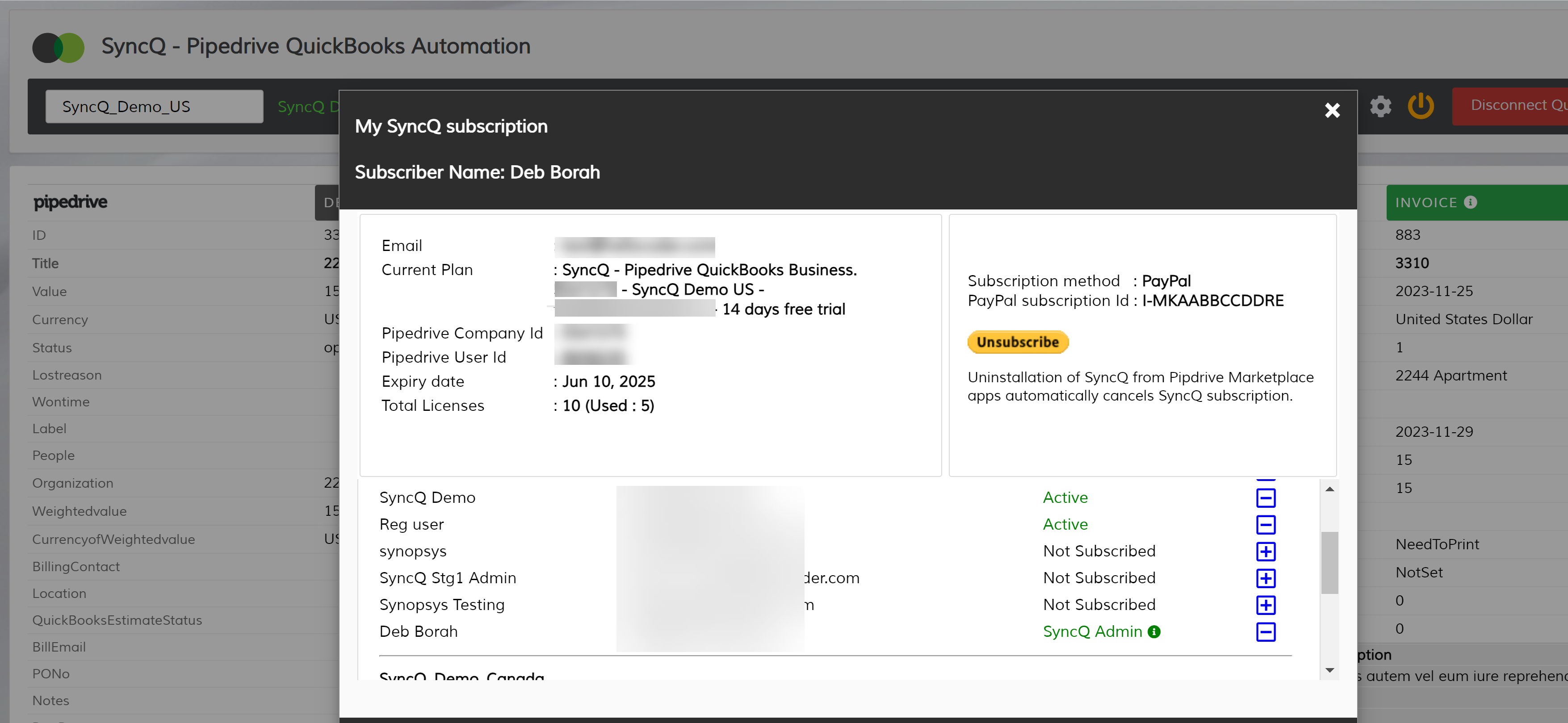
Yes, any Pipedrive user who had read access to the objects and fields can view synced data.
Yes, SyncQ has 14 days of Free trial. The trial will automatically start after you subscribe to a trial subscription. You need to connect with your PayPal (Or Credit/Debit Card via PayPal). You will not be billed for subscribing to the trial. You can cancel your trial any time by logging into your PayPal account or from the SyncQ MySetting Unsubscribe option or contact support@syncq.net to unsubscribe. At the end of 14 days of your trial, you will be billed automatically. Payment once paid is not refundable.
You can cancel the SyncQ subscription by canceling your recurring billing from your PayPal account or just by uninstalling SyncQ from your Pipedrive account. This operation
will automatically pause your subscription.
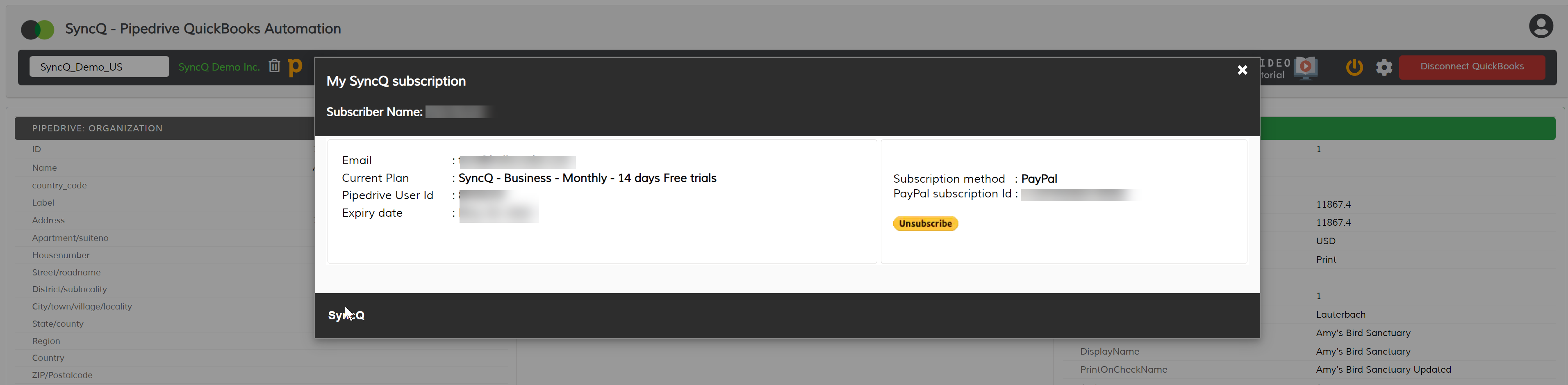
Yes, you can pay by credit or debit card if you do not wish to use PayPal. In that case request SyncQ to generate a manual invoice. However, all manual billing is for annual subscriptions only. Payments once made will not be refunded.
To check if your QuickBooks Online connection is active or not, go to the SyncQ app home page, then select your QuickBooks company from the select dropdown. SyncQ should show your QuickBooks company
name in green, which means your QuickBooks Online connection is active. Reconnect if it shows in red.

If you disconnect and delete QuickBooks Online - Pipedrive connection, SyncQ will no longer be able to sync data between your Pipedrive and QuickBooks account.
This will also delete all mappings that you have created
against the QuickBooks connection. If you only disconnect, your mappings will stay stored.

1. Install SyncQ from Pipedrive marketplace
2. Connect your QuickBooks Online Company
3. Create Pipedrive Object to QuickBooks Online mapping
4. Modify the default field mapping or add new field mappings as per your requirements
5. Six field properties will be added automatically in each mapped Pipedrive object. They are
QuickBooks Company : fill it with your QuickBooks Company name before syncing (for a single company it is not mandatory)
QuickBooks Id : which will hold the unique QuickBooks Id on successful sync
QuickBooks Seq : internal to SyncQ
QuickBooks Sync Status: will status of the QuickBooks sync. "Success" means record synced successfully.
Sync to QuickBooks: will be useful if you want full automation from Pipedrive to QuickBooks
Add these properties in your Pipedrive Object property view for easy reference.
 6. To sync any record from Pipedrive to QuickBooks, go to that specific record in Pipedrive, click on the three dots on top right, then click
on SyncQ. This will open the SyncQ app page on a new browser tab.
7. Click on To QuickBooks green button
6. To sync any record from Pipedrive to QuickBooks, go to that specific record in Pipedrive, click on the three dots on top right, then click
on SyncQ. This will open the SyncQ app page on a new browser tab.
7. Click on To QuickBooks green button
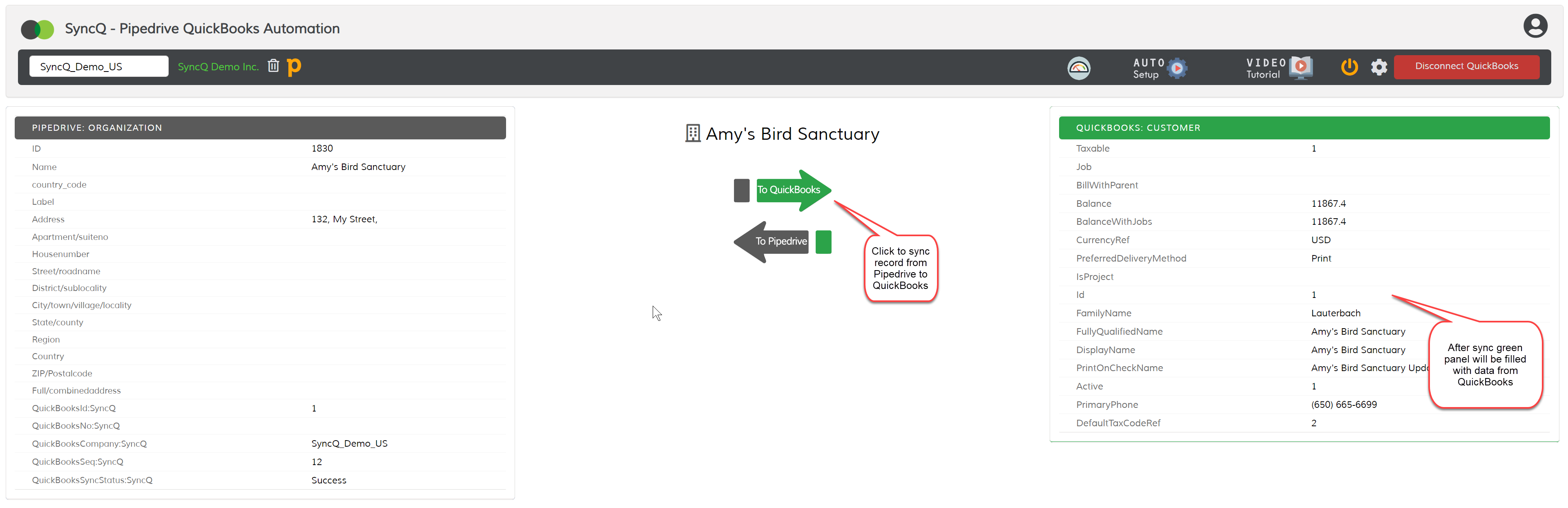 8. Right QuickBooks green panel should be filled with synced data from QuickBooks.
8. Right QuickBooks green panel should be filled with synced data from QuickBooks.
 9. If the green panel is blank, check the QuickBooks Sync status field in the Pipedrive record.
9. If the green panel is blank, check the QuickBooks Sync status field in the Pipedrive record.
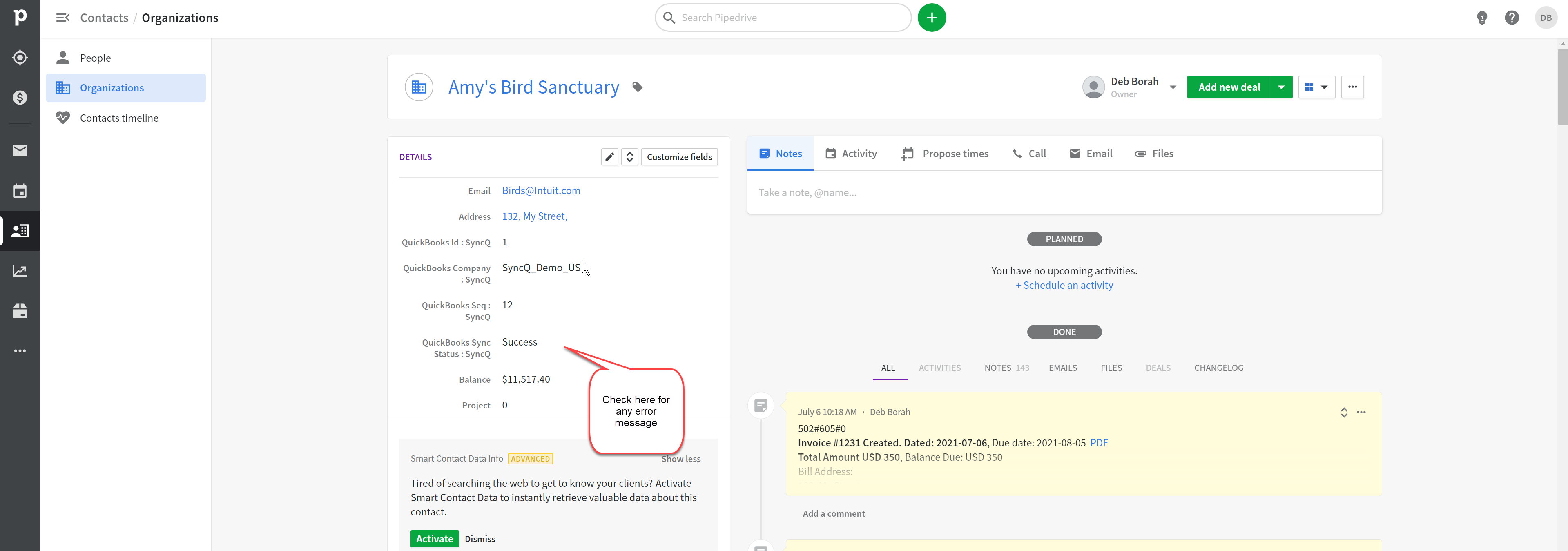
Yes, you can sync QuickBooks a custom fields. Only the first three custom fields from Estimate/Invoice/SalesReceipt can be synced. You cannot sync Customers or other types of custom
fields due to Intuit support limitations.
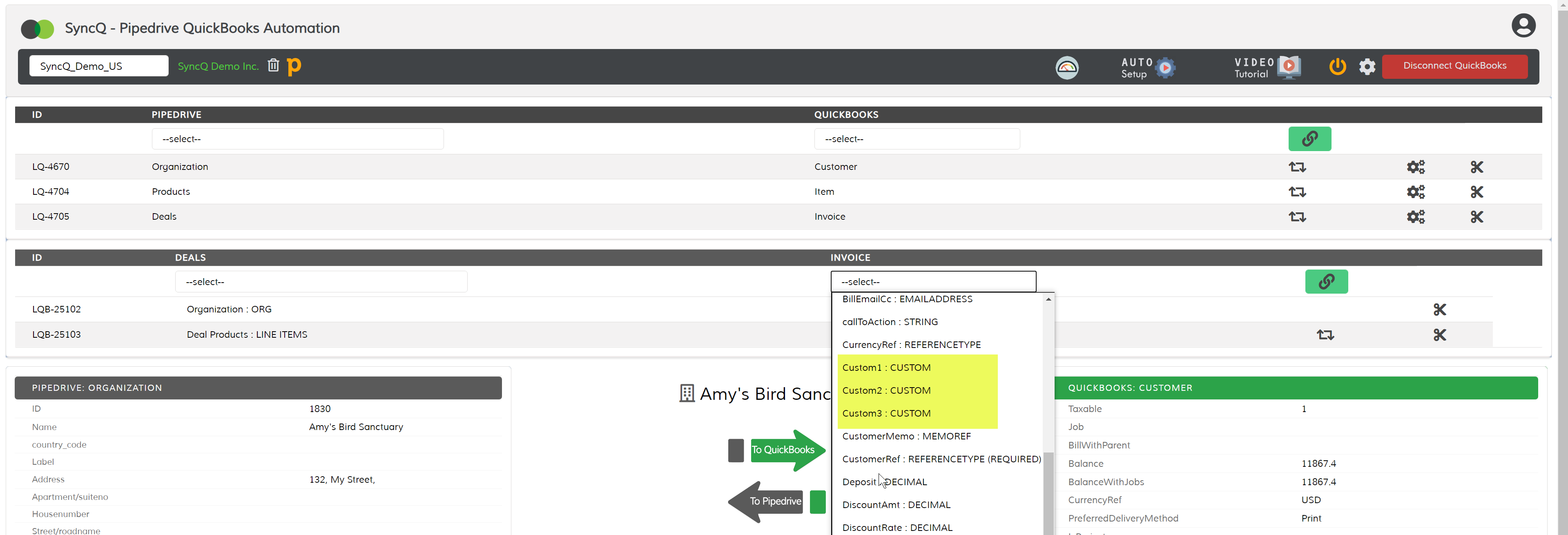
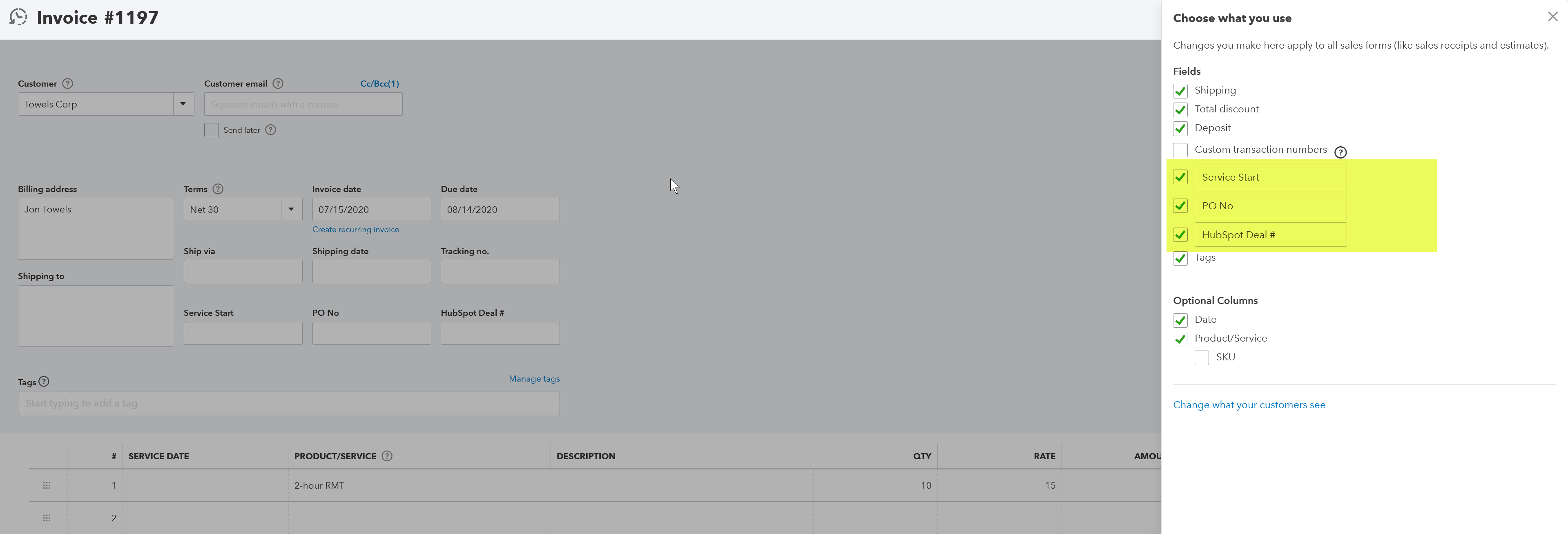
Yes, you can sync Pipedrive custom fields.
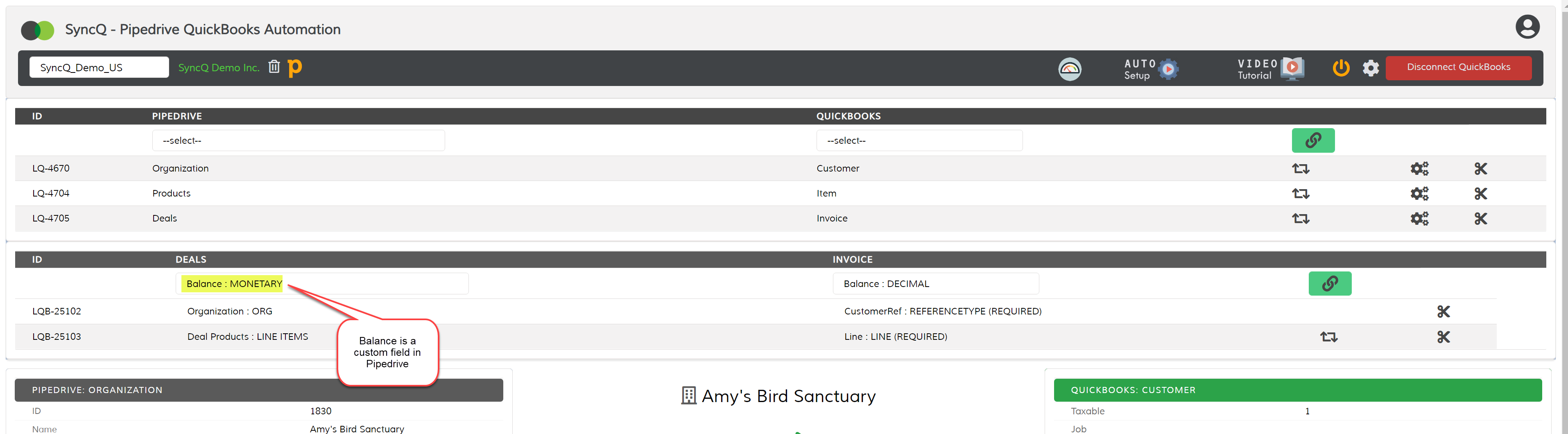
SyncQ supports the following QuickBooks Online types : Customer, Vendor, Products/services, Estimate, Invoice, SalesRecipt, Purchase Order, and Bill. There are limitations on these mappings, you can
sync either account receivables or payables or both with limitations. For example, you cannot sync Pipedrive Organization as both Customer and Vendor. Similarly, Deal cannot be both Invoice and bill.
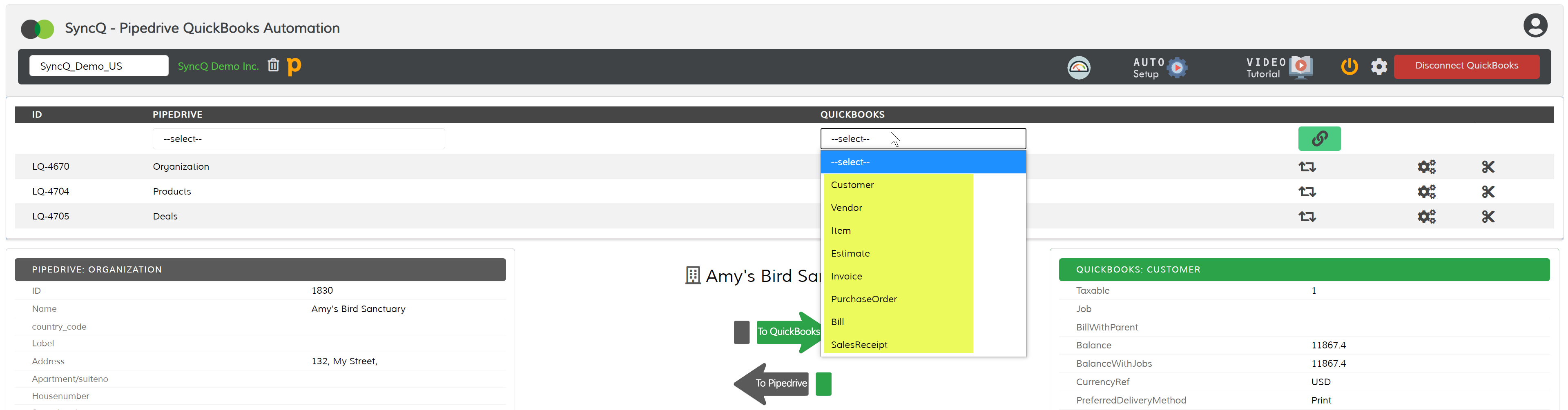
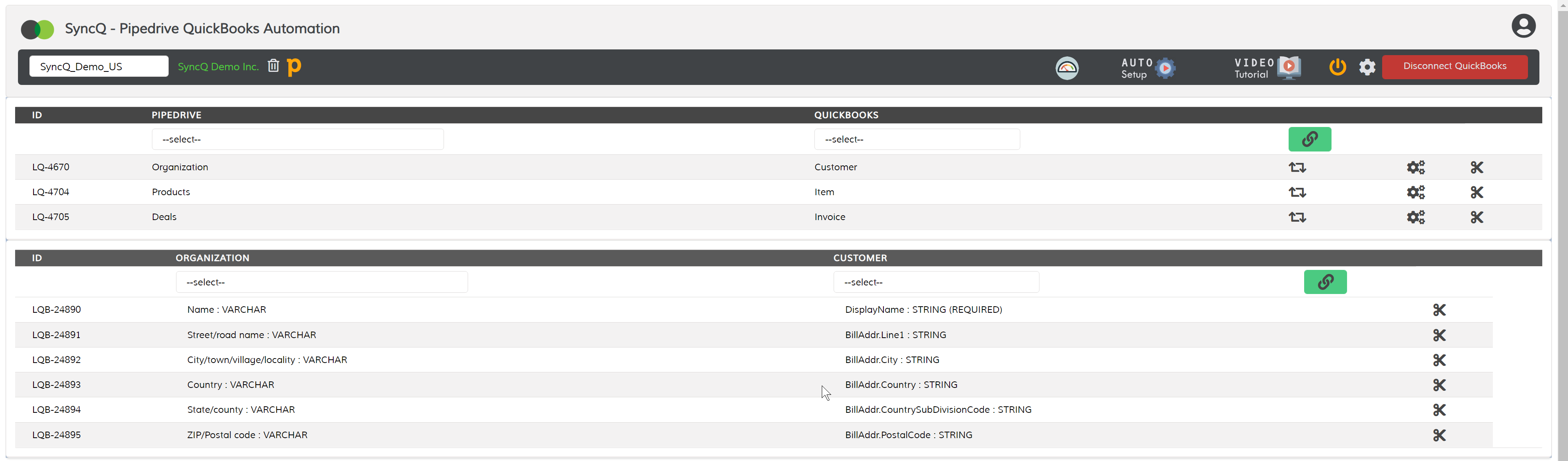
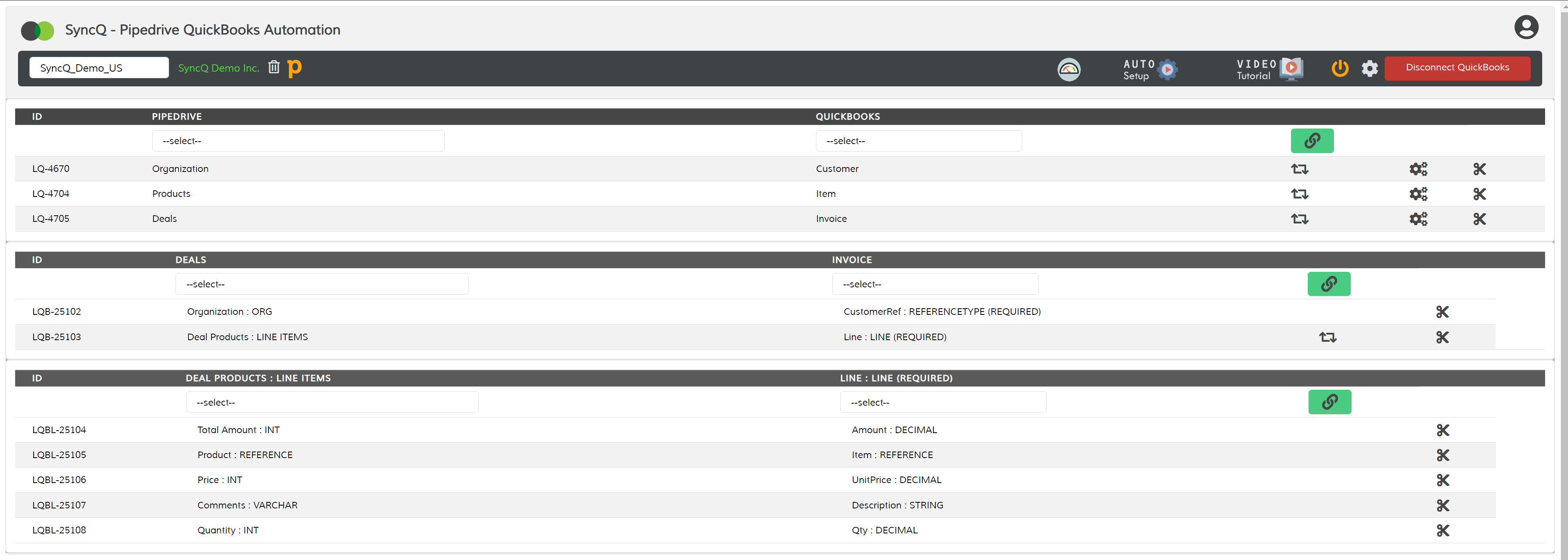
To sync products from Pipedrive to QuickBooks, only auto-sync is supported.
To enable auto-sync, follow these steps:
Create two custom fields in the Pipedrive Product object:
Expense Account
Income Account
Add options to these custom fields that match the corresponding accounts in your QuickBooks Chart of Accounts (Expense and Income Accounts).
Note:
You do not need to add all accounts from QuickBooks. Only include the accounts that you intend to use for syncing with Pipedrive.
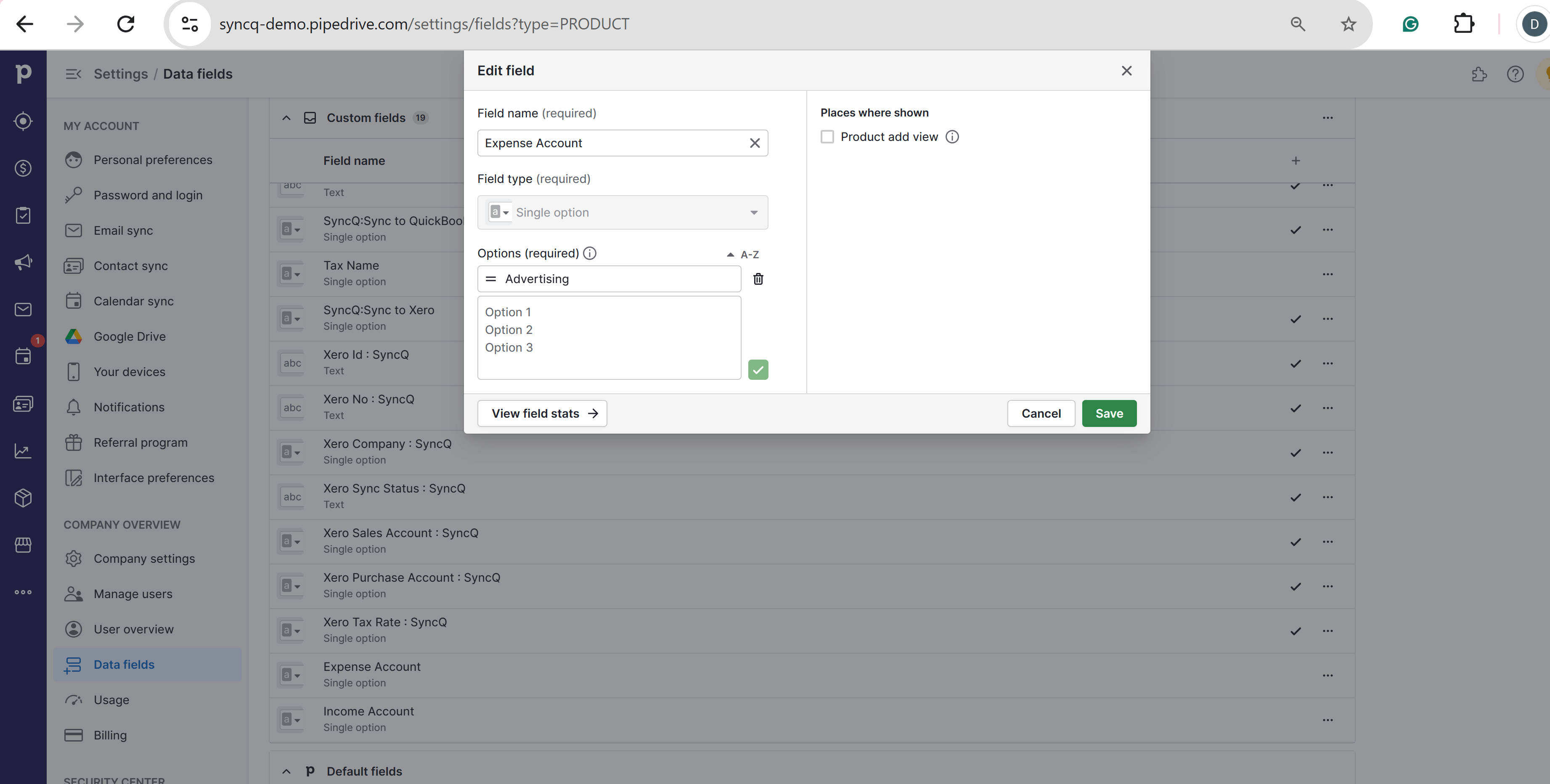 Once the fields are created, set up the Product-to-Item Mappings as illustrated below.
Once the fields are created, set up the Product-to-Item Mappings as illustrated below.
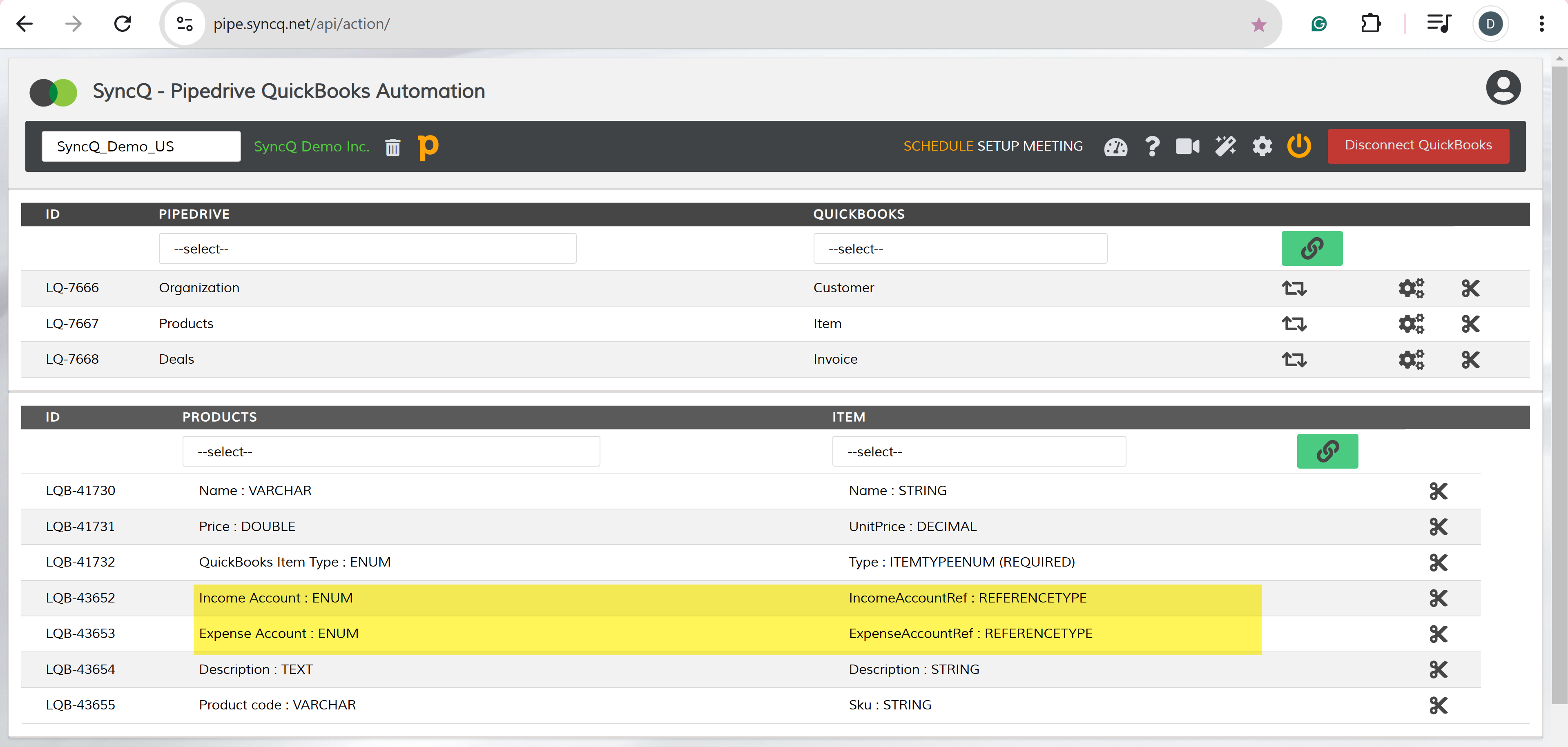 Enable auto-sync from Pipedrive to QuickBooks.
Enable auto-sync from Pipedrive to QuickBooks.
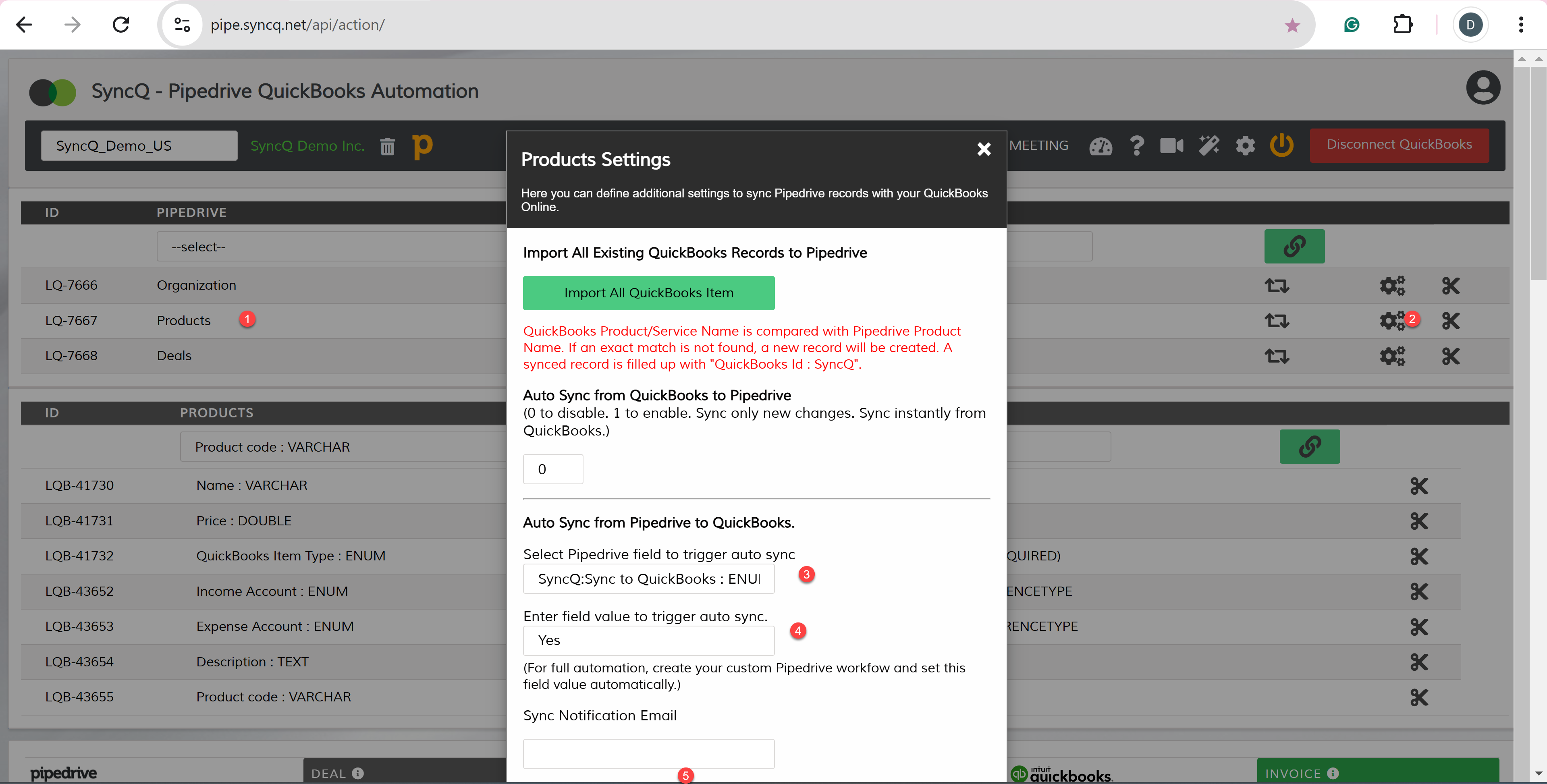 To sync a Product record, navigate to the product record, enter Product name,
select QuickBooks Item type, select Expense and Income account and set the SyncQ:Sync to QuickBooks to "Yes"
To sync a Product record, navigate to the product record, enter Product name,
select QuickBooks Item type, select Expense and Income account and set the SyncQ:Sync to QuickBooks to "Yes"
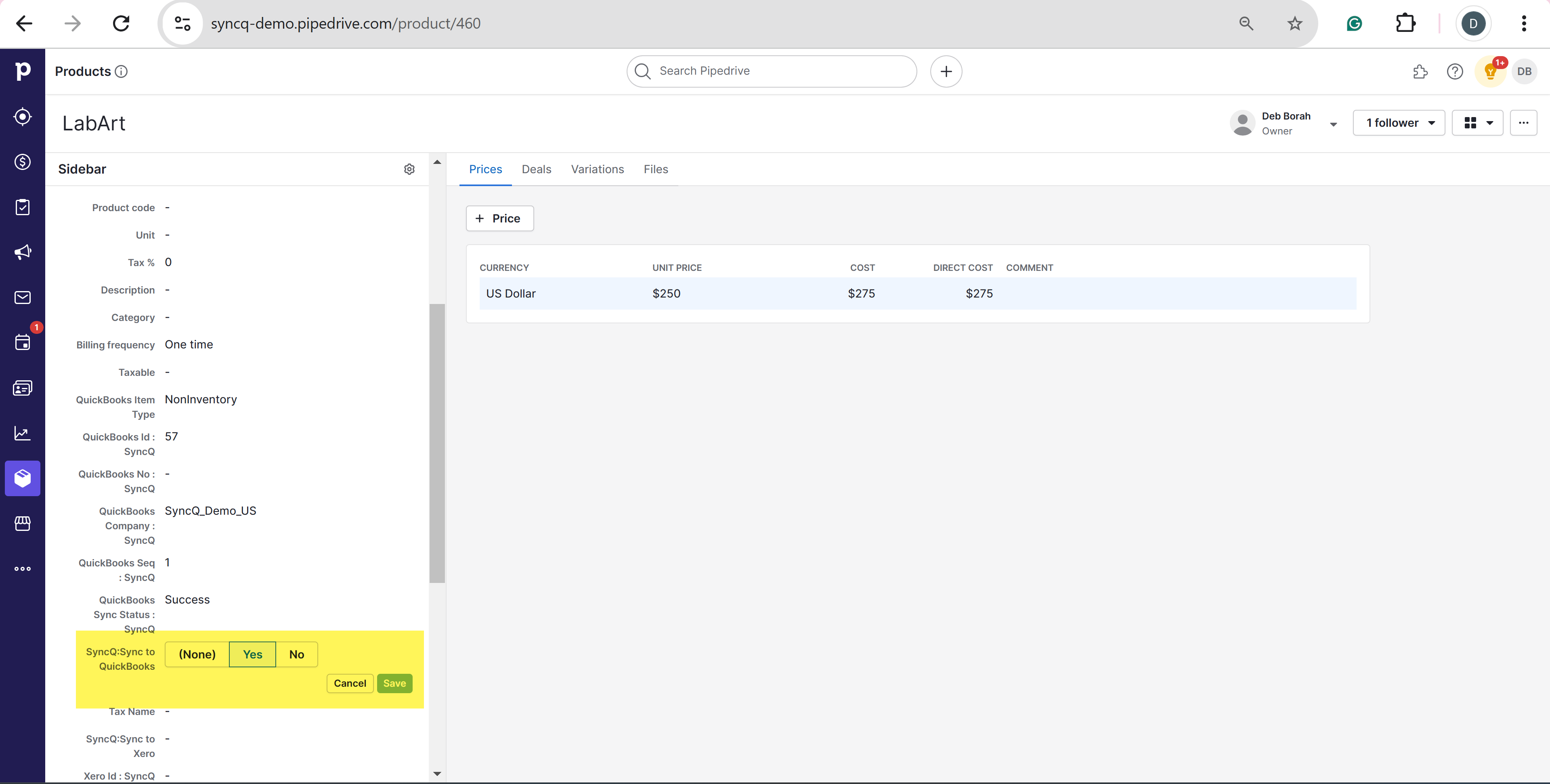
Yes, can sync both accounts receivable and payable transactions. However, you cannot sync Pipedrive Organization as both Customer and Vendor. Only one combination is possible. You may map Pipedrive Organization as Customer and People as Vendor or vice-versa.
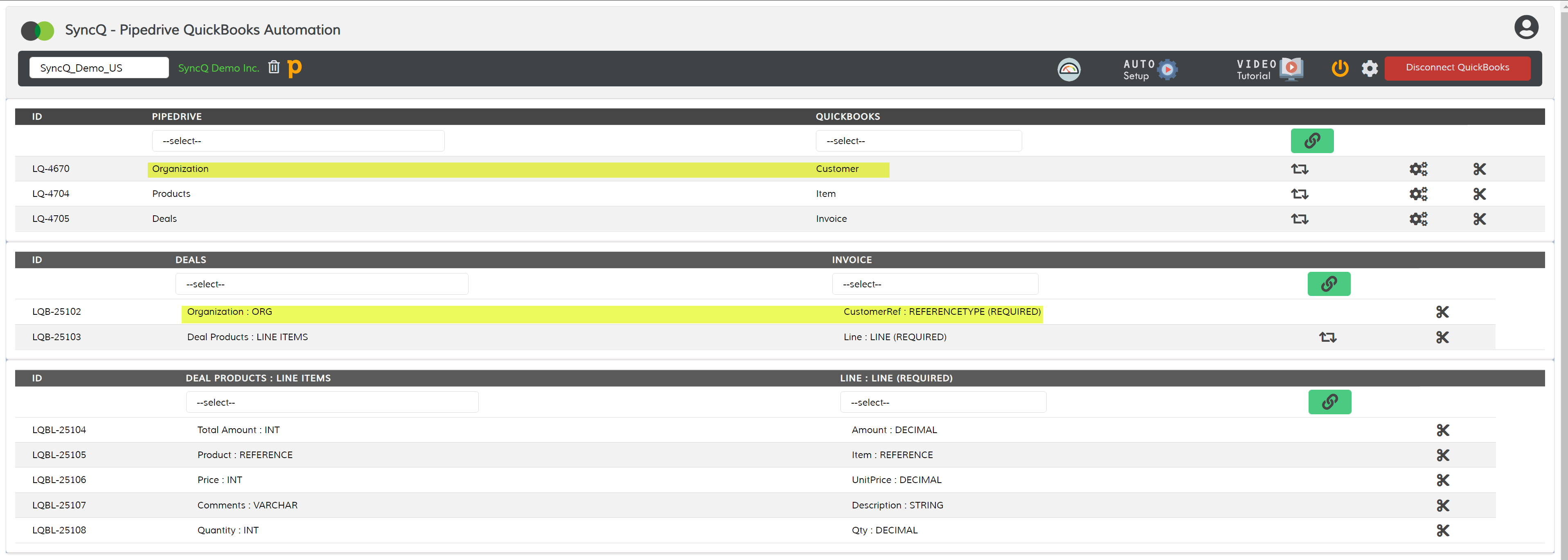
Yes, you can create sub-customer from Pipedrive. A typical mapping is shown below. You can not however sync Project due to QuickBooks limitation. You can create Project in QuickBooks and sync back to Pipedrive, with a specific field IsProject
indicating if it is customer or project. Once the project is synced from QuickBooks to Pipdrive, you can create Estimate, Invoice or SalesReceipt from Pipedrive under the project record.
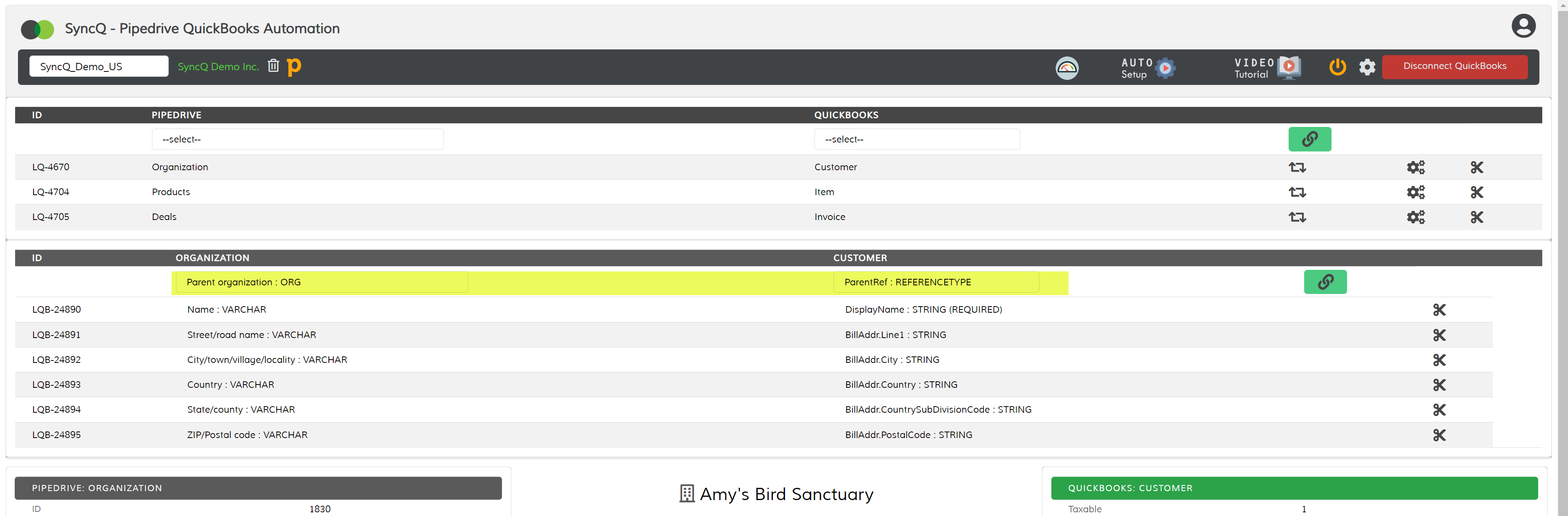
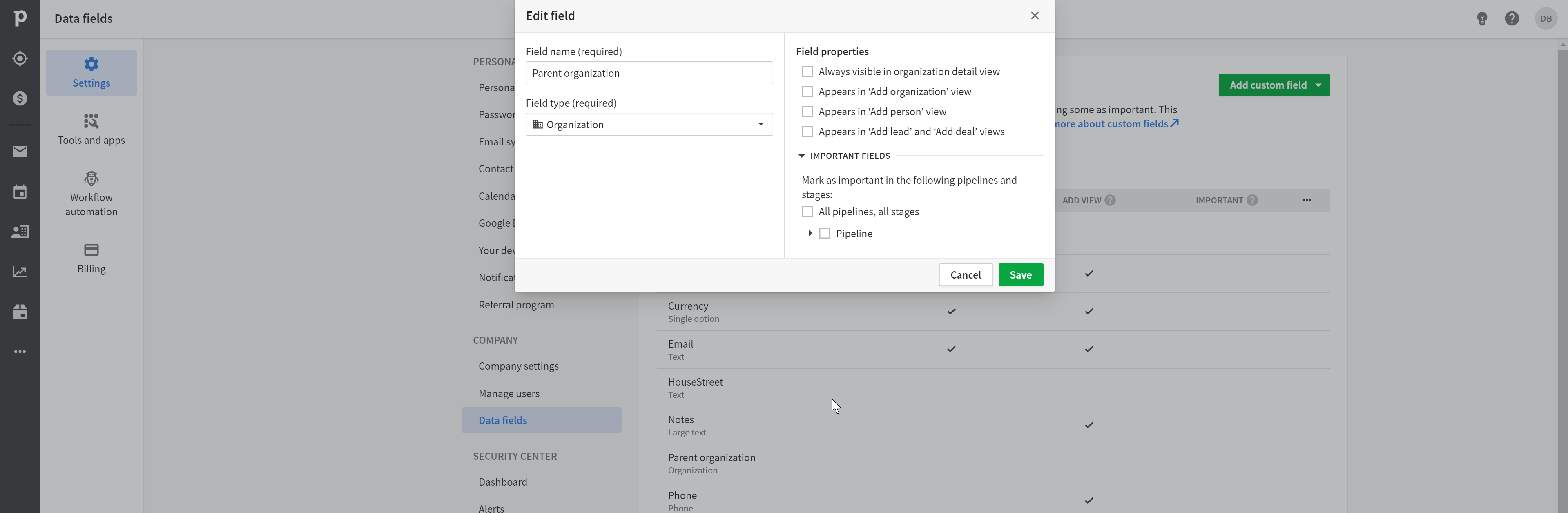
After syncing any record from Pipedrive, check the QuickBooks Sync Status field. If it shows "Success", meaning record has been successfully synced.

Go to the SyncQ app and the select yoru QuickBooks company. This will show the mapping you have created earlier. Against each mapping, there is a setup wheel button. Click on the setup
wheel against the QuickBooks record type that you want to sync from QuickBooks to Pipedrive.
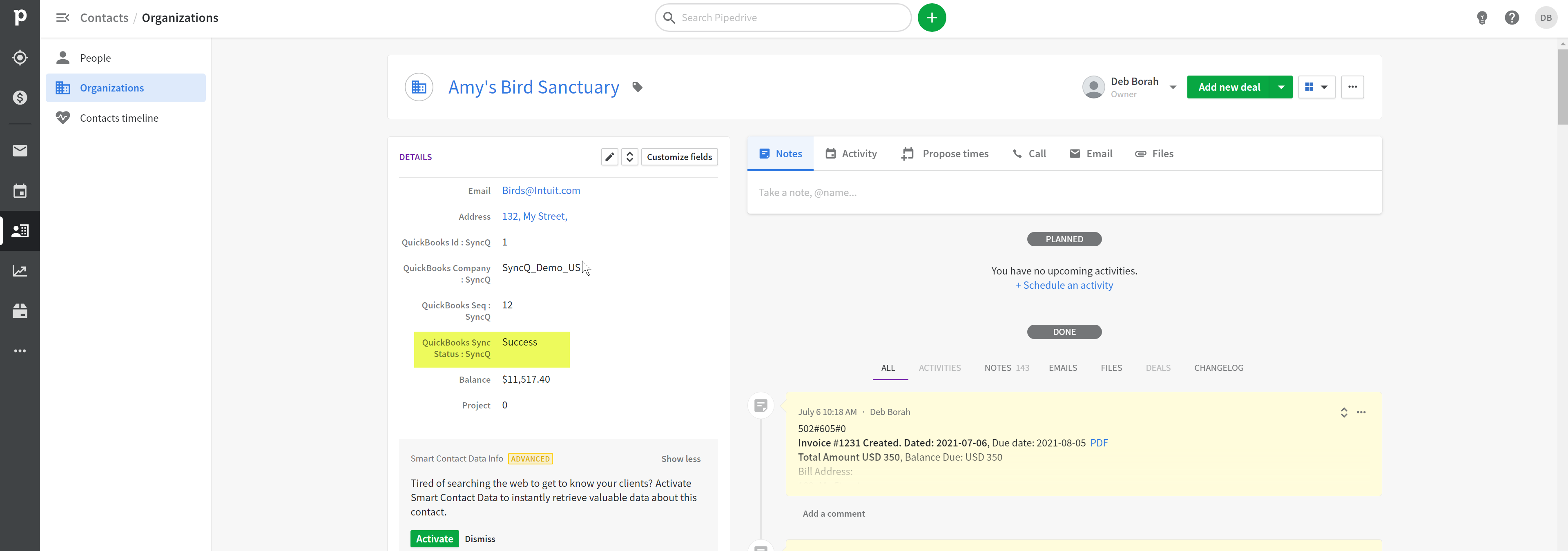
Yes, you can bulk import all QuickBooks records. This operation may take several minutes depending on how large your QuickBooks data set. There is custom field QuickBooks Id created automatically
in your Pipedrive object. Add that field in your list view to easily distinguish if the record is synced from QuickBooks or not.
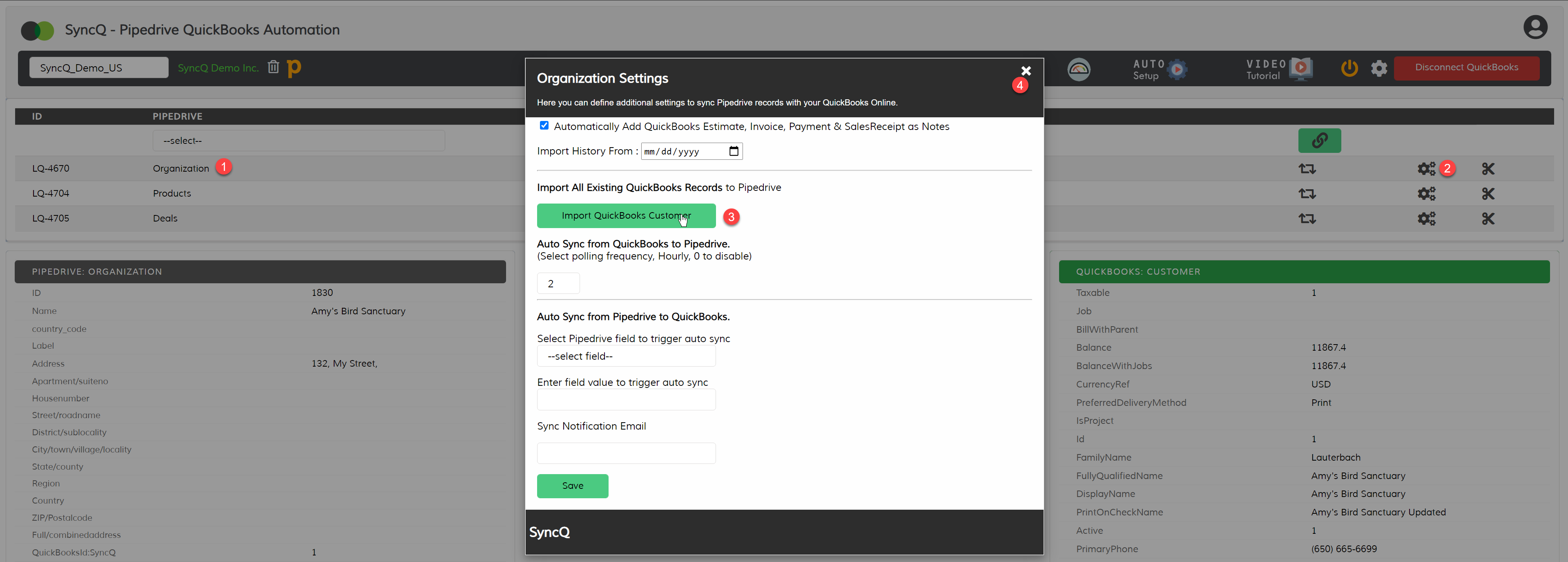
SyncQ does not delete any record from Pipedrive and QuickBooks Online. If you delete any record on QuickBooks, manually delete the corresponding record on Pipedrive or delete the QuickBooks Id value. Similarly, if you delete any record on Pipedrive, delete the corresponding record in QuickBooks.
Yes, SyncQ supports multiple currencies. Create a custom dropdown select field in Pipedrive. mapped that field your QuickBooks Online Customer mapping field. Fill in the currency
value before sync. QuickBooks does not allow updating the Customer or Vendor currency once the record is created in QuickBooks.
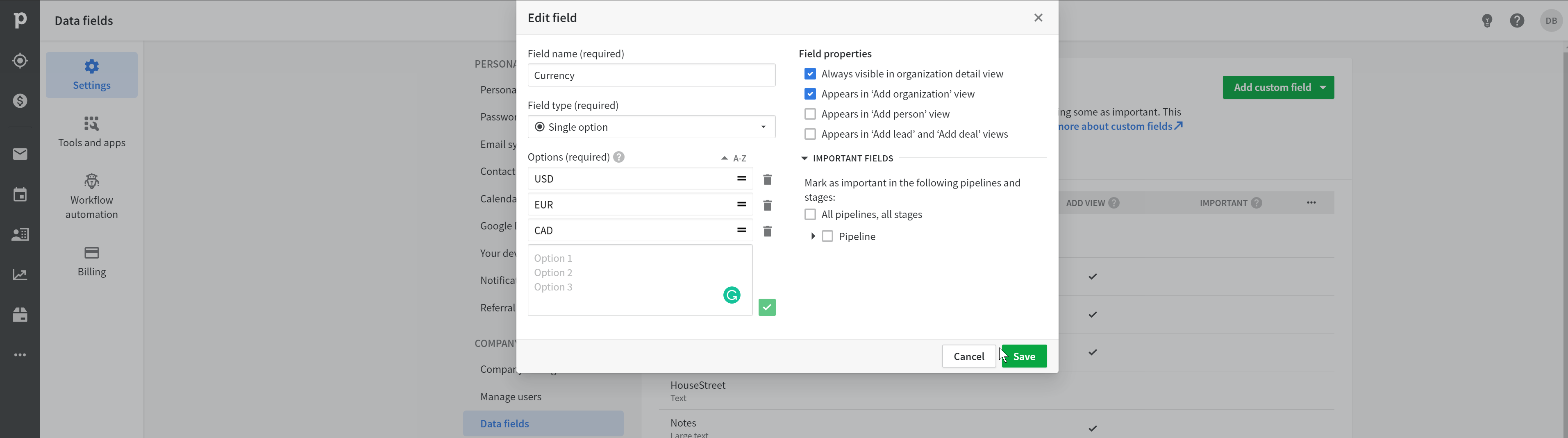
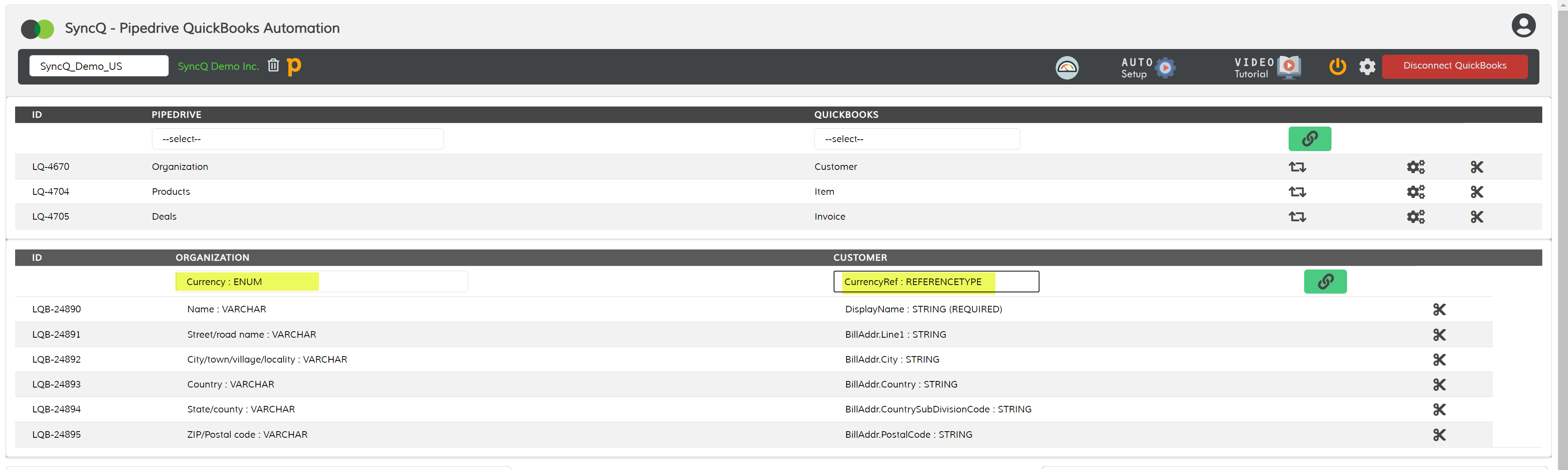
Invoice currency is related to connected QuickBooks customers. You need to SET customer currency while creating the customer in QuickBooks. You cannot update customer currency once a customer is created. You can map the Customer currency reference field in Customer mapping. In the Pipedrive side, you can create a drop-down field to specify the currency, for example, USD, CAD, AUD, etc.
To create a sub-customer, you need to have a look at the same object referring to the parent record. First, sync the parent record and then sync the sub-customer. You cannot create a project from Pipedrive due to QuickBooks side limitations.
Yes, SyncQ supports Pipedrive taxes. Define your taxes in QuickBooks. For tax reference from Pipedrive is possible only for manual sync. Select the tax code in your Estimate or Invoice or Salesreceipt before syncing.
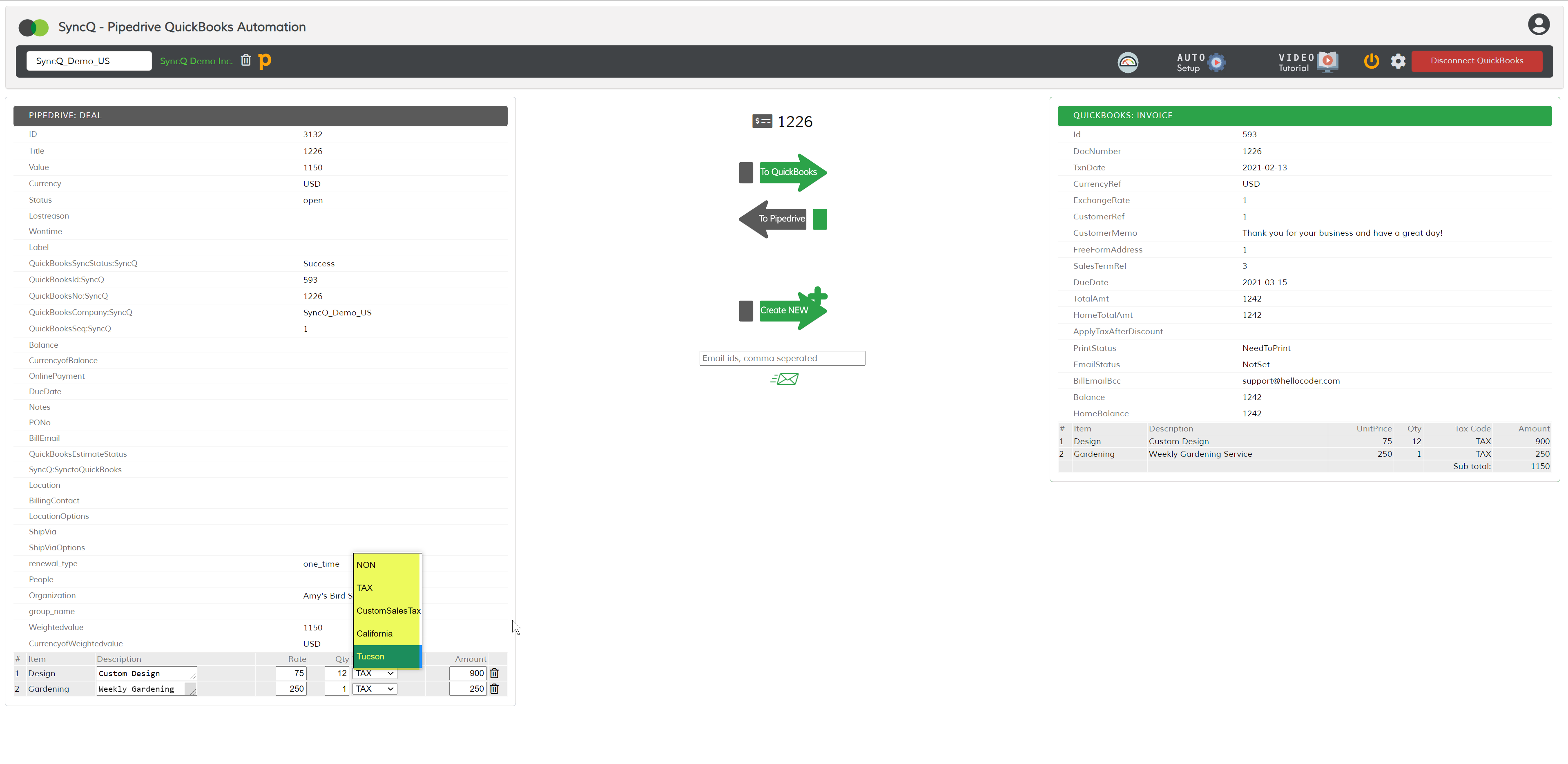
After you are creating a new QuickBooks Estimate or Invoice from Pipedrive, if Estimate/Invoice number is blank, QuickBooks settings need to be modified so that QuickBooks
will auto allocate an Invoice/Estimate/Bill/Salesreceipt number. To enable auto numbering, log into QuickBooks, click on the setup wheel button at top right, then click
on Account and Settings. Under the Sales tab, change the "Custom transaction number" to "Off"
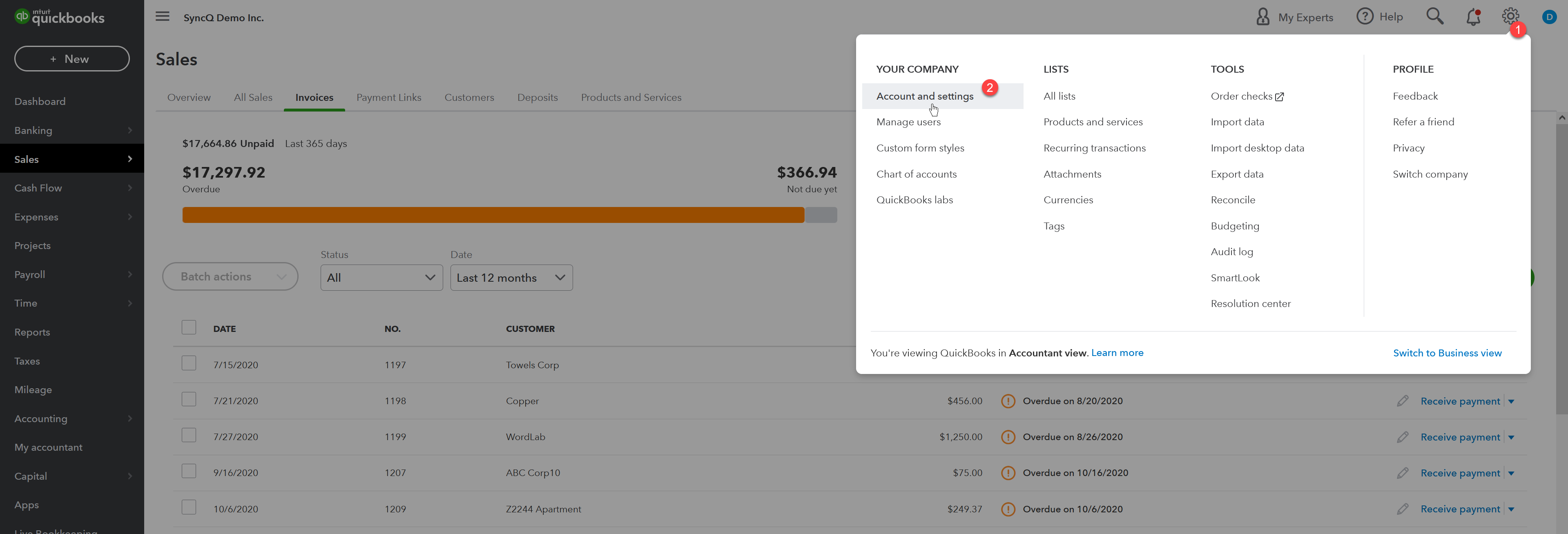
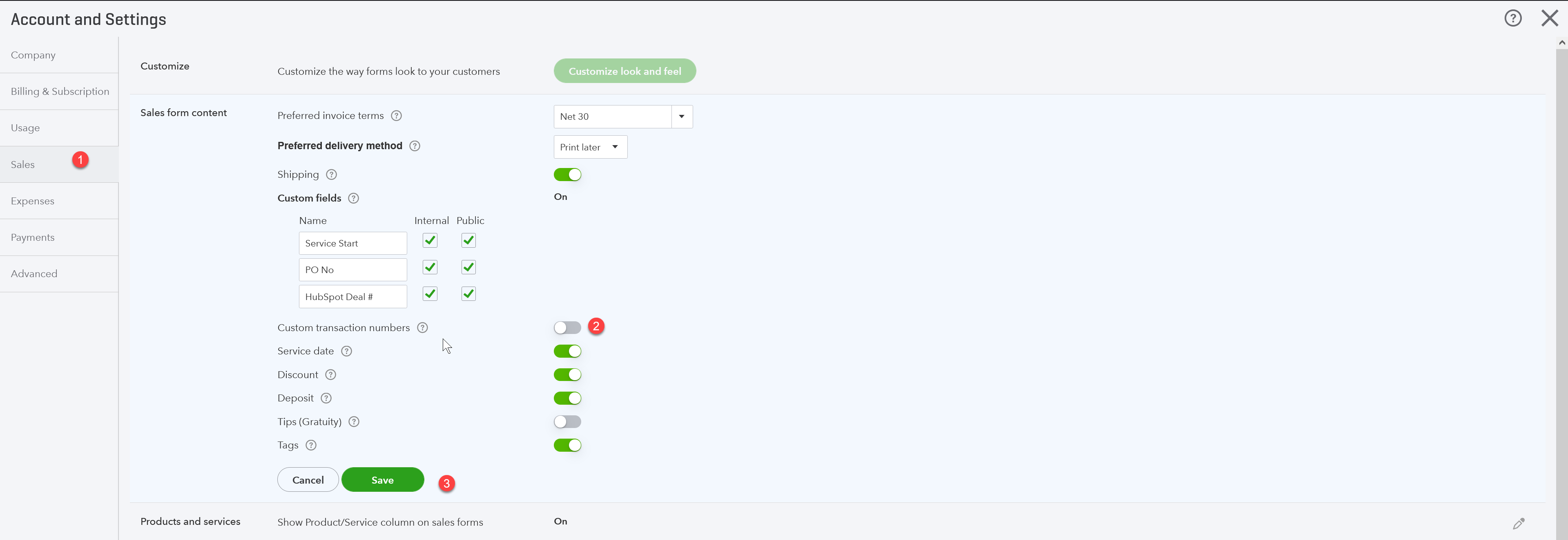
QuickBooks customer record has only one mandatory field called Display Name. This field value is compared with the corresponding field value that is mapped on the Pipedrive side. Typically, in
Pipedrive Organization to QuickBooks Customer mapping, QuickBooks Display name is compared with Pipedrive Organization name. If an exact match is found SyncQ will connect this record with your
QuickBooks Customer record, otherwise a new record will be created. You can easily distinguish the new record by looking at the creation date and QuickBooks Id field value. All QuickBooks
sync records hold a unique QuickBooks Id field value.
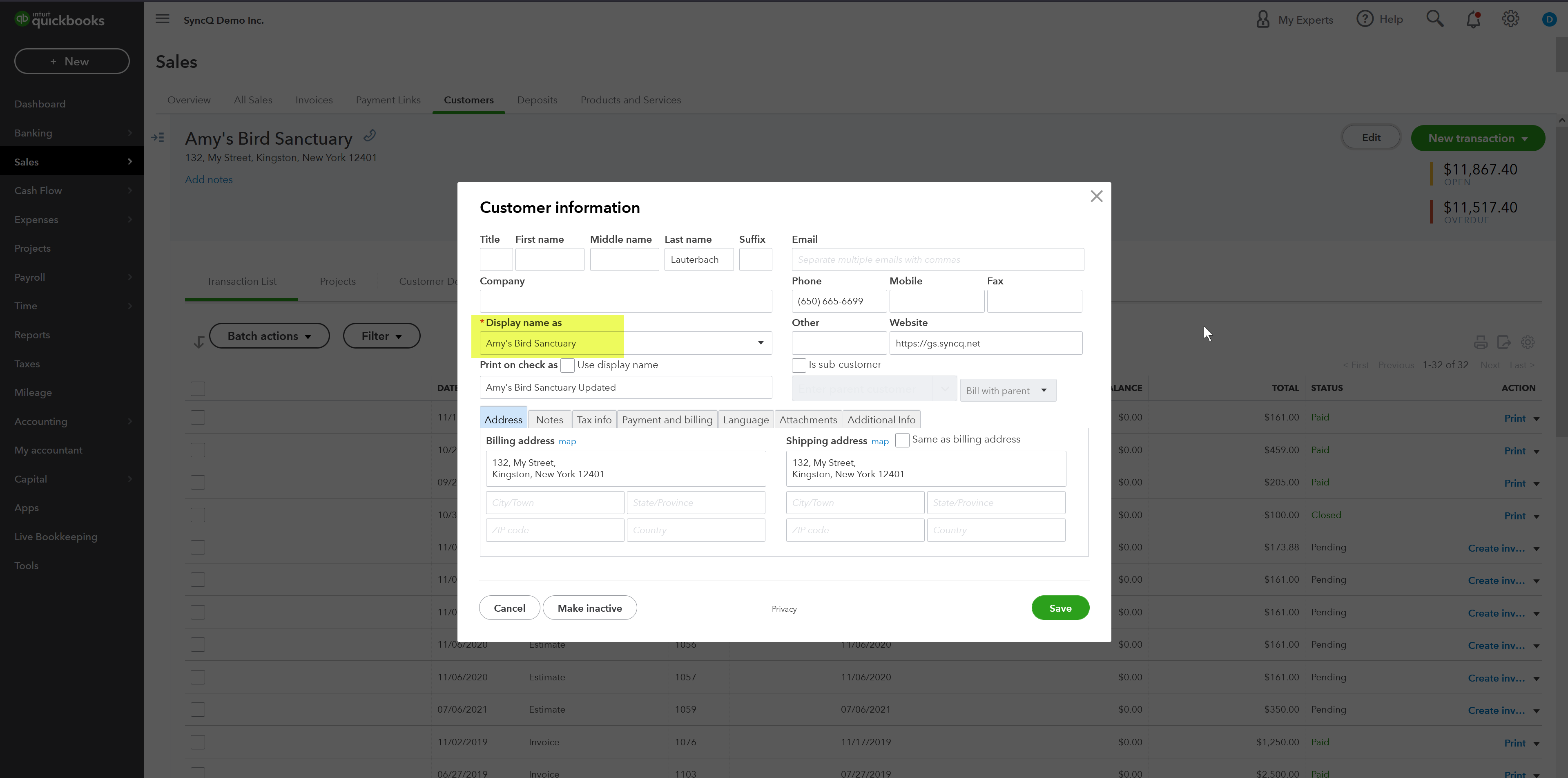
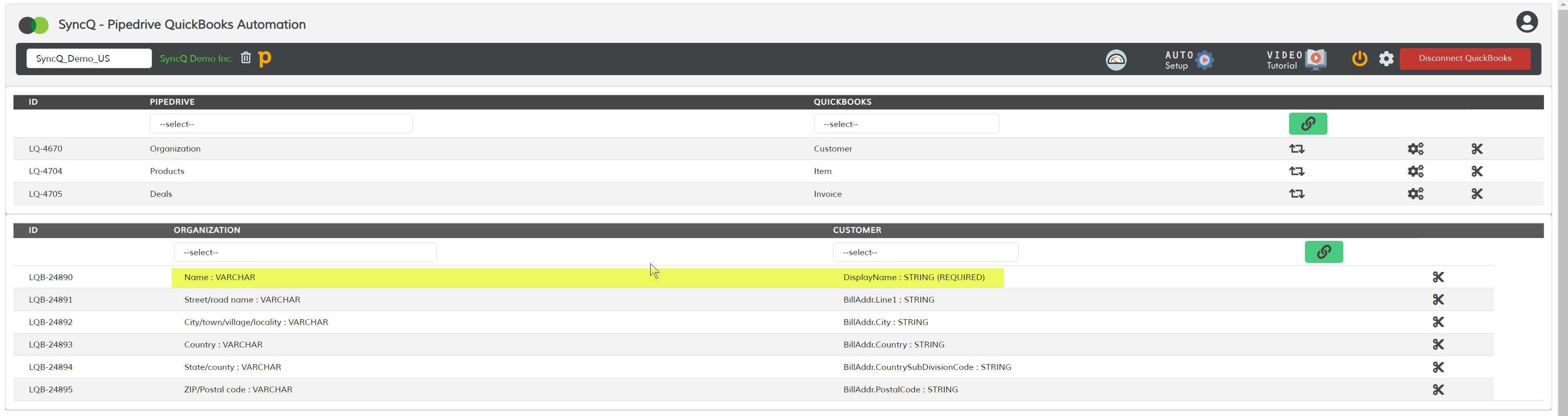
You can fully automate your sync from Pipedrive to QuickBooks Online. After creating your Pipedrive QuickBooks mapping, SyncQ automatically adds a field named Sync to QuickBooks dropdown in the
object with the option to select yes or no. By selecting this value to yes, SyncQ will automatically sync that record to QuickBooks. You must enable the auto-sync option in the SyncQ
mapping to auto-sync. Using Pipedrive workflows, you can set this field value fully automatically implementing your own custom business requirements.
You must be careful on implementing
your automation if your QuickBooks record is connected with other related records. For example, to sync an invoice, first sync the related customer before
syncing the invoice.
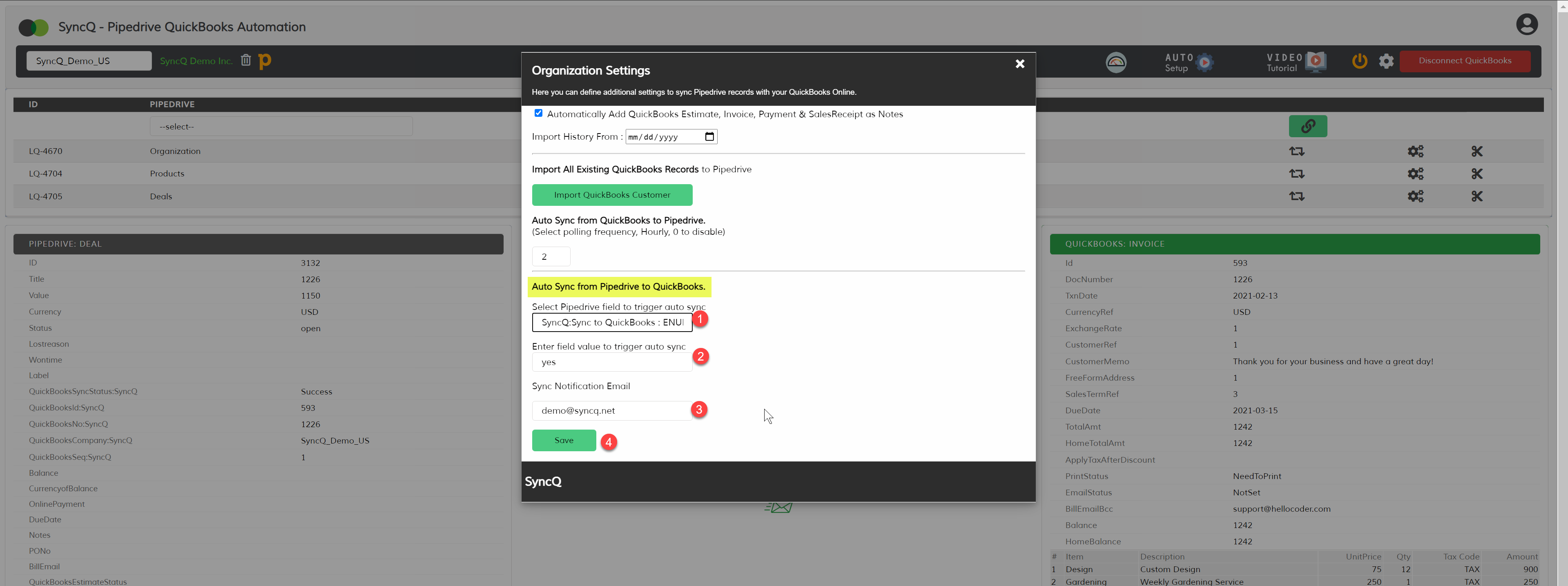
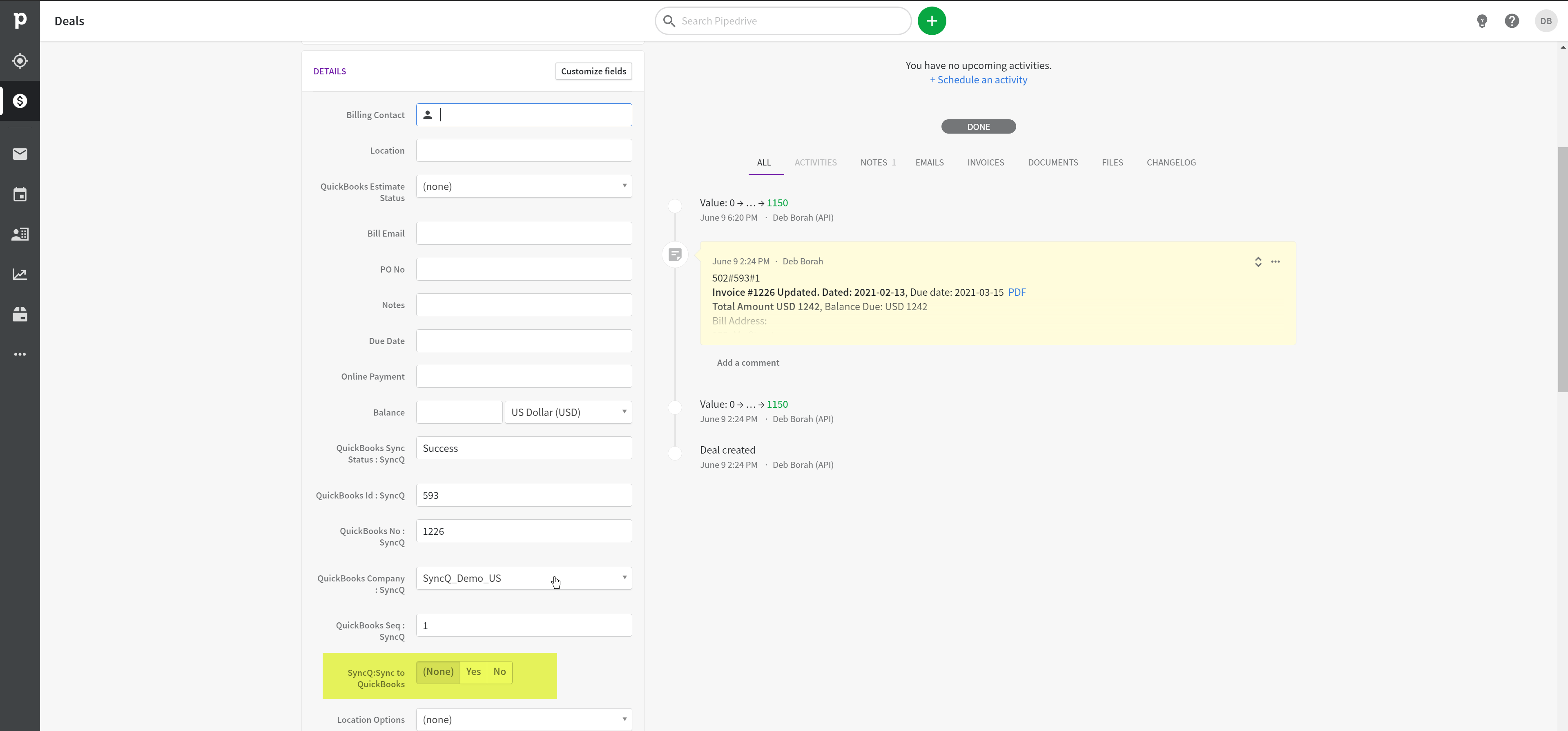
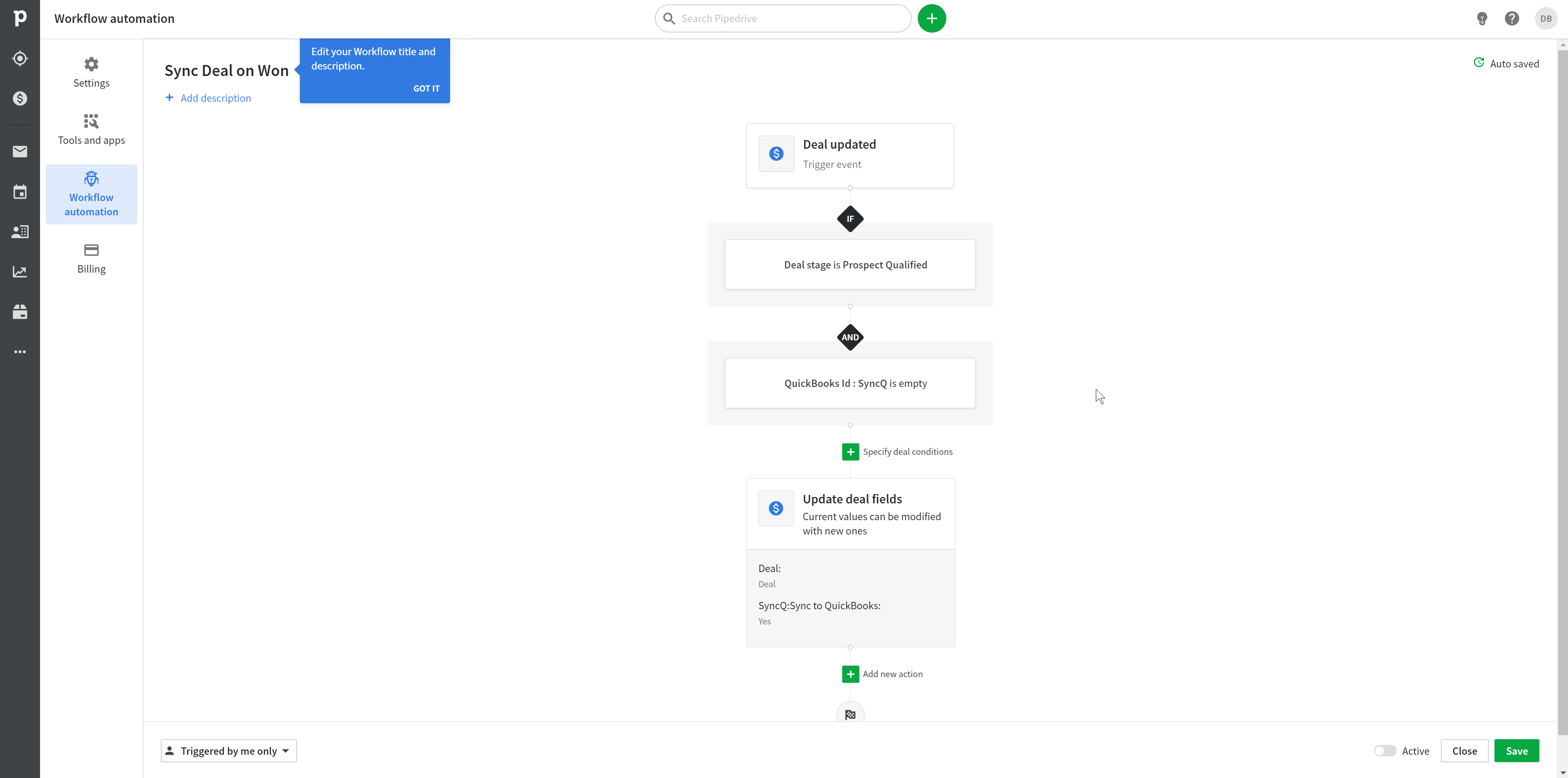
To sync any Pipedrive record to QuickBooks as Estimate/Invoice/Bill/SalesRecript, the Pipedrive record must have the same equivalent structure as QuickBooks.
Deal should have line items with product, quantity and amount information. In case if you are using Pipedrive Free version, where you cannot have a product library,
you must add the line items details in the SyncQ app page before syncing your Deal.
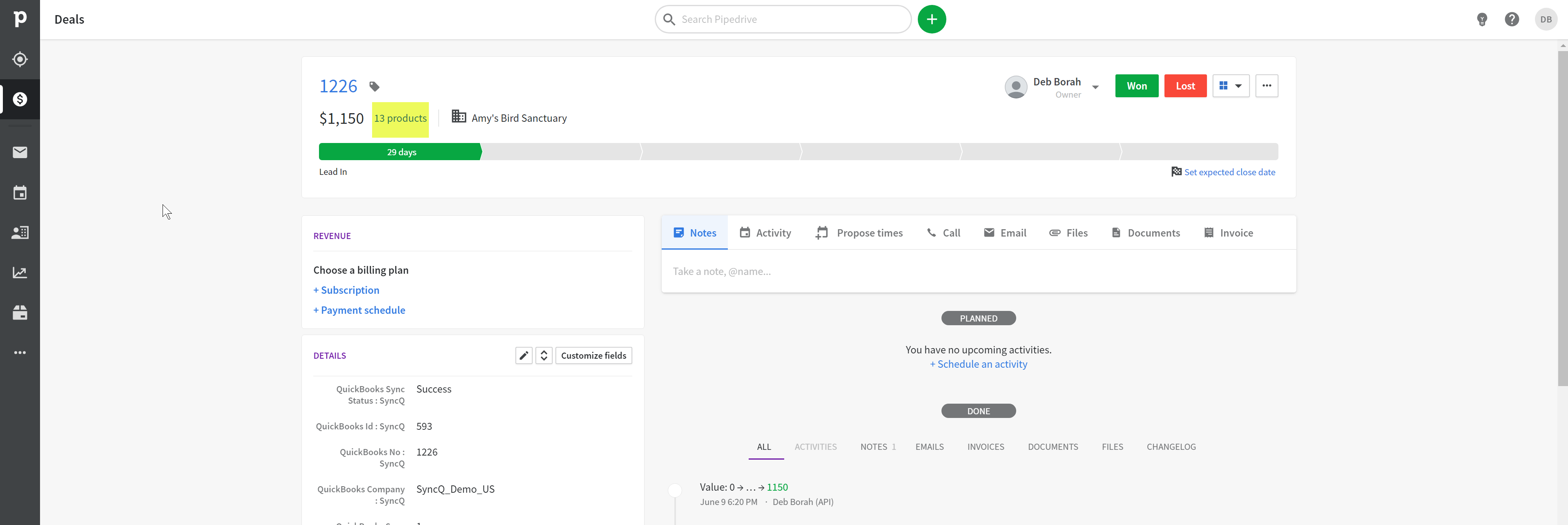
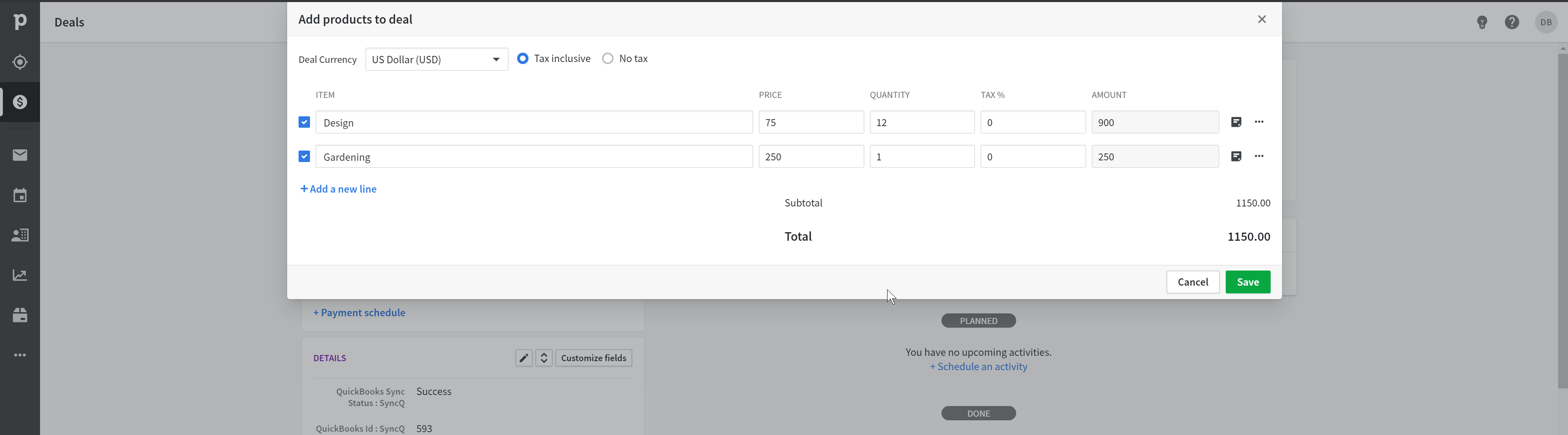
You cannot sync Pipedrive Organization as both a Customer as well as a Vendor.
By default, Pipedrive does not have an address field. If you want to sync address information to QuickBooks,
create a custom address field in Pipedrive and then map this field to QuickBooks Customer address fields.
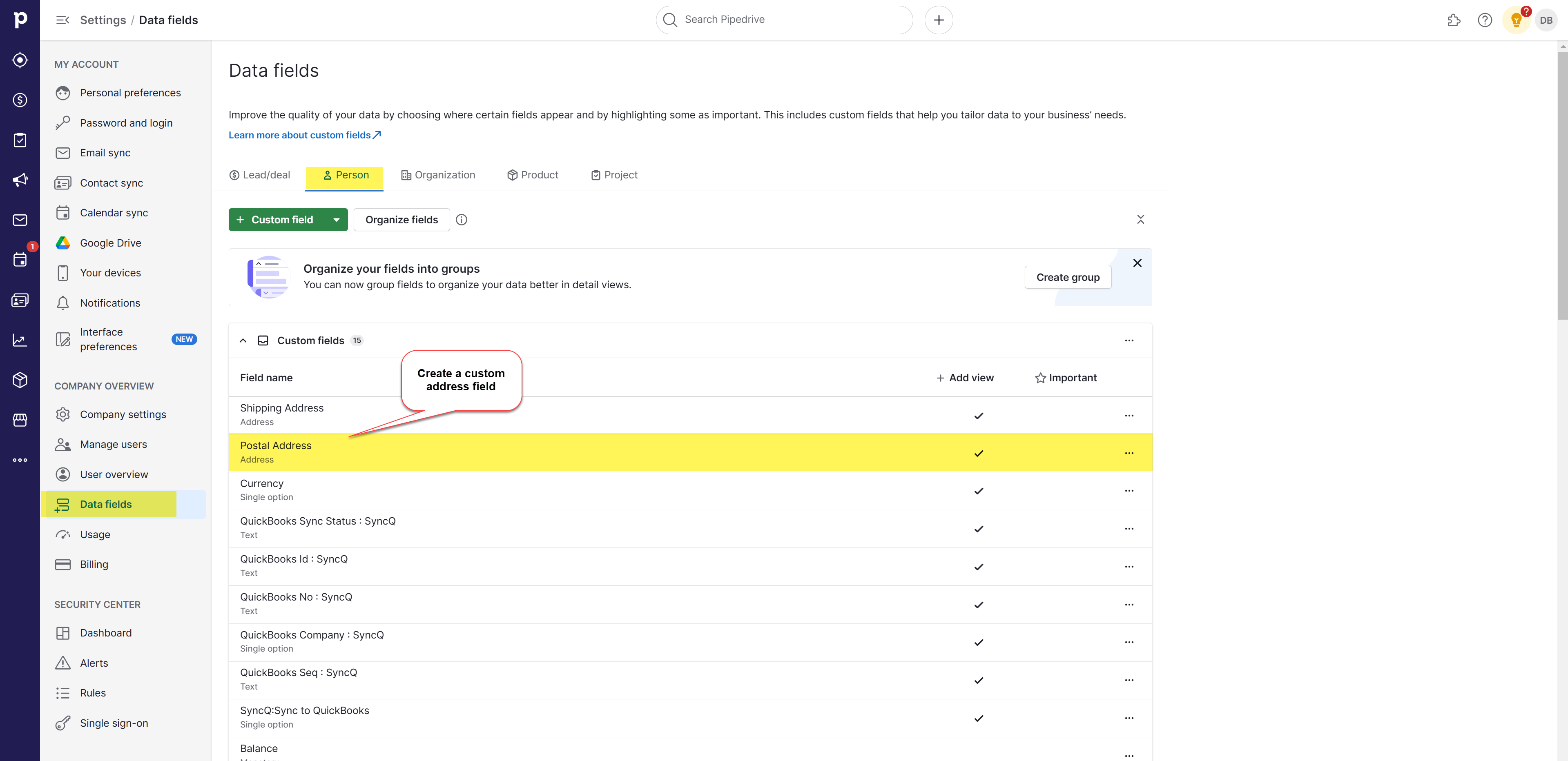 The following are the typical field mappings.
The following are the typical field mappings.
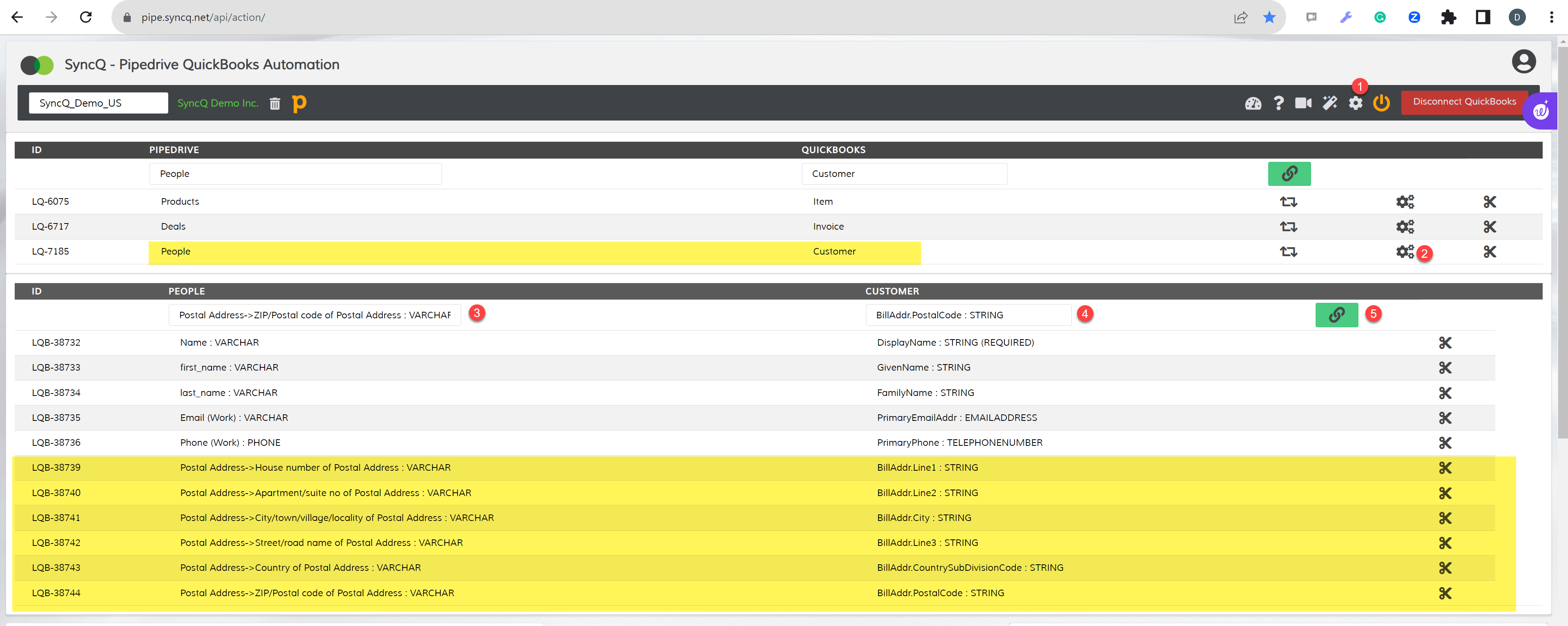
Yes, you can sync Deal as both Estimate and Invoice. However, you cannot sync Deal as Invoic and Bill or account receivable and payable from Deal.
For multi-QuickBooks type sync, only manual sync possible. Contact SyncQ support for help.
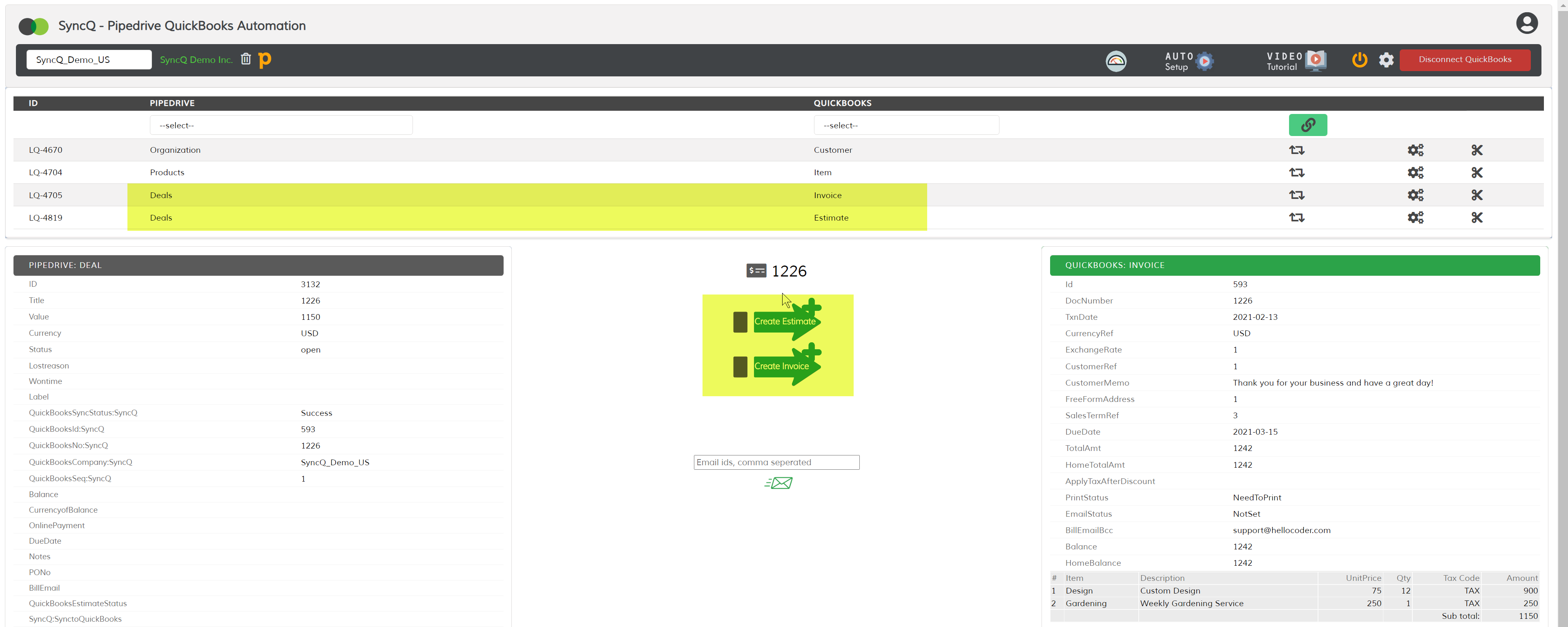
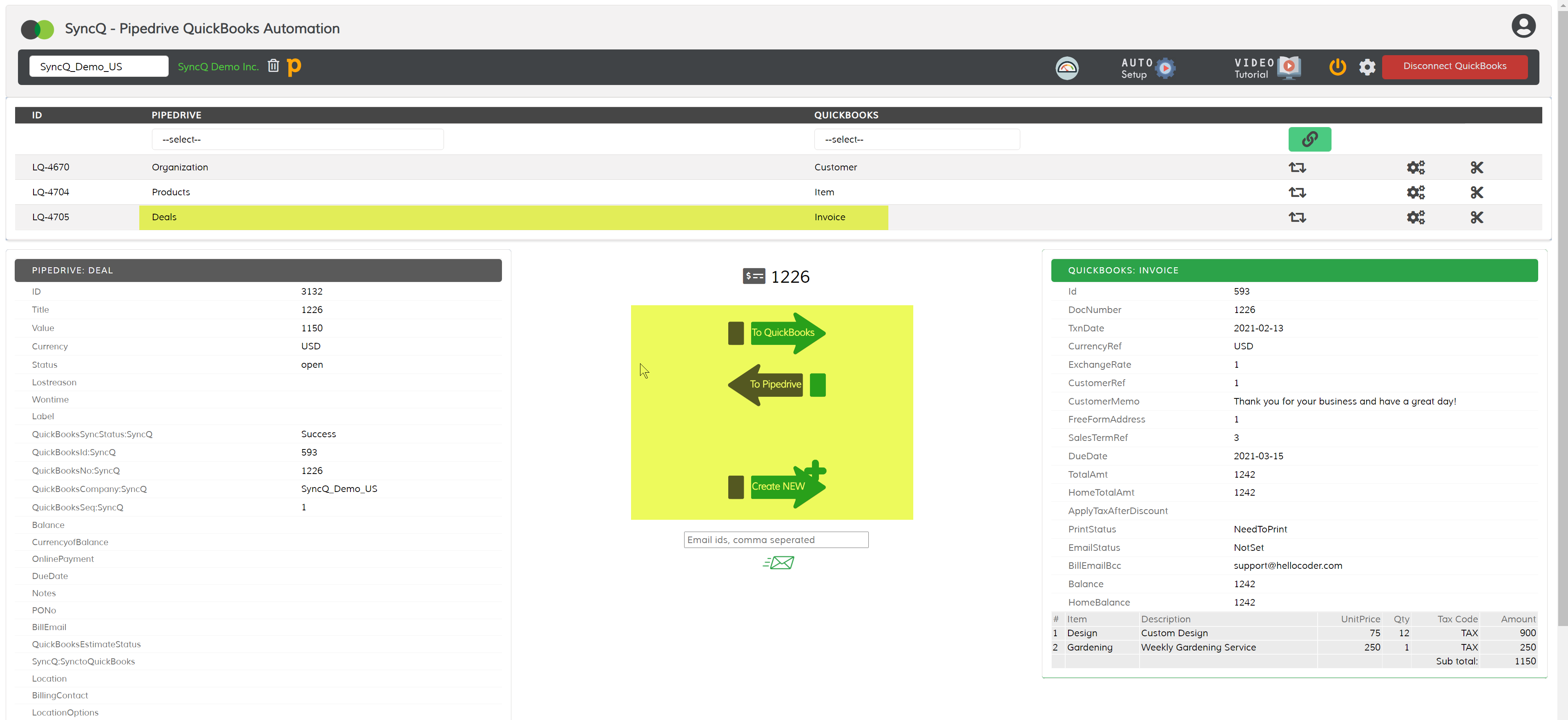
After syncing your Deal as either Estimate or Invoice, an Email text box along with a send button will show up. Enter the customer email and then click on the Send button. The
email sent from your QuickBooks account and uses your default email template. In case if you are using multiple email templates, update the default template with necessary
changes as customer email templates are not supported by QuickBooks for external applications.
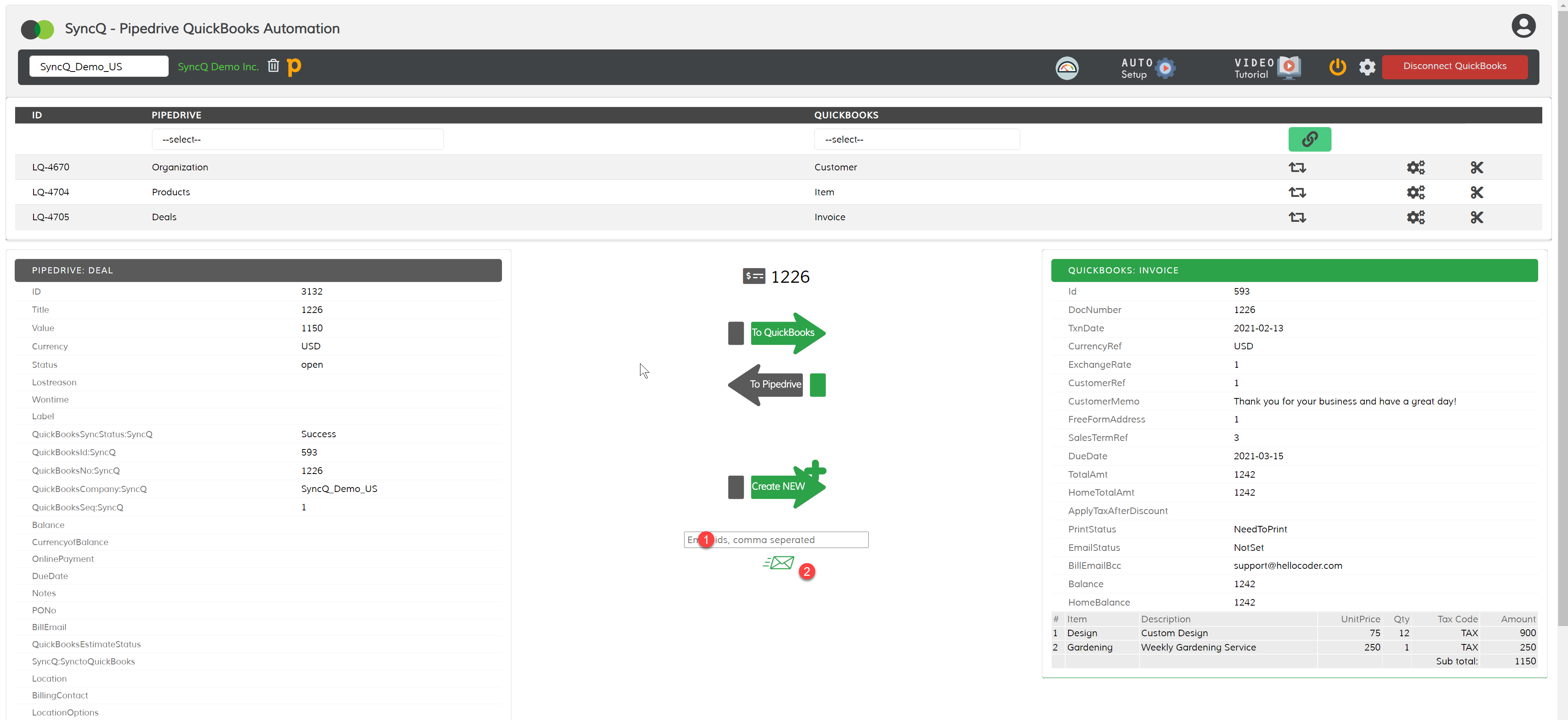
After syncing a deal as either an Estimate or Invoice, the QuickBooks Estimate or Invoice does not display the email address from the related Customer. This is due to a missing feature in QuickBooks, and you cannot retrieve the customer's email address directly. However, you can map the 'BillEmail' field from QuickBooks Estimate / Invoice to a corresponding field in Pipedrive and populate the email information from Pipedrive. For more details, please refer to the following thread about this missing feature. Link: Missing Email
Based on the SyncQ mappings, in Pipedrive Organization or People or Deals, previously generated Estimate, Invoice and SalesReceipt details are automatically added along with a PDF link.
By clicking on the PDF link, SyncQ shows the Invoice PDF from your QuickBooks and you may download it for further reference. The Pipedrive user must have a SyncQ license to view/download the PDF invoice.
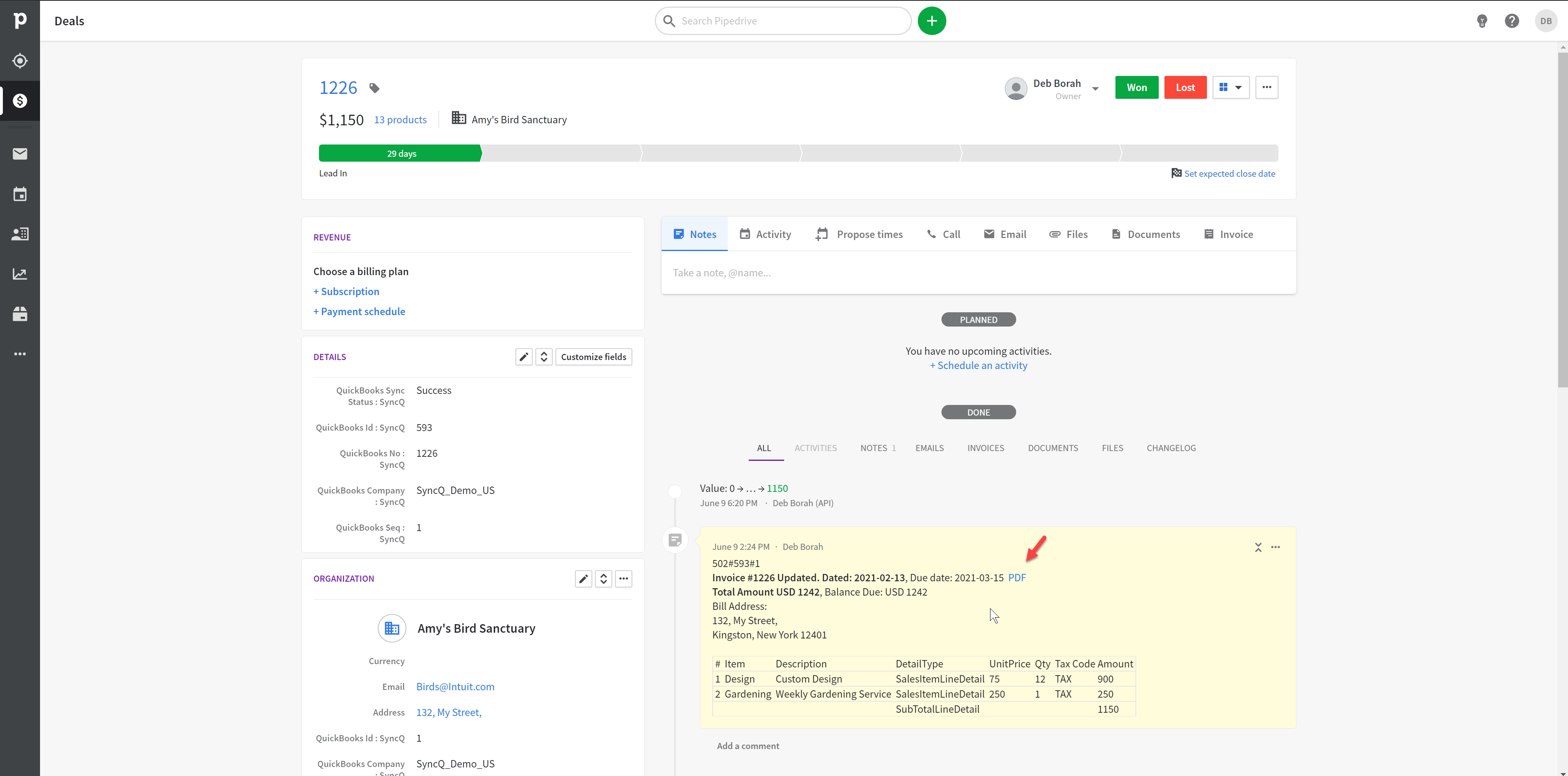
QuickBooks automatically fills the billing address from the customer's address. If no address is showing up on your invoice,
please check if the related customer has an address.
If the customer does not have any address information, first sync the customer with address details and then re-sync the invoice.
You can also override the customer's billing and shipping addresses at the invoice level. Create a custom
address field in Pipedrive and map it to the Invoice Billing and Shipping address fields.
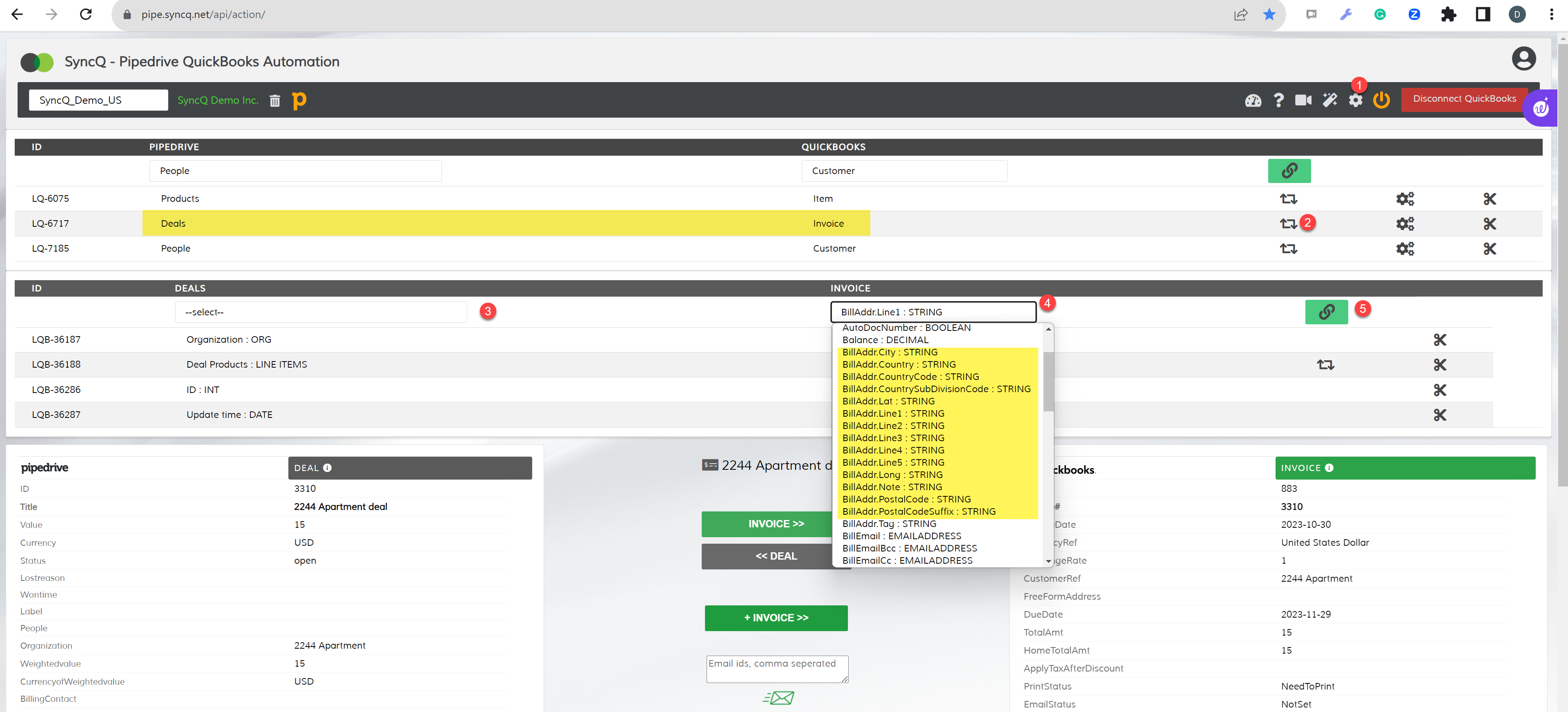
For implementing a discount in an invoice, start by establishing a custom 'Discount'
field within your Pipedrive deal. Subsequently, in the SyncQ Deal to Invoice field
mapping, link this custom field to either 'DiscountAmt' or 'DiscountRate'
based on your preference.
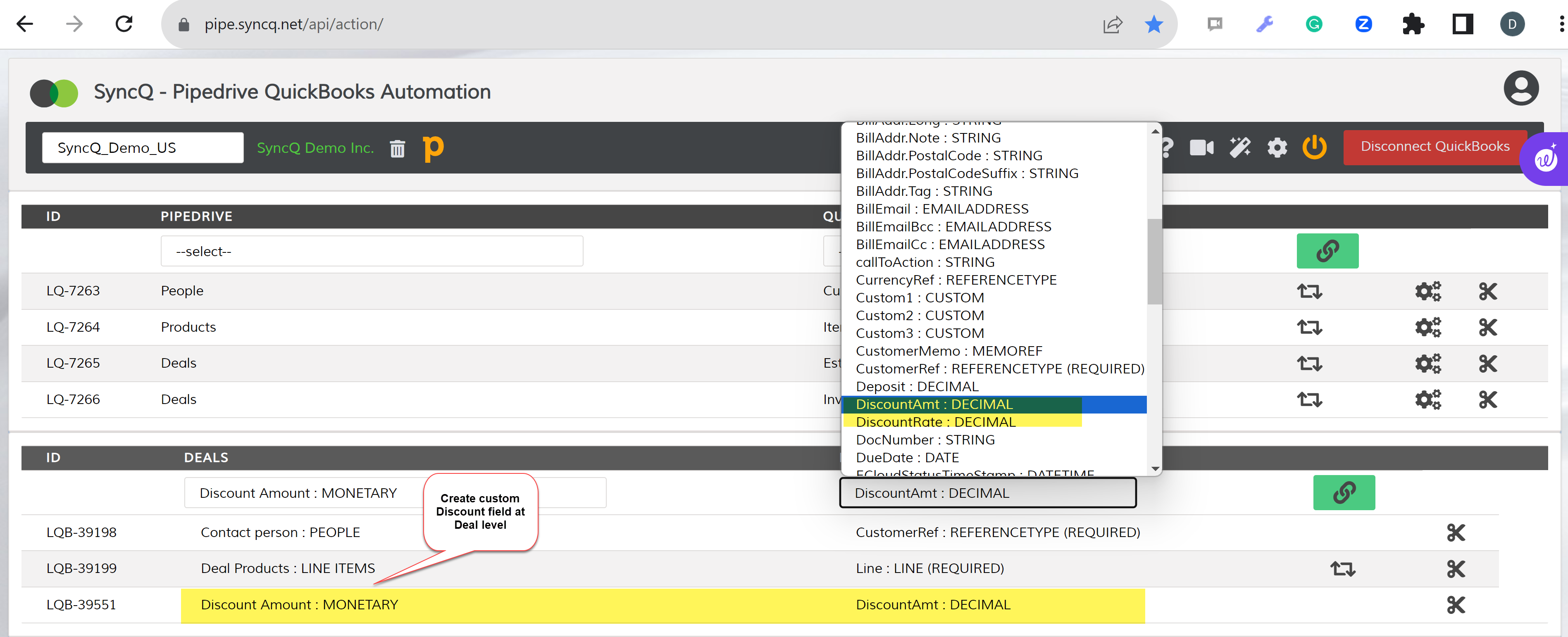
1. Create a special product with the QuickBooks Id value SHIPPING_ITEM_ID if it hasn't been created already. 2. Refer this product in your Deal line item. Simply add an additional line item with this product, and QuickBooks will automatically calculate the shipping amount.
Didn't find an answer to your question?