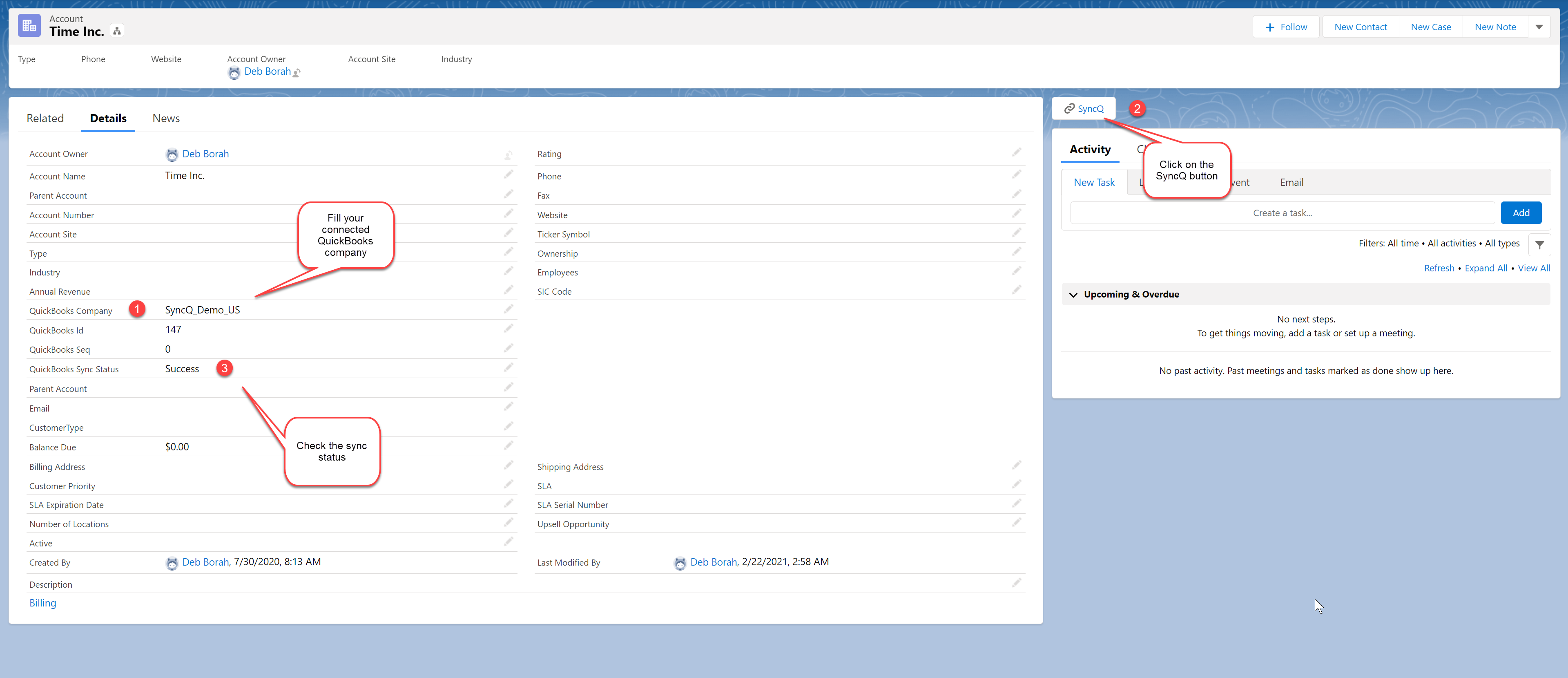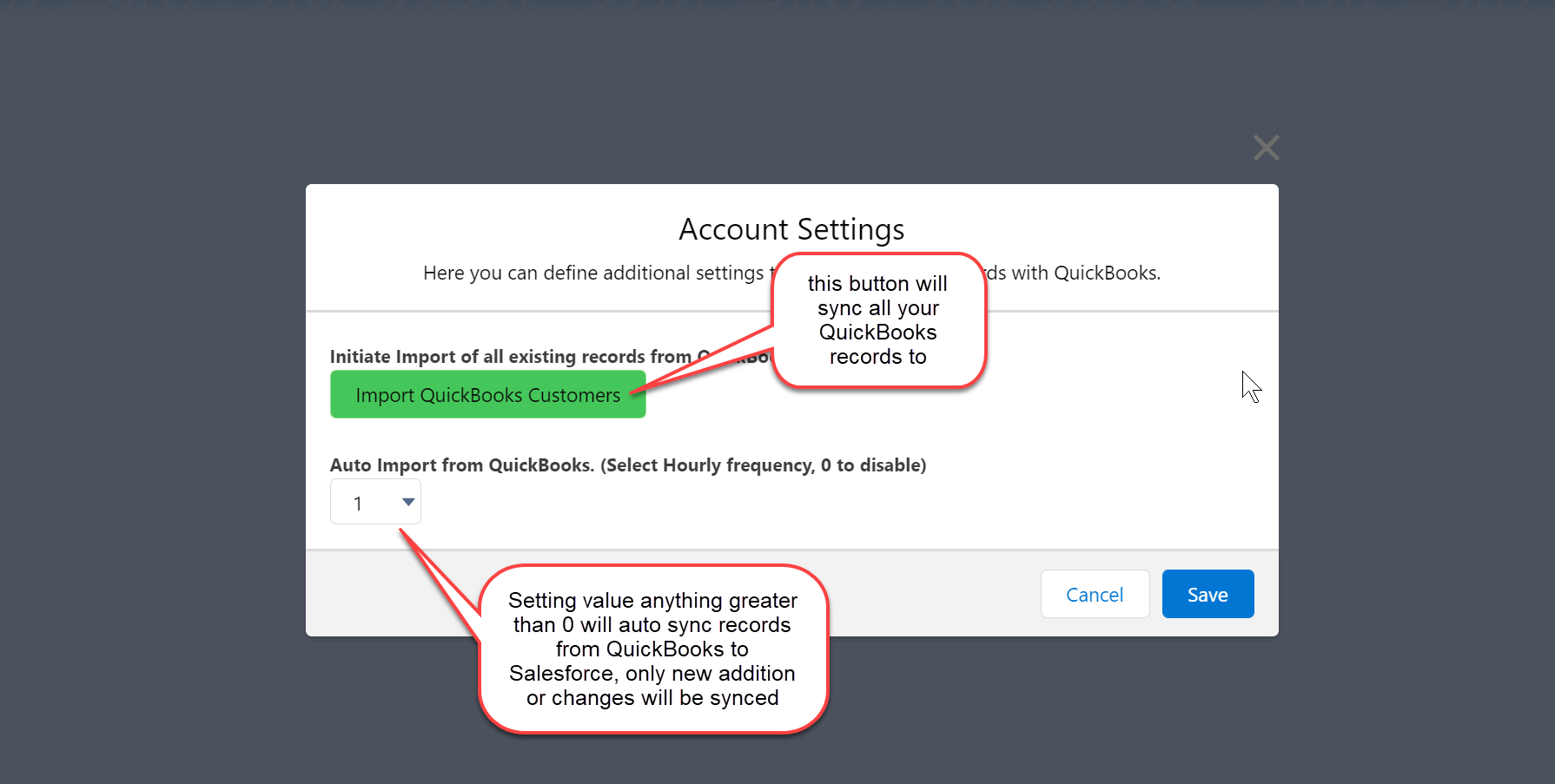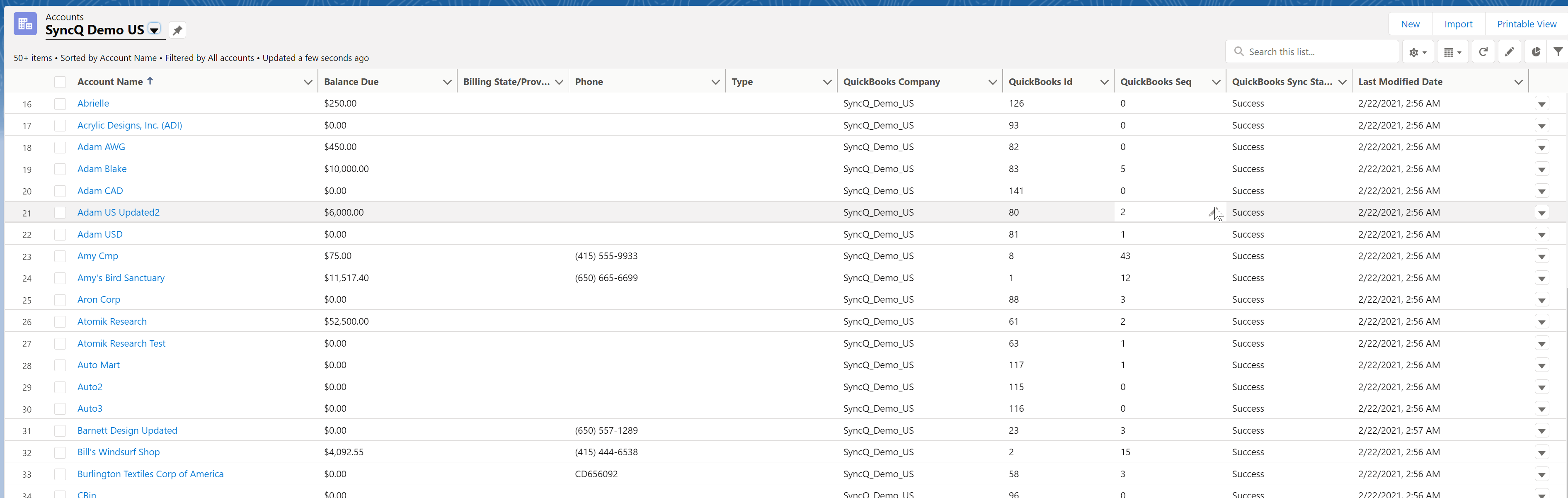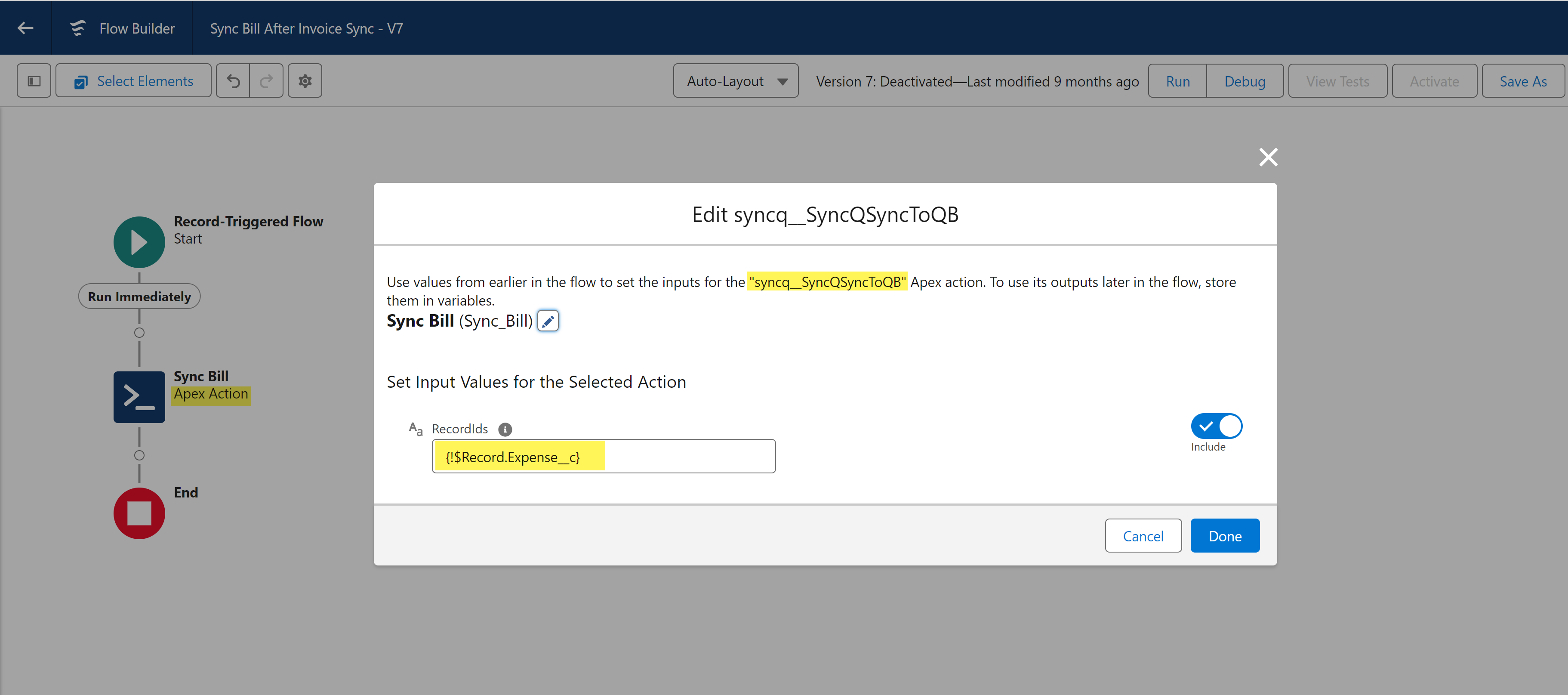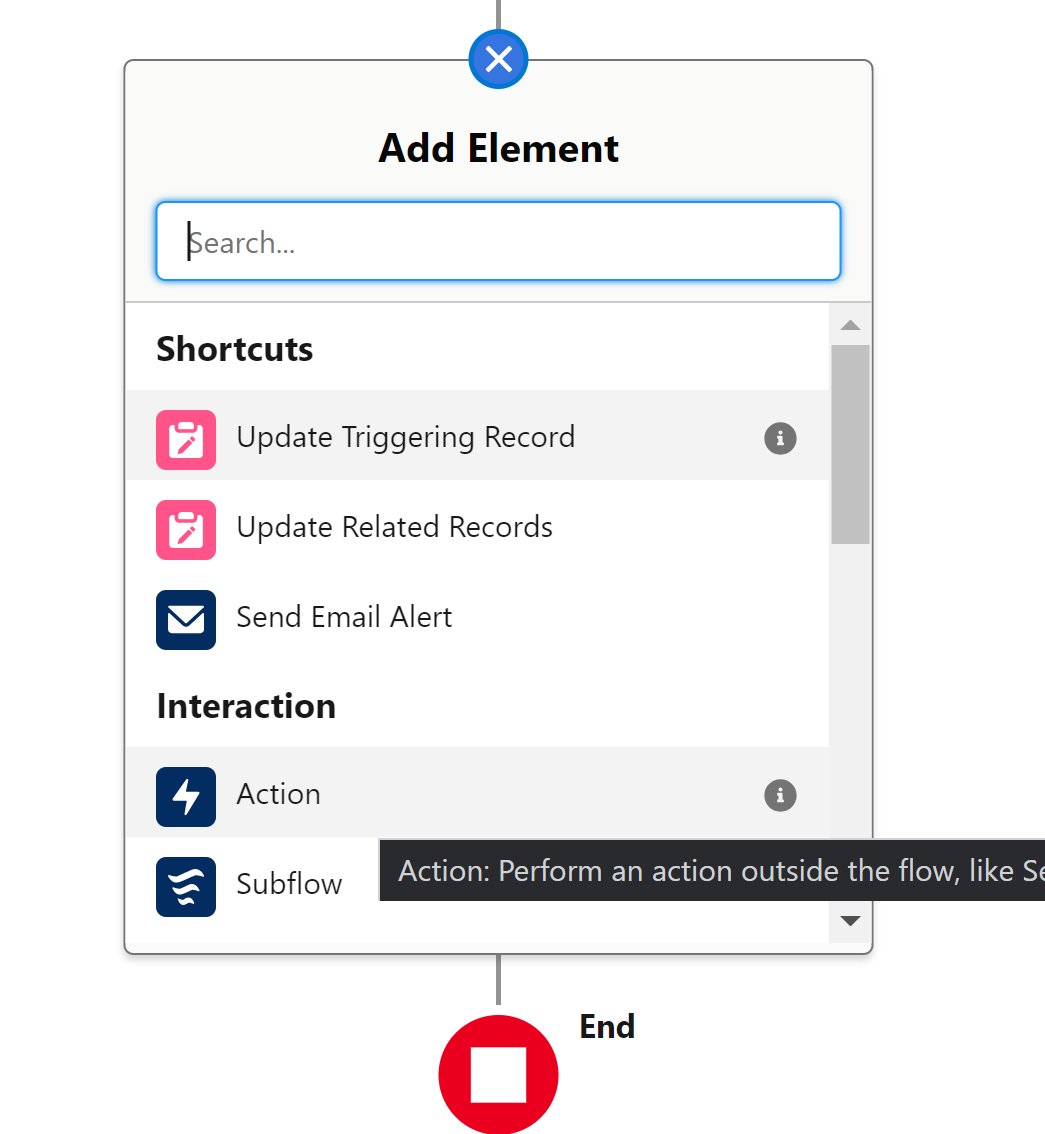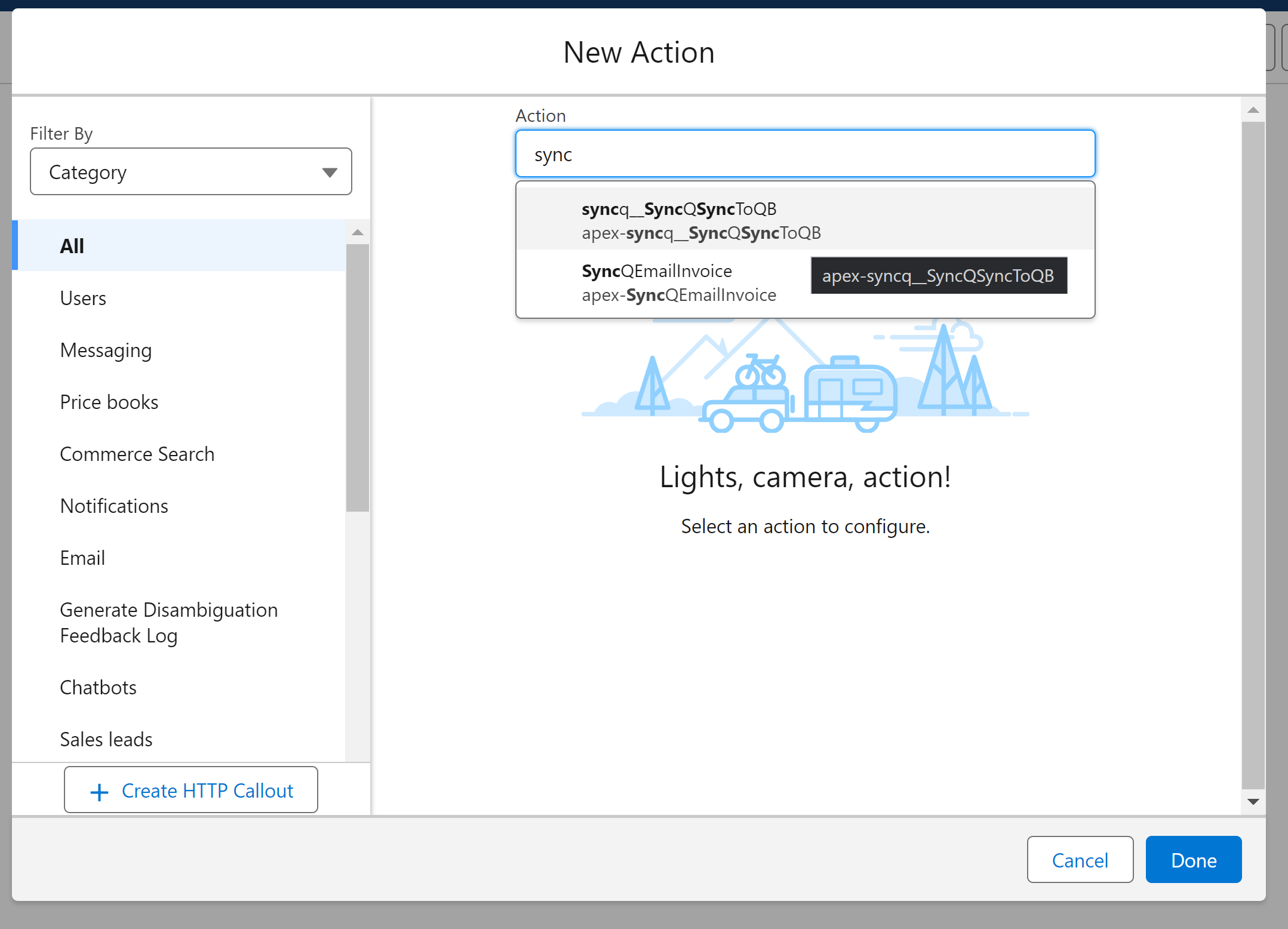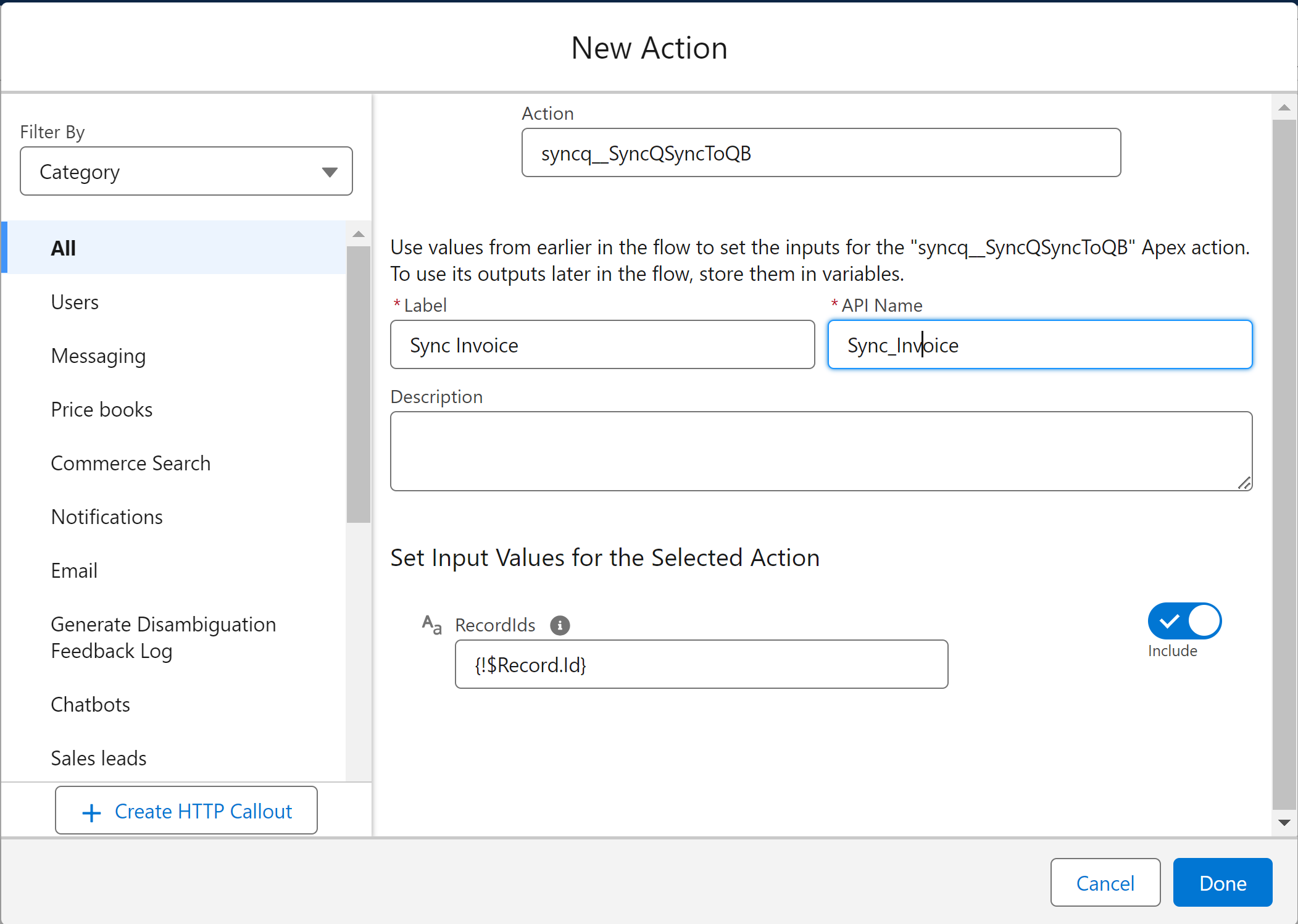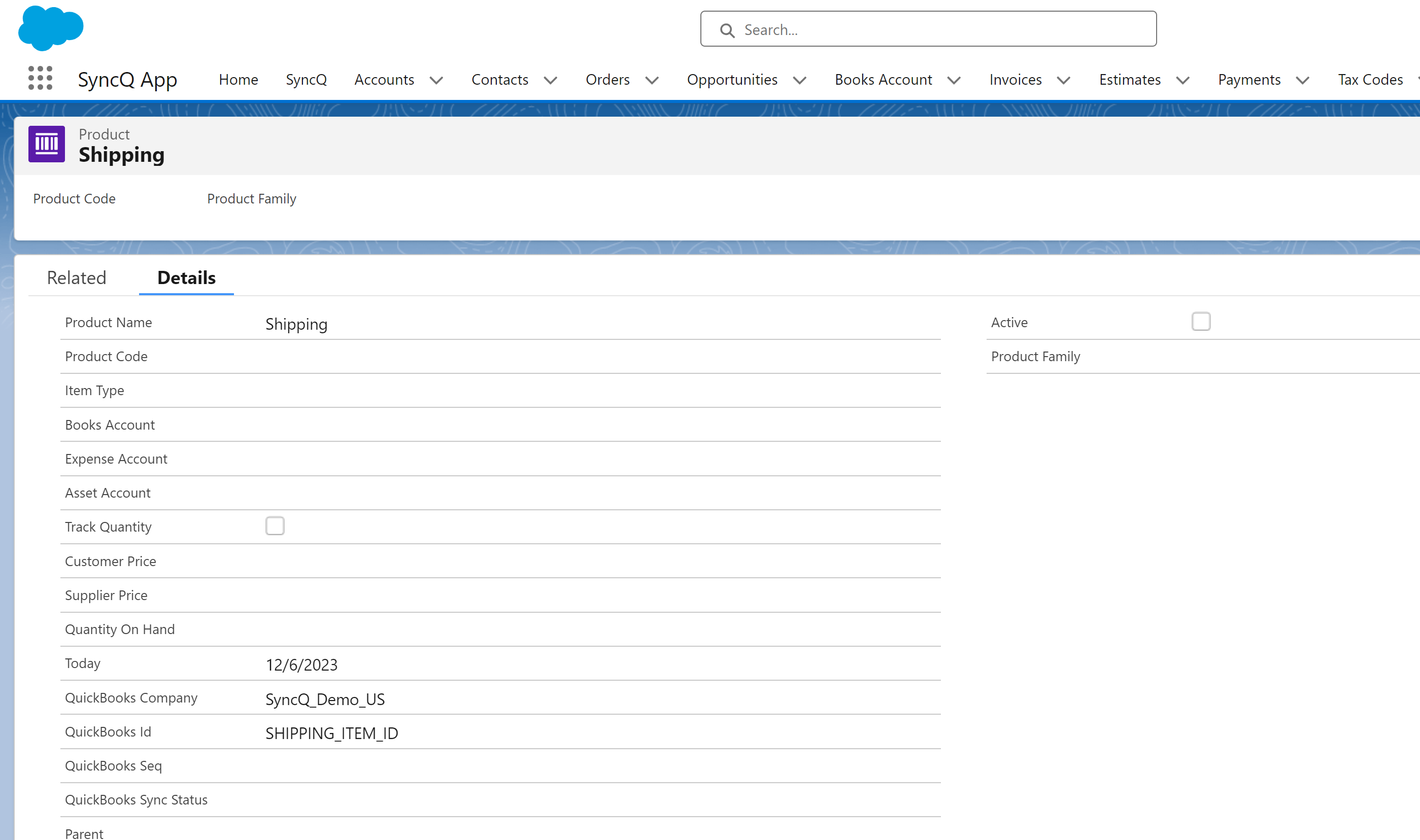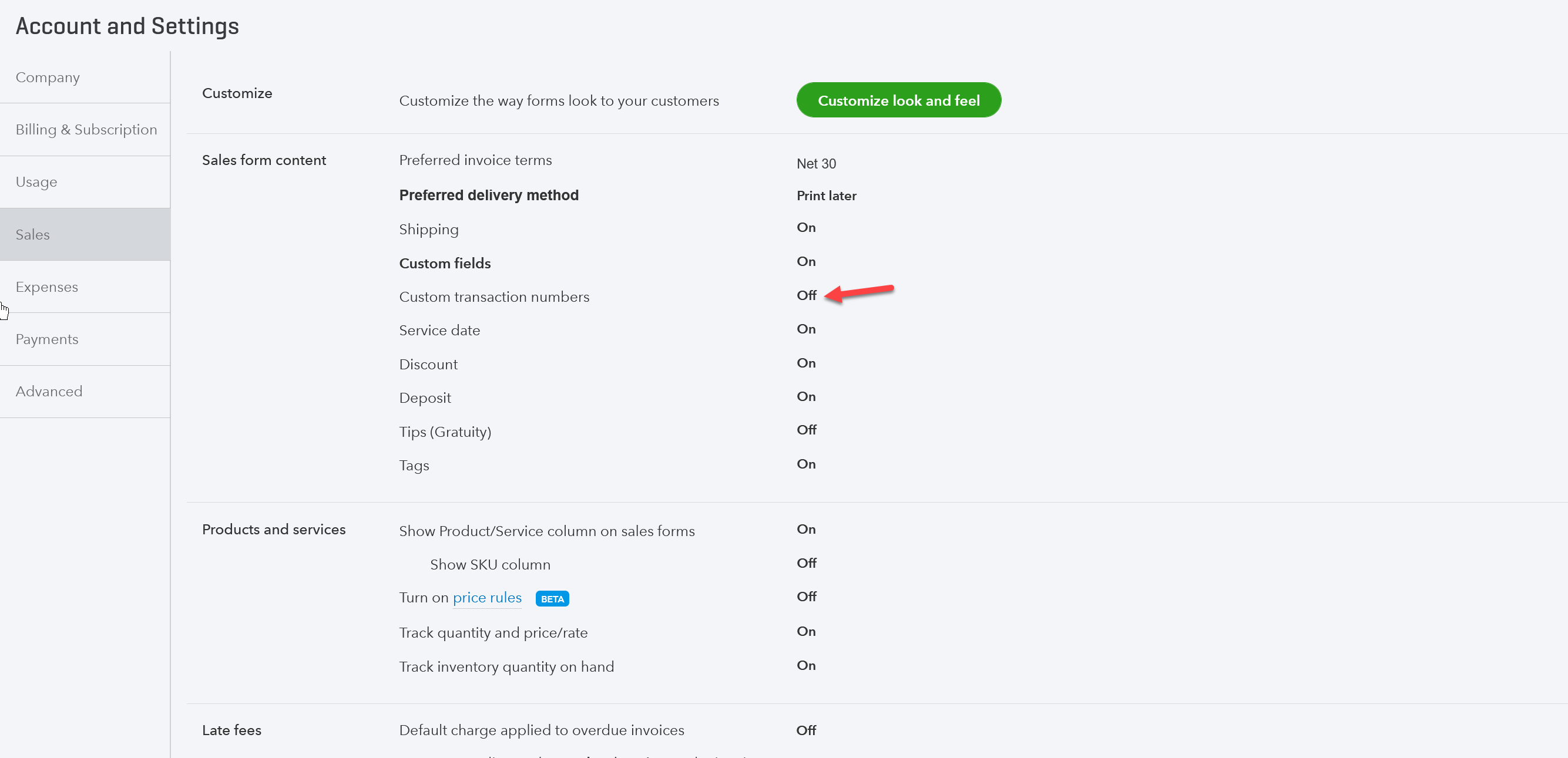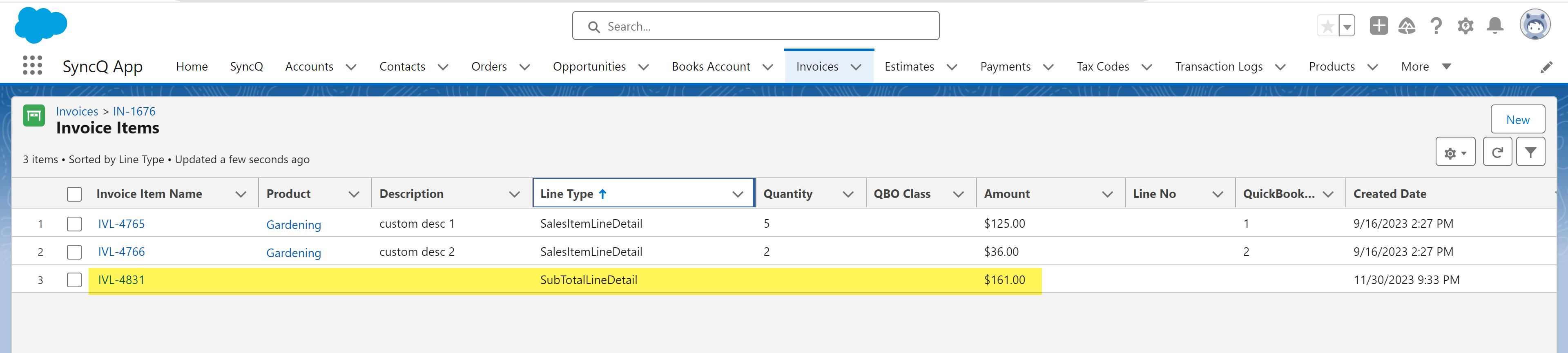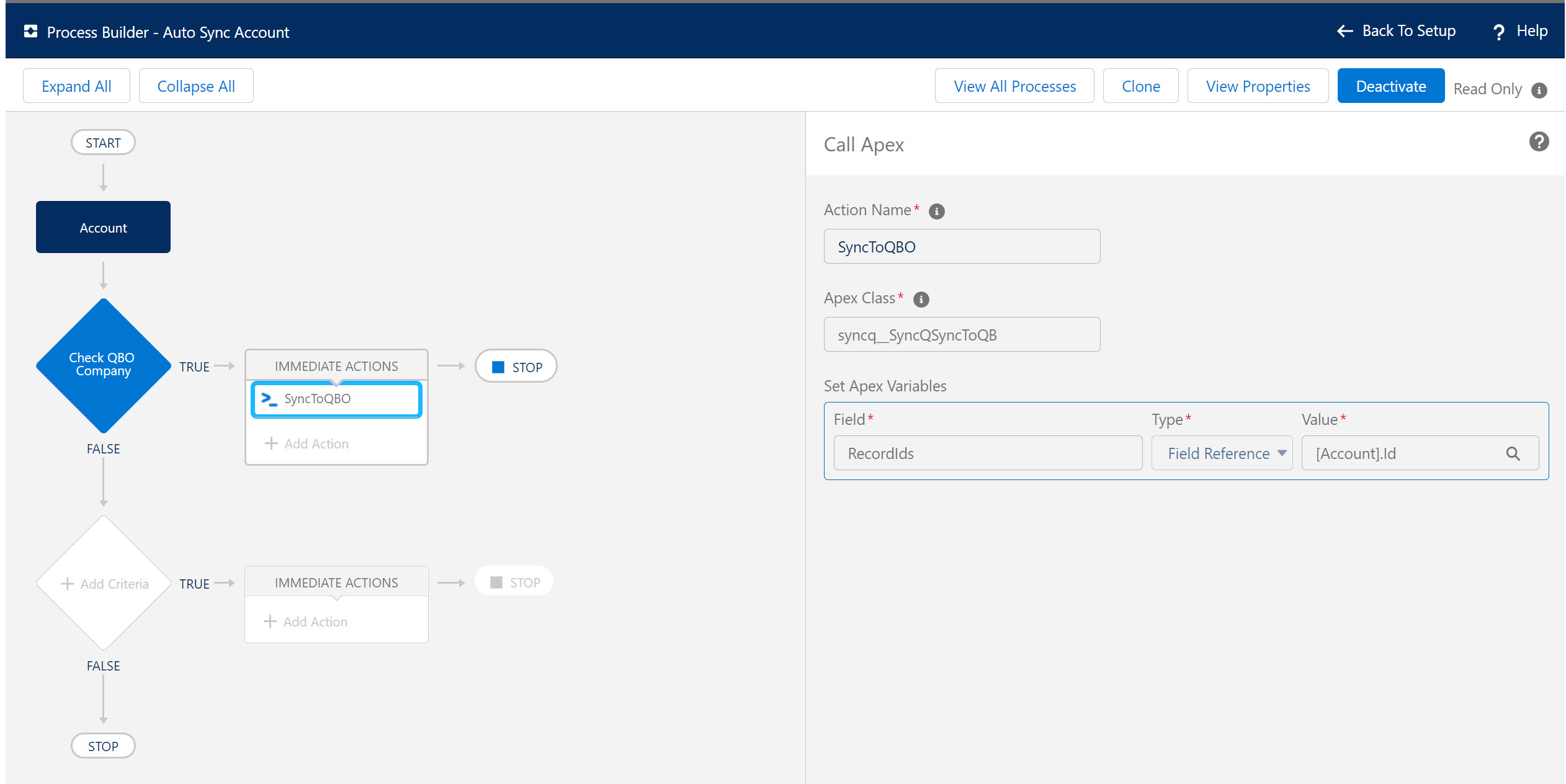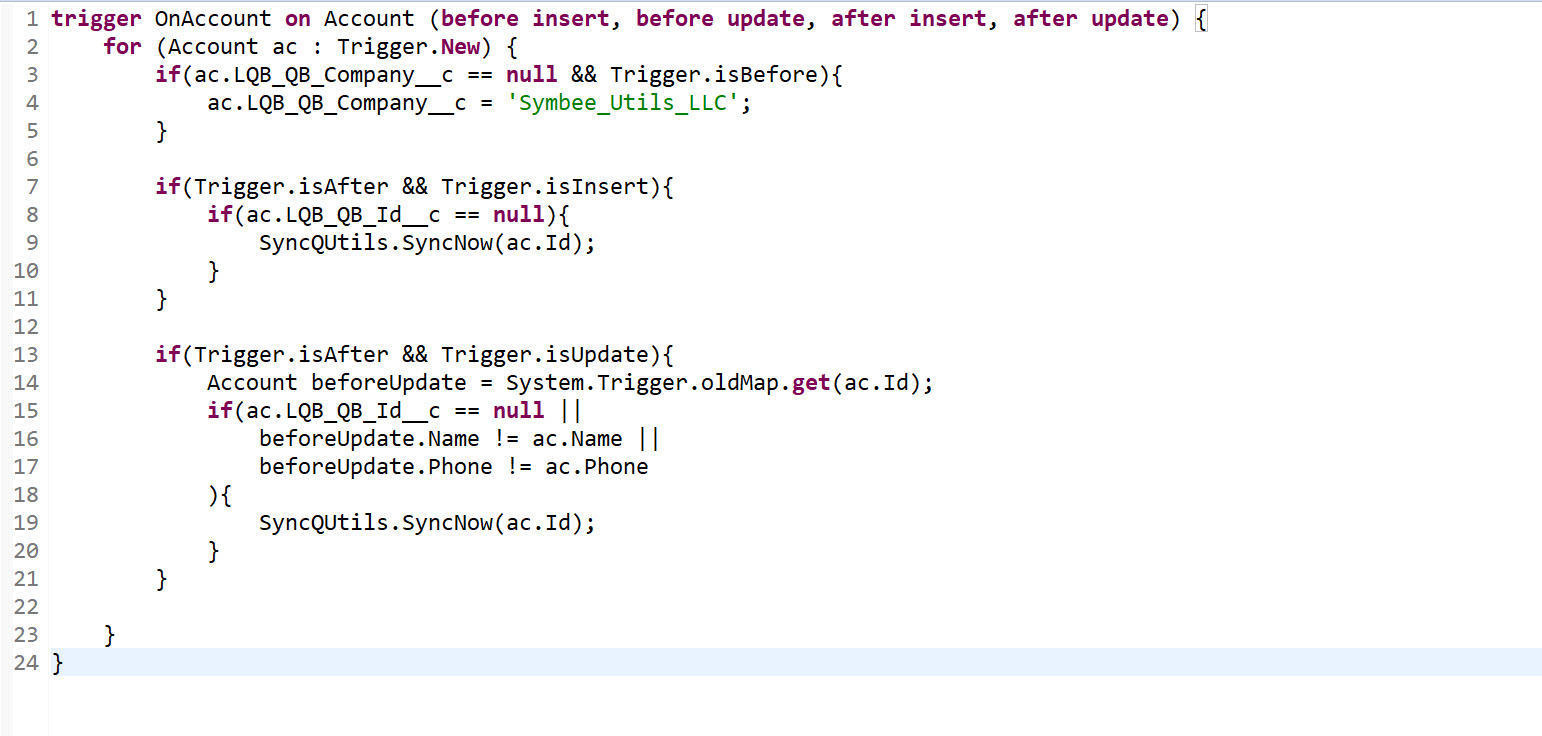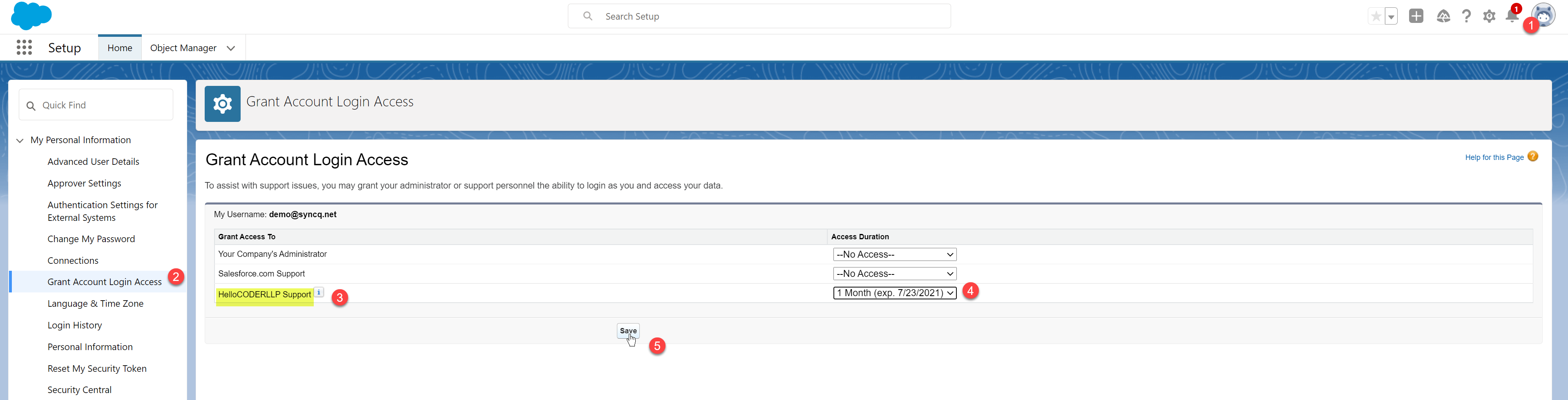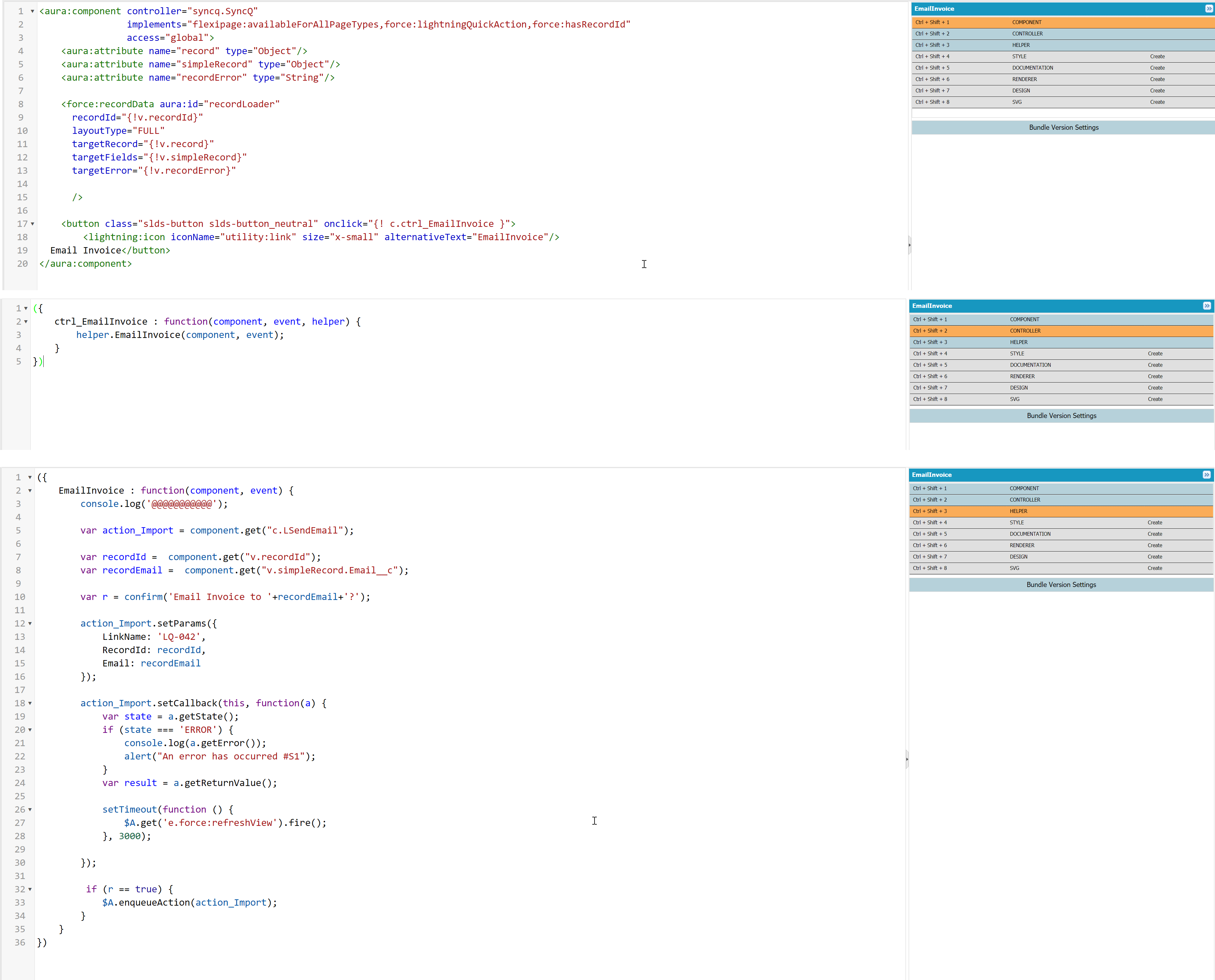Most Popular Questions
Installation Questions:
- How do I install SyncQ in my Salesforce org?
- How can I connect QuickBooks with Salesforce via SyncQ?
- Do Salesforce and QuickBooks users need to be the same user?
- Can I connect multiple QuickBooks Companies to Salesforce through SyncQ?
- Does SyncQ support connecting QuickBooks Enterprise Desktop?
- What is the process to activate my SyncQ license?
- What different types of Salesforce editions are supported?
- How do I find my Salesforce edition type?
- Does SyncQ support the Salesforce Professional edition?
- What is a SyncQ license?
- Why is the SyncQ app is not visible in my Salesforce org?
- How do I allocate SyncQ licenses to different Salesforce users?
- Can non-SyncQ users see synced data?
- Does SyncQ have a free trial?
- How do I subscribe to SyncQ? And what are the terms and conditions?
- How can I cancel the subscription to SyncQ?
- Can I pay the subscription by credit/debit card?
- What is the pricing for SyncQ renewal?
- How can I check my QuickBooks Online connection status?
- What happens if I disconnect and delete the QuickBooks Online connection?
Configuration Questions:
- What are the steps to sync my first record using SyncQ?
- Does SyncQ support custom Salesforce objects?
- Can I sync QuickBooks Online custom fields?
- Can I sync Salesforce custom fields?
- What are the different QuickBooks transaction types that are supported by SyncQ?
- What are standard mappings for syncing to a QuickBooks Online Customer?
- What are the general mappings required to sync estimates, invoices, sales receipts?
- Can I sync vendors, and create purchase orders and bills?
- I want to sync Opportunities as Estimate/Invoice/SalesReceipt to QuickBooks, what are the requirements?
- Can I create a sub-customer or project from Salesforce?
Sync Related Questions:
- How can I sync Salesforce records to QuickBooks?
- Why do I have to contact SyncQ to activate my SyncQ user licenses?
- How do I check if my first sync is working or not?
- How can I enable auto-sync from QuickBooks to Salesforce?
- Can I bulk import QuickBooks records to Salesforce?
- What happens if I delete records in either QuickBooks Online or in Salesforce, does SyncQ also delete the already synced corresponding record?
- Does SyncQ support multiple currencies?
- How can I create invoices in different currencies?
- How can I create a sub-customer? Can I create a QuickBooks Job from a Salesforce record?
- Does SyncQ support QuickBooks tax settings?
- Can I sync QuickBooks classes in invoice line items?
- While creating a new Invoice, the invoice number ends up blank, how can I switch on auto numbering?
- How a QuickBooks Online customer records compared with Salesforce records when searching for duplicates?
- How can I automate syncing records from Salesforce to QuickBooks Online?
- Why is the QuickBooks Id not updated after my initial sync?
- I want to sync my Salesforce Opportunities as an Invoice, however invoice pricing details are stored at the opportunity level and we do not use opportunity products in Salesforce?
Miscellaneous Questions:
- Can I sync the Salesforce Account record as both a Customer and a Vendor?
- Can I sync the same Salesforce object types to different QuickBooks transactions? For example, Opportunity as Invoice and Bill.
- Can I sync multiple Salesforce objects to one QuickBooks Online transaction type? For example, Opportunity and Order object as Invoice.
- My QuickBooks to Salesforce sync works most of the time, however sometimes SyncQ fails-to-sync some records, why?
- How can I give access to my Salesforce for SyncQ troubleshooting?
How do I install SyncQ in my Salesforce org?
SyncQ is an officially approved app by both Intuit, the maker of QuickBooks, and Salesforce.
You can find SyncQ in both the Intuit and Salesforce marketplaces. Install SyncQ from the Salesforce AppExchange by clicking on the following: Link
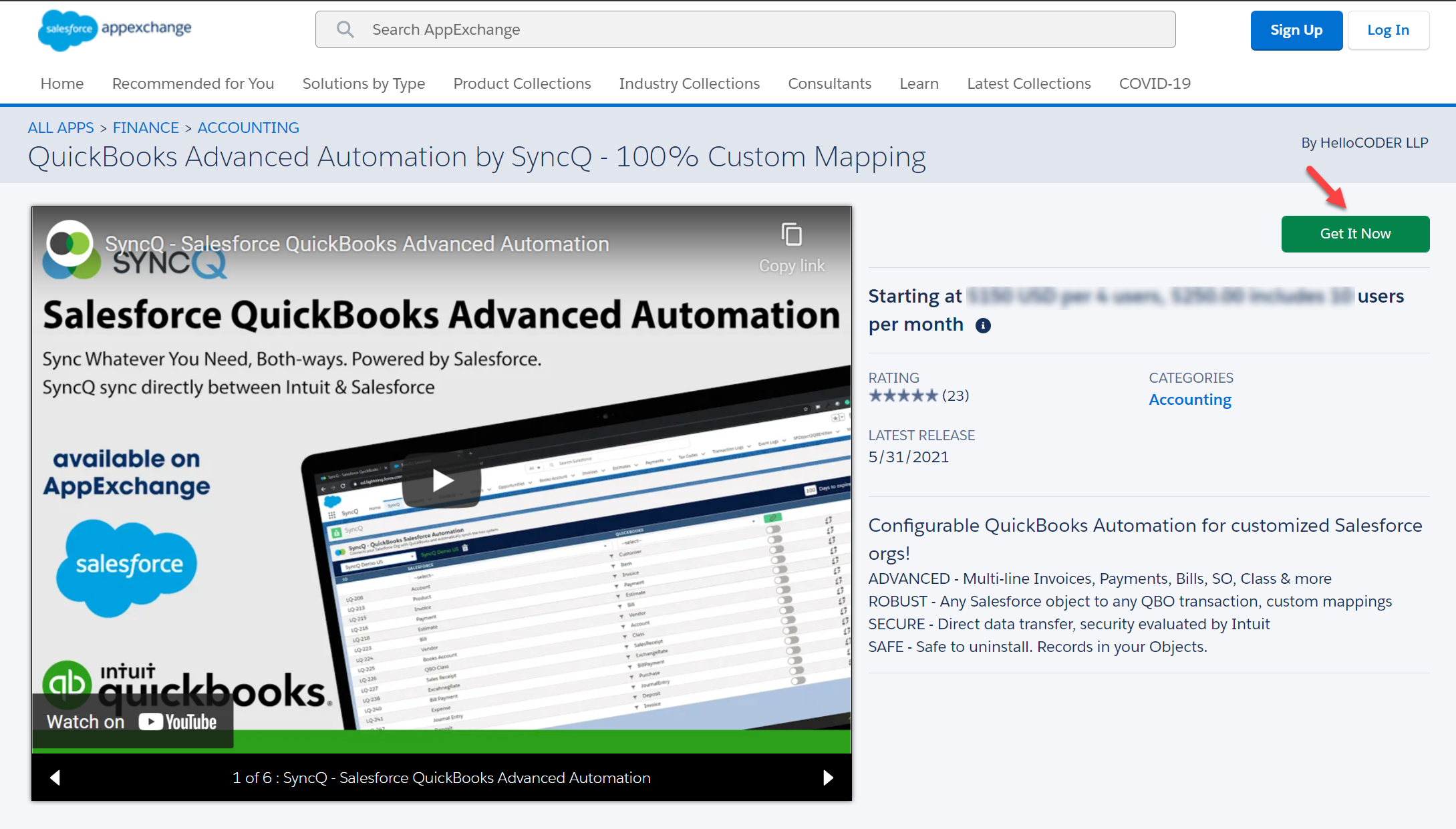
How can I connect QuickBooks with Salesforce via SyncQ?
Log in to Salesforce: Ensure you are in Lightning mode.
Navigate to the Home Page: Once logged in, go to the home page.
Open the App Menu: Click on the app menu icon, represented by a grid of 3x3 dots, located on the left side of the screen.
Search for SyncQ: In the app menu, use the search bar to look for "syncq".
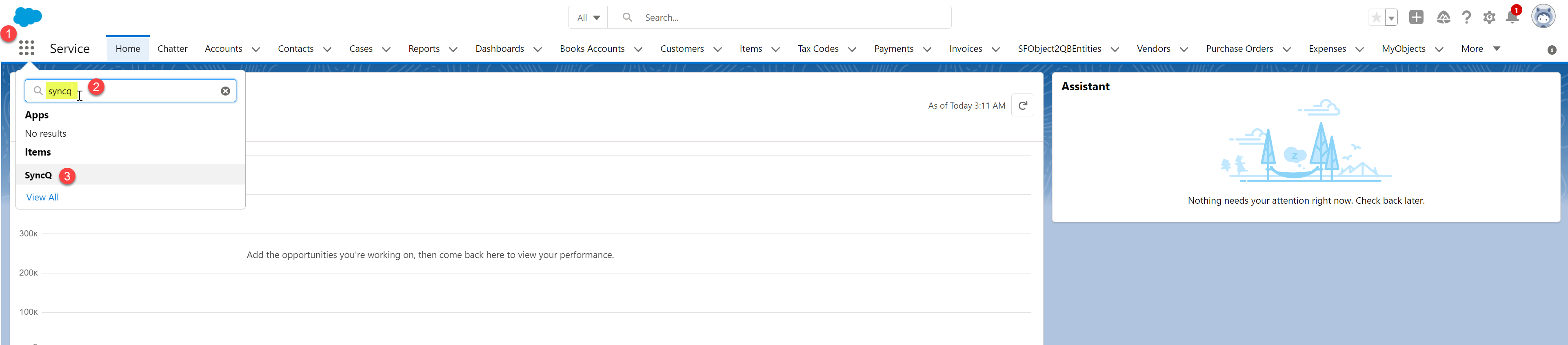
On the SyncQ app page, click on Connect to QuickBooks. If you have connected your QuickBooks
company earlier, select the QuickBooks company from the drop-down menu and then click on the
green Connect to QuickBooks button.
 On successful connection, your QuickBooks Online company will appear in the dropdown list as
shown below.
On successful connection, your QuickBooks Online company will appear in the dropdown list as
shown below.
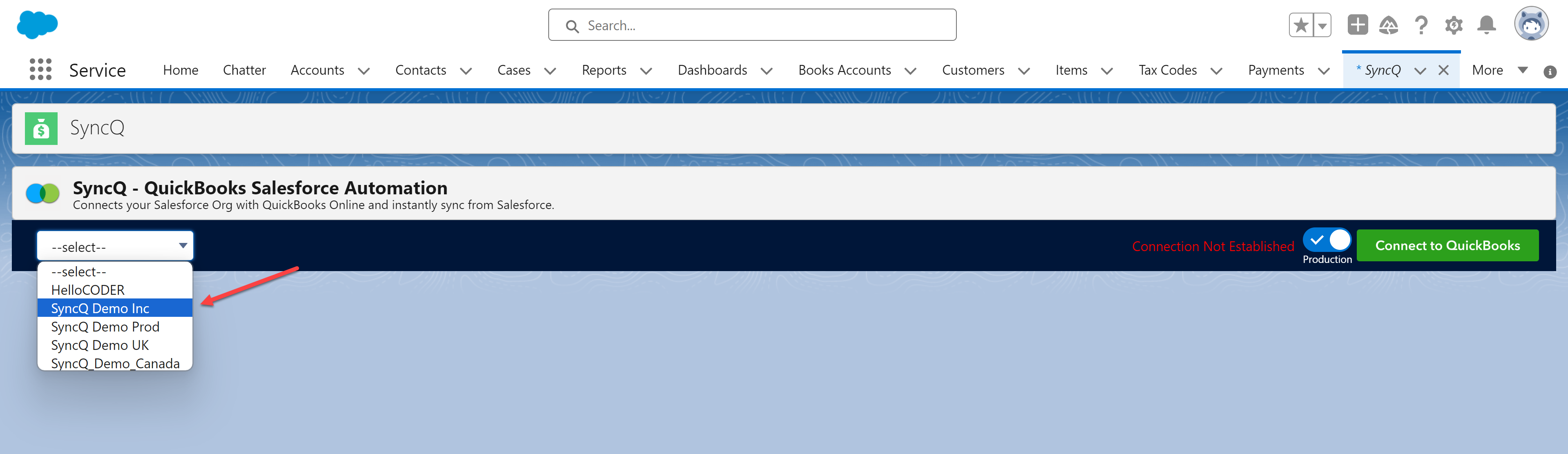 Select the QuickBooks Company. Upon selection, you should see your QuickBooks Company
name in green as shown below, and the green Connect to QuickBooks button will be replaced
by a red Disconnect QuickBooks button.
After the first QuickBooks connection, there may be a delay in establishing the connection,
and instead of the green QuickBooks Company name, you may see a red Authorize QuickBooks
message. If you see this red message, wait for a minute or two, change the dropdown
selection to --select--, and then select your QuickBooks company again. You should see the
QuickBooks company in green. Green means your QuickBooks company is successfully connected.
Select the QuickBooks Company. Upon selection, you should see your QuickBooks Company
name in green as shown below, and the green Connect to QuickBooks button will be replaced
by a red Disconnect QuickBooks button.
After the first QuickBooks connection, there may be a delay in establishing the connection,
and instead of the green QuickBooks Company name, you may see a red Authorize QuickBooks
message. If you see this red message, wait for a minute or two, change the dropdown
selection to --select--, and then select your QuickBooks company again. You should see the
QuickBooks company in green. Green means your QuickBooks company is successfully connected.
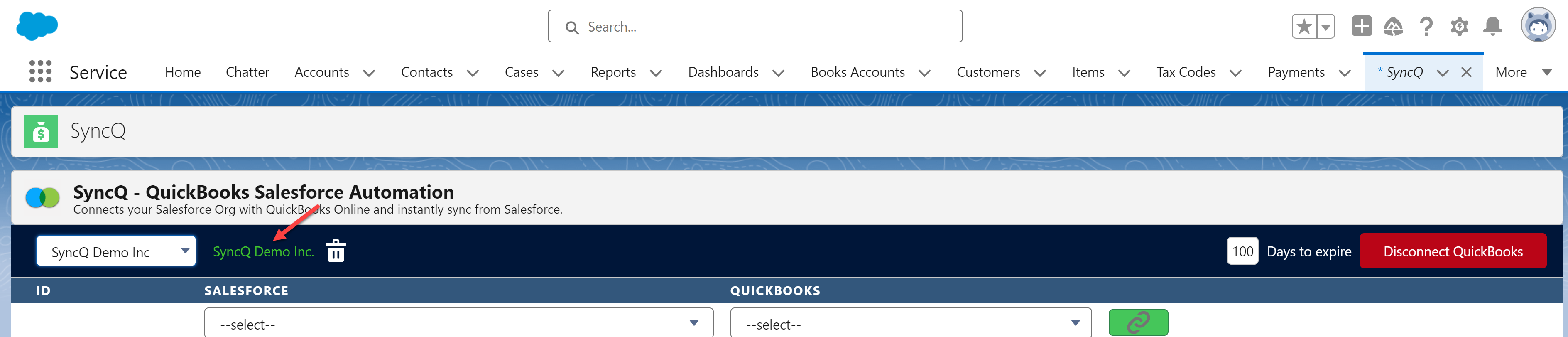 Click --select-- and then choose your QuickBooks company if you see the red message. If
you continue to receive the red message, you may need to reconnect your QuickBooks by
clicking on the green Connect to QuickBooks button.
Click --select-- and then choose your QuickBooks company if you see the red message. If
you continue to receive the red message, you may need to reconnect your QuickBooks by
clicking on the green Connect to QuickBooks button.

Do Salesforce and QuickBooks users need to be the same user?
No, Salesforce and QuickBooks users can be different, but both must have admin rights in their respective app to establish a connection.
What is the next step after connecting QuickBooks?
The next step after establishing the connection is to create the mappings. A typical
first mapping is the Salesforce Account object mapped to a QuickBooks customer. To do this,
first select the QuickBooks company from the SyncQ left drop-down menu. After selecting the
QuickBooks company, two drop-down menus will appear: one for Salesforce object selection
and the other for QuickBooks record type selection. In the Salesforce drop-down, select
Account (1). In the QuickBooks drop-down, select Customer (2). Then click on the green link button (3).
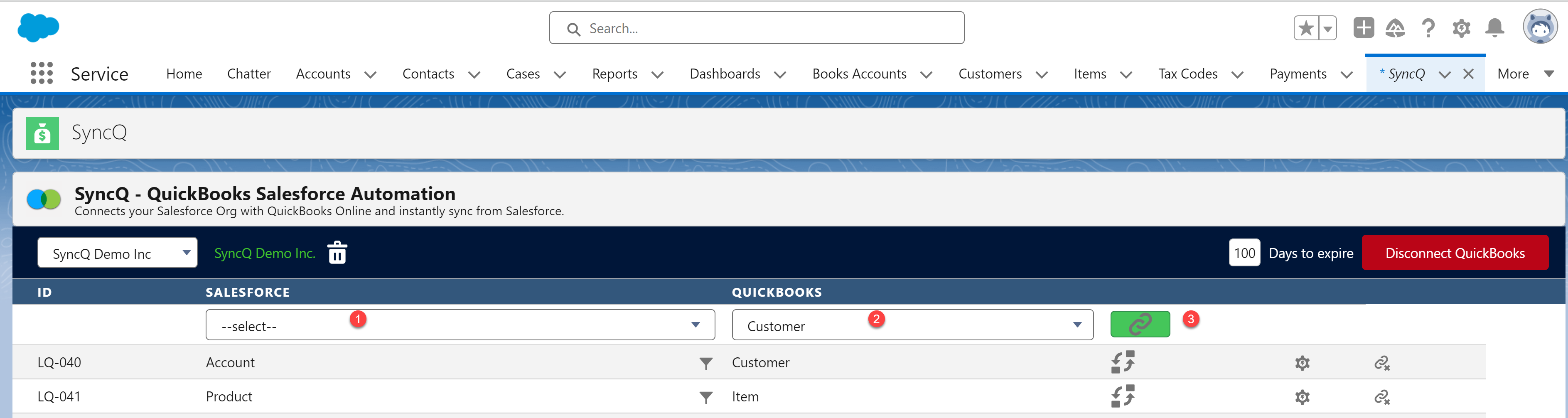 This process creates 5 new fields in the Account object. Confirm the creation of these
fields by checking the Account object's fields from Setup -> Object Manager -> Fields &
Relationships and in Quick Find, search for "quick." These fields' names start with
LQB_QB_. If you do not see all five fields, wait for some time and refresh. If you still
do not see all the fields, remove the mapping and add it again.
This process creates 5 new fields in the Account object. Confirm the creation of these
fields by checking the Account object's fields from Setup -> Object Manager -> Fields &
Relationships and in Quick Find, search for "quick." These fields' names start with
LQB_QB_. If you do not see all five fields, wait for some time and refresh. If you still
do not see all the fields, remove the mapping and add it again.
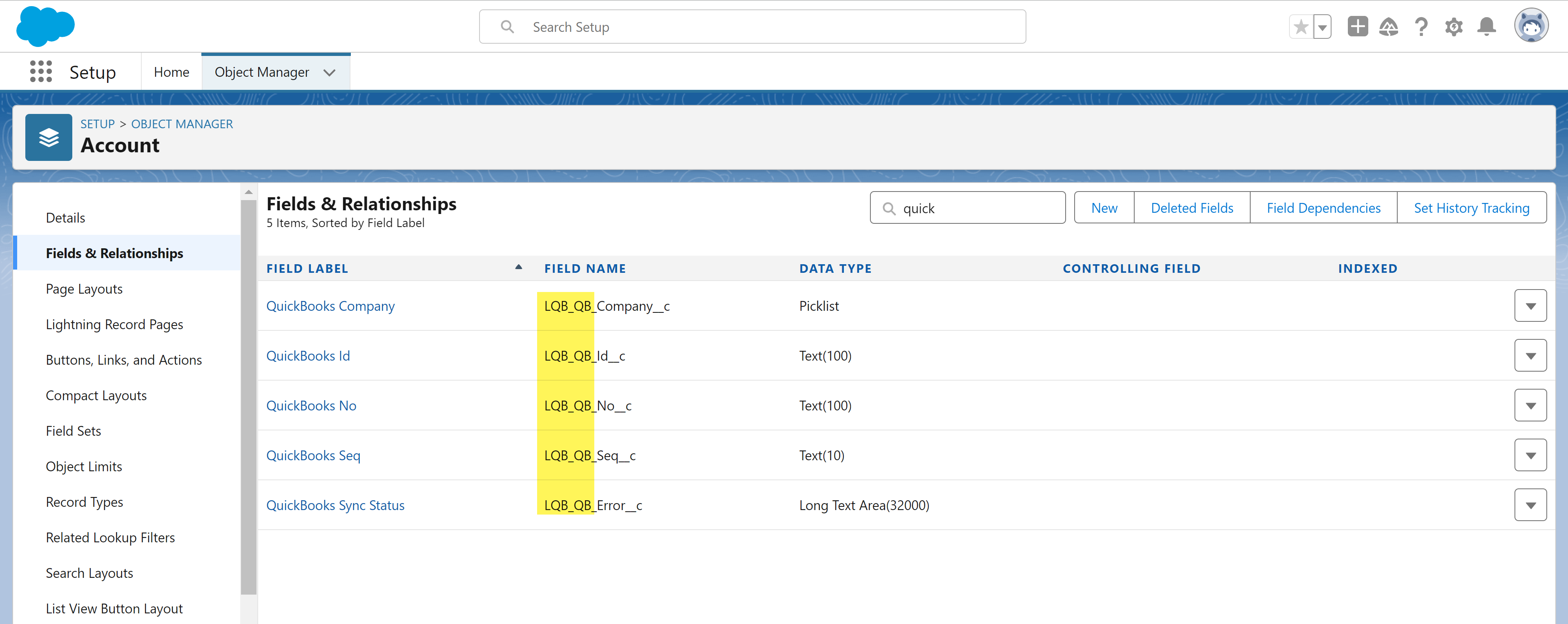
After creating the Object mapping, next step is to create the field mappings. To do that,
select the QuickBooks company.
 Two drop-down menus will appear: one for Salesforce field selection and another for
QuickBooks field selection. Select the desired field in both drop-down menus and then
click on the green link button.
Two drop-down menus will appear: one for Salesforce field selection and another for
QuickBooks field selection. Select the desired field in both drop-down menus and then
click on the green link button.
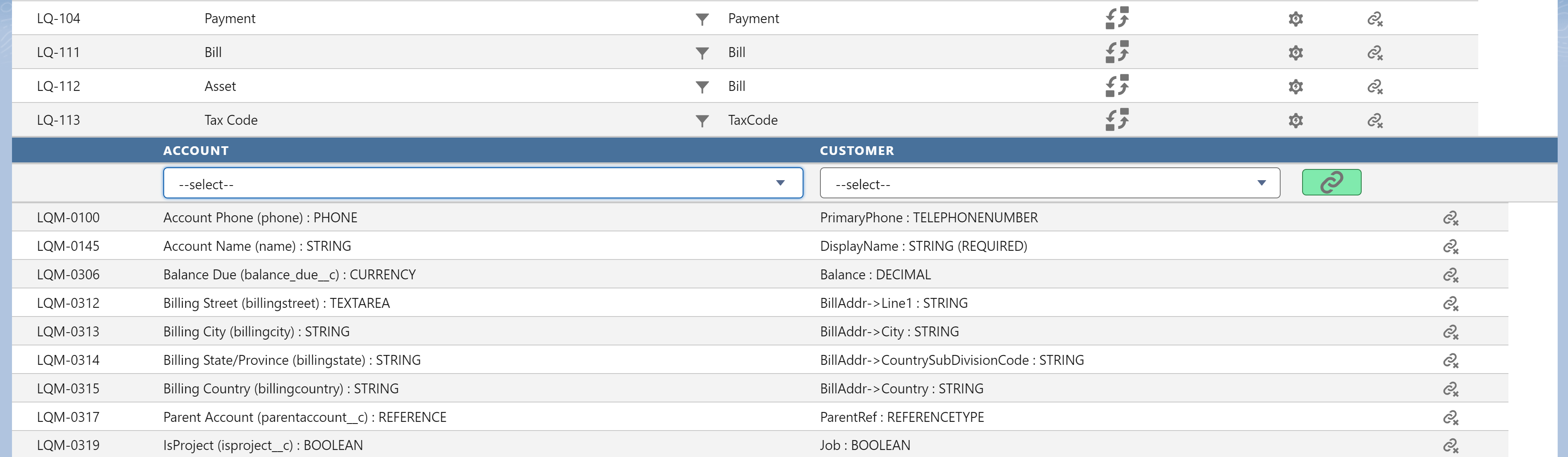 A small red link icon signifies that there are required fields still not mapped.
A small red link icon signifies that there are required fields still not mapped.
 Till this point, only mapping has been created. To sync data, follow these steps:
1. If you need to sync data from Salesforce to QuickBooks, add the SyncQ button to your
account page layout. Add all the SyncQ fields to your page layout. Select the QuickBooks
company from the field drop-down and then click the SyncQ button. On successful sync, the
QuickBooks ID field will be filled with the QuickBooks ID.
2. If you need to sync data from QuickBooks to Salesforce, click on the settings setup
wheel button as shown below.
Till this point, only mapping has been created. To sync data, follow these steps:
1. If you need to sync data from Salesforce to QuickBooks, add the SyncQ button to your
account page layout. Add all the SyncQ fields to your page layout. Select the QuickBooks
company from the field drop-down and then click the SyncQ button. On successful sync, the
QuickBooks ID field will be filled with the QuickBooks ID.
2. If you need to sync data from QuickBooks to Salesforce, click on the settings setup
wheel button as shown below.
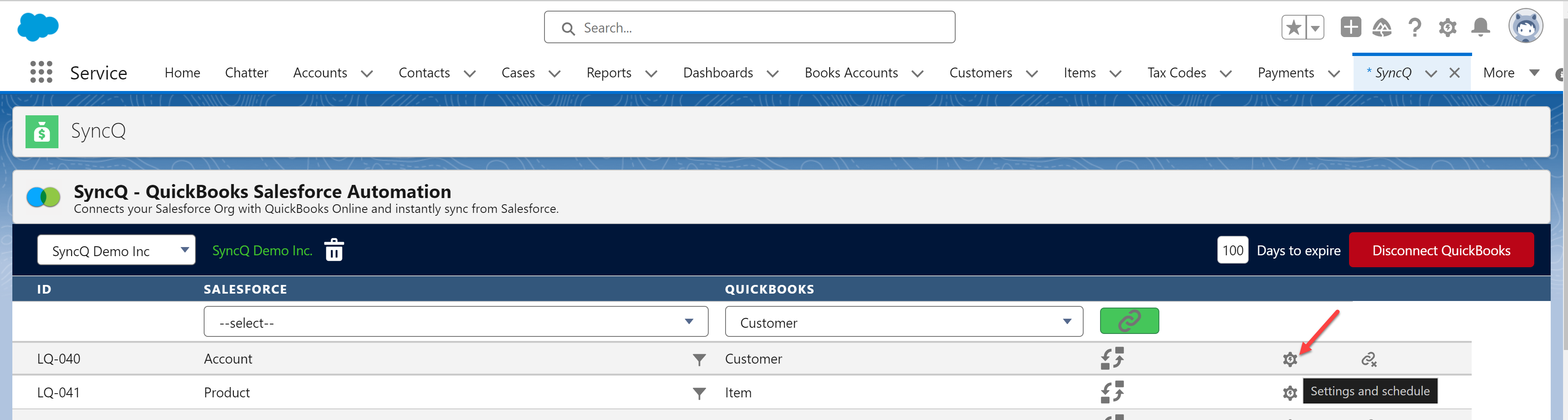 Detailed sync steps are available in the help topics below.
For any mapping assistance, email support@syncq.net.
Detailed sync steps are available in the help topics below.
For any mapping assistance, email support@syncq.net.
Can I connect multiple QuickBooks Companies to Salesforce through SyncQ?
Yes, you can connect multiple QuickBooks companies. However you will need a separate SyncQ license to connect each QuickBooks company.
Does SyncQ support connecting QuickBooks Enterprise Desktop?
No, SyncQ only supports QuickBooks Online; it does not support the desktop or Enterprise versions.
What is the process to activate my SyncQ license?
After completing your initial setup, attempt to sync a record from Salesforce to QuickBooks.
If you encounter a message stating 'Contact SyncQ support' in the QuickBooks Status field,
please reach out to support@syncq.net to activate your license.
What different types of Salesforce editions are supported?
SyncQ supports the following editions:
Unlimited
Enterprise
Performance
Professional (with API Enabled), for more information on Salesforce API please check Salesforce help
Group (with API Enabled)
Following editions not supported:
Essential
Developer
How do I find my Salesforce org edition type?
Go to your Salesforce setup -> Company Profile -> Company Information and then find Organization Edition.
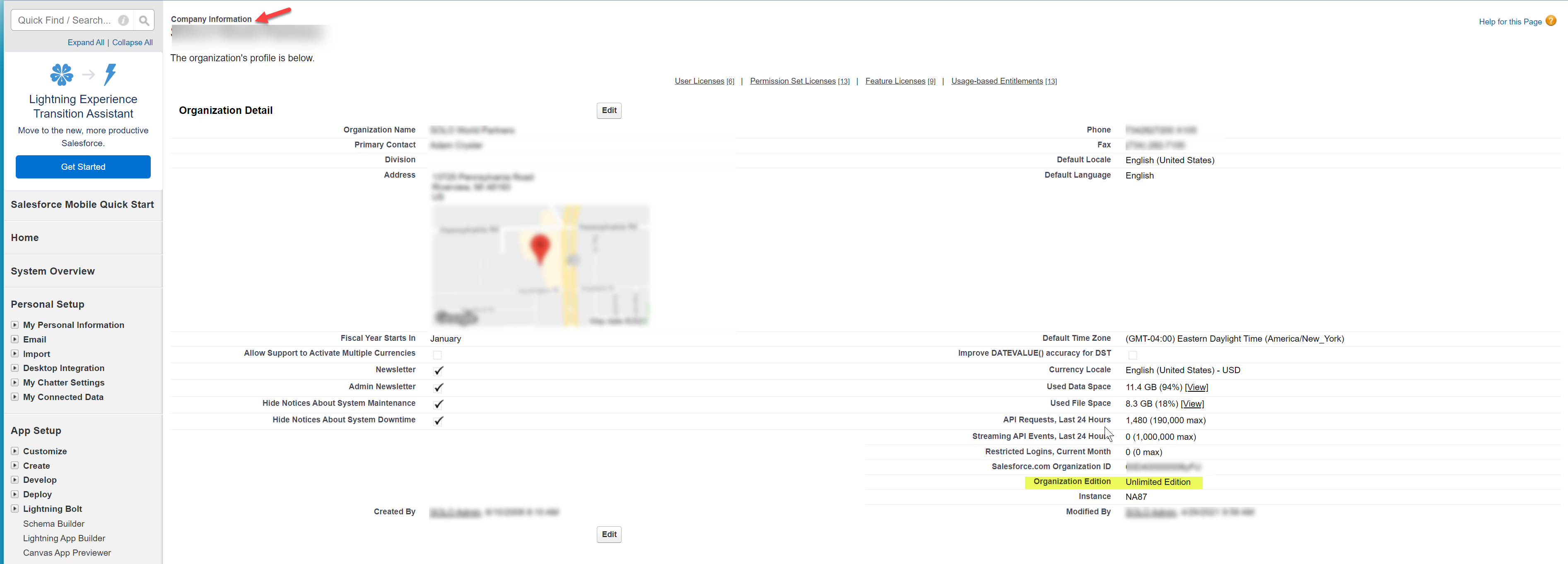
Does SyncQ support the Salesforce Professional edition?
Yes, but only if Salesforce API is enabled in the Professional org. By default,
API is not enabled in Professional orgs. To enable it, please contact your Salesforce
account manager.
To check if API is enabled, add the following. If you're on the Group or Professional plan, you'll
need to confirm whether your organization has added API access to your package. Check the 'API Requests,
Last 24 Hours' section. This will indicate the maximum number of API requests allowed by your plan.
If there's no information about API requests, then your plan does not include API access.
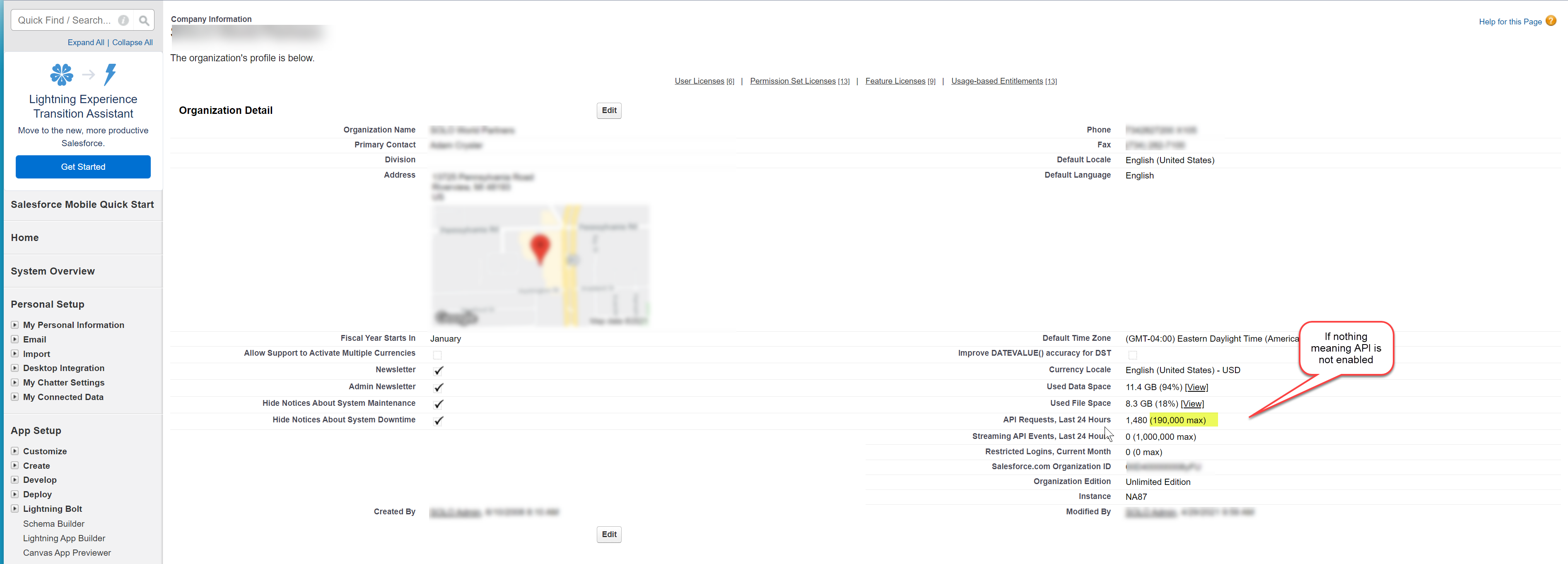
What is a SyncQ license?
To sync any record from Salesforce to QuickBooks, the Salesforce user needs to have a SyncQ
license. For syncing from QuickBooks to Salesforce, SyncQ uses the admin user license of
the individual who initiated sync in SyncQ from QuickBooks. All synced records will be created
under this Salesforce user (record owner).
Each license is designated for a specific QuickBooks Company connection. If you connect multiple
QuickBooks companies,
you will need multiple SyncQ licenses, one for each user and each QuickBooks company.
If you use Salesforce flow (auto-proc), a separate special auto-proc SyncQ license is required.
Why is the SyncQ app is not visible in my Salesforce org?
If the SyncQ app is not visible but already installed, check if your SyncQ license is expired. To verify the status, navigate to Salesforce setup -> Installed Packages and look for SyncQ.
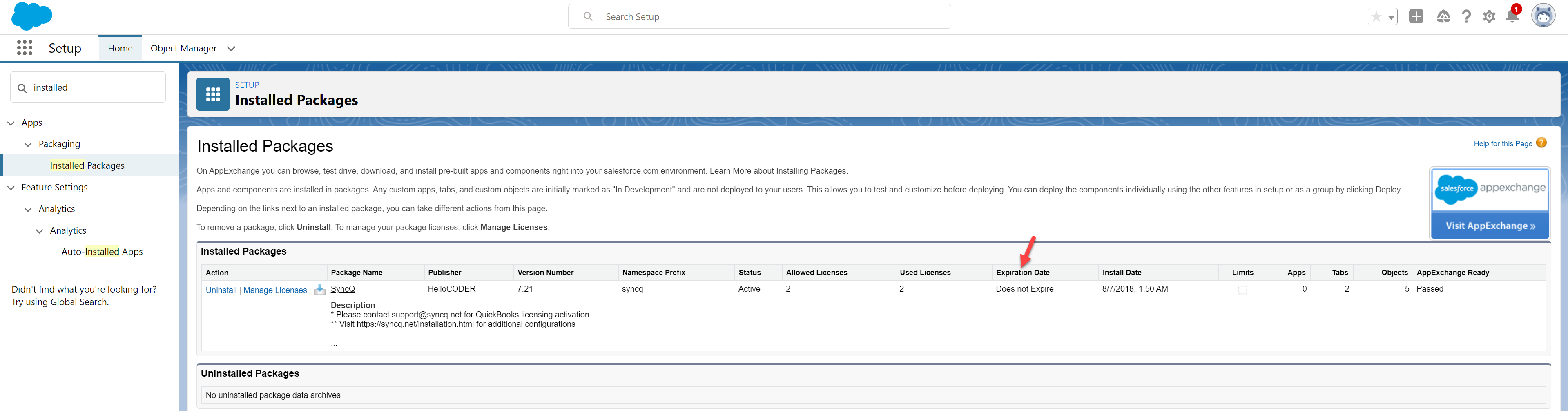
How do I allocate SyncQ licenses to different Salesforce users?
To allocate SyncQ licenses to different Salesforce users, navigate to Salesforce setup -> Installed Packages -> SyncQ, and then click on 'Manage Licenses'.
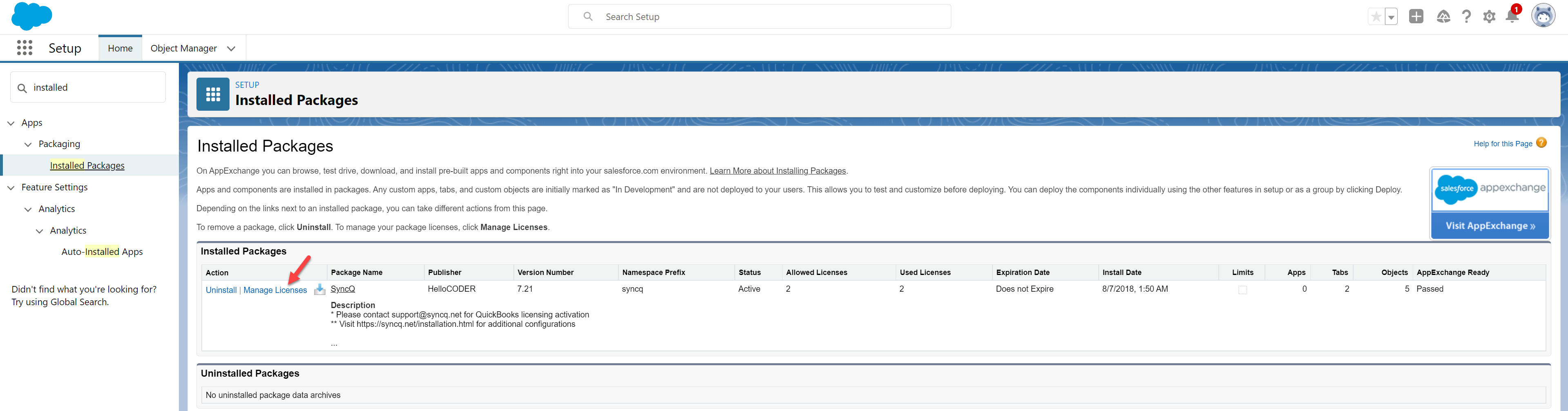 After allocating licenses, against their user profile confirm the following:
1) Administrative Permissions->Customize Application -> Checked
After allocating licenses, against their user profile confirm the following:
1) Administrative Permissions->Customize Application -> Checked
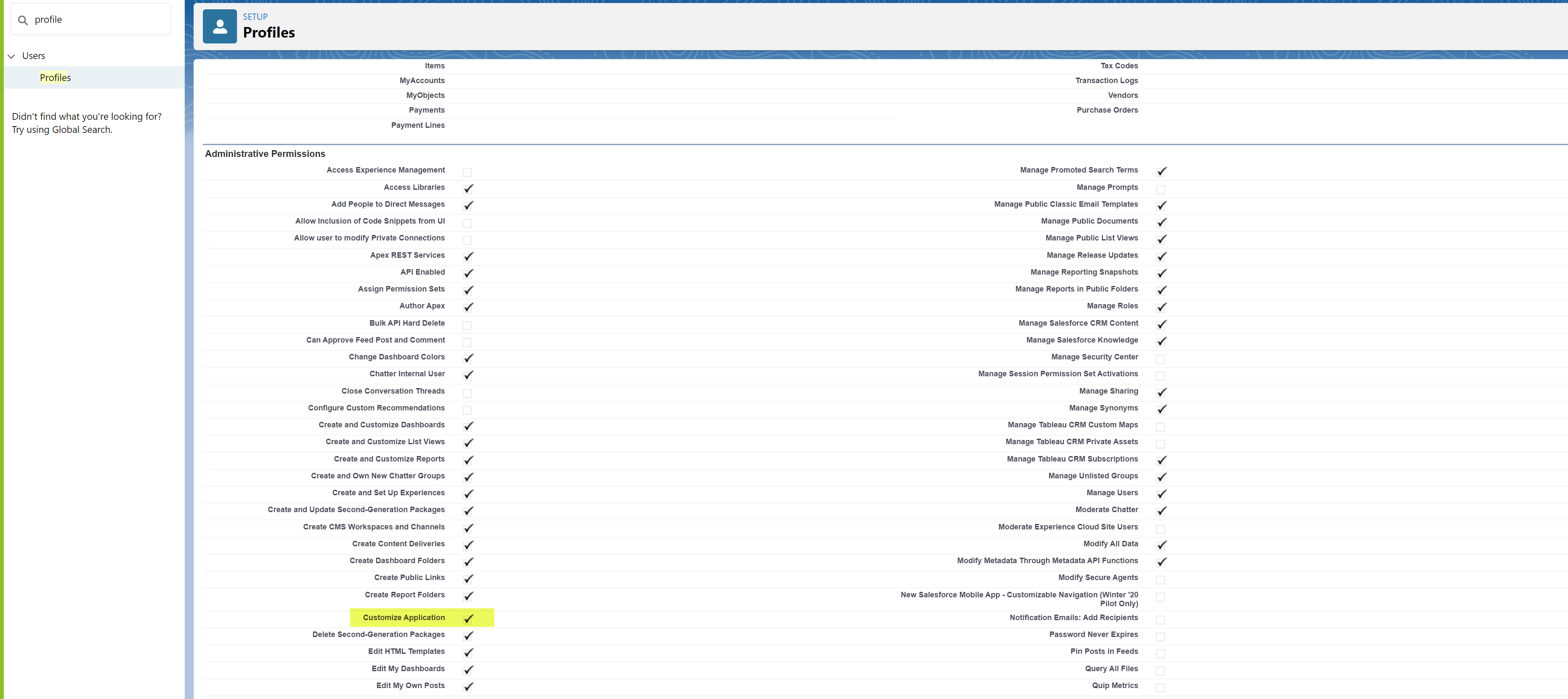 2) Ensure that all mapped object SyncQ fields have read-write access.
2) Ensure that all mapped object SyncQ fields have read-write access.
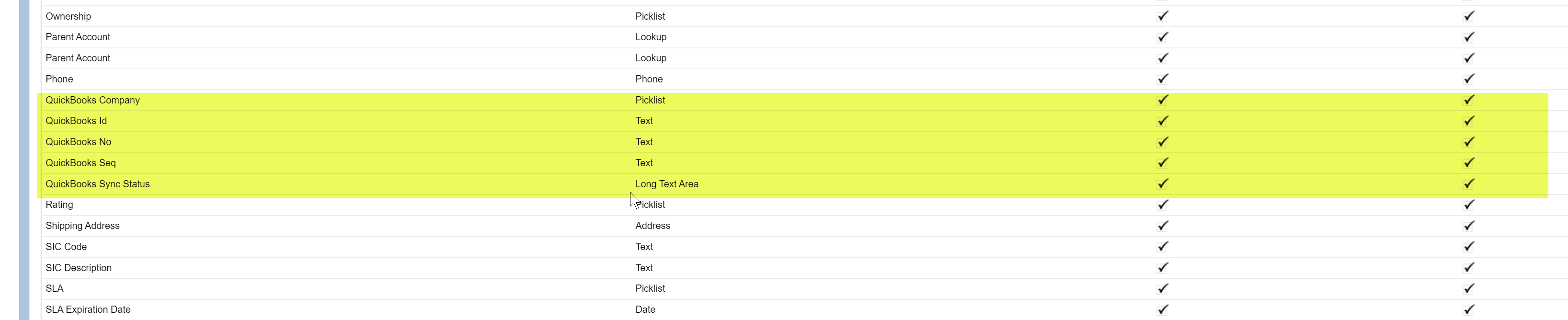
Can non-SyncQ users see synced data?
Yes, any Salesforce user with read access to the object fields can view the synced data.
Does SyncQ have a free trial?
Yes, SyncQ offers a 14-day free trial that begins automatically upon installation from
Salesforce AppExchange.
No credit or debit card is required to start the free trial.
How do I subscribe to SyncQ? And what are the terms and conditions?
Contact SyncQ support to subscribe. Provide your billing email ID and address. SyncQ will
send an invoice, including terms and conditions, to your billing email. Payment can be made
by debit or credit card or via ACH (Wire transfer).
Upon receiving payment, SyncQ will be activated. Payments are non-refundable.
How can I cancel the subscription to SyncQ?
You can cancel the SyncQ subscription by uninstalling SyncQ from the Salesforce org. Please note that payments made for subscriptions will not be refunded upon cancellation.
Can I pay the subscription by credit/debit card?
Yes.
What is the price for renewing SyncQ?
The renewal subscription pricing will remain the same as the previously paid amount, regardless of any changes in the current subscription pricing from the original subscription.
If you discontinue and later re-subscribe, the current price will apply.
How can I check my QuickBooks Online connection status?
To verify the status of your QuickBooks connection, navigate to the SyncQ app, then choose your QuickBooks company from the dropdown. If your QuickBooks company name is displayed in green, it indicates that your QuickBooks connection is active.
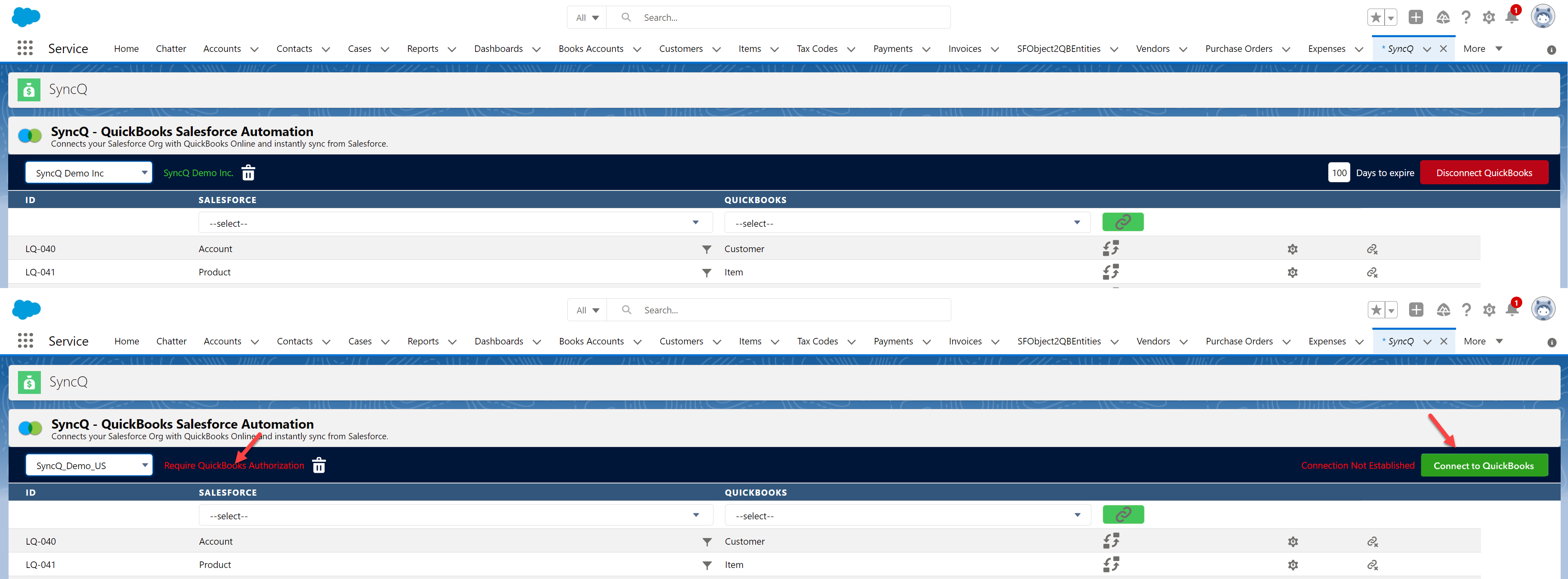
What happens if I disconnect and delete the QuickBooks Online connection?
If you disconnect and delete the QuickBooks connection, SyncQ will no longer be able to sync data between Salesforce and QuickBooks. Additionally, this action will delete any mappings you have created for that company connection. If you only disconnect, your mappings will remain stored.
We are frequently encountering a 'Require QuickBooks Authorization' message, leading to
disconnections in our QuickBooks connection. How can this issue be resolved?
If your QuickBooks is getting disconnected frequently, this is primarily due to profile permission issues. Please check the following against the Salesforce user profile:
1. Ensure that "Customize Application" under "Administrative Permissions" is checked.
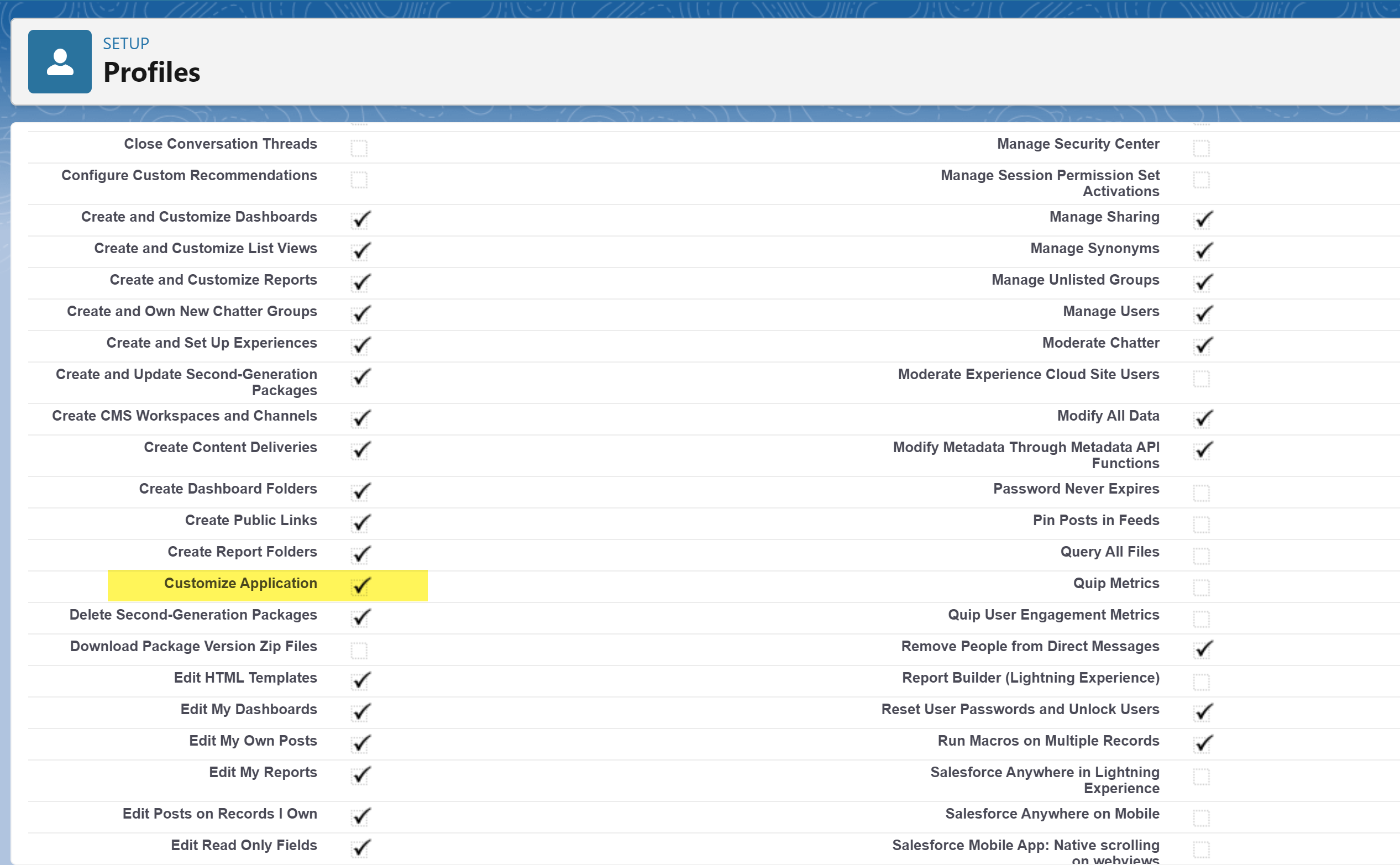 2. Verify that all the SyncQ-related fields have Read/Write (RW) access against each mapped object. The fields to check include:
a. For standard transaction mapping (e.g., Customer, Invoice, Product), the field list typically includes:
- QuickBooks Company: `LQB_QB_Company__c` (Picklist)
- QuickBooks Id: `LQB_QB_Id__c` (Text, 100 characters)
- QuickBooks No: `LQB_QB_No__c` (Text, 100 characters)
- QuickBooks Seq: `LQB_QB_Seq__c` (Text, 10 characters)
- QuickBooks Sync Status: `LQB_QB_Error__c` (Long Text Area, 4000 characters)
2. Verify that all the SyncQ-related fields have Read/Write (RW) access against each mapped object. The fields to check include:
a. For standard transaction mapping (e.g., Customer, Invoice, Product), the field list typically includes:
- QuickBooks Company: `LQB_QB_Company__c` (Picklist)
- QuickBooks Id: `LQB_QB_Id__c` (Text, 100 characters)
- QuickBooks No: `LQB_QB_No__c` (Text, 100 characters)
- QuickBooks Seq: `LQB_QB_Seq__c` (Text, 10 characters)
- QuickBooks Sync Status: `LQB_QB_Error__c` (Long Text Area, 4000 characters)
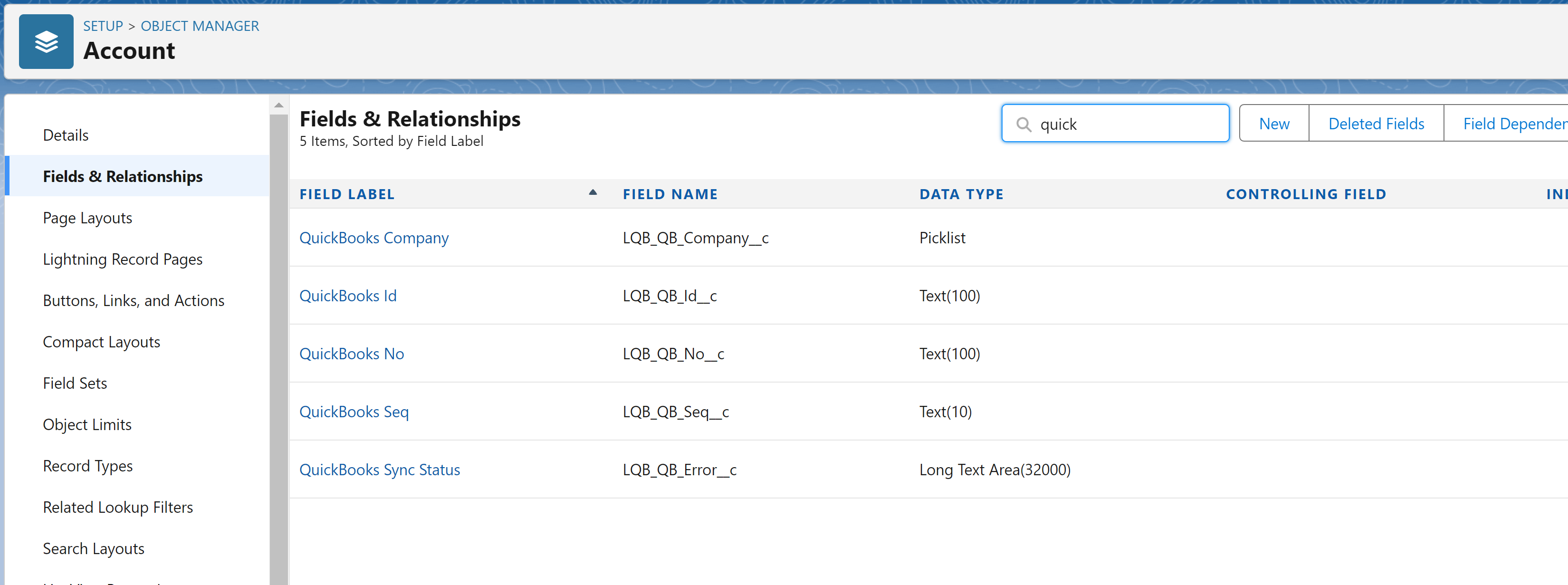 b. For line item objects (e.g., estimate or invoice line items), the field list includes:
- QuickBooks Company: `LQB_QB_CompanyName__c` (Text, 255 characters)
- QuickBooks Id: `LQB_QB_Id__c` (Text, 100 characters)
- QuickBooks No: `LQB_QB_No__c` (Text, 100 characters)
- QuickBooks Parent Id: `LQB_PARENT_QB_Id__c` (Text, 100 characters)"
b. For line item objects (e.g., estimate or invoice line items), the field list includes:
- QuickBooks Company: `LQB_QB_CompanyName__c` (Text, 255 characters)
- QuickBooks Id: `LQB_QB_Id__c` (Text, 100 characters)
- QuickBooks No: `LQB_QB_No__c` (Text, 100 characters)
- QuickBooks Parent Id: `LQB_PARENT_QB_Id__c` (Text, 100 characters)"
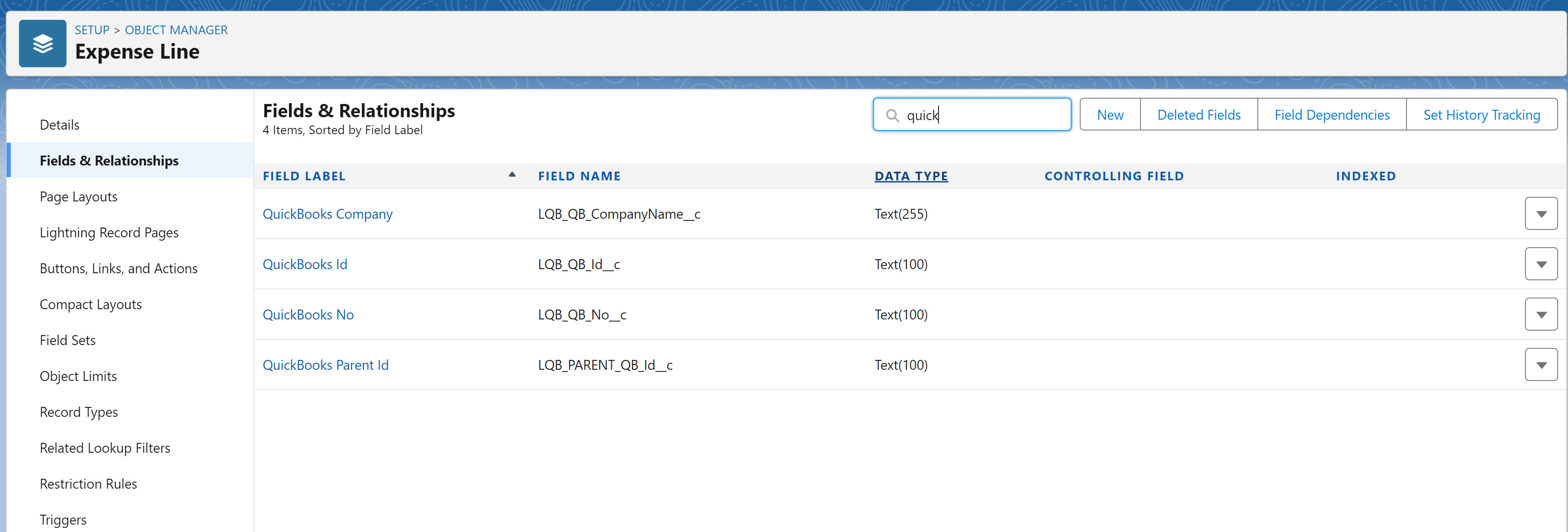
What are the steps to sync my first record using SyncQ?
1. Install SyncQ from the Salesforce AppExchange
2. Configure SyncQ by following this LINK
3. Connect your QuickBooks Company
4. Create a Salesforce Object to QuickBooks mapping
5. Create the field mappings
6. Add SyncQ fields to your Salesforce record layout (QuickBooks Company, QuickBooks Id, QuickBooks Sync Status)
7. Add a SyncQ Button to your Salesforce record layout page
8. Click on the SyncQ button. Then check the QuickBooks Sync Status field value. If it says "Invalid License", request activation from support@syncq.net
9. Once your license is activated, try to sync again. This time you should get "Success" in the QuickBooks Status field.
Does SyncQ support custom Salesforce objects?
Yes, SyncQ supports both Salesforce standard and custom object types, including the mapping of third-party app custom objects.
Can I sync QuickBooks Online custom fields?
Yes, you can sync QuickBooks custom fields. However, only the first three custom fields of the Estimate/Invoice/SalesReceipt can be synced. It's important to note that syncing Customers or other types of custom fields is not supported by QuickBooks Online.
Can I sync Salesforce custom fields?
Yes, you can sync Salesforce custom fields.
What are the different QuickBooks transaction types that are supported by SyncQ?
SyncQ supports almost all QuickBooks transaction types, including but not limited to Estimate, Invoice, SalesReceipt, Journal entry, Credit Memo, Bills, Taxes, Class, and many more.
What are standard mappings for syncing to a QuickBooks Online Customer?

What are the general mappings required to sync estimates, invoices, sales receipts?
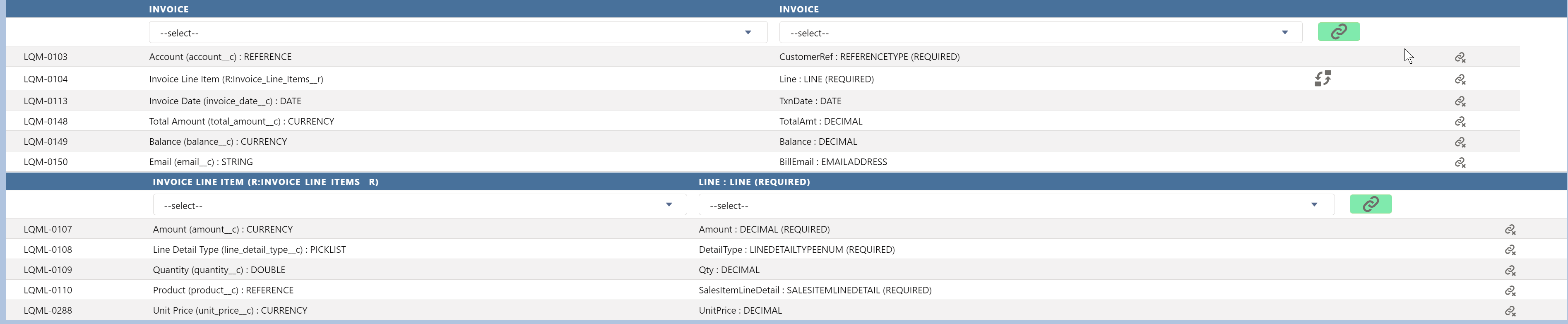
Can I sync vendors, and create purchase orders and bills?
Yes, can sync both account receivable and payable transactions.
I want to sync my Opportunity/Custom Object as Estimate/Invoice/SalesReceipt to QuickBooks, what are the requirements?
To create a new Invoice/Estimate, the Salesforce Opportunity/Custom record object
must contain the following minimum information:
1. A lookup to the Customer Object. If the Account is mapped as Customer, the record
must be linked to an account record. Additionally, this account record must be synced
to QuickBooks, meaning it should contain the QuickBooks Id.
2. The Opportunity record should include at least one line item. This line item record
must be associated with a product/item that has already been synced with QuickBooks.
The 'line type' field must also be populated. For a regular invoice, the appropriate
field option is 'SalesItemLineDetail'. The 'Line Type' is a customer picklist field,
with options sourced from the Global Picklist QB Line Types.
When you sync an invoice record from Salesforce to QuickBooks and encounter the following errors:
1. INVALID LICENSE: Ensure the correct QuickBooks field option is selected.
2. Line record Not Found: Verify if the Opportunity record includes an Opportunity
Product or Line item record.
3. Line Detail Type Missing, check line mappings: Ensure the line record has a Line Type
option selected. For a regular Invoice, this option should be 'SalesItemLine details'.
If your product is a bundle item, select 'GroupLineDetail'.
4. Required parameter Line.SalesItemLineDetail is missing in the request: If this error
appears, confirm that the associated line item record has a selected product and that the product record is synced to QuickBooks. Also, ensure the correct QuickBooks Company option for the product is selected.
5. CustomerRef is missing in the request: This indicates that the associated Customer
record (or Account in the case of Opportunity) is not synced. Check the equivalent Customer
record to ensure the QuickBooks Company and QuickBooks Id fields are populated.

Can I create a sub-customer or project from a Salesforce record?
Yes, you can create a sub-customer from Salesforce. A typical mapping is shown below.
However, it's important to note that you cannot sync or create a Project from Salesforce to
QuickBooks due to a limitation on the QuickBooks side. Instead, you can create a Project in
QuickBooks and sync it back to Salesforce, using a specific QuickBooks field called 'Job' to
indicate whether it is a customer or project.

How can I sync Salesforce records to QuickBooks?
1. Add a SyncQ button and the SyncQ fields to the record page layout.
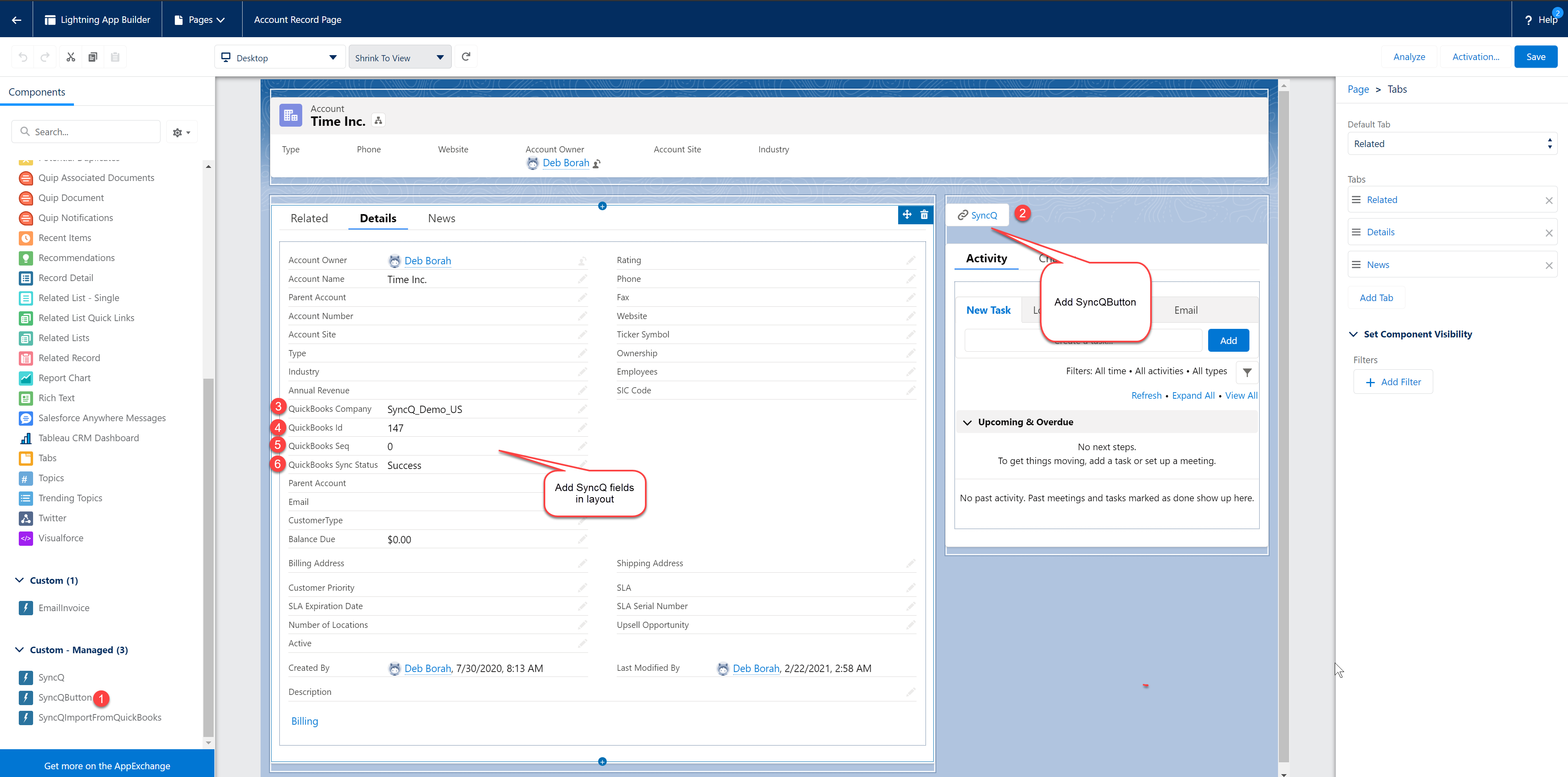 2.
Click the SyncQ button, refresh your page after a few seconds, and check the QuickBooks Sync
Status. If successful, you will see the QuickBooks Id field filled with a number or
alphanumeric string. Otherwise, you may encounter a business validation error, typically
associated with data discrepancies.
2.
Click the SyncQ button, refresh your page after a few seconds, and check the QuickBooks Sync
Status. If successful, you will see the QuickBooks Id field filled with a number or
alphanumeric string. Otherwise, you may encounter a business validation error, typically
associated with data discrepancies.
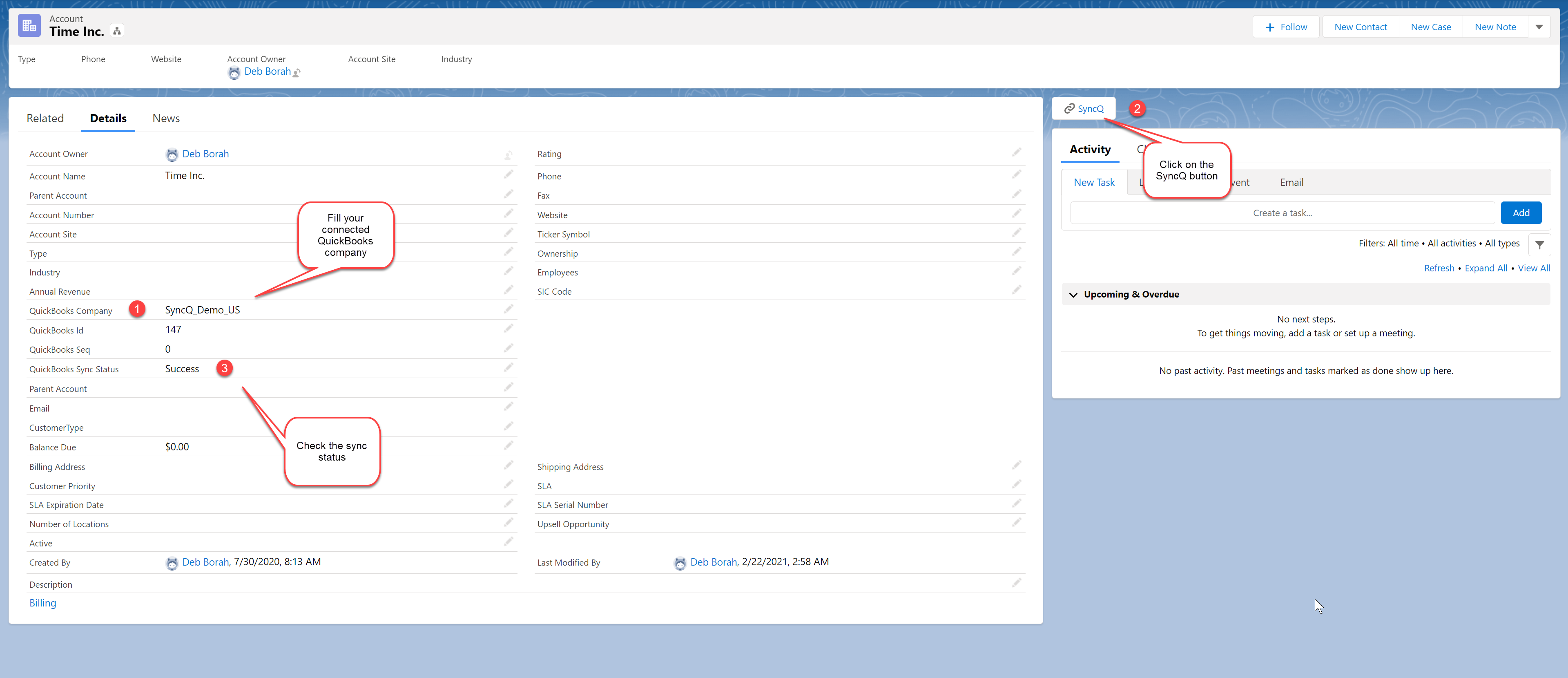
Why do I have to contact SyncQ to activate my SyncQ user licenses?
If you encounter a license validation error after your first sync, please contact support@syncq.net with your Salesforce org and user ID or email.
How do I check if my first sync is working or not?
After syncing a record from Salesforce, verify the QuickBooks Sync Status field. If it displays 'Success', the record has been successfully synced.
How can I enable auto-sync from QuickBooks to Salesforce?
Go to the SyncQ app and then select your QuickBooks company. This will display the mappings
you have created earlier. Next to each mapping, there is a setup wheel button. Click on the
setup wheel next to the QuickBooks record type that you want to sync from QuickBooks to
Salesforce.

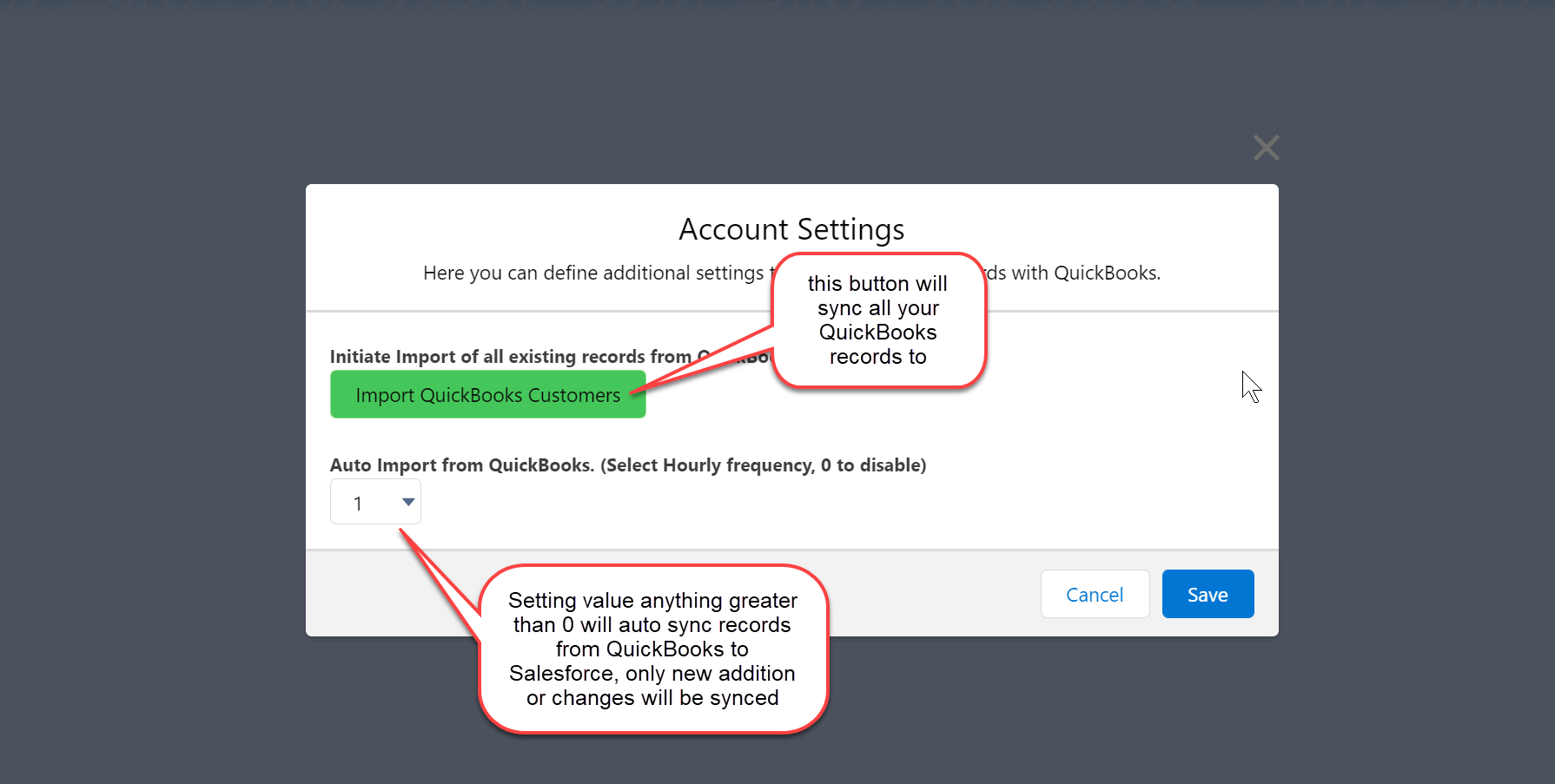
Can I bulk import QuickBooks records to Salesforce?
Yes, you can bulk import all QuickBooks records. The duration of this operation may vary,
depending on the amount of data you are syncing from QuickBooks. A custom field,
QuickBooks Id, is automatically created in your Salesforce object. Add this field to your
list view to distinguish whether the record is synced from QuickBooks or not.
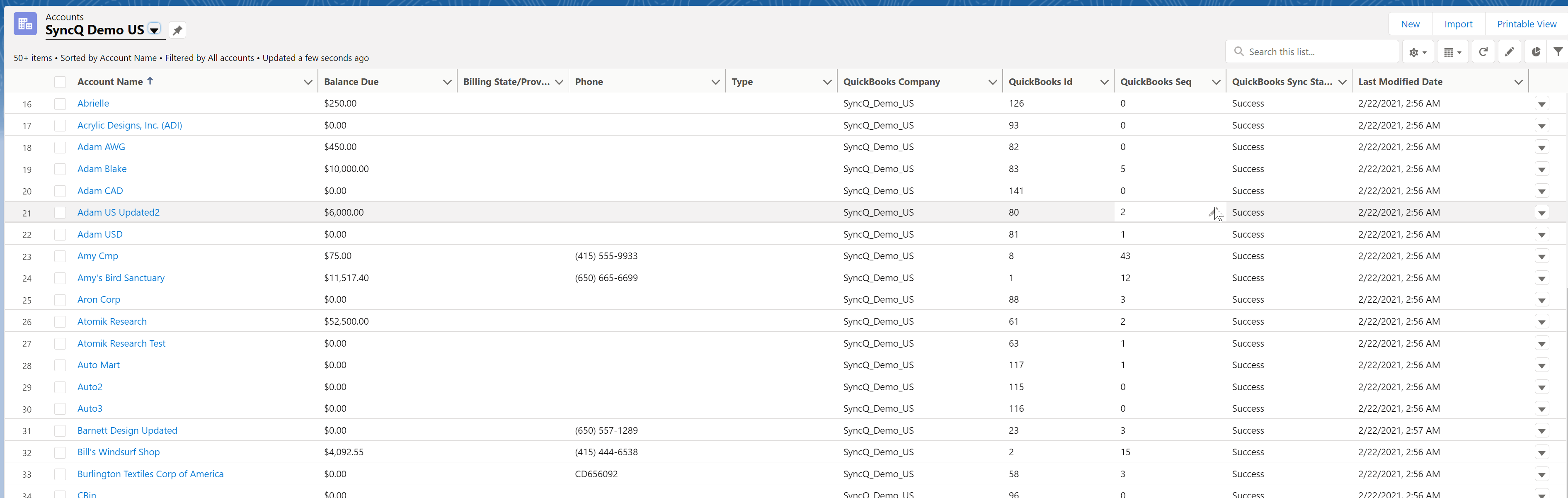
How can I bulk sync records from Salesforce to QuickBooks?
To bulk sync records from Salesforce to QuickBooks, create a Flow to trigger individual
record synchronization from Salesforce to QuickBooks. To sync individual records using
Flow, create a new Apex Action and search for 'syncq.' Select 'syncq__SyncQSyncToQB' and
set input values for the desired record Id that you want to sync.
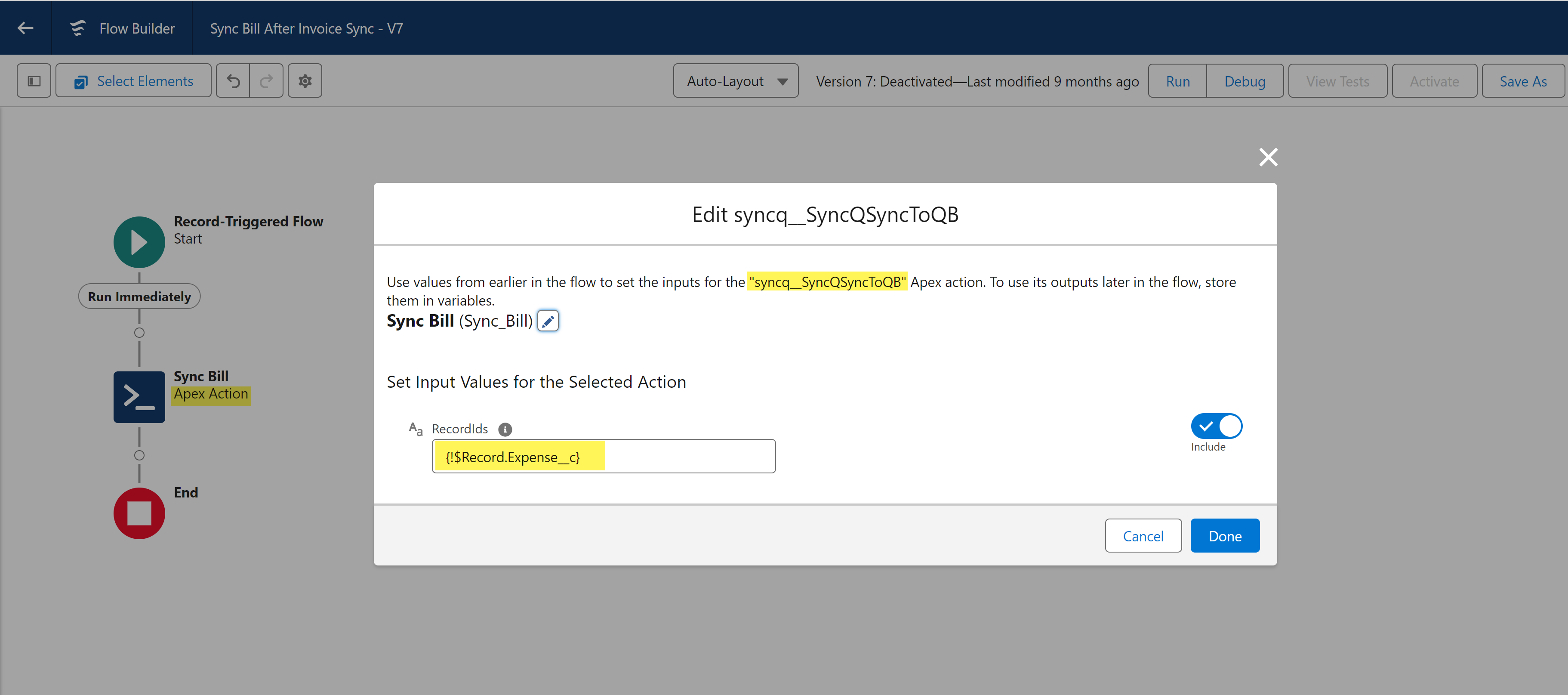
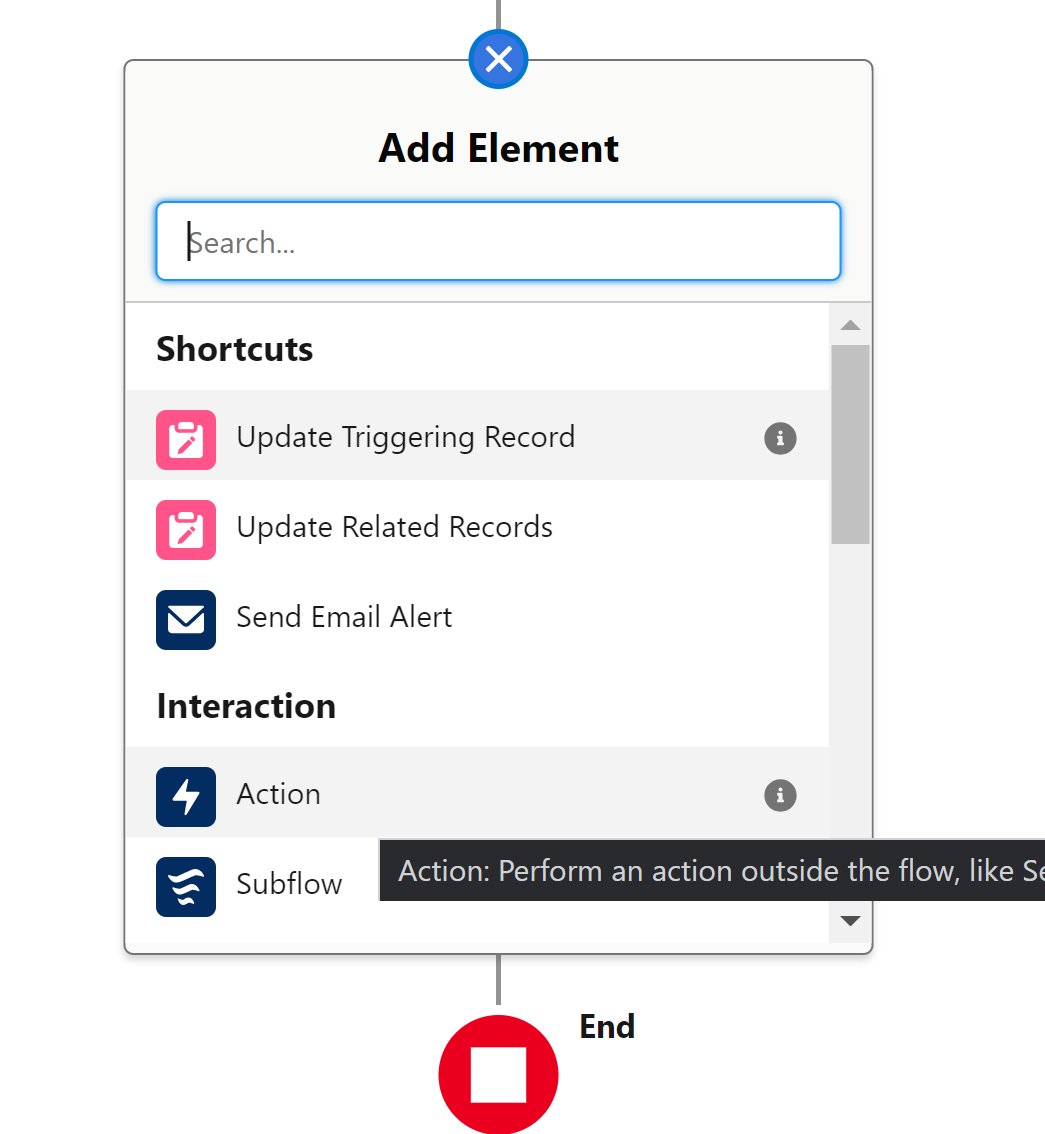
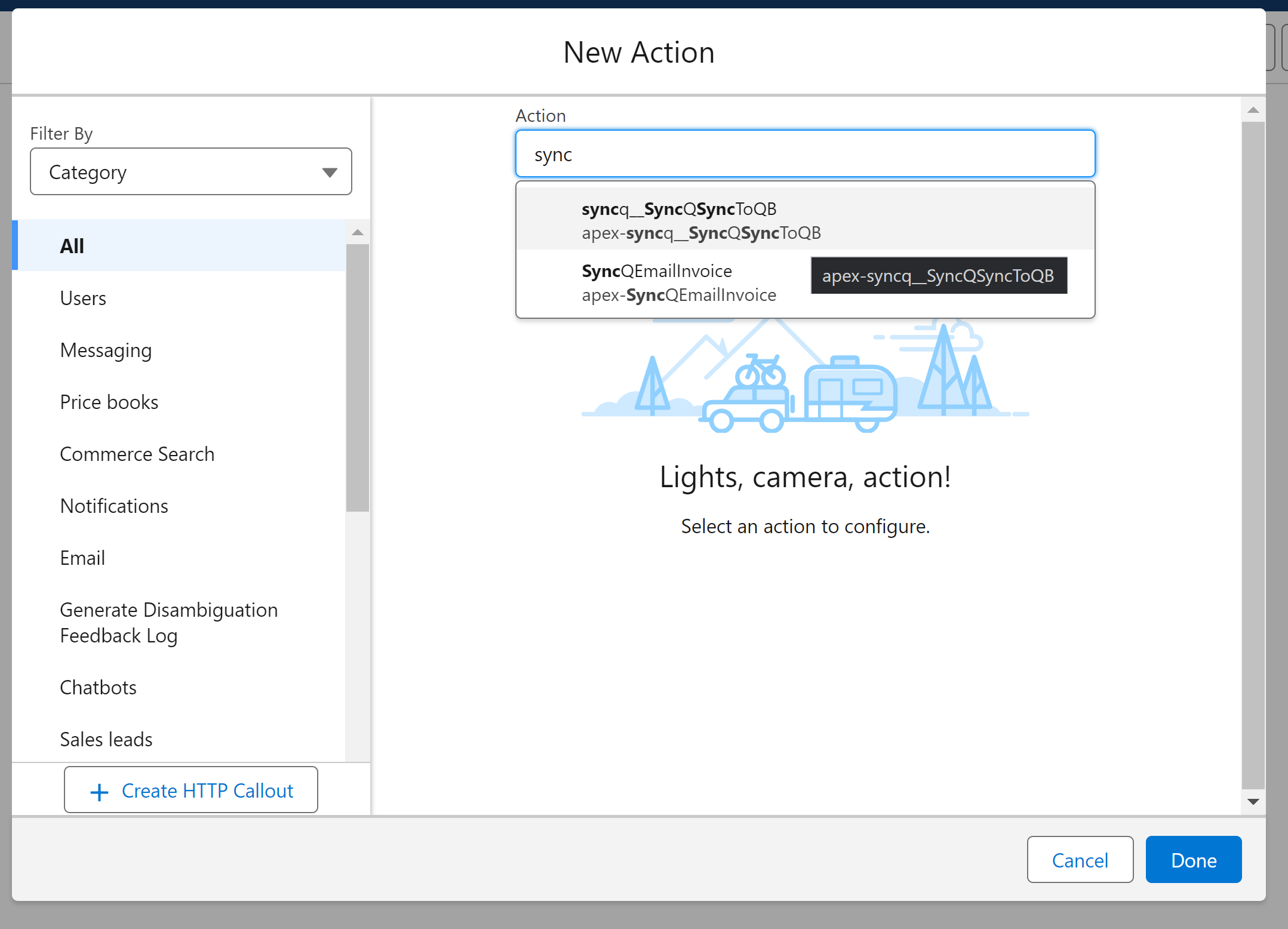
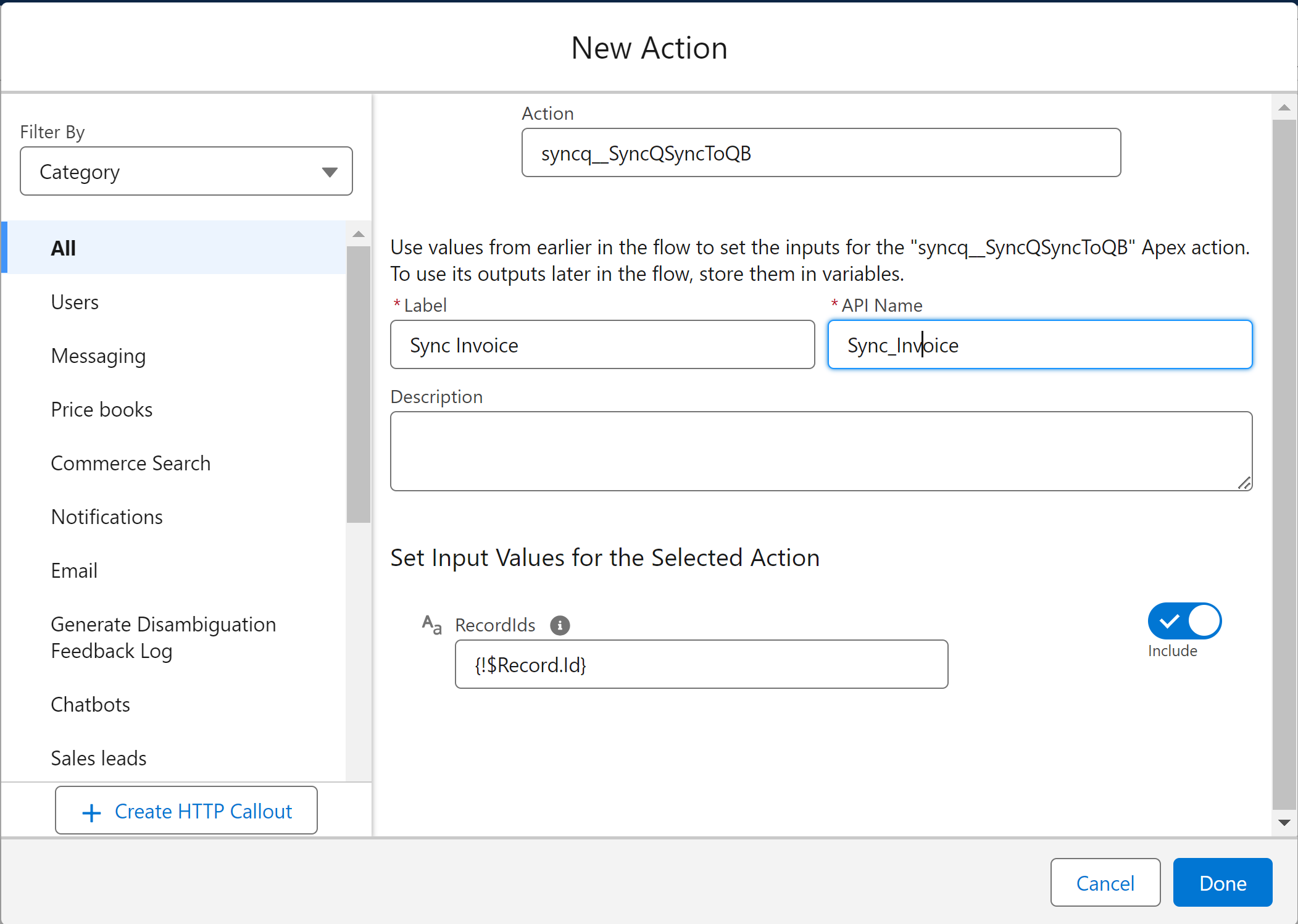
What happens if I delete records in either QuickBooks Online or in Salesforce, does SyncQ also delete the already synced corresponding record?
SyncQ does not delete any records from Salesforce and QuickBooks. If you delete a record
in QuickBooks, manually delete the corresponding record in Salesforce or delete the
QuickBooks Id value. Similarly, if you delete a record in Salesforce, delete the
corresponding record in QuickBooks.
Does SyncQ support multiple currencies?
Yes, SyncQ supports multiple currencies. Create a picklist in Salesforce for currency options,
such as USD, CAD, GBP, etc., and map that field to the customer currency reference field. Set
the field value before syncing the Customer or Vendor.
Please note that QuickBooks does not allow to update the currency once a customer is created.
How can I create invoices in different currencies?
The Invoice currency is linked to the QuickBooks customer currency. Ensure you set the
customer currency when creating a new customer in QuickBooks, as it cannot be updated once
created. Map the Customer currency reference field in the Customer mapping section. On the
Salesforce side,
create a drop-down field to specify the currency, such as USD, CAD, AUD, etc.
How can I include the shipping amount in an invoice?
1. Create a special product with the QuickBooks Id SHIPPING_ITEM_ID if it hasn't been created already.
2. Refer this product in your invoice line item. Simply add an additional line item with this product, and QuickBooks will automatically calculate the shipping amount.
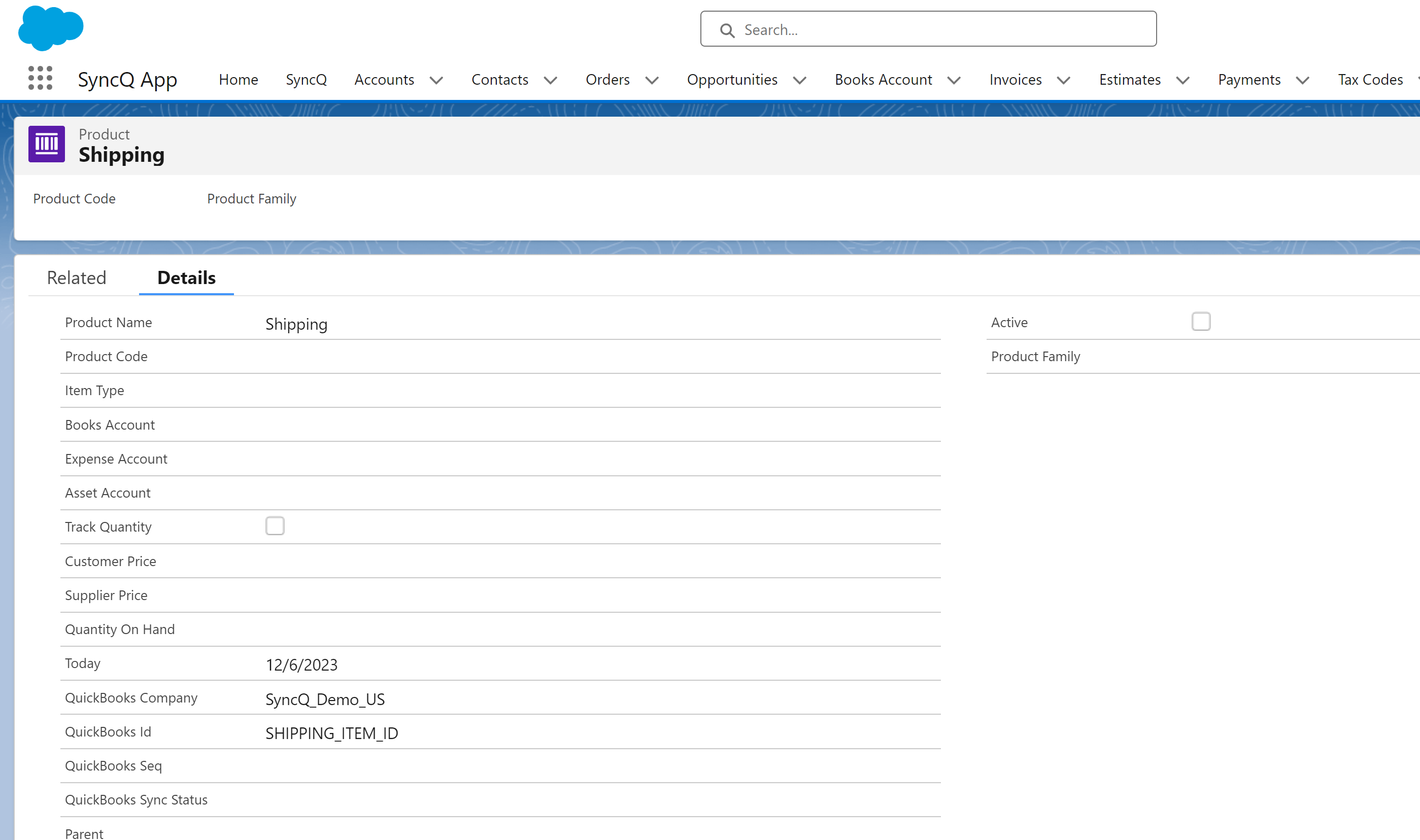
How can I create a sub-customer? Can I create a QuickBooks Job from a Salesforce record?
To create a sub-customer, you need to have a lookup field to the same object referring to
the parent record. First, sync the parent record, and then sync the sub-customer. Please
note that you cannot create a QuickBooks Online Project from a Salesforce record due to a
limitation on the QuickBooks side.
Does SyncQ support QuickBooks tax settings?
Yes, SyncQ supports QuickBooks Online tax settings. Define your taxes in QuickBooks. Create a
new object (for example, TaxCode) in Salesforce and establish a mapping between the QuickBooks
tax code and your new object, TaxCode. Import all tax records from QuickBooks to Salesforce.
Reference these tax
records from Salesforce Invoice and Sales Receipt (using a lookup field to TaxCode).

Can I sync QuickBooks classes in the invoice line items?
Yes, you can sync QuickBooks Classes. Create a new object called 'Class' and then establish a
mapping between the QuickBooks Class and the new Salesforce object 'Class'. Import all your
QuickBooks classes
into Salesforce and refer to these records from Invoice Line Items, Estimates, etc.
While creating a new Invoice, the invoice number ends up blank, how can I activate auto numbering?
When creating a new QuickBooks Estimate or Invoice from Salesforce, if the Estimate/Invoice
number is blank, QuickBooks settings need to be modified so that QuickBooks will auto-allocate
an Invoice/Estimate/Bill/Sales Receipt number. To enable auto-numbering, log into QuickBooks,
click on the setup wheel button at the top right, then select 'Account and Settings'.
Under the Sales tab, change the 'Custom transaction number' to 'Off'.
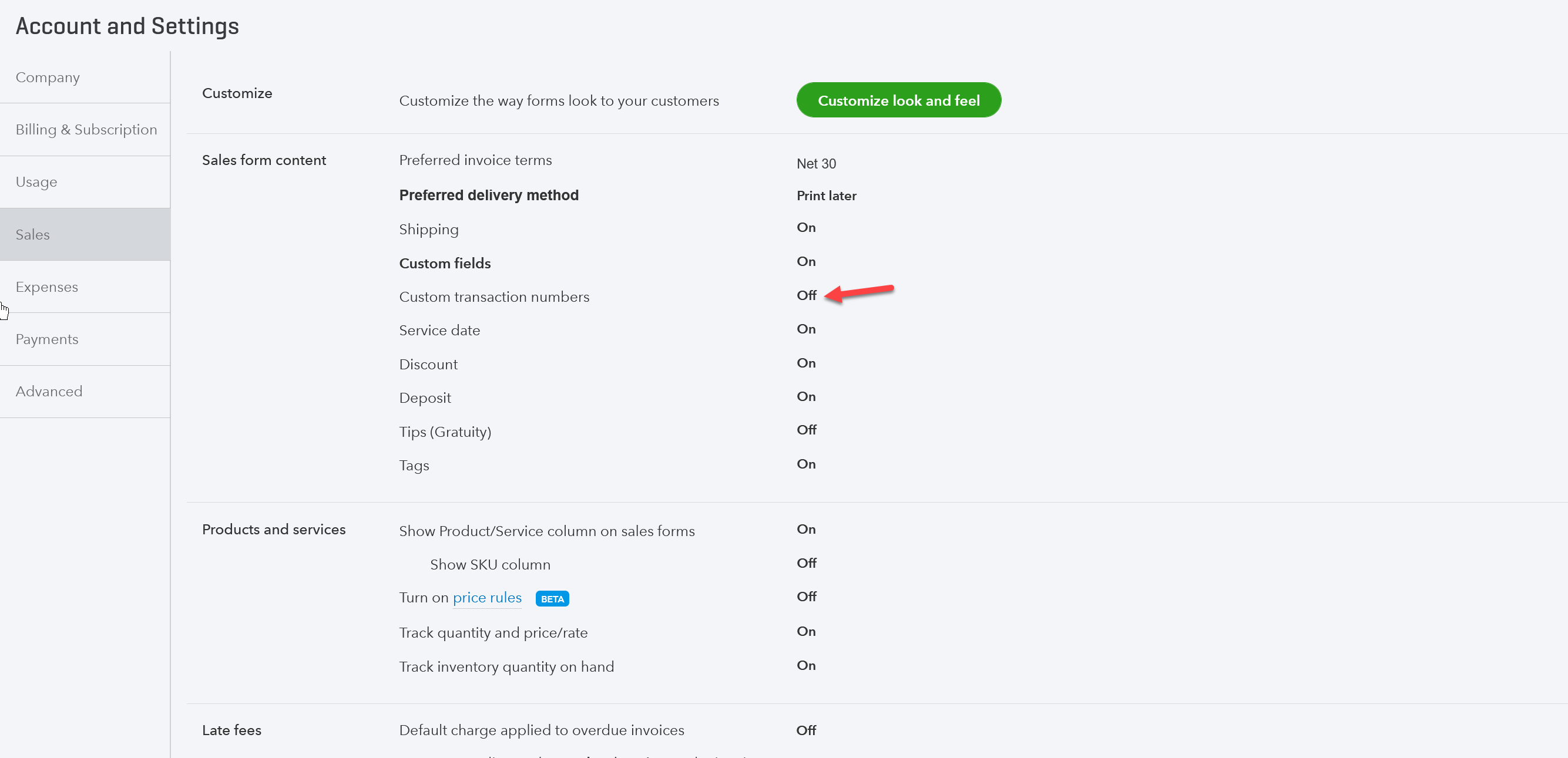
When creating a new invoice, an additional line item is automatically added. What is
the purpose of this automatically added line item?
When a new invoice is created, QuickBooks automatically generates a line item referring
to the subtotal of all the lines in the invoice. You can distinguish this line by checking
the value of the 'Line Type' field. If you are creating a
report that references line items, be sure to consider/omit this type in your report.
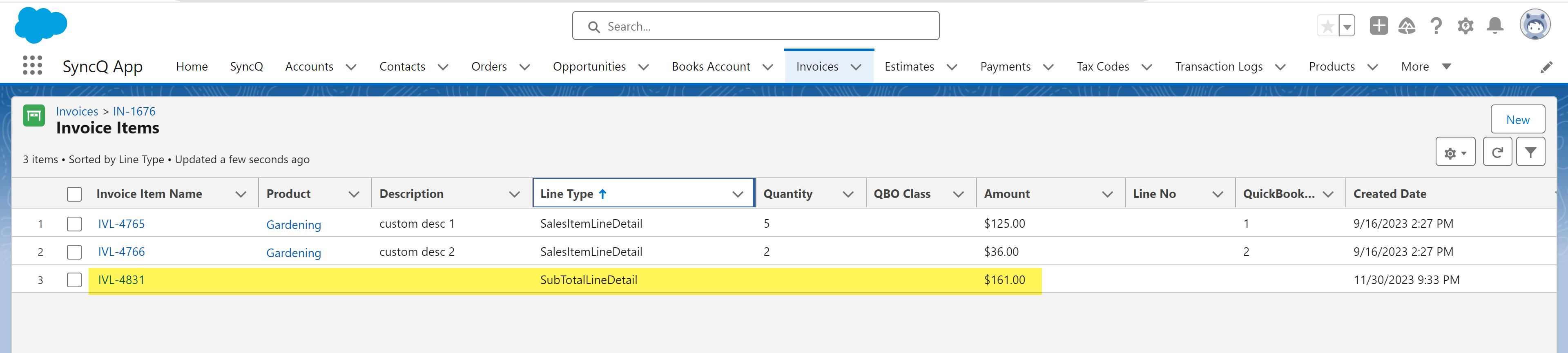
How does a QuickBooks Online customer record compare with a Salesforce record when searching for duplicates?
A QuickBooks customer record has only one mandatory field called Display Name. This field value
is compared with the mapped field on the Salesforce side. Typically, in the Salesforce
Account to QuickBooks Customer mapping, the QuickBooks Display Name is compared with the
Salesforce account name. If an exact match is found, SyncQ will connect this record with your
QuickBooks Customer record; otherwise, a new record will be created. You can easily distinguish
the new record by looking at the creation date and the QuickBooks Id
field. All QuickBooks sync records hold a unique QuickBooks Id field value.

How can I automate syncing records from Salesforce to QuickBooks Online?
For automated sync from Salesforce, SyncQ provides an API to sync data from Salesforce,
along with a built-in button to manually sync data. You can create a process builder workflow,
Apex trigger, or flow to automate the sync by implementing your own custom business logic. Be
cautious when implementing your automation, especially if your QuickBooks record is connected
with another related QuickBooks record. For example, to sync an invoice, first sync the related
customer and line products before syncing the invoice. All these APIs are Salesforce
external (future) calls, so you should carefully handle recursive call scenarios.
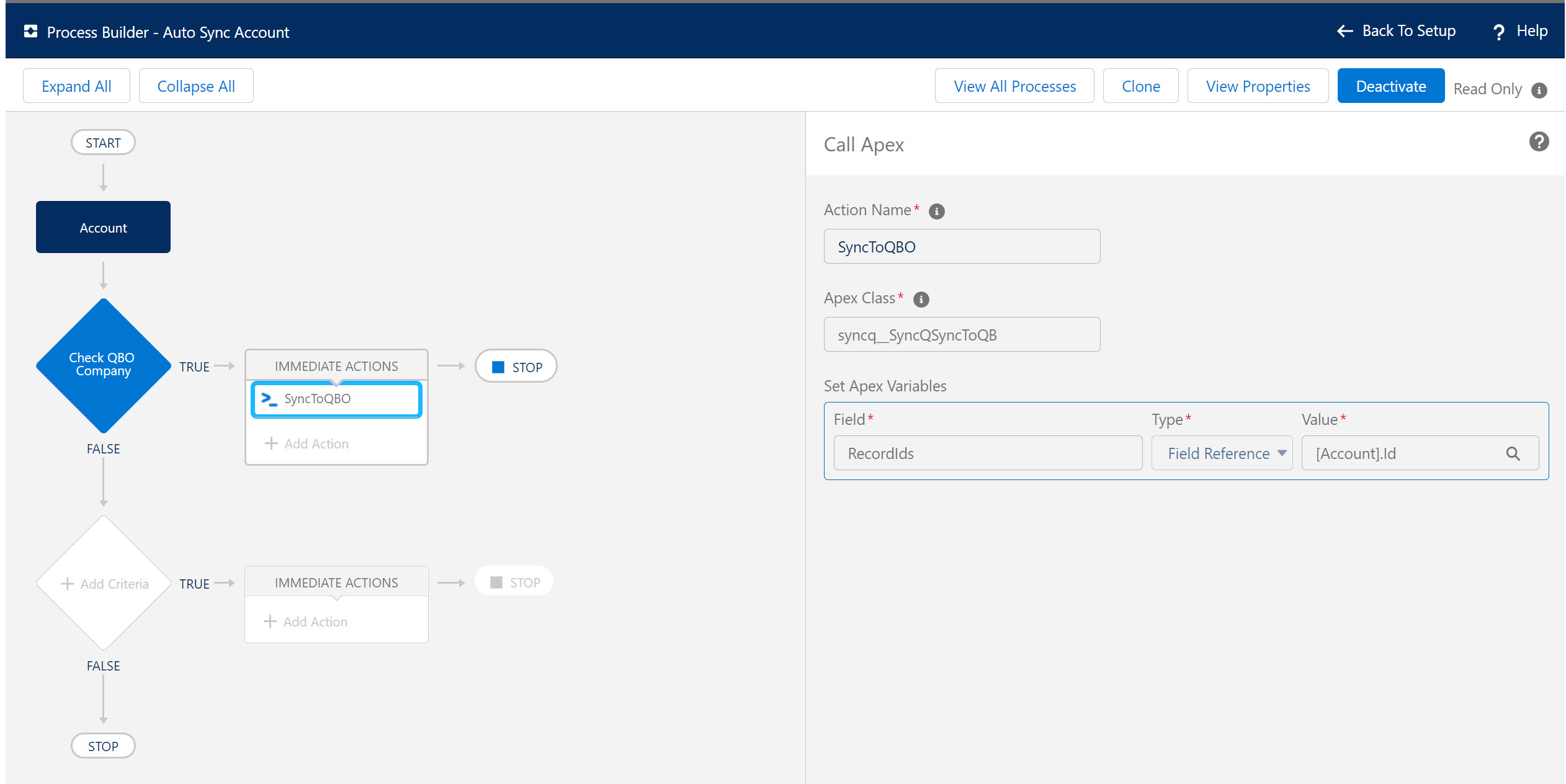
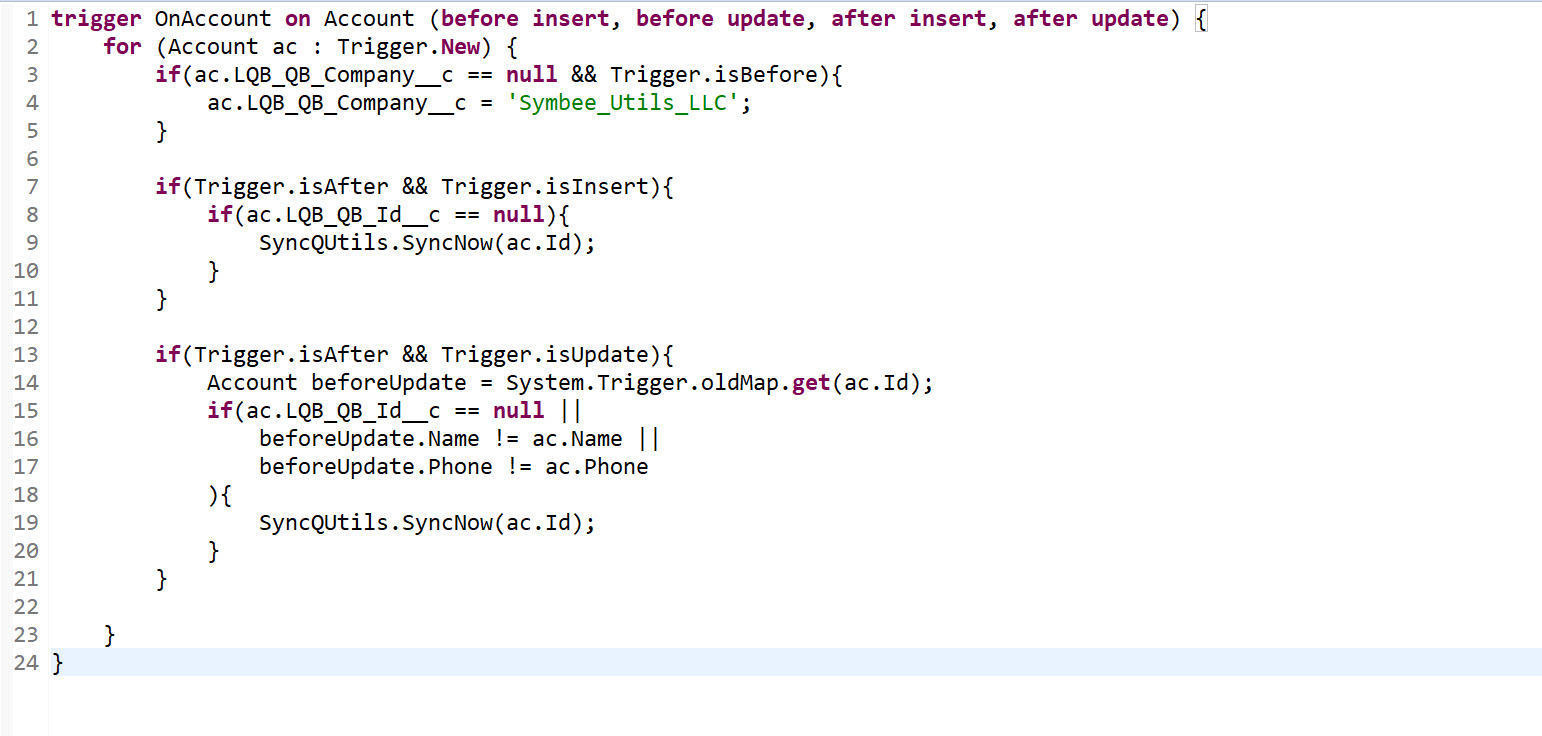
Why is the QuickBooks Id not updated after my initial sync?
As all syncs are external calls from Salesforce to QuickBooks, there might be a slight delay of a few milliseconds. Reload your record page and check the QuickBooks Sync Status field.
I want to sync my Salesforce Opportunities as an Invoice, however invoice pricing details are stored at the opportunity level and we do not use opportunity products in Salesforce?
To sync any Salesforce record to QuickBooks as Estimate/Invoice/Bill/SalesReceipt, the Salesforce record must have an equivalent structure to QuickBooks.
For instance, the opportunity must have a related list containing products, quantity, and amount information. If your record doesn't follow a parent-child list relationship,
you'll need to enter data in a related list format to successfully sync records with QuickBooks. Additionally, you may add custom code to auto-generate these line items.
Can I sync the Salesforce Account record with both a Customer and a Vendor?
Yes, you can. After creating the first mapping, if you have Salesforce record types, select the record type filter and then create the second mapping.

Can I sync the same Salesforce object type to different QuickBooks transactions? For example, Opportunity as Invoice and Bill.
Yes, you can. However, you will need a custom configuration. Please contact SyncQ support for assistance.
Can I sync multiple Salesforce objects to one QuickBooks Online transaction type? For example, Opportunity and Order object as Invoice.
Yes, you can different Salesforce objects to one type of QuickBooks transaction.
My QuickBooks to Salesforce sync works most of the time, however sometimes SyncQ fails-to-sync some records, why?
Check out if you have any mandatory fields and any other custom workflow or validation rules. The sync usually fails when SyncQ is unable to add/update records due to missing
mandatory field information.
How can I give access to my Salesforce for SyncQ troubleshooting?
Click on the Salesforce View Profile Icon at the top right, then select 'Grant Login Access.' Update the
access duration for HelloCoderLLP Support.
If you are in classic, navigate to your Salesforce setup, and in the Quick Find search, look for 'Grant Login Access.'
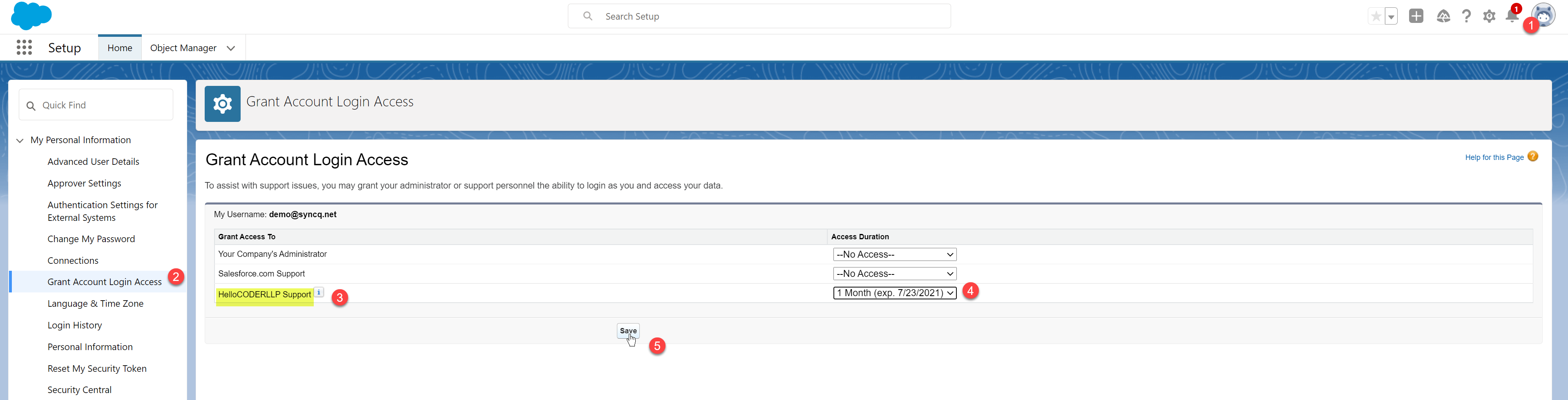
How can I email the Invoice from Salesforce?
SyncQ provides APIs to email Estimate/Invoice from Salesforce. You have to add your own custom logic to send the email. Following is an example to send the Invoice using a lightning button.
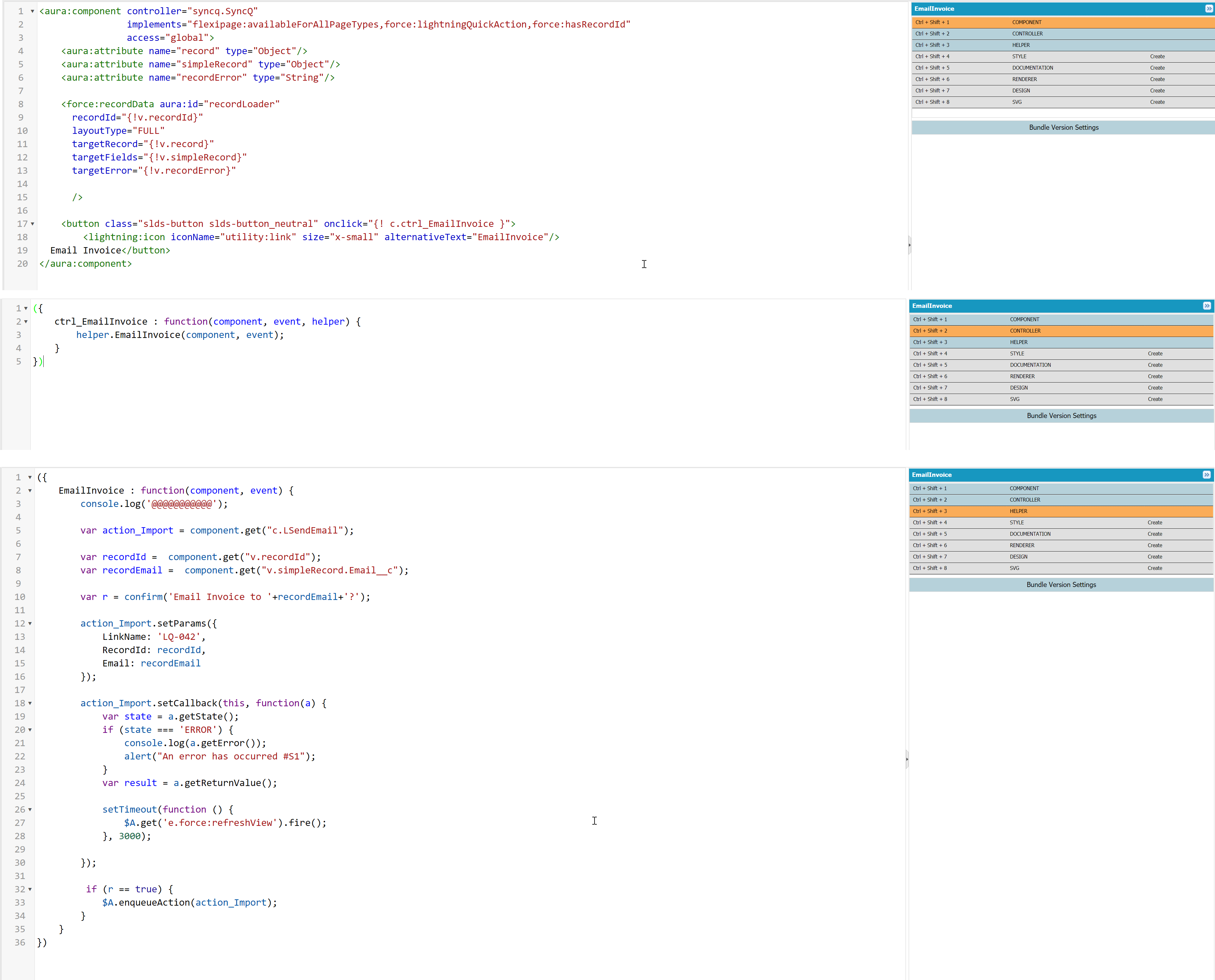
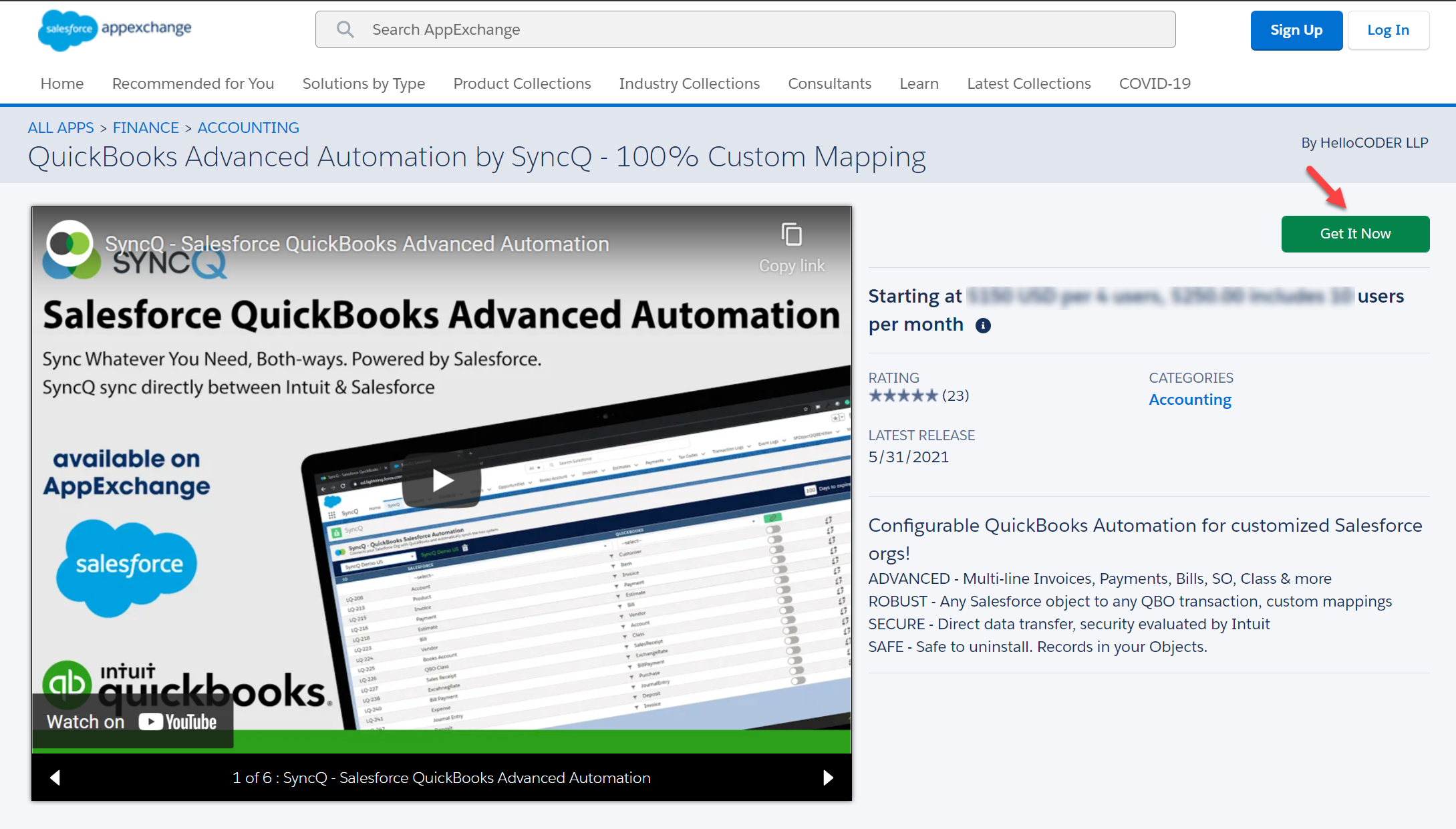
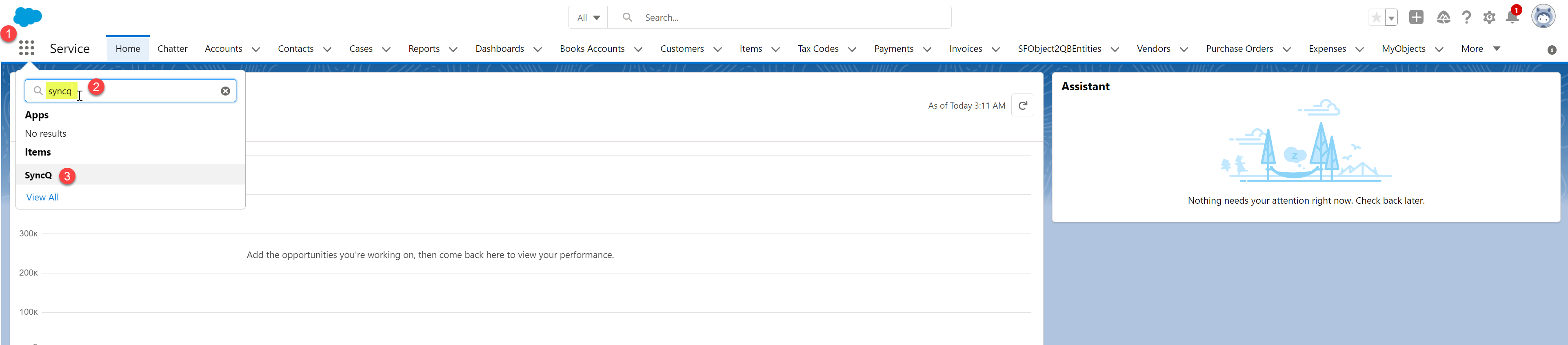
 On successful connection, your QuickBooks Online company will appear in the dropdown list as
shown below.
On successful connection, your QuickBooks Online company will appear in the dropdown list as
shown below.
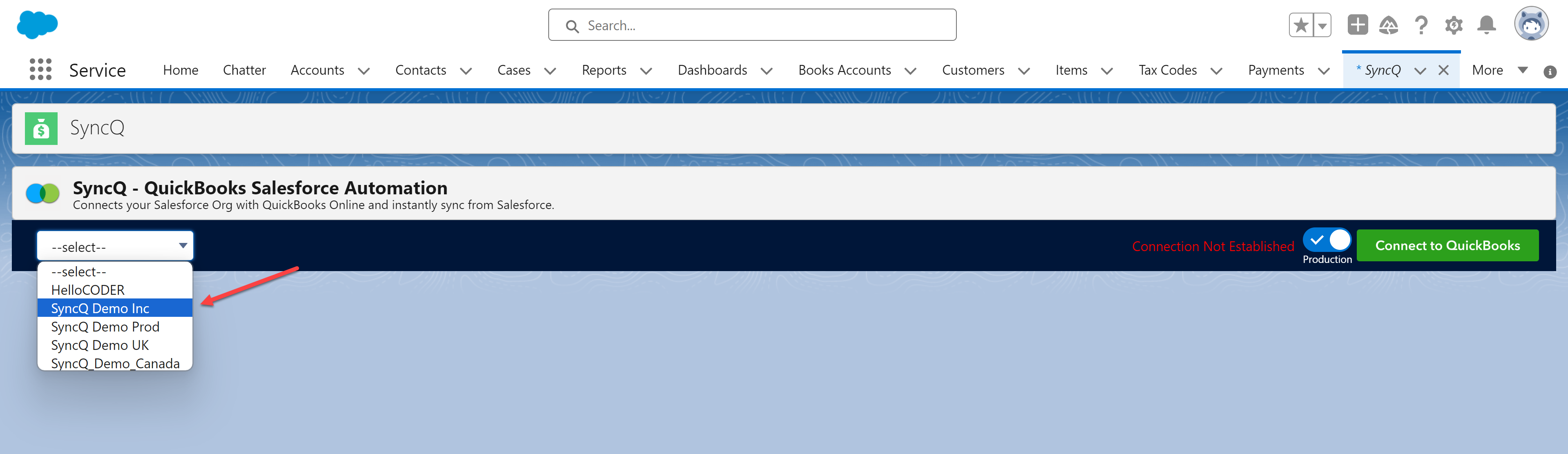 Select the QuickBooks Company. Upon selection, you should see your QuickBooks Company
name in green as shown below, and the green Connect to QuickBooks button will be replaced
by a red Disconnect QuickBooks button.
After the first QuickBooks connection, there may be a delay in establishing the connection,
and instead of the green QuickBooks Company name, you may see a red Authorize QuickBooks
message. If you see this red message, wait for a minute or two, change the dropdown
selection to --select--, and then select your QuickBooks company again. You should see the
QuickBooks company in green. Green means your QuickBooks company is successfully connected.
Select the QuickBooks Company. Upon selection, you should see your QuickBooks Company
name in green as shown below, and the green Connect to QuickBooks button will be replaced
by a red Disconnect QuickBooks button.
After the first QuickBooks connection, there may be a delay in establishing the connection,
and instead of the green QuickBooks Company name, you may see a red Authorize QuickBooks
message. If you see this red message, wait for a minute or two, change the dropdown
selection to --select--, and then select your QuickBooks company again. You should see the
QuickBooks company in green. Green means your QuickBooks company is successfully connected.
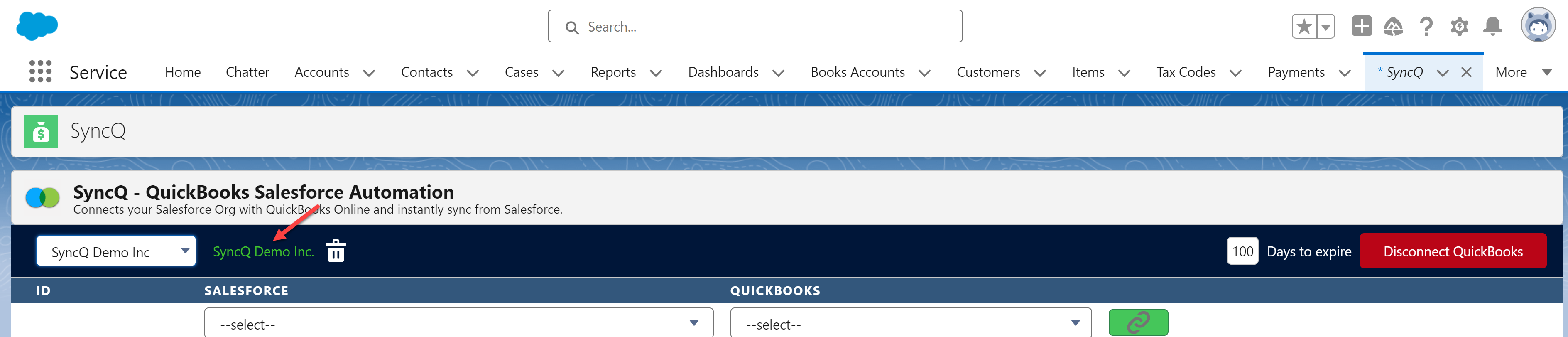 Click --select-- and then choose your QuickBooks company if you see the red message. If
you continue to receive the red message, you may need to reconnect your QuickBooks by
clicking on the green Connect to QuickBooks button.
Click --select-- and then choose your QuickBooks company if you see the red message. If
you continue to receive the red message, you may need to reconnect your QuickBooks by
clicking on the green Connect to QuickBooks button.

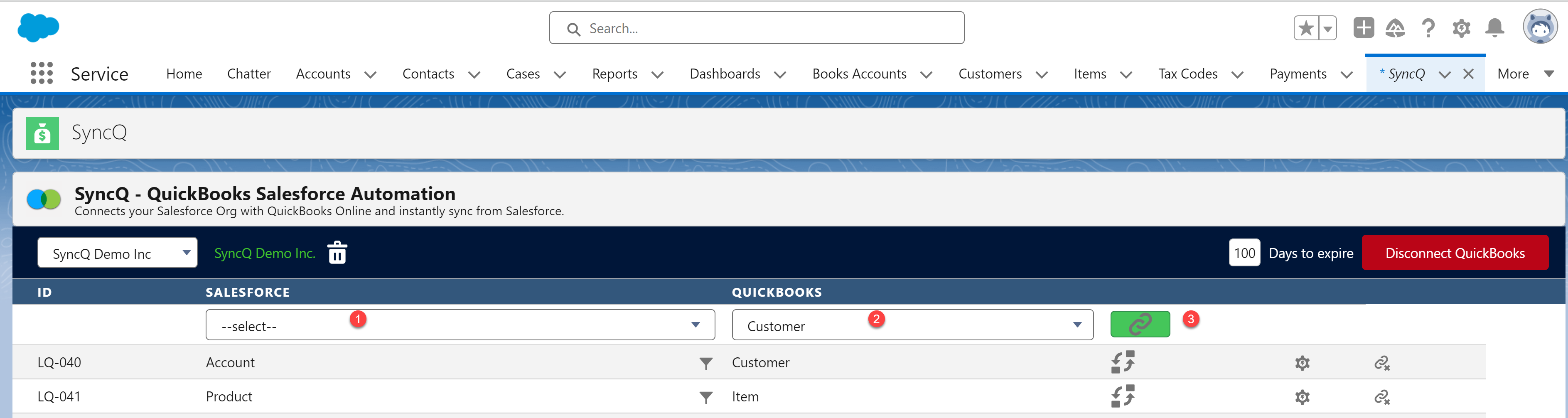 This process creates 5 new fields in the Account object. Confirm the creation of these
fields by checking the Account object's fields from Setup -> Object Manager -> Fields &
Relationships and in Quick Find, search for "quick." These fields' names start with
LQB_QB_. If you do not see all five fields, wait for some time and refresh. If you still
do not see all the fields, remove the mapping and add it again.
This process creates 5 new fields in the Account object. Confirm the creation of these
fields by checking the Account object's fields from Setup -> Object Manager -> Fields &
Relationships and in Quick Find, search for "quick." These fields' names start with
LQB_QB_. If you do not see all five fields, wait for some time and refresh. If you still
do not see all the fields, remove the mapping and add it again.
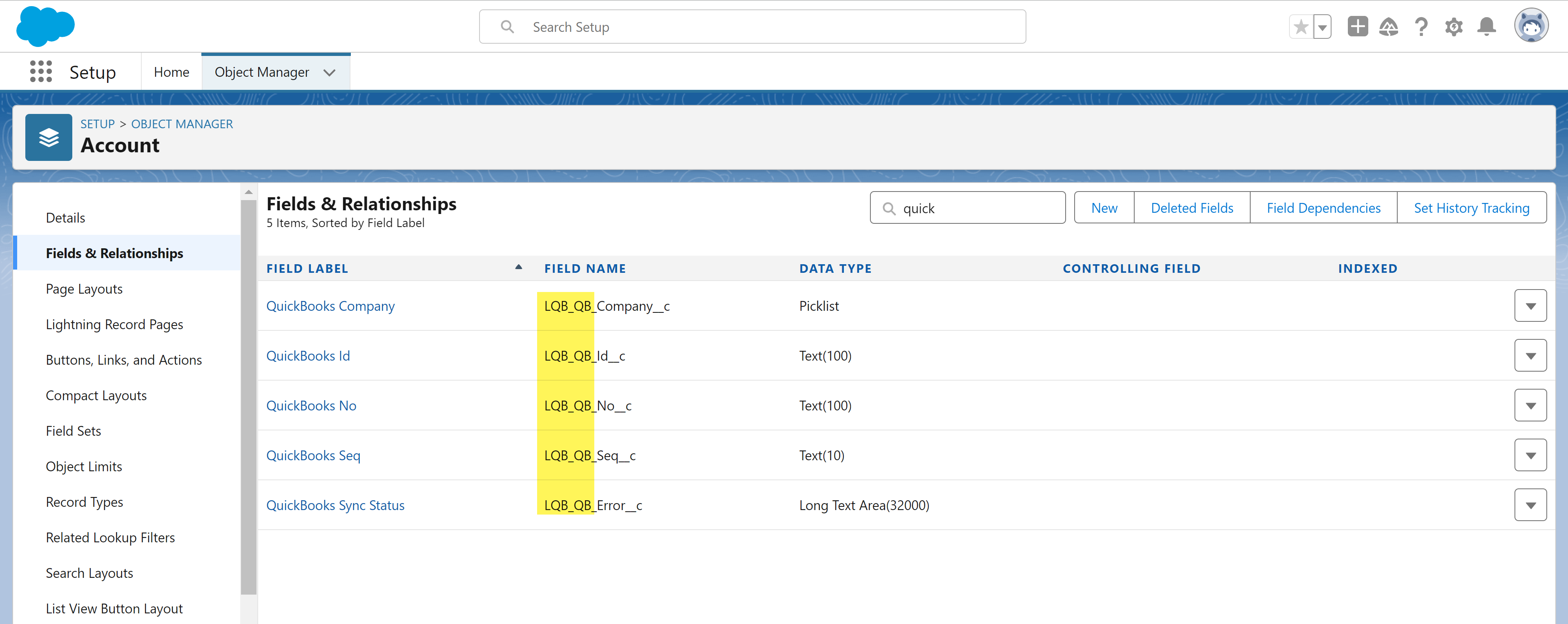
 Two drop-down menus will appear: one for Salesforce field selection and another for
QuickBooks field selection. Select the desired field in both drop-down menus and then
click on the green link button.
Two drop-down menus will appear: one for Salesforce field selection and another for
QuickBooks field selection. Select the desired field in both drop-down menus and then
click on the green link button.
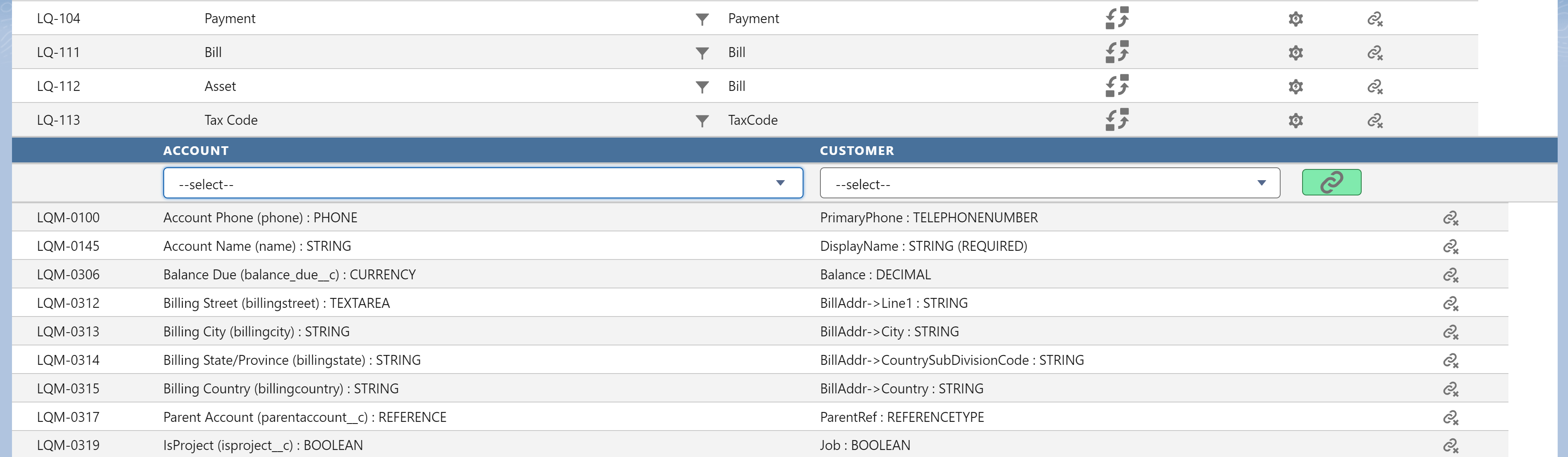 A small red link icon signifies that there are required fields still not mapped.
A small red link icon signifies that there are required fields still not mapped.
 Till this point, only mapping has been created. To sync data, follow these steps:
1. If you need to sync data from Salesforce to QuickBooks, add the SyncQ button to your
account page layout. Add all the SyncQ fields to your page layout. Select the QuickBooks
company from the field drop-down and then click the SyncQ button. On successful sync, the
QuickBooks ID field will be filled with the QuickBooks ID.
2. If you need to sync data from QuickBooks to Salesforce, click on the settings setup
wheel button as shown below.
Till this point, only mapping has been created. To sync data, follow these steps:
1. If you need to sync data from Salesforce to QuickBooks, add the SyncQ button to your
account page layout. Add all the SyncQ fields to your page layout. Select the QuickBooks
company from the field drop-down and then click the SyncQ button. On successful sync, the
QuickBooks ID field will be filled with the QuickBooks ID.
2. If you need to sync data from QuickBooks to Salesforce, click on the settings setup
wheel button as shown below.
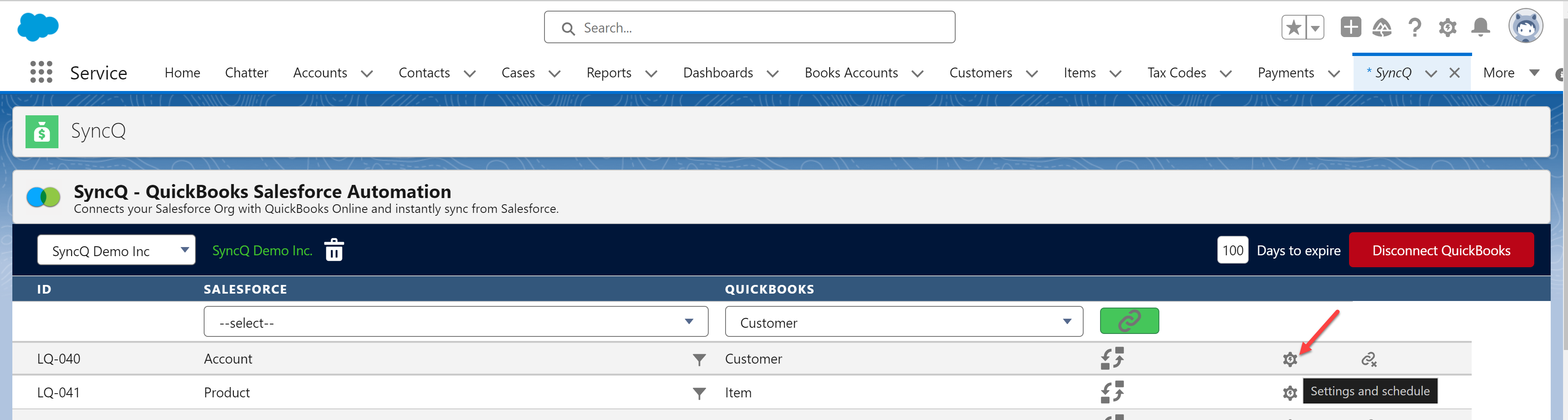 Detailed sync steps are available in the help topics below.
For any mapping assistance, email support@syncq.net.
Detailed sync steps are available in the help topics below.
For any mapping assistance, email support@syncq.net.
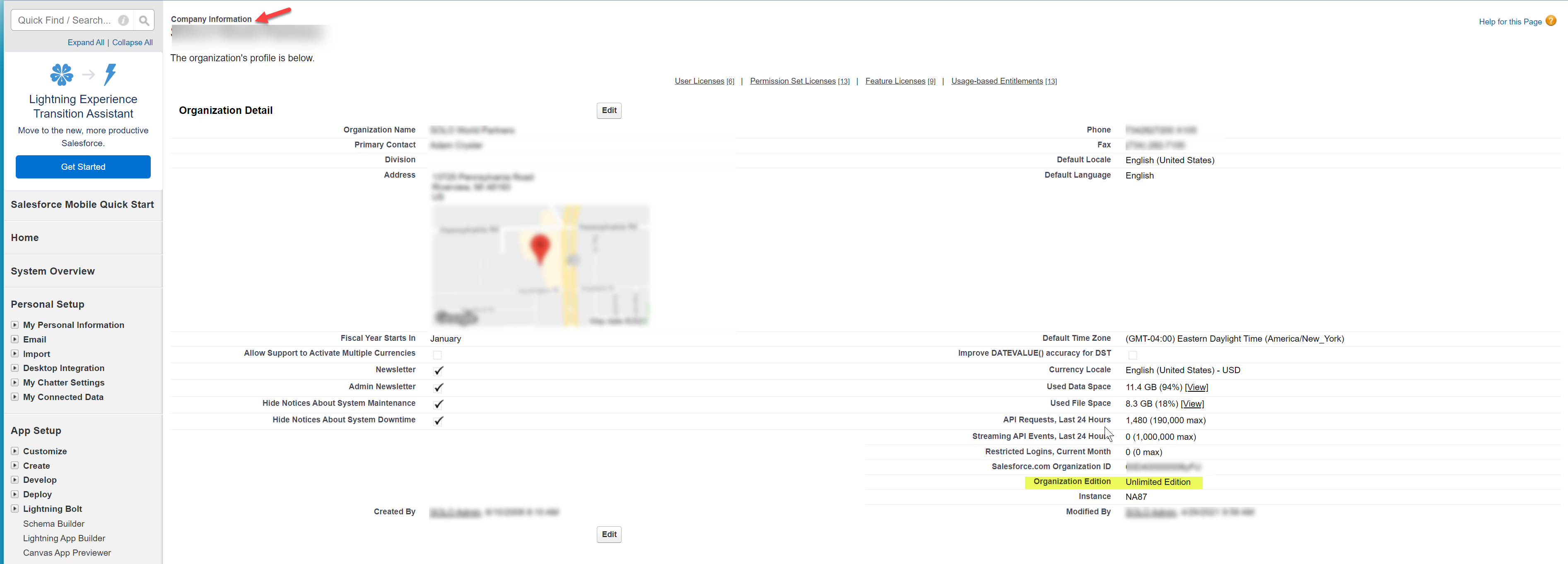
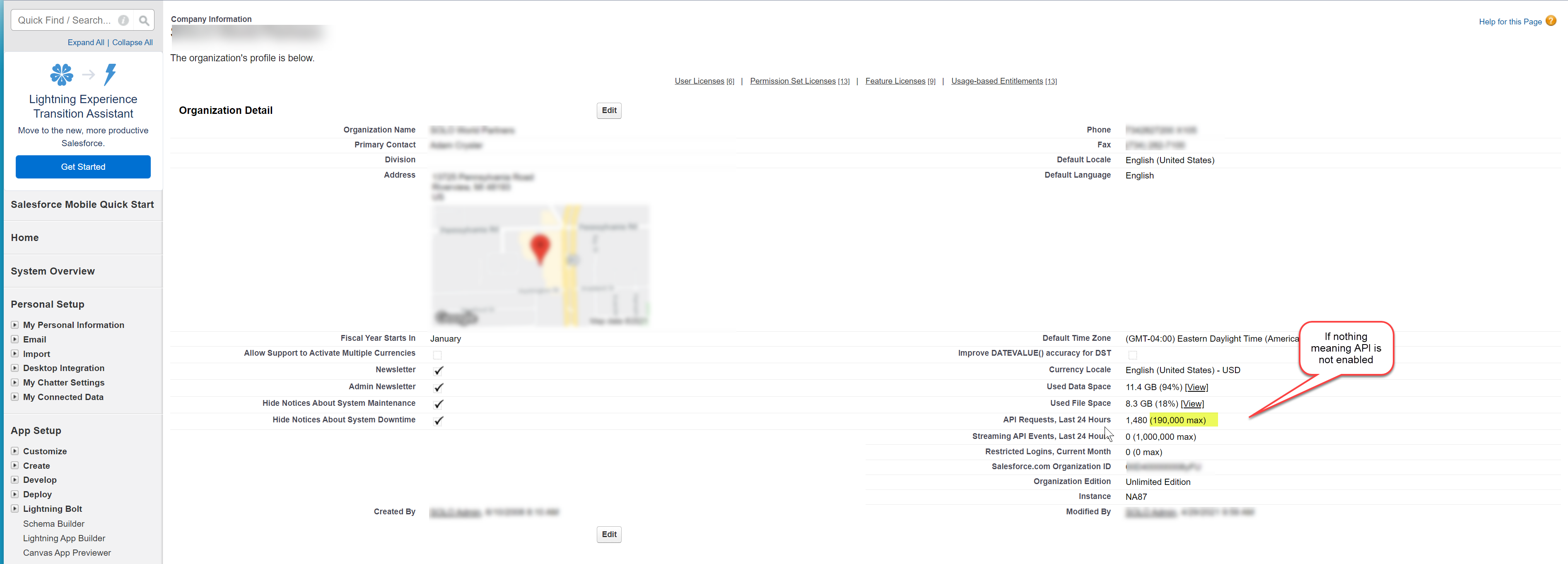
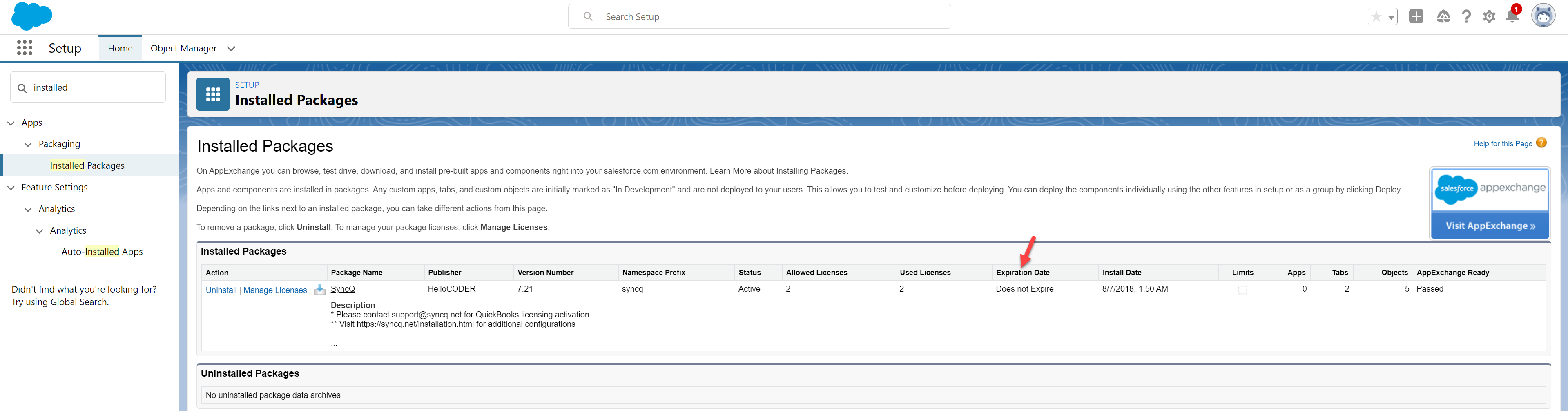
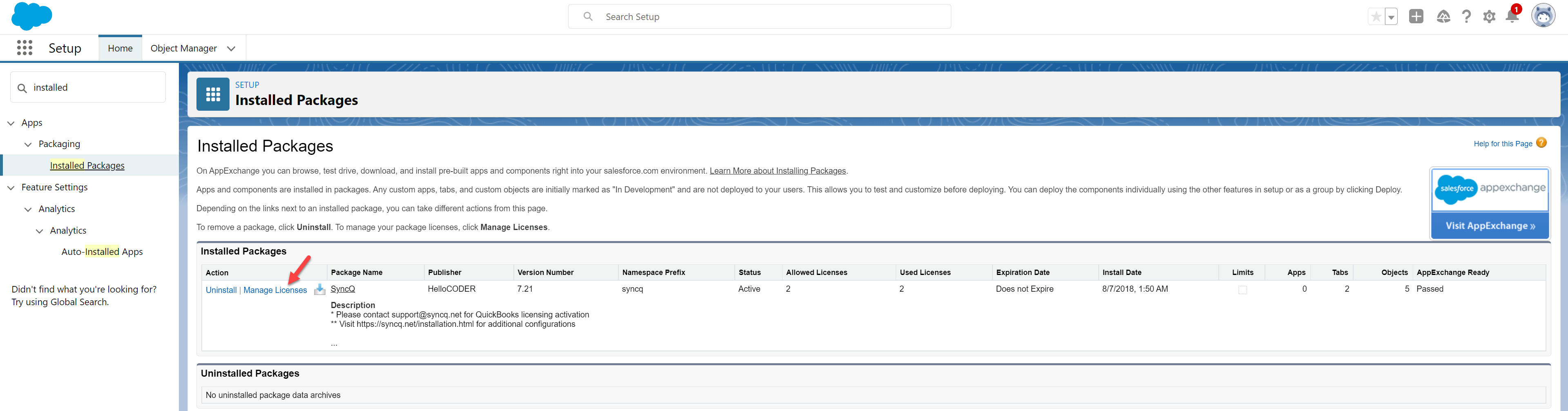 After allocating licenses, against their user profile confirm the following:
1) Administrative Permissions->Customize Application -> Checked
After allocating licenses, against their user profile confirm the following:
1) Administrative Permissions->Customize Application -> Checked
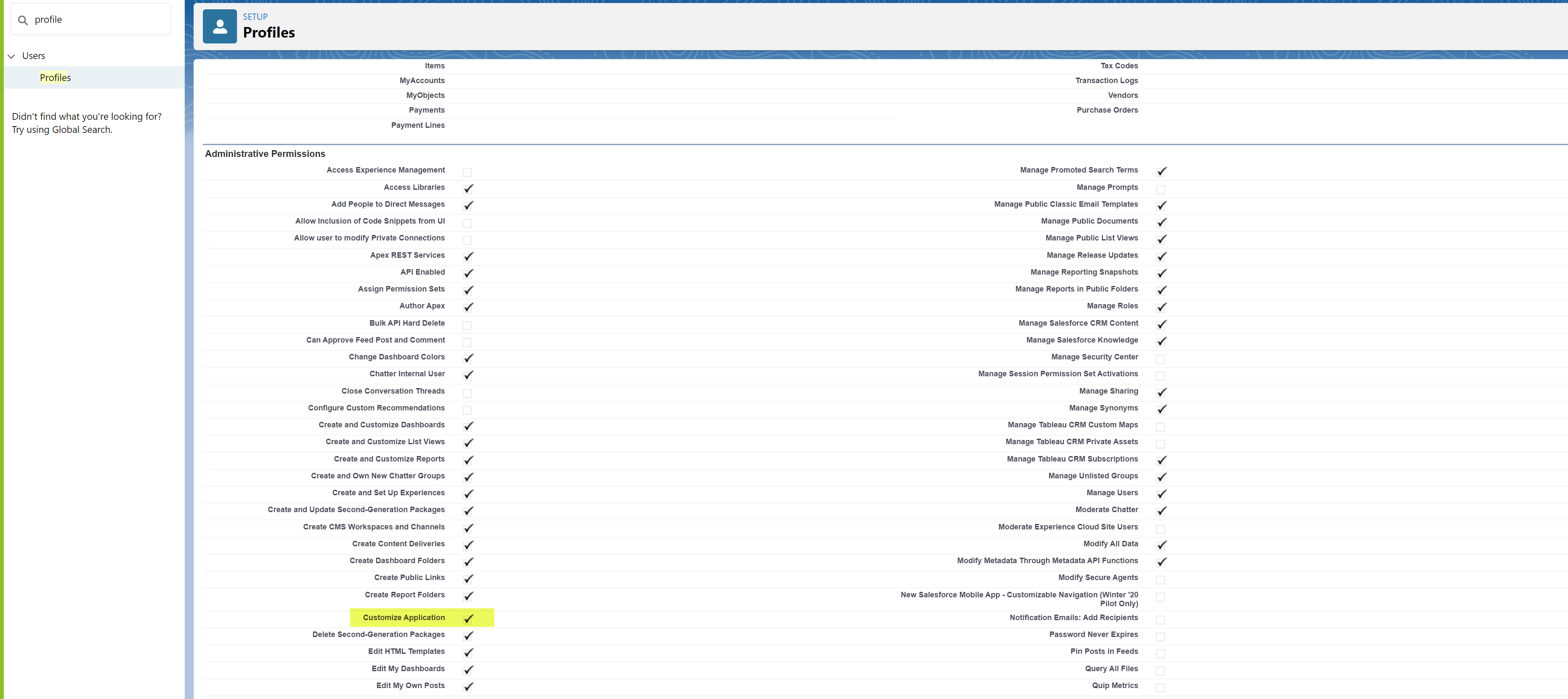 2) Ensure that all mapped object SyncQ fields have read-write access.
2) Ensure that all mapped object SyncQ fields have read-write access.
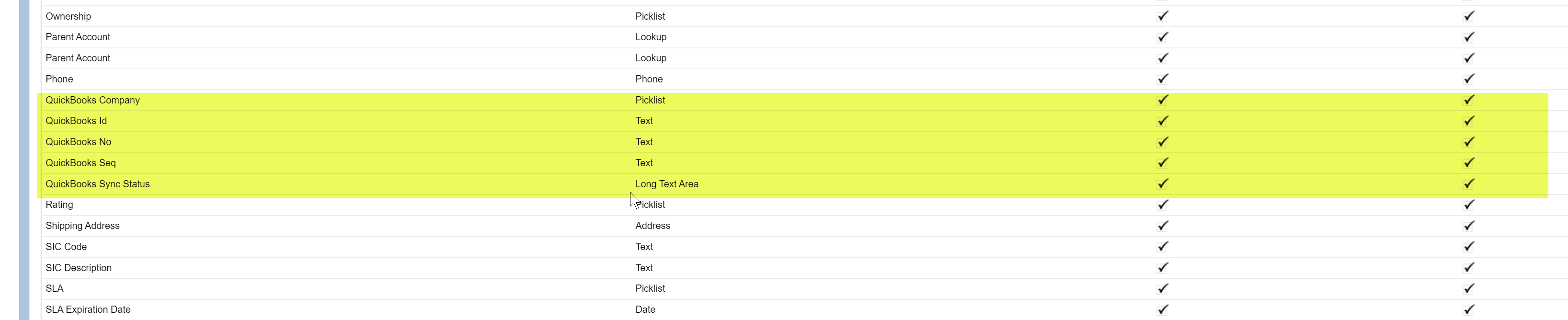
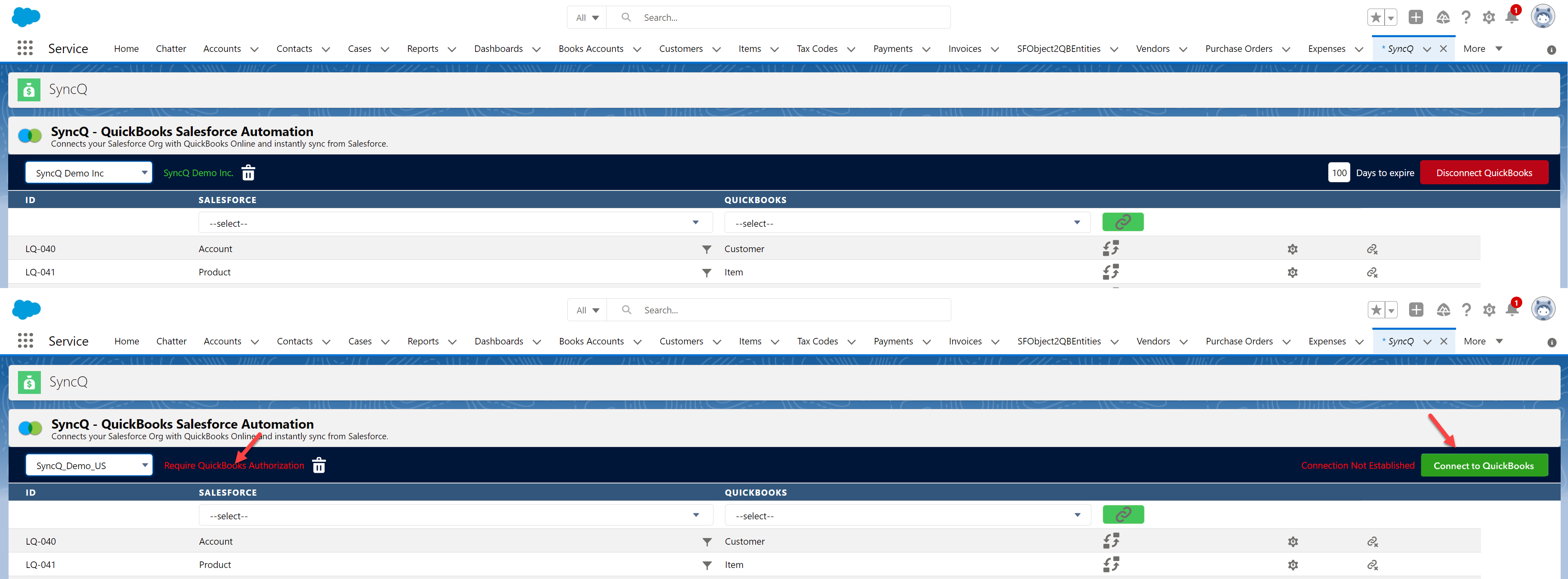
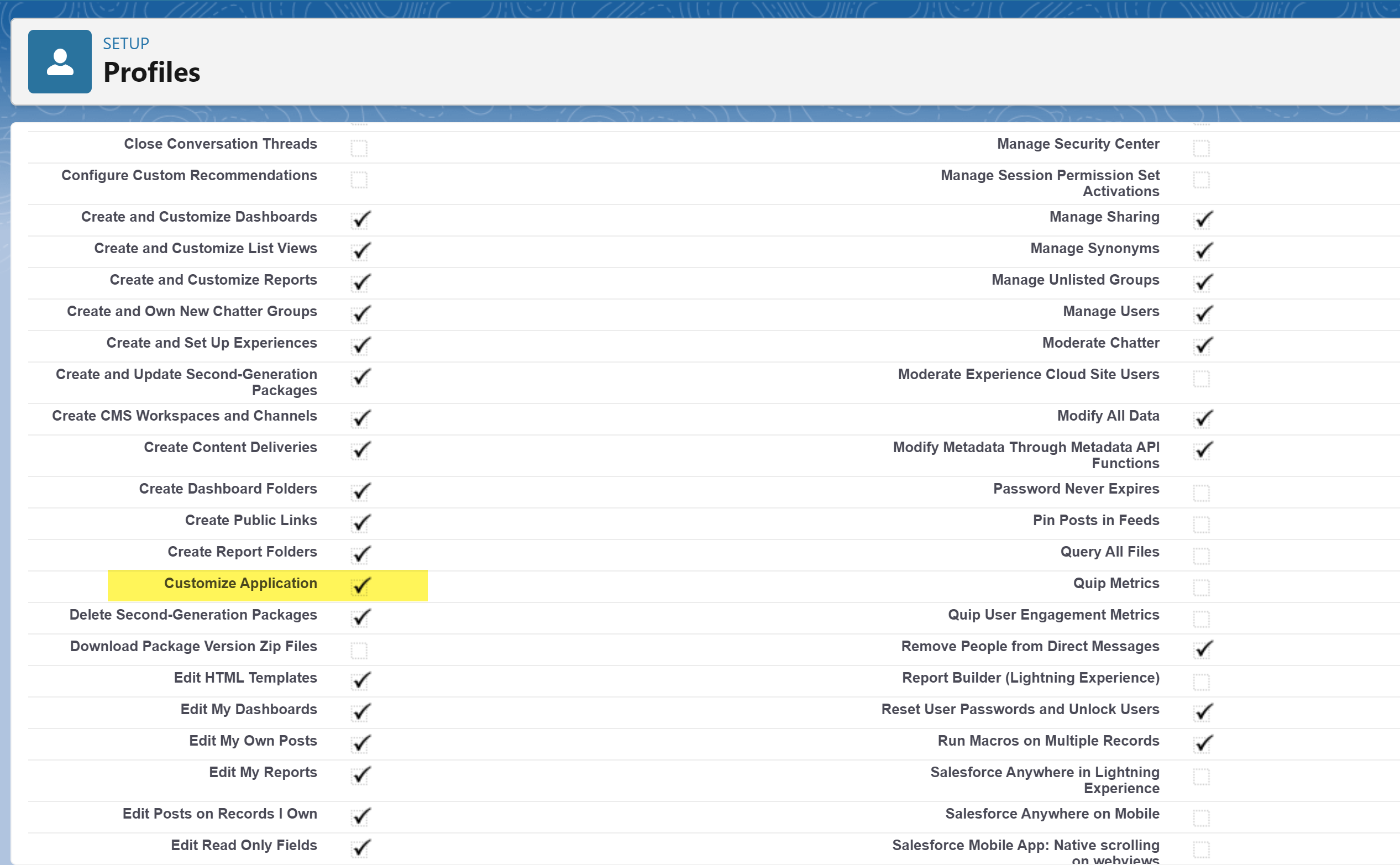 2. Verify that all the SyncQ-related fields have Read/Write (RW) access against each mapped object. The fields to check include:
a. For standard transaction mapping (e.g., Customer, Invoice, Product), the field list typically includes:
- QuickBooks Company: `LQB_QB_Company__c` (Picklist)
- QuickBooks Id: `LQB_QB_Id__c` (Text, 100 characters)
- QuickBooks No: `LQB_QB_No__c` (Text, 100 characters)
- QuickBooks Seq: `LQB_QB_Seq__c` (Text, 10 characters)
- QuickBooks Sync Status: `LQB_QB_Error__c` (Long Text Area, 4000 characters)
2. Verify that all the SyncQ-related fields have Read/Write (RW) access against each mapped object. The fields to check include:
a. For standard transaction mapping (e.g., Customer, Invoice, Product), the field list typically includes:
- QuickBooks Company: `LQB_QB_Company__c` (Picklist)
- QuickBooks Id: `LQB_QB_Id__c` (Text, 100 characters)
- QuickBooks No: `LQB_QB_No__c` (Text, 100 characters)
- QuickBooks Seq: `LQB_QB_Seq__c` (Text, 10 characters)
- QuickBooks Sync Status: `LQB_QB_Error__c` (Long Text Area, 4000 characters)
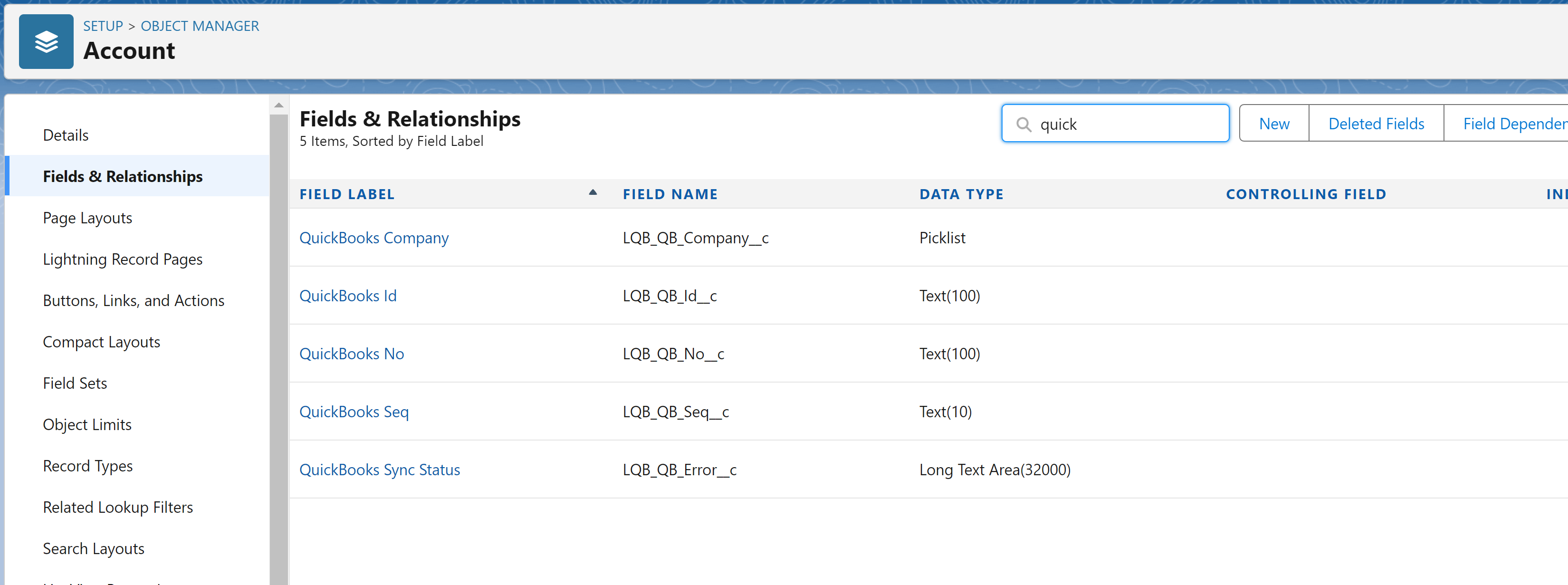 b. For line item objects (e.g., estimate or invoice line items), the field list includes:
- QuickBooks Company: `LQB_QB_CompanyName__c` (Text, 255 characters)
- QuickBooks Id: `LQB_QB_Id__c` (Text, 100 characters)
- QuickBooks No: `LQB_QB_No__c` (Text, 100 characters)
- QuickBooks Parent Id: `LQB_PARENT_QB_Id__c` (Text, 100 characters)"
b. For line item objects (e.g., estimate or invoice line items), the field list includes:
- QuickBooks Company: `LQB_QB_CompanyName__c` (Text, 255 characters)
- QuickBooks Id: `LQB_QB_Id__c` (Text, 100 characters)
- QuickBooks No: `LQB_QB_No__c` (Text, 100 characters)
- QuickBooks Parent Id: `LQB_PARENT_QB_Id__c` (Text, 100 characters)"
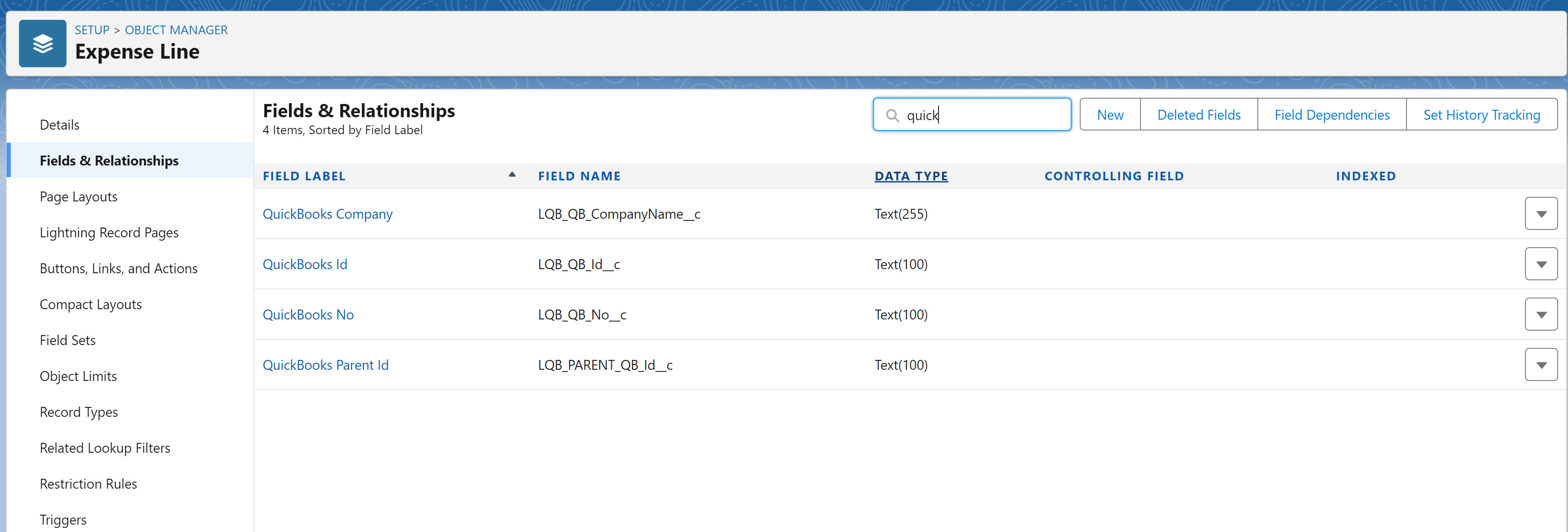

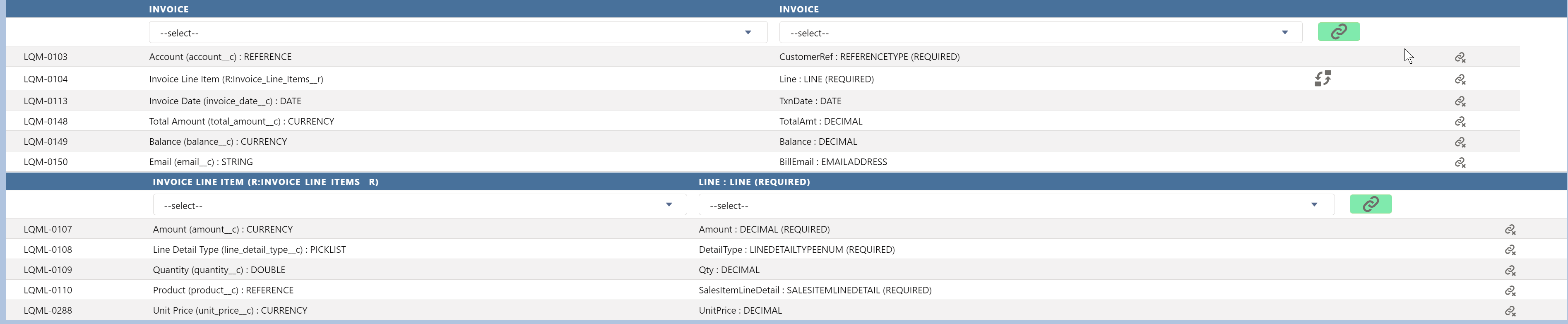


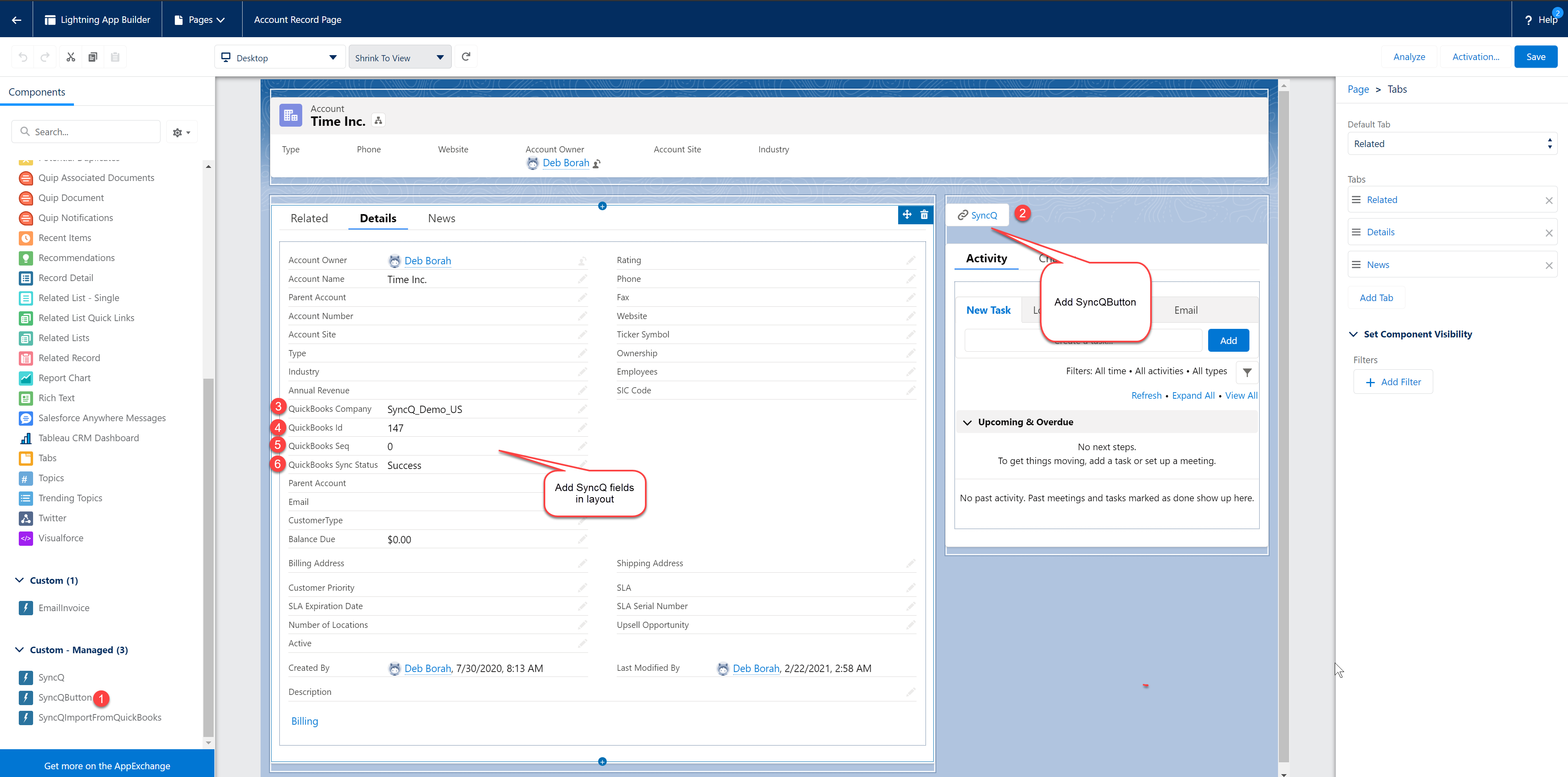 2.
Click the SyncQ button, refresh your page after a few seconds, and check the QuickBooks Sync
Status. If successful, you will see the QuickBooks Id field filled with a number or
alphanumeric string. Otherwise, you may encounter a business validation error, typically
associated with data discrepancies.
2.
Click the SyncQ button, refresh your page after a few seconds, and check the QuickBooks Sync
Status. If successful, you will see the QuickBooks Id field filled with a number or
alphanumeric string. Otherwise, you may encounter a business validation error, typically
associated with data discrepancies.