How do I install SyncQ in my Salesforce org?
SyncQ is an officially approved Salesforce app.
Install SyncQ from the Salesforce AppExchange: Link
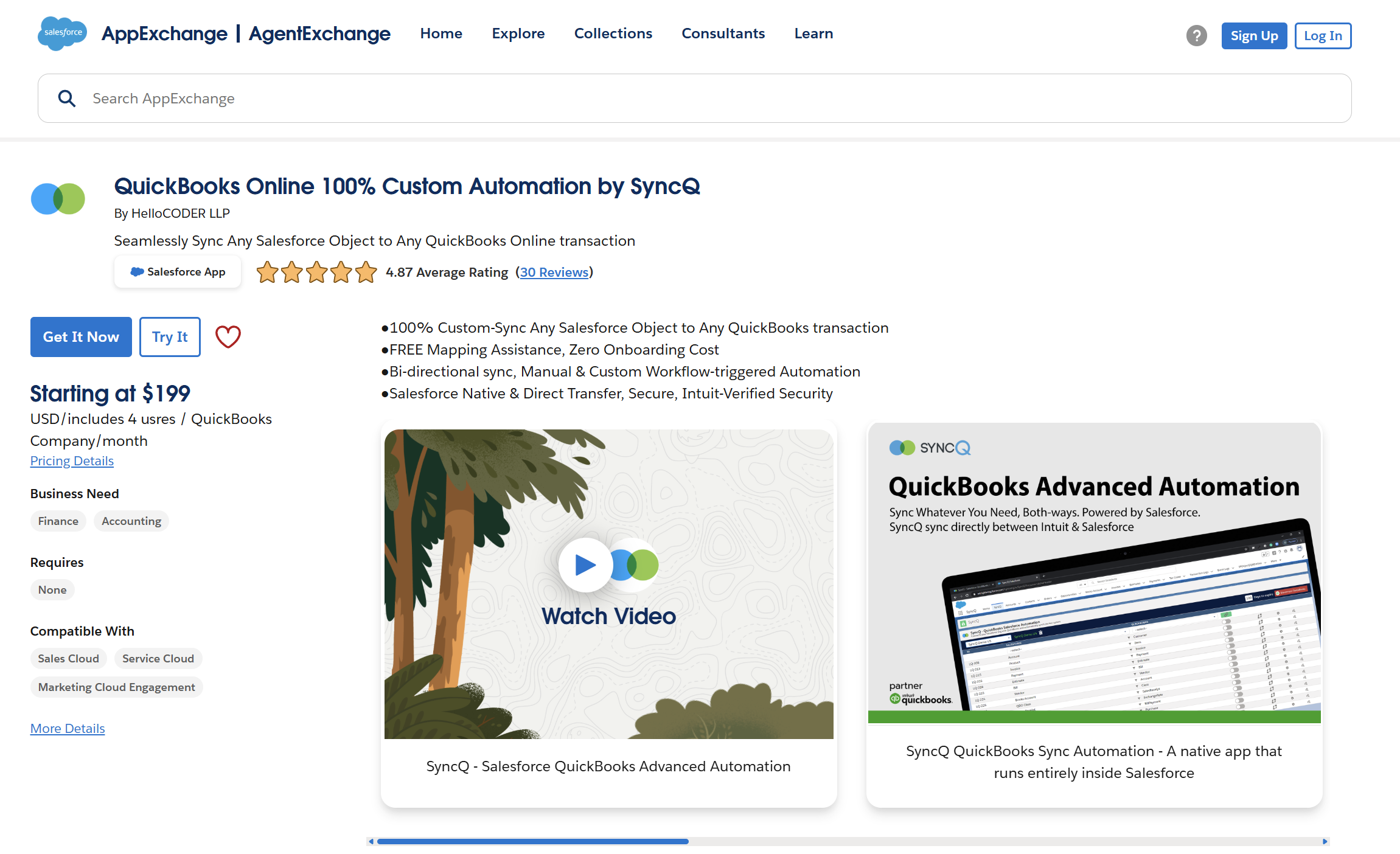
Installation Questions:
Sync Related Questions:
Miscellaneous Questions:
SyncQ is an officially approved Salesforce app.
Install SyncQ from the Salesforce AppExchange: Link
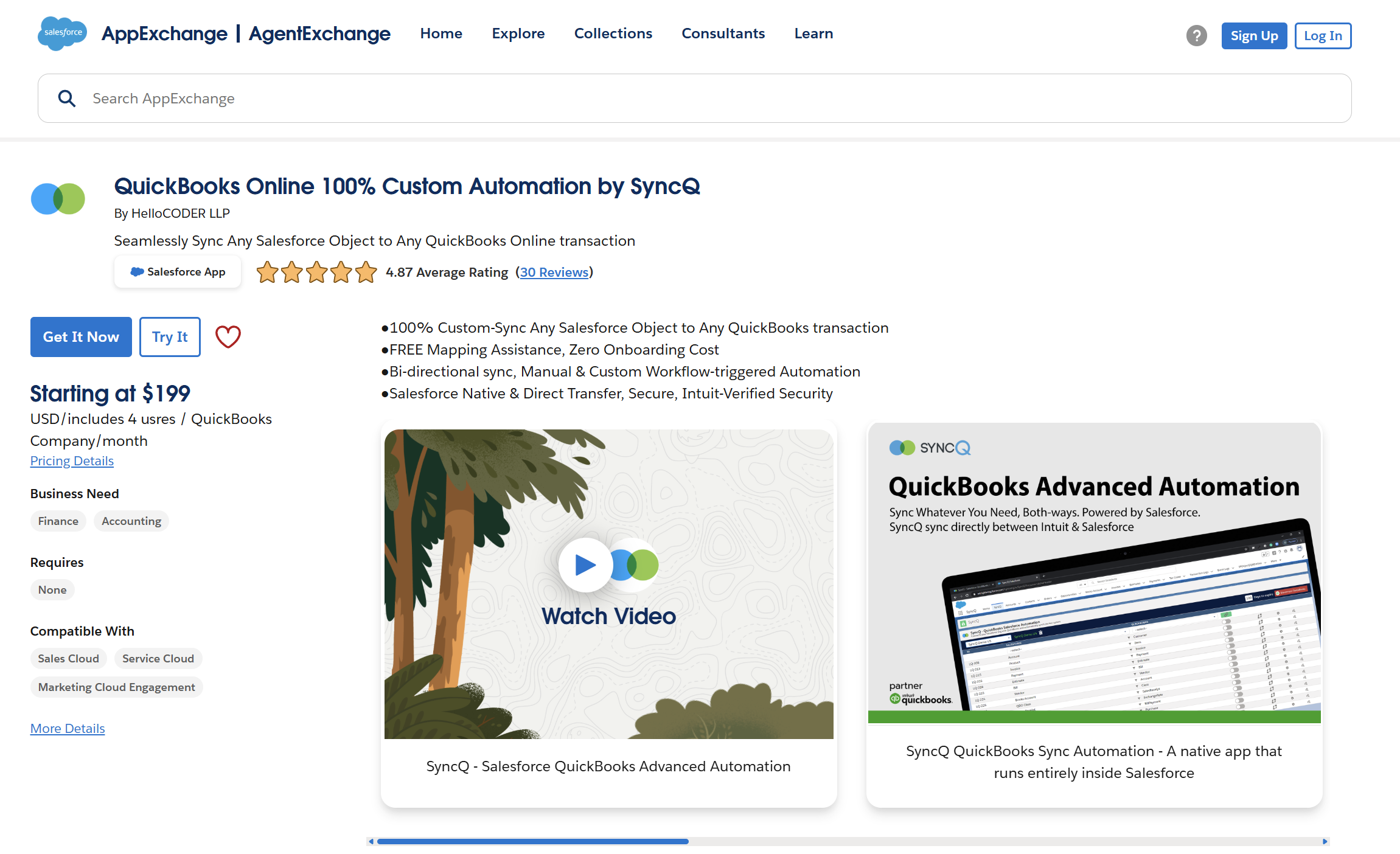
Log in to Salesforce (Lightning) → Open App Launcher (3×3 grid) → search “syncq”.
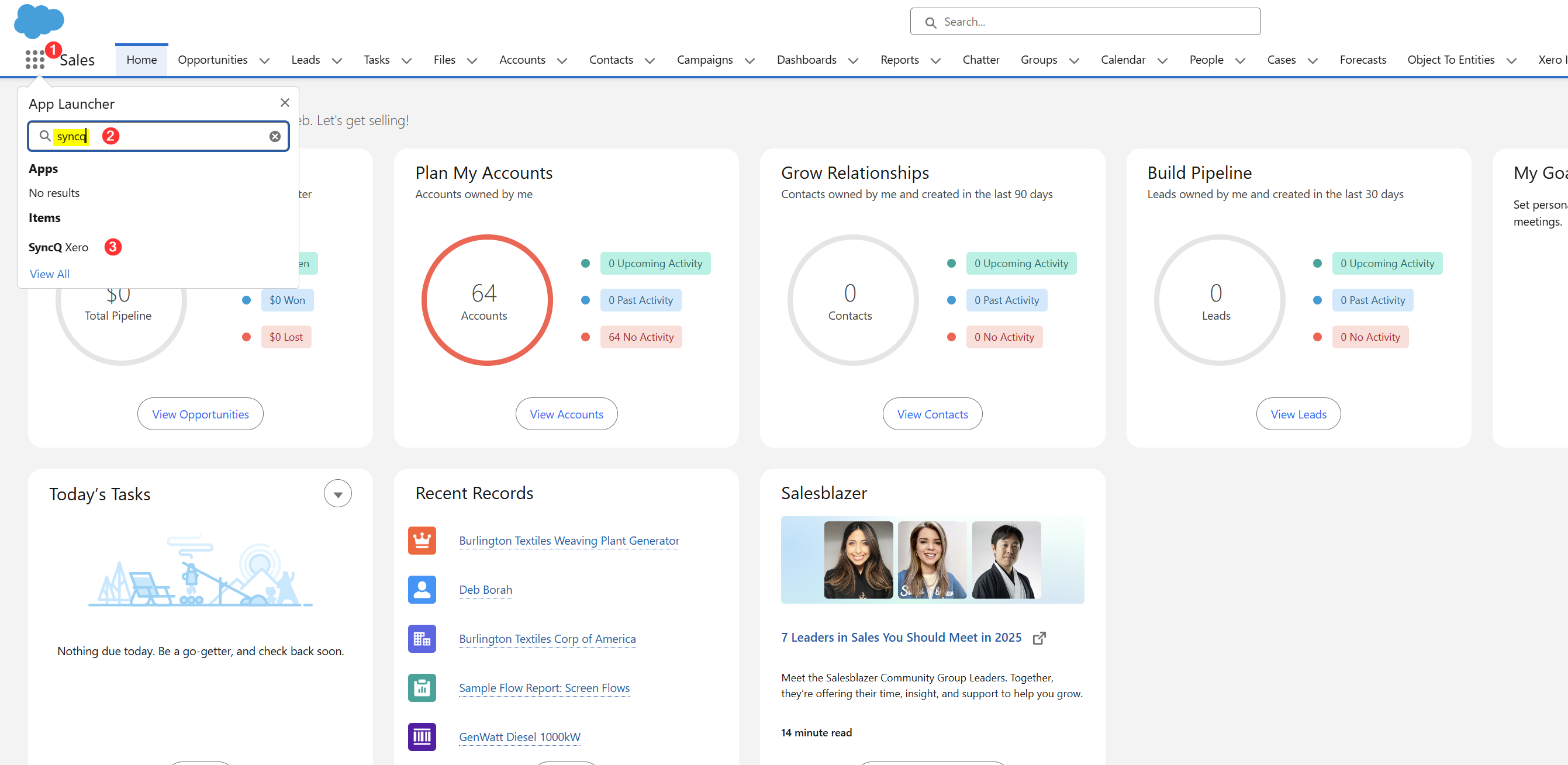
On the SyncQ home page, click Connect to Xero. If you’ve connected earlier, select your Xero organisation from the dropdown and click the green Connect to Xero button.

On successful connection, your Xero organisation appears in the dropdown.

Select the organisation. You should see the organisation name in green and the green Connect button will change to a red Disconnect Xero button.
If you briefly see an “Authorize Xero” (red) message after first linking, wait ~1–2 minutes, change the dropdown to --select--, then pick your org again. Green means connected.

If it remains red, reconnect using the green button.

No. They can be different, but each must have admin rights in their respective system to establish the connection.
Create your first mapping — typically Salesforce Account → Xero Contact. Select your Xero organisation (left dropdown), then choose the Salesforce object and Xero record type and click the green link button.

This creates SyncQ fields (e.g., LXE_XE_Company__c, LXE_XE_Id__c, LXE_XE_No__c, LXE_XE_Seq__c, LXE_XE_Error__c) on the Salesforce object. Verify under Setup → Object Manager → Fields & Relationships.
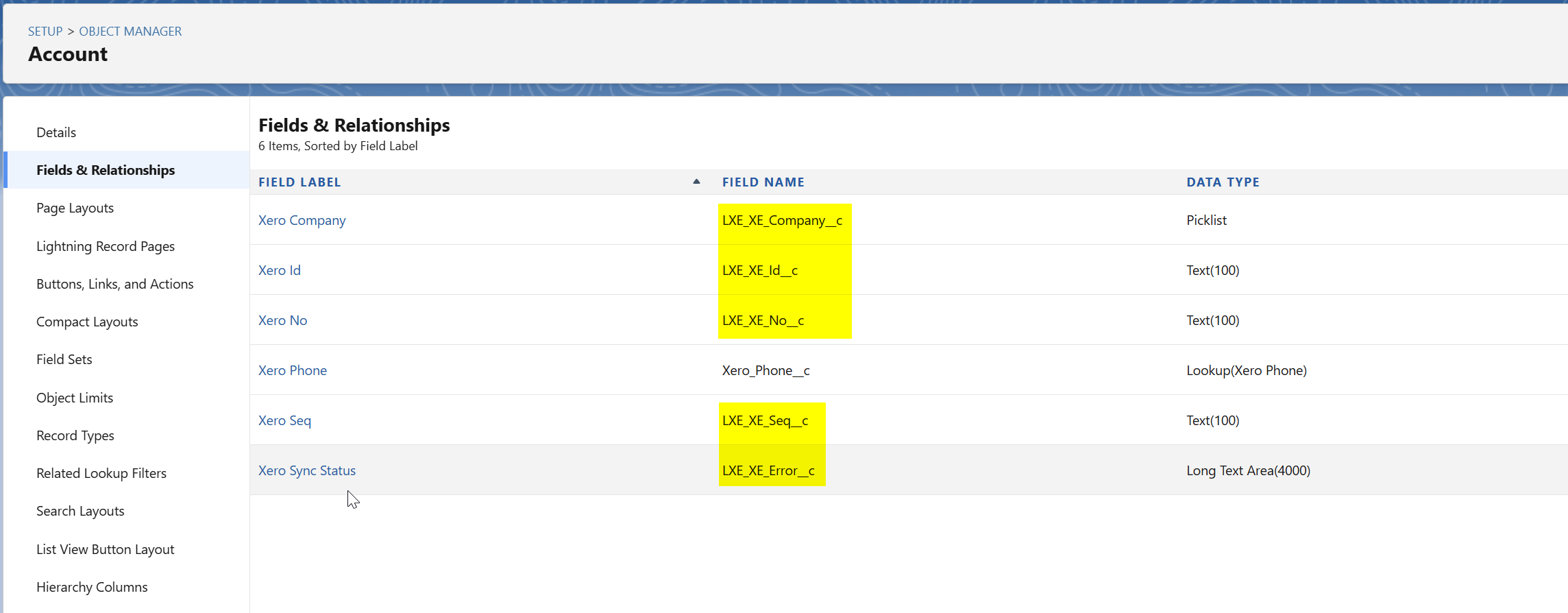
Then create field mappings by selecting the Salesforce field and the Xero field and clicking the link button.

A red link icon signifies required fields still not mapped.

Sync:

For mapping help: support@syncq.net
Yes. Each connected Xero organisation requires its own SyncQ license.
If your first sync shows “Contact SyncQ support” in the Xero Status field, email support@syncq.net to activate the license.
Supported: Unlimited, Enterprise, Performance, Professional (API enabled), Group (API enabled).
Not supported: Essentials, Developer.
Setup → Company Information → Organization Edition.
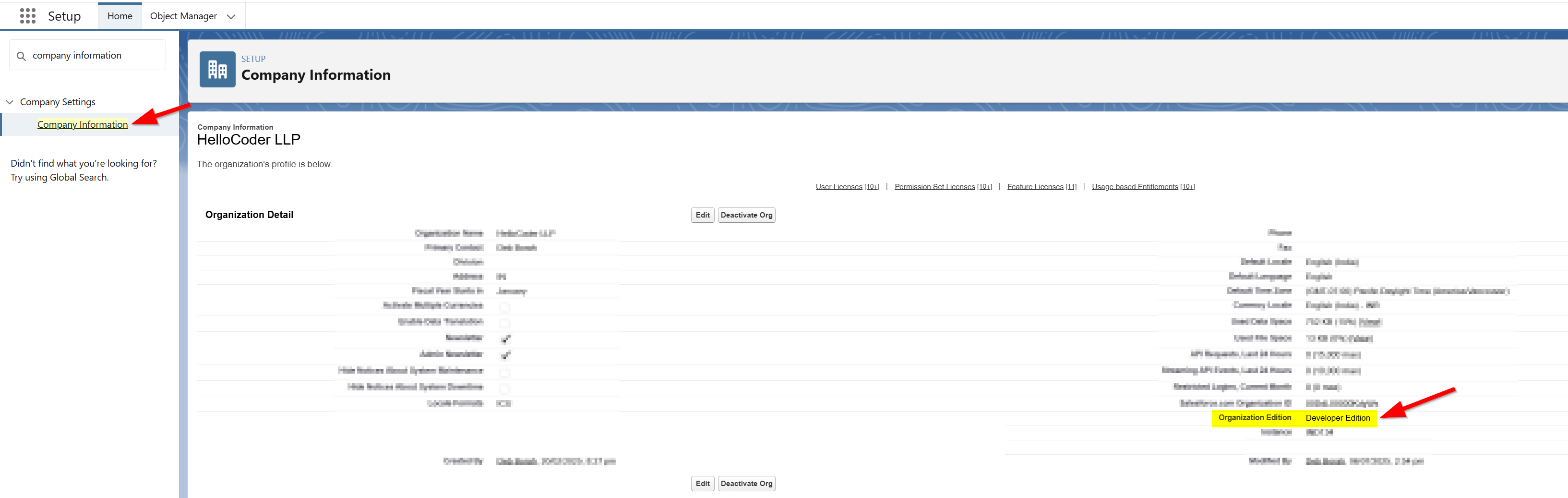
Yes, if API access is enabled. Check “API Requests, Last 24 Hours” in Setup to confirm API availability.
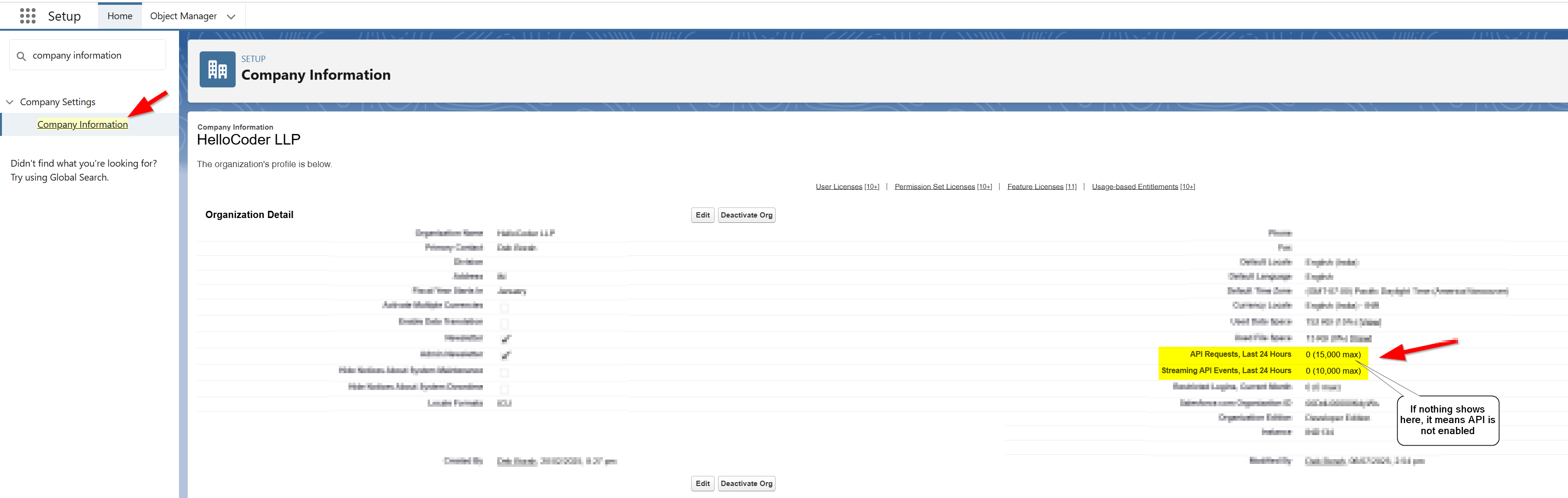
To sync from Salesforce to Xero, the Salesforce user needs a SyncQ license. For Xero → Salesforce sync, SyncQ uses the admin license of the user who configured the Xero connection. Each license is tied to a specific Xero organisation. Flow/automation may require a special auto-proc license.
Verify the package and license status in Setup → Installed Packages → SyncQ.
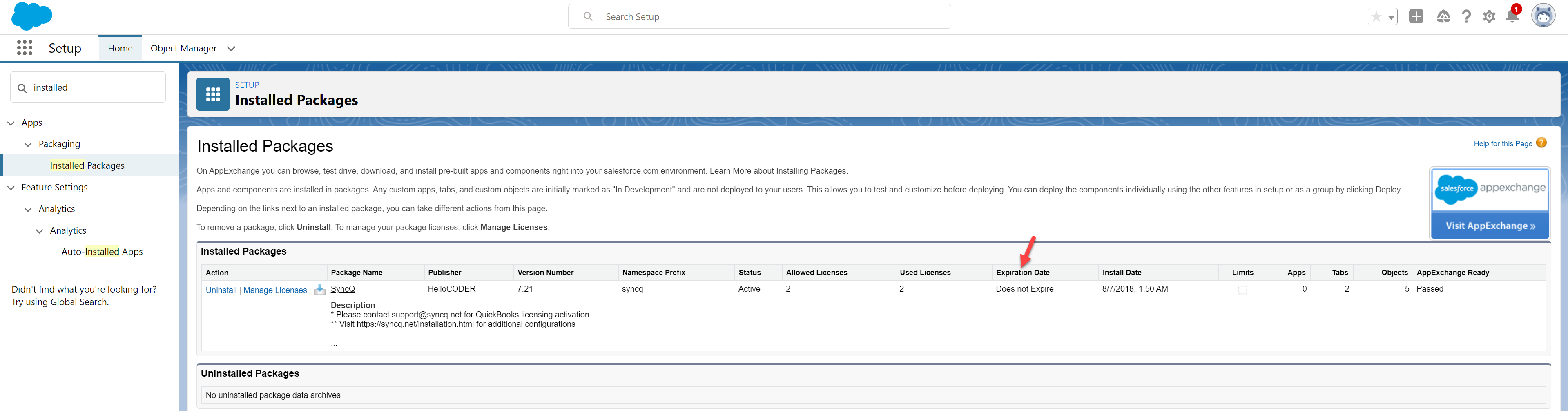
Setup → Installed Packages → SyncQ → Manage Licenses.
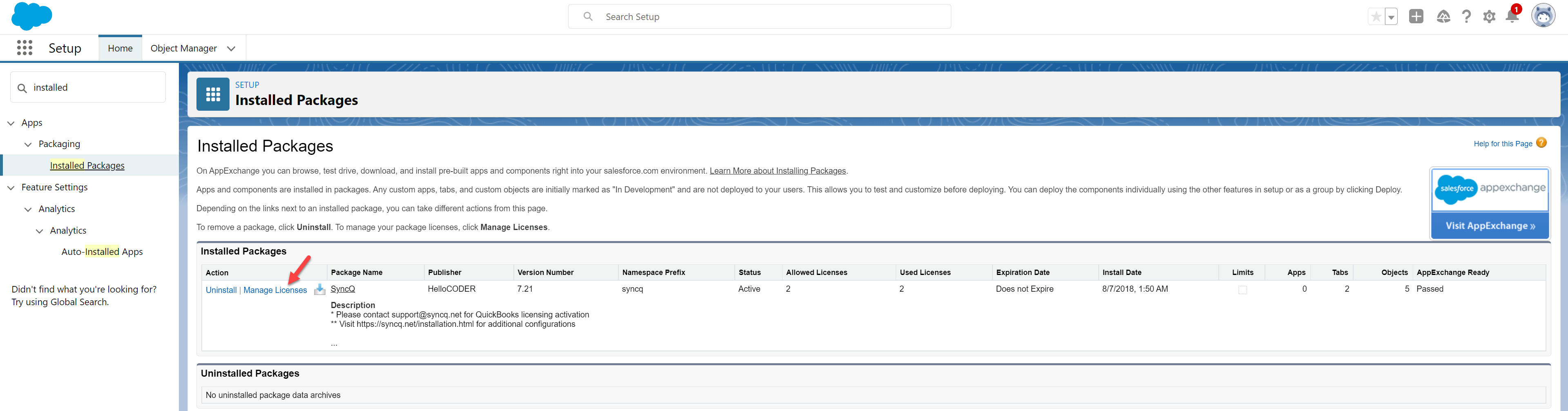
Also confirm against each user/profile:
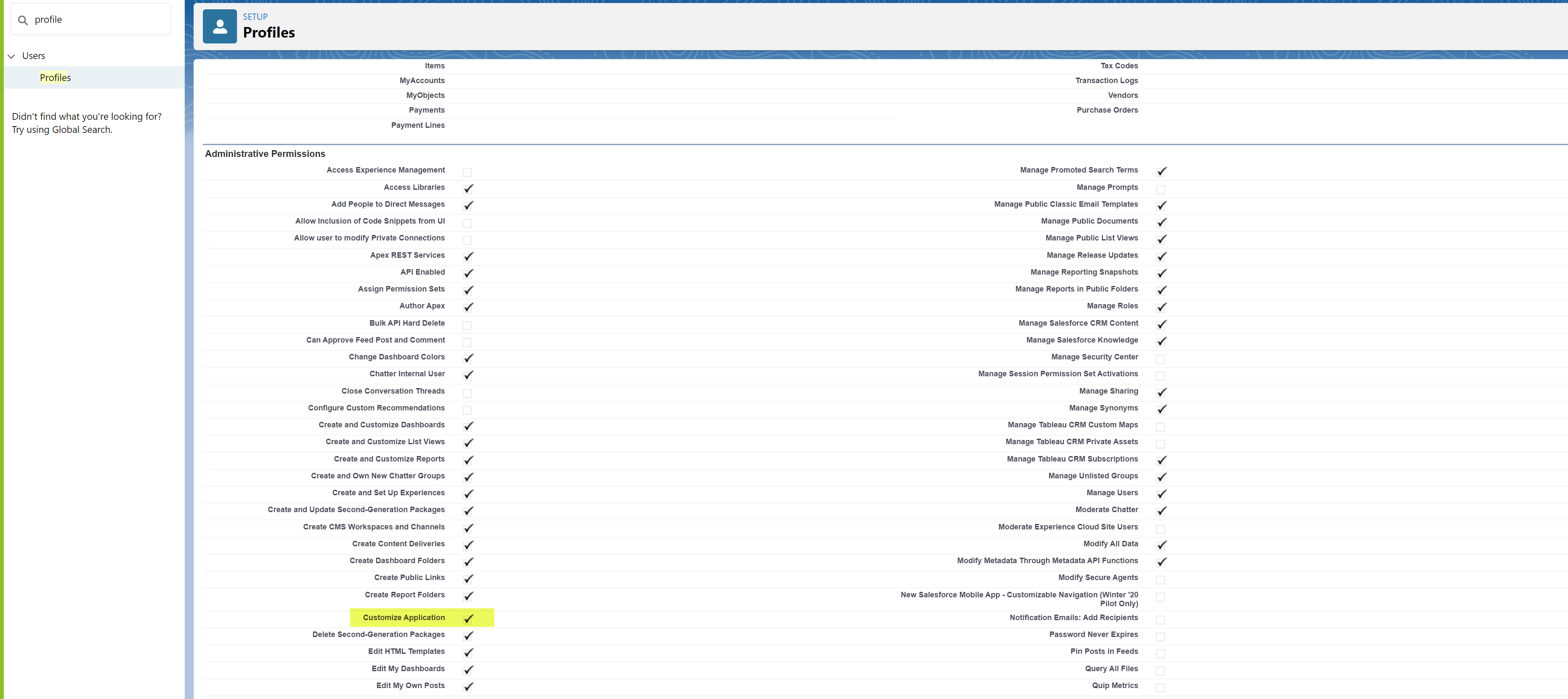
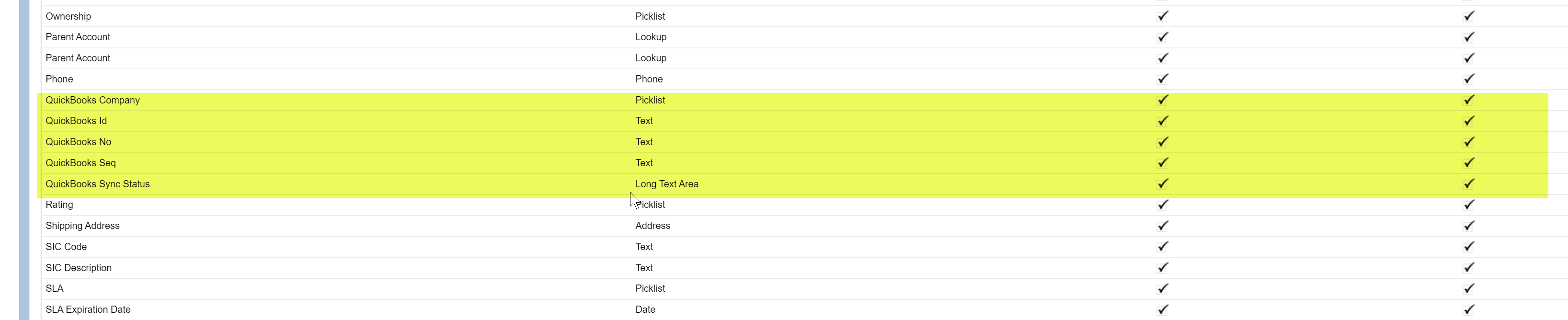
Yes, if they have read access to the object/fields.
Yes, a 14-day free trial begins automatically upon AppExchange installation. No card required.
Contact support with billing email and address. You’ll receive an invoice (card/ACH accepted). Upon payment, SyncQ is activated. Payments are non-refundable.
Uninstall SyncQ from Salesforce. Note: subscription payments are non-refundable.
Yes.
Your renewal price remains the same as your original subscription. If you discontinue and later re-subscribe, current pricing applies.
Open the SyncQ app and choose your Xero organisation from the dropdown. If it shows in green, your connection is active.

SyncQ can’t sync without a connection. Deleting the Xero connection also removes the mappings for that organisation. If you only disconnect, your mappings remain stored.
Most often it’s Salesforce profile/field-level access:
LXE_XE_Company__c, LXE_XE_Id__c, LXE_XE_No__c, LXE_XE_Seq__c, LXE_XE_Error__c for headers; LXE_XE_CompanyName__c, LXE_XE_Id__c, LXE_XE_No__c, LXE_PARENT_XE_Id__c for lines).
Yes. Standard and custom objects (including third-party managed package objects) are supported.
Yes. Map Salesforce fields to Xero Tracking Categories, Tax Rates, Items, etc., based on your object/line mapping. (Xero “custom fields” differ from QuickBooks; use Tracking Categories for segmentation.)
Yes.
Commonly: Contacts, Items, Quotes, Invoices (ACCREC), Bills (ACCPAY), Credit Notes, Payments, Purchase Orders, Tracking Categories, and Tax Rates.


Yes. AR (sales) and AP (purchases) flows are supported (Contacts, Bills, POs, Payments, Credit Notes).
Minimums:
Common errors & checks:

Xero doesn’t use “sub-customers” like QBO. Model hierarchies using custom Salesforce lookups and map accordingly. For Xero Projects, create/link projects in Xero and reference them from Salesforce if you expose that relation in your mapping (where applicable).

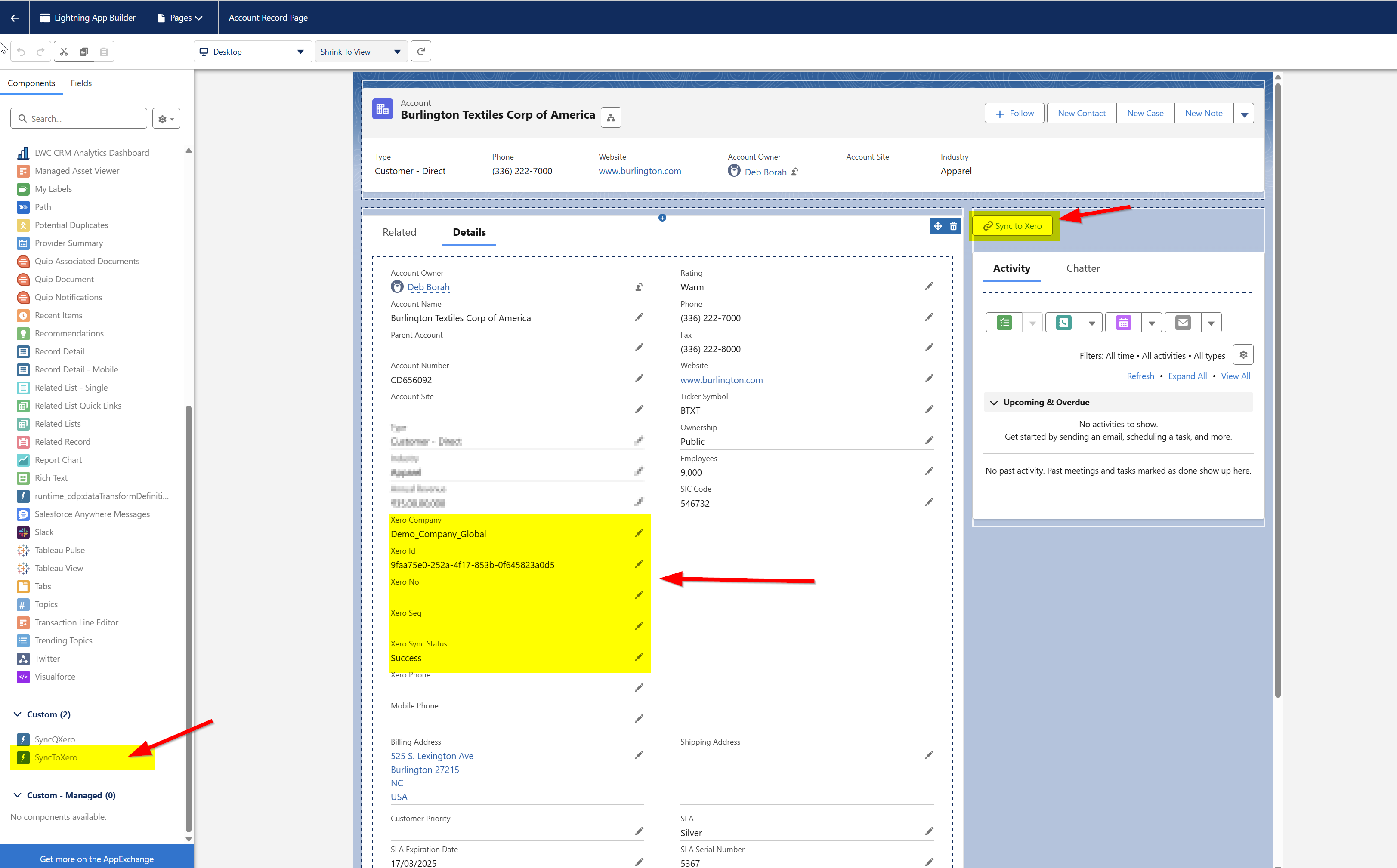
If you see a license validation error after your first sync, email support@syncq.net with your org and user details.
Check the Xero Sync Status field; “Success” indicates the record synced to Xero.
Open the mapping list (after selecting your Xero org) and click the setup wheel next to the Xero record type to configure imports/auto-sync.

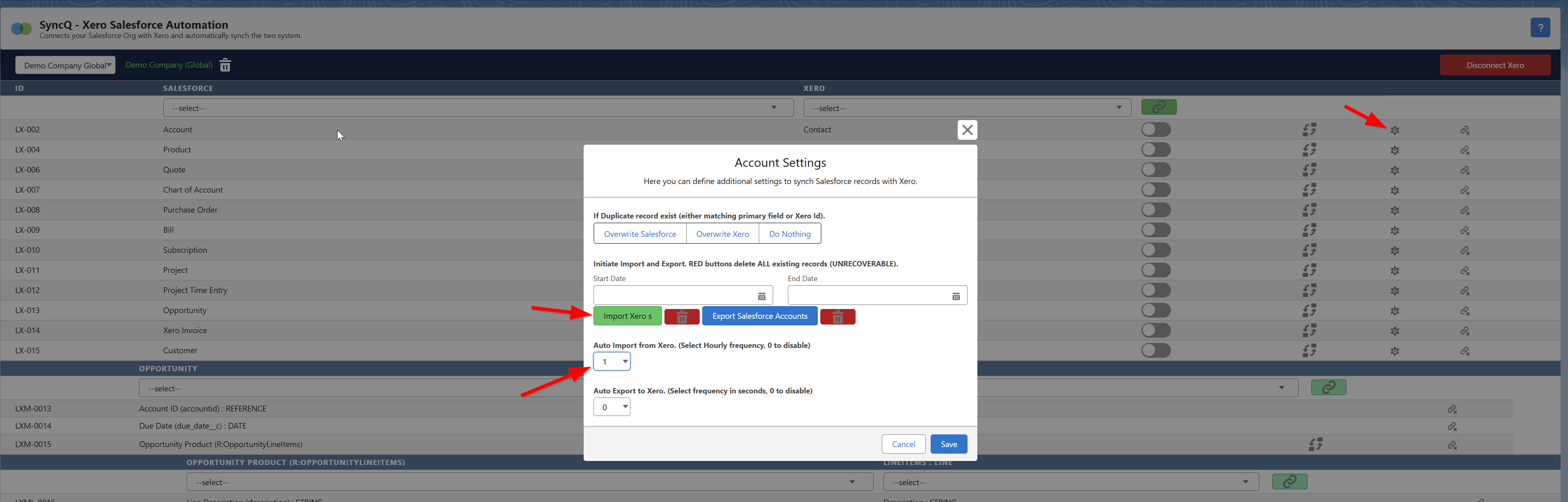
Yes. Duration depends on data volume. Add the Xero Id field to list views to distinguish imported vs native records.
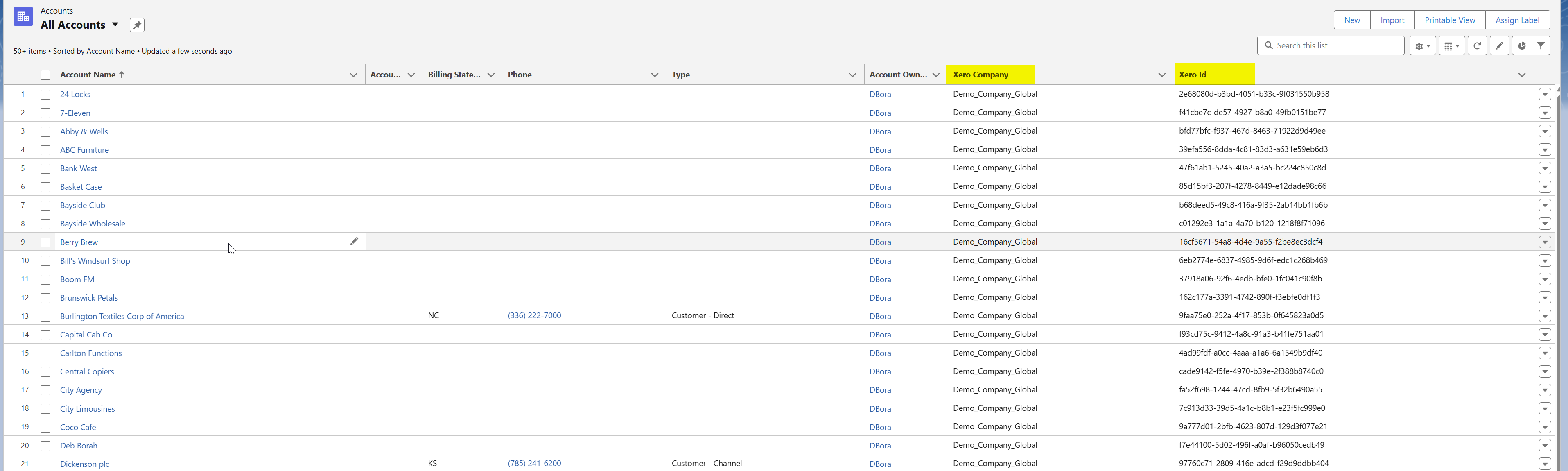
Create a Flow to trigger per-record sync. Add Apex Action syncq__SyncQSyncToXE (or your org’s SyncQ action name) and pass the target record Id.




SyncQ doesn’t delete in either system. If you delete in one, remove/clear the counterpart (or the Xero Id) manually in the other.
Yes. Use a Salesforce picklist (USD, CAD, GBP, etc.) and map it to the appropriate Xero field (Contact currency / transaction currency context). Note: currency rules are governed by Xero’s settings per contact/transaction.
Ensure the Contact supports the currency and set the transaction currency in your mapping. Xero will price in that currency; exchange rates/tax handling follow Xero’s rules.
Create a dedicated non-inventory Item in Xero (e.g., SHIPPING) and add it as a separate line with the shipping amount. Map that Item from Salesforce line items.

Yes. Define tax rates in Xero, import them to Salesforce (e.g., a TaxRate object), and reference them from your transactions/lines via lookups in your mapping.

Yes. Import your Tracking Categories/Options to Salesforce, then reference them on lines (e.g., Region, Department) through mapped fields.
Xero can auto-assign numbers if you don’t pass a specific number. Leave the Invoice Number unmapped/blank in your outbound mapping to allow Xero to assign it.

Xero requires a unique Contact Name. SyncQ compares your mapped Salesforce field (commonly Account Name) with Xero’s Contact Name. On exact match, SyncQ links to the existing Contact; otherwise, a new Contact is created (with a unique Xero Id).

Use Flow/Process/Triggers with SyncQ’s Apex actions to push records to Xero. Ensure dependencies are synced first (e.g., Contact and Items before Invoice). Guard against recursion as these are external calls.


Allow a short delay for the external call to complete, then reload and check the Xero Sync Status field.
Xero expects line-level details. Add at least one line item (or auto-generate lines via custom logic) to mirror Xero’s structure before syncing.
Yes. Use record types/filters to create separate mappings (e.g., Account → Contact (customer) and Account → Contact (supplier)).

Yes (e.g., Opportunity → Invoice and → Credit Note). Custom config may be required — contact support.
Yes (e.g., Opportunity and Order → Invoice).
Usually missing required fields or validation/workflow rules blocking writes. Review the error in “Xero Sync Status,” fix data, and re-try.
Click your avatar (top right) → Grant Login Access → set duration for HelloCoder LLP Support. (Classic: Setup → Quick Find “Grant Login Access”.)

Use SyncQ’s APIs from a Lightning button/Flow to email Xero invoices via your logic.

Didn't find an answer to your question?