What is the process for installing SyncQ in Slack?
SyncQ is available on both Intuit QuickBooks Marketplace and Slack Marketplace. From Slack, you can install SyncQ by clicking the following Link
Installation Questions:
Sync Related Questions:
Miscellaneous Questions:
SyncQ is available on both Intuit QuickBooks Marketplace and Slack Marketplace. From Slack, you can install SyncQ by clicking the following Link
Visit https://sla.syncq.net. Click on the MyAccount on the top right. It will open a new tab for the SyncQ app home page. If you are logging in for the first time, SyncQ will send a verification code to authenticate. This is a mandatory
compliance requirement that cannot be bypassed/disabled.
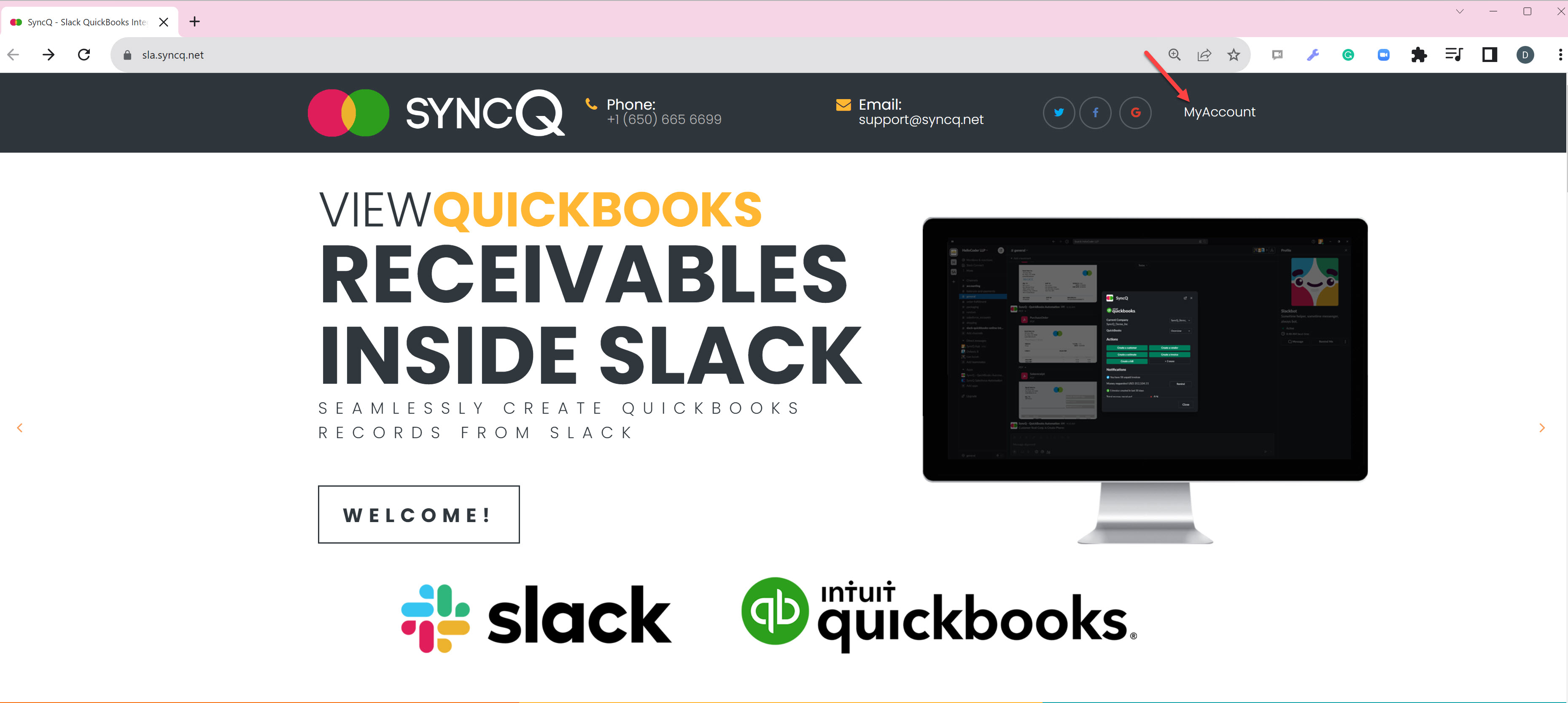 Alternately, from your Slack channel, type the slack command /quickbooks and then click on SyncQ Home button.
Alternately, from your Slack channel, type the slack command /quickbooks and then click on SyncQ Home button.
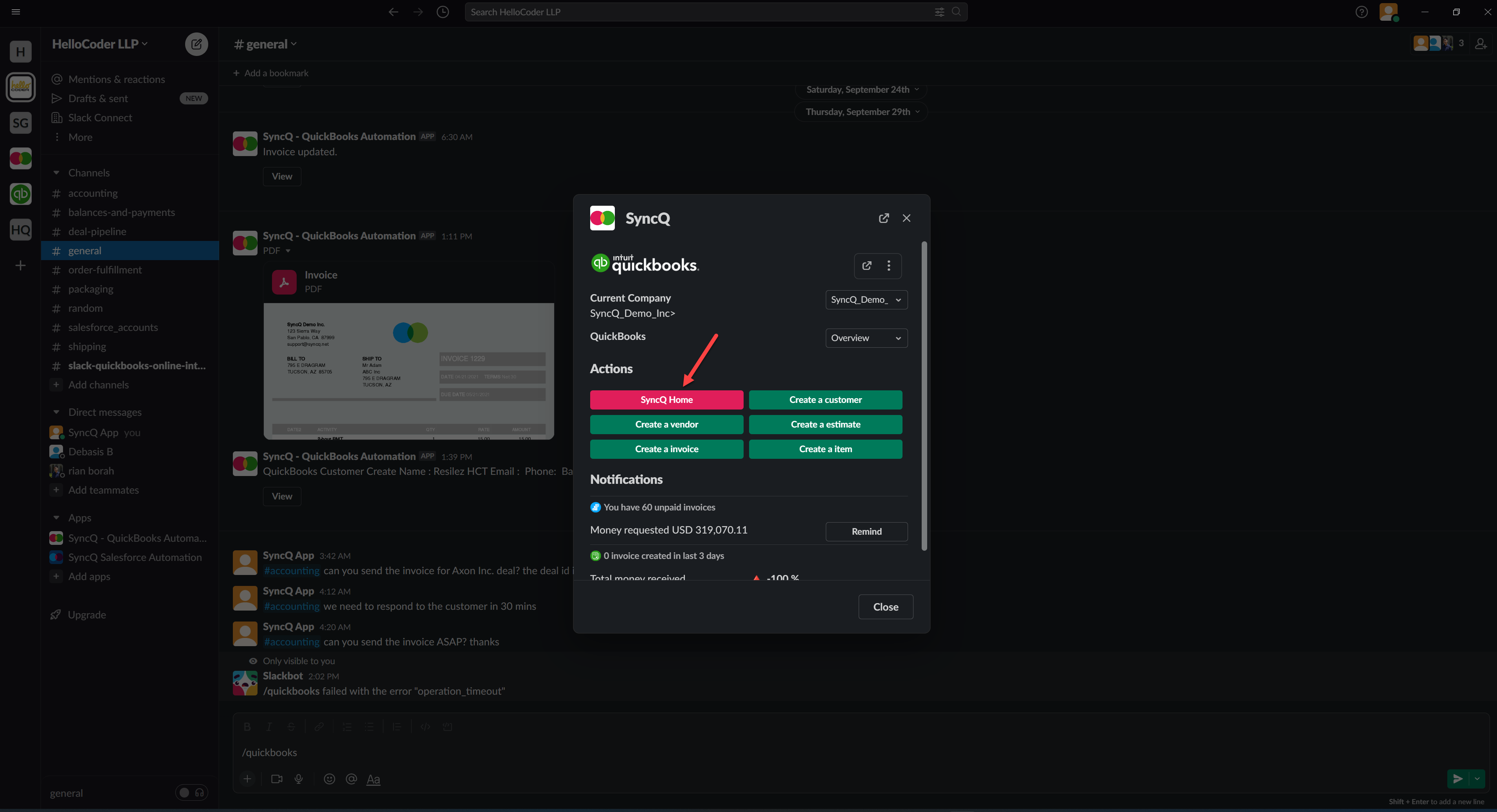 On the SyncQ app page, click on the Connect to QuickBooks green button. If you have connected your QuickBooks Online company earlier, select the QuickBooks company in the select drop down and then click
on Connect to QuickBooks green button.
On the SyncQ app page, click on the Connect to QuickBooks green button. If you have connected your QuickBooks Online company earlier, select the QuickBooks company in the select drop down and then click
on Connect to QuickBooks green button.
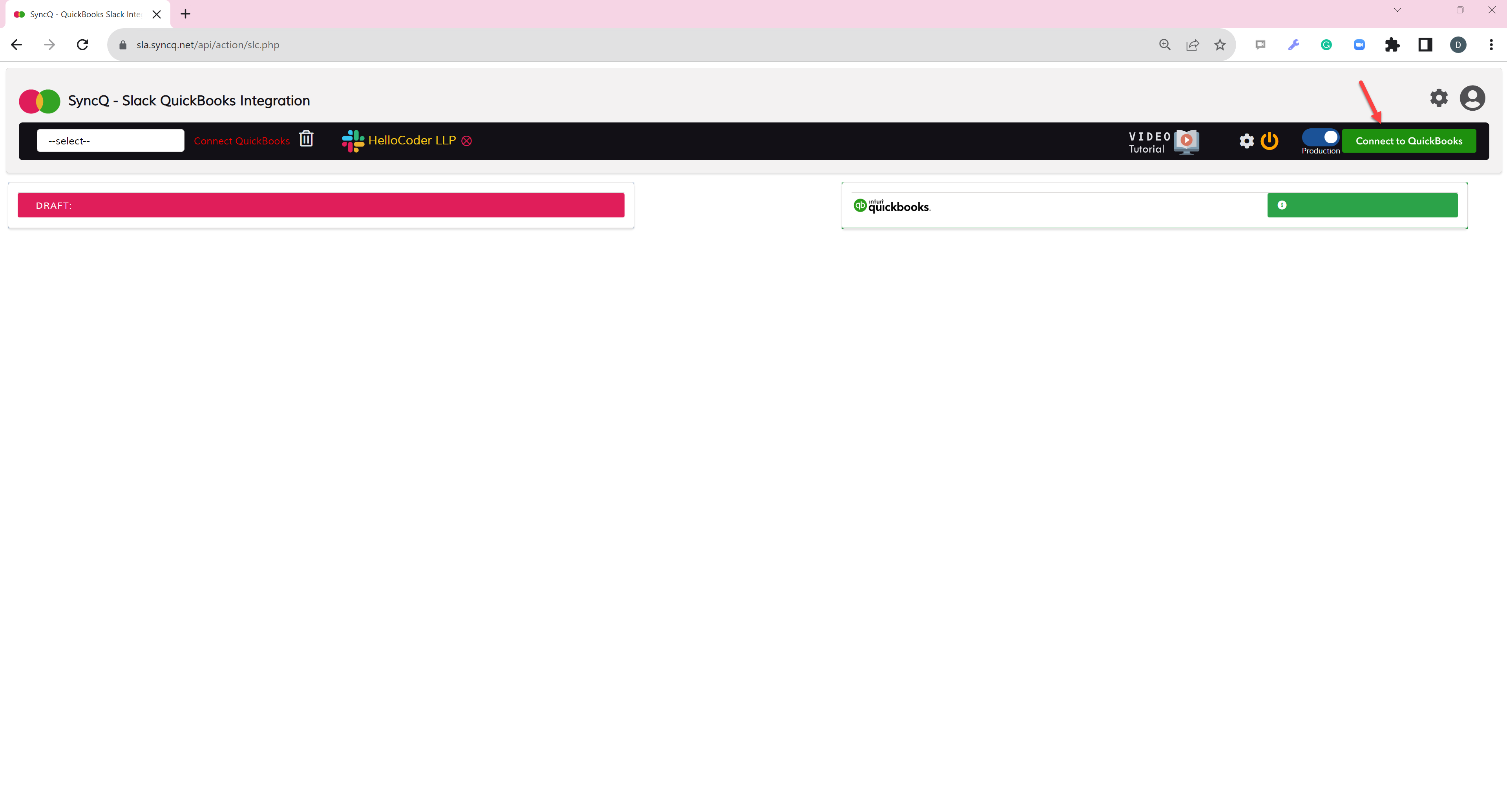
No, Slack and QuickBooks users may be different. However, the Slack user needs to have Slack admin access to install SyncQ in Slack and QuickBooks user must be QuickBooks master admin to establish the QuickBooks Online connection.
Yes, you can connect multiple QuickBooks Online companies. However, you will need a separate SyncQ license to connect each QuickBooks Online company.
No. SyncQ supports only QuickBooks Online version, QuickBooks desktop or Enterprise version is not supported.
SyncQ supports all Slack Editions.
To access the SyncQ app from a Slack channel and to sync any Slack record to QuickBooks Online, the Slack user needs to have a SyncQ license. SyncQ uses the admin user license who installed SyncQ in the Slack to sync data from QuickBooks Online to Slack. One license is valid for connecting only one QuickBooks Online company. If you connect multiple QuickBooks Online companies, multiple SyncQ licenses are required against each user against each QuickBooks Online company connection.
To allocate SyncQ license to different Slack users, go to the SyncQ app page -> Click on the MySetting icon on the top right -> Go to the Manage Licenses section
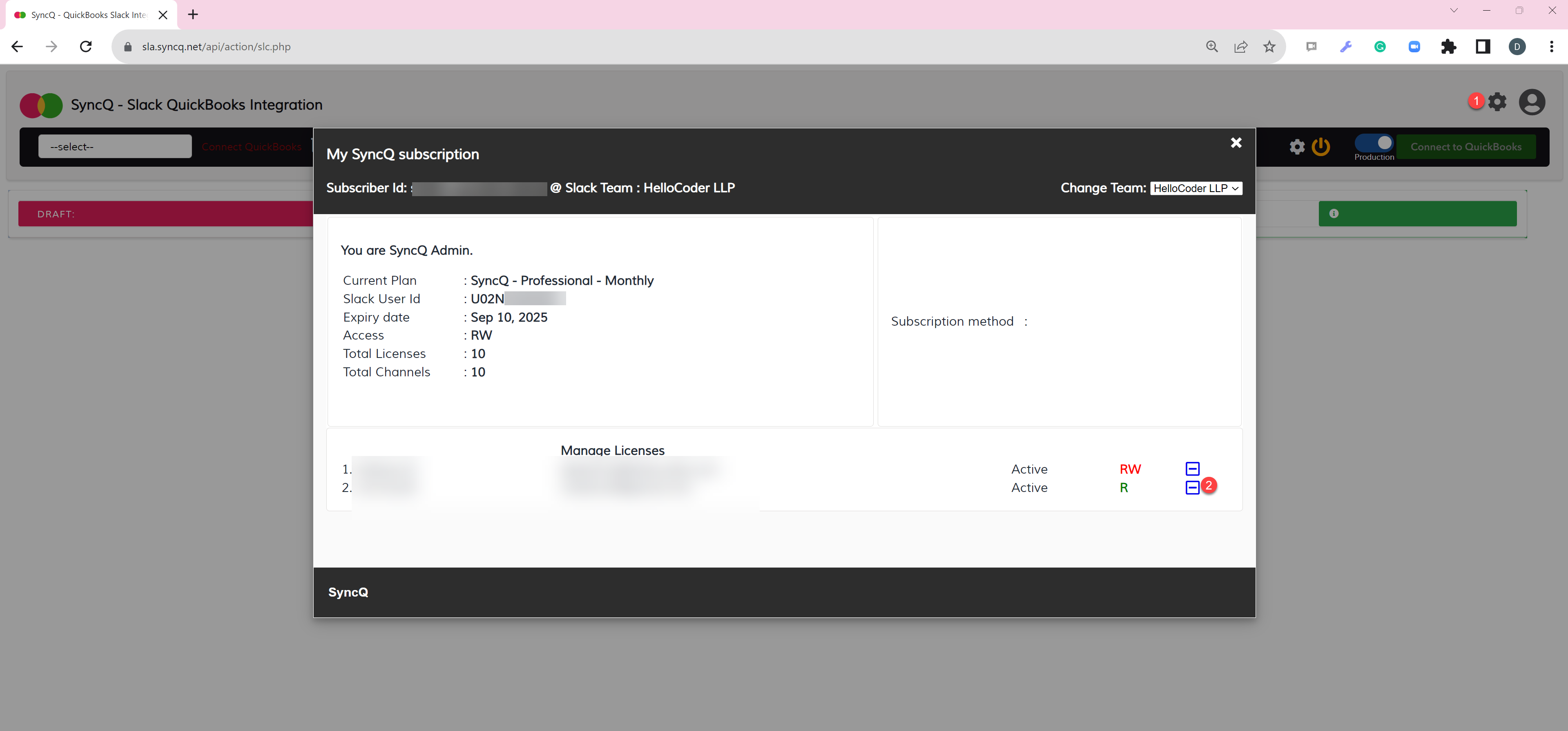 Click on the + or - to add or remove users. To update read-write access of the user, clikc on RW or R icon. If you want to change SyncQ admin, contact support@syncq.net.
Click on the + or - to add or remove users. To update read-write access of the user, clikc on RW or R icon. If you want to change SyncQ admin, contact support@syncq.net.
Yes, any Slack user in the channel can view synced data posted to the channel.
Yes, SyncQ has 14 days of Free trial. The trial will automatically start after you subscribe to a trial subscription. You need to connect with your PayPal (Or Credit/Debit Card via PayPal). You will not be billed for subscribing to the trial. You can cancel your trial any time by logging into your PayPal account or from the SyncQ MySetting Unsubscribe option or contact support@syncq.net to unsubscribe. At the end of 14 days of your trial, you will be billed automatically. Payment once paid is not refundable.
You can cancel the SyncQ subscription by canceling your recurring billing from your PayPal account or from the SyncQ MySetting Unsubscribe option.
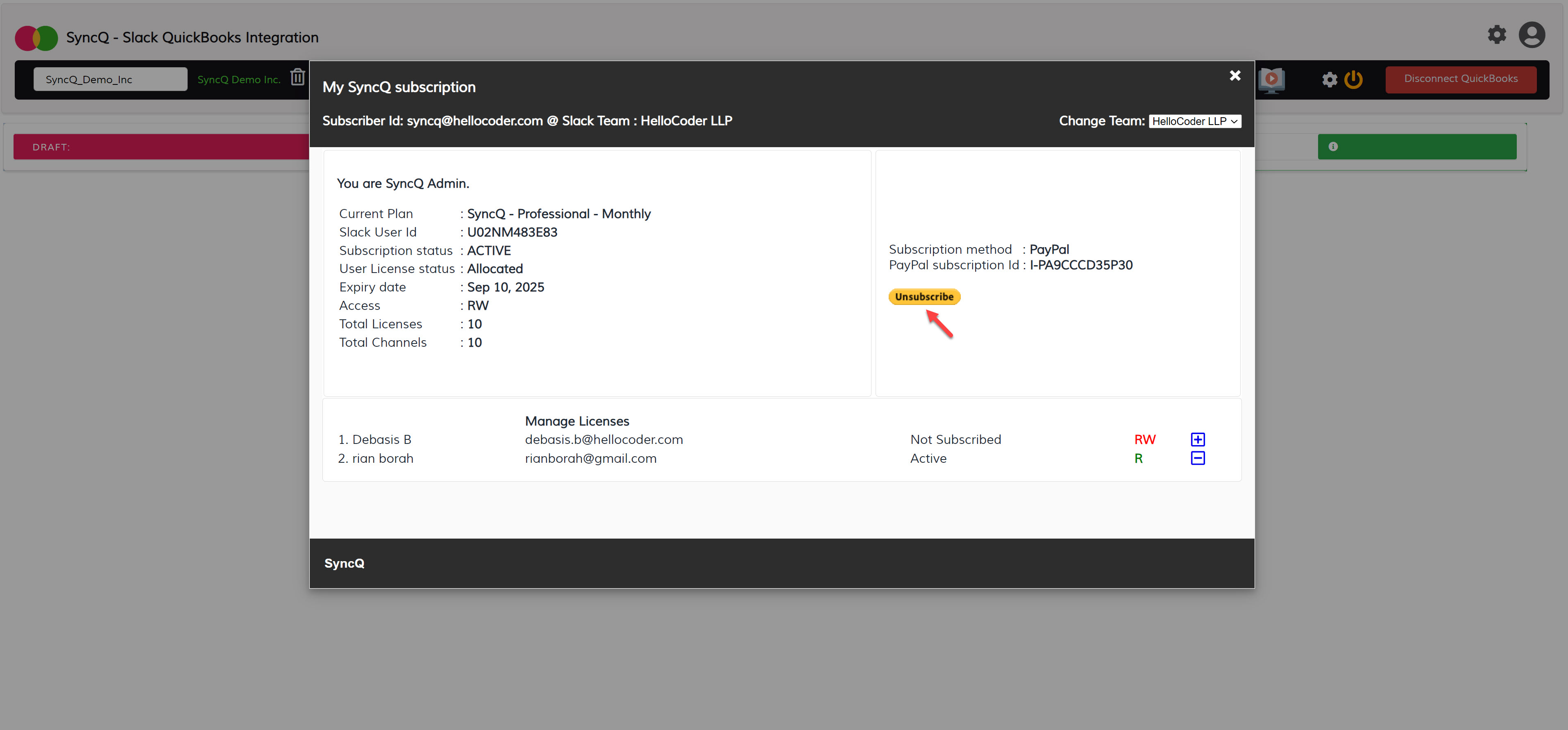
Yes, you can pay by credit or debit card if you do not wish to use PayPal. In that case request SyncQ to generate a manual invoice. However, all manual billing is for annual subscriptions only. Payments once made will not be refunded.
To check if your QuickBooks Online connection is active or not, go to the SyncQ app home page, then select your QuickBooks company from the select dropdown. SyncQ should show your QuickBooks company
name in green, which means your QuickBooks Online connection is active. Reconnect if it shows in red.
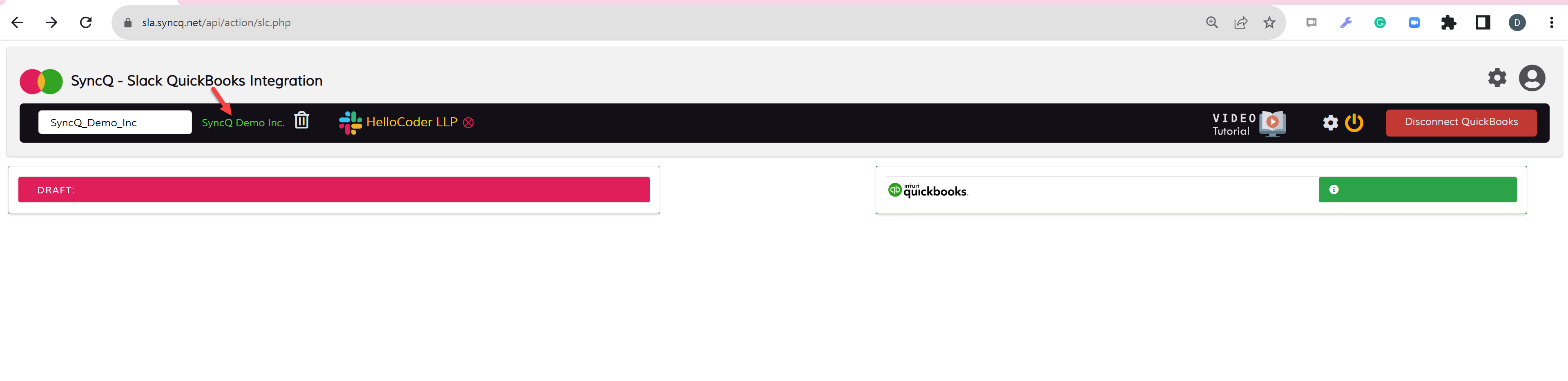
If you disconnect and delete QuickBooks Online - Slack connection, SyncQ will no longer be able to sync data between your Slack and QuickBooks account.
This will also delete all mappings that you have created
against the QuickBooks connection. If you only disconnect, your mappings will stay stored.
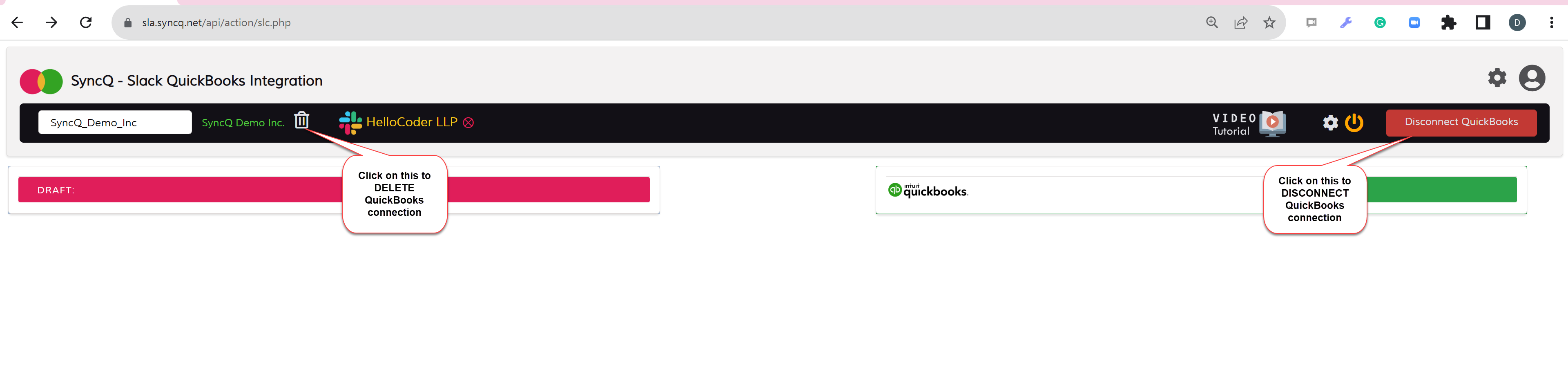
1. Install SyncQ from Slack marketplace
2. Connect your QuickBooks Online Company
3. Create Slack Channel to QuickBooks Online mapping. You will need at least one Channel mapping to use SyncQ from Slack.
4. Enable auto notification from QuickBooks by clicking on the 3wheel setup gear button.
5. To sync any record from Slack to QuickBooks, go to the channel and the type /quickbooks slack command. This will open the SyncQ app within Slack.
6. Based on the channel mappings you will get a list buttons to view and create QuickBooks records.
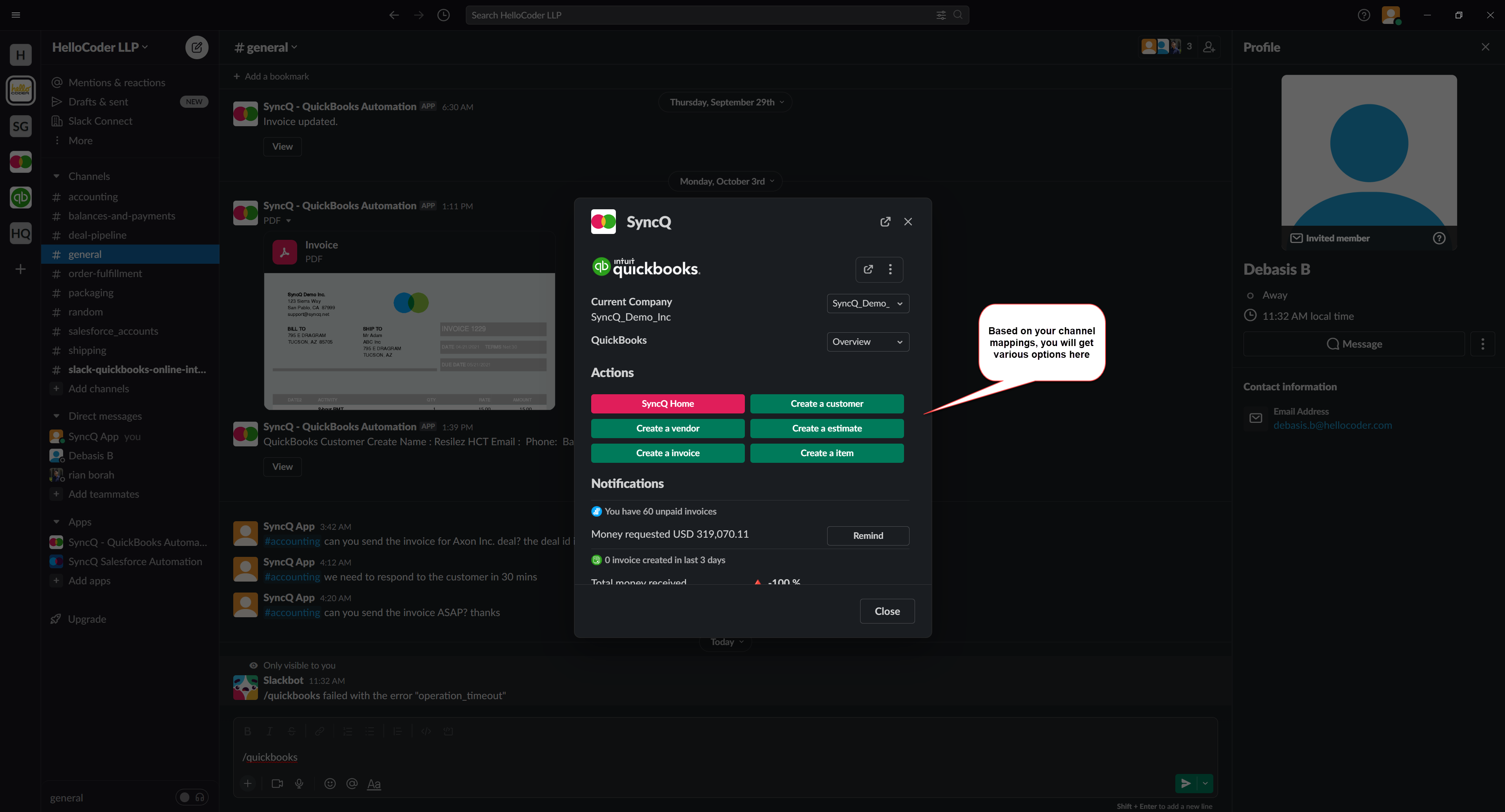
SyncQ supports the following QuickBooks Online types : Customer, Vendor, Products/services, Employee, Estimate, Invoice, SalesRecipt, Purchase Order, Bill, Deposit, Payment and many more. For Payment, Deposit and TimeActivity, only QuickBooks to Slack notification is possible,
you can not create this record type from Slack.
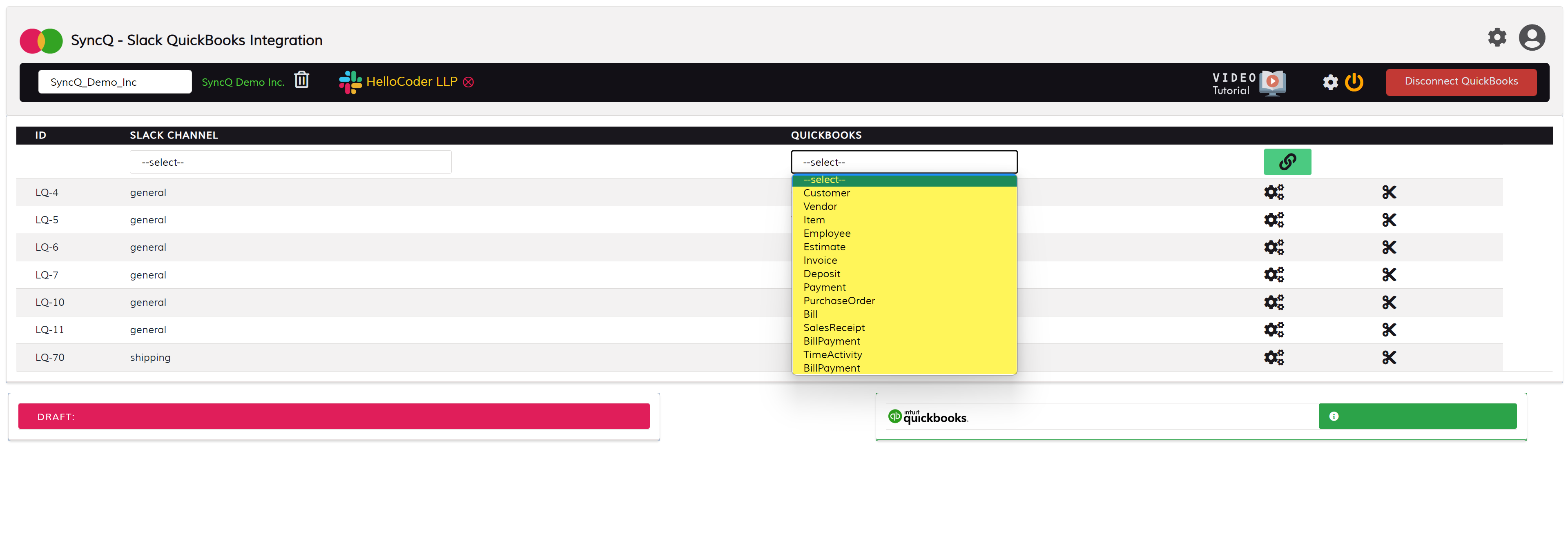
Yes, you can create sub-customer from Slack. To create a sub customer, go to the parent customer details in SyncQ from Slack channel and then click on the Create Sub-Customer.
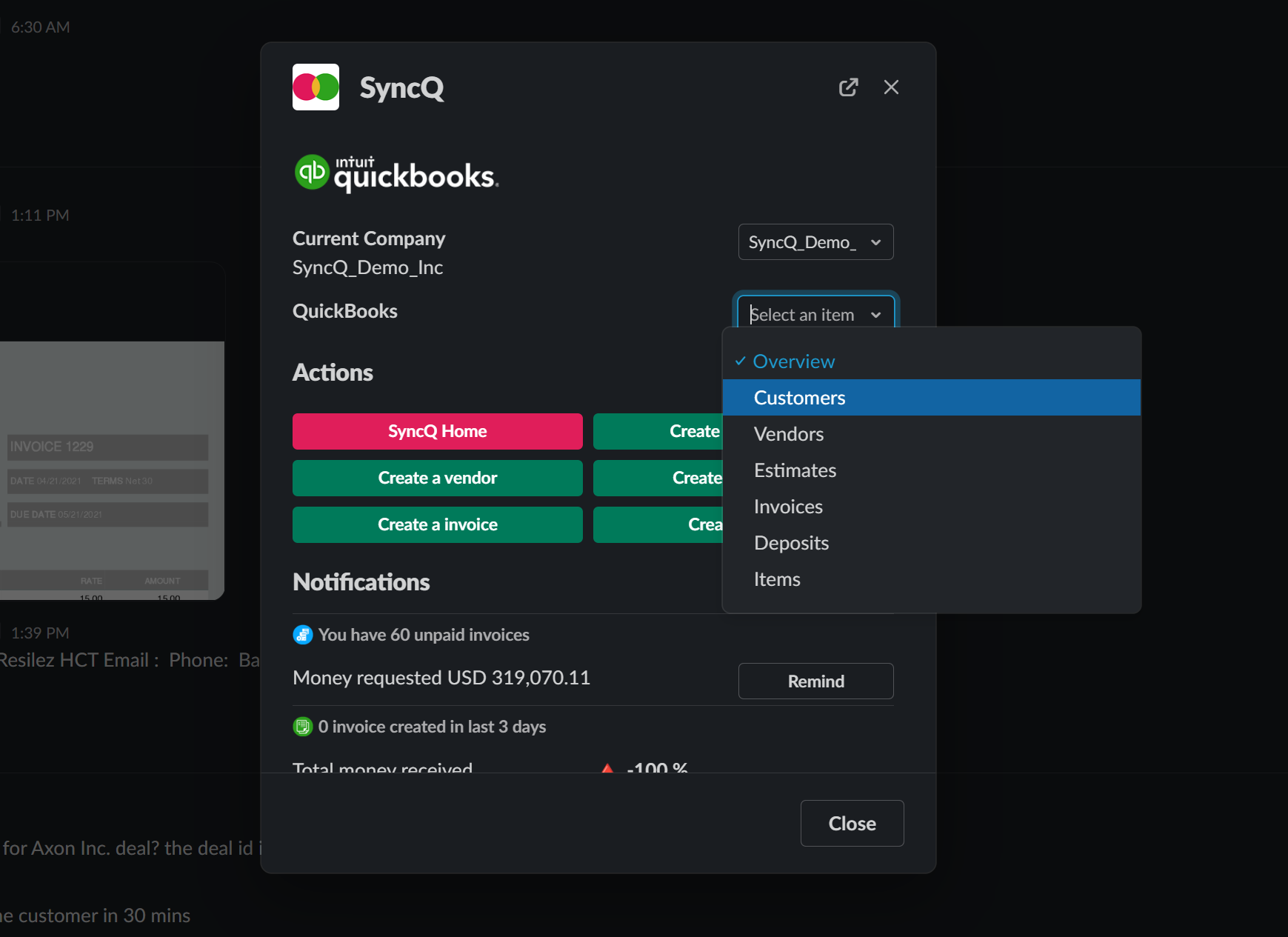
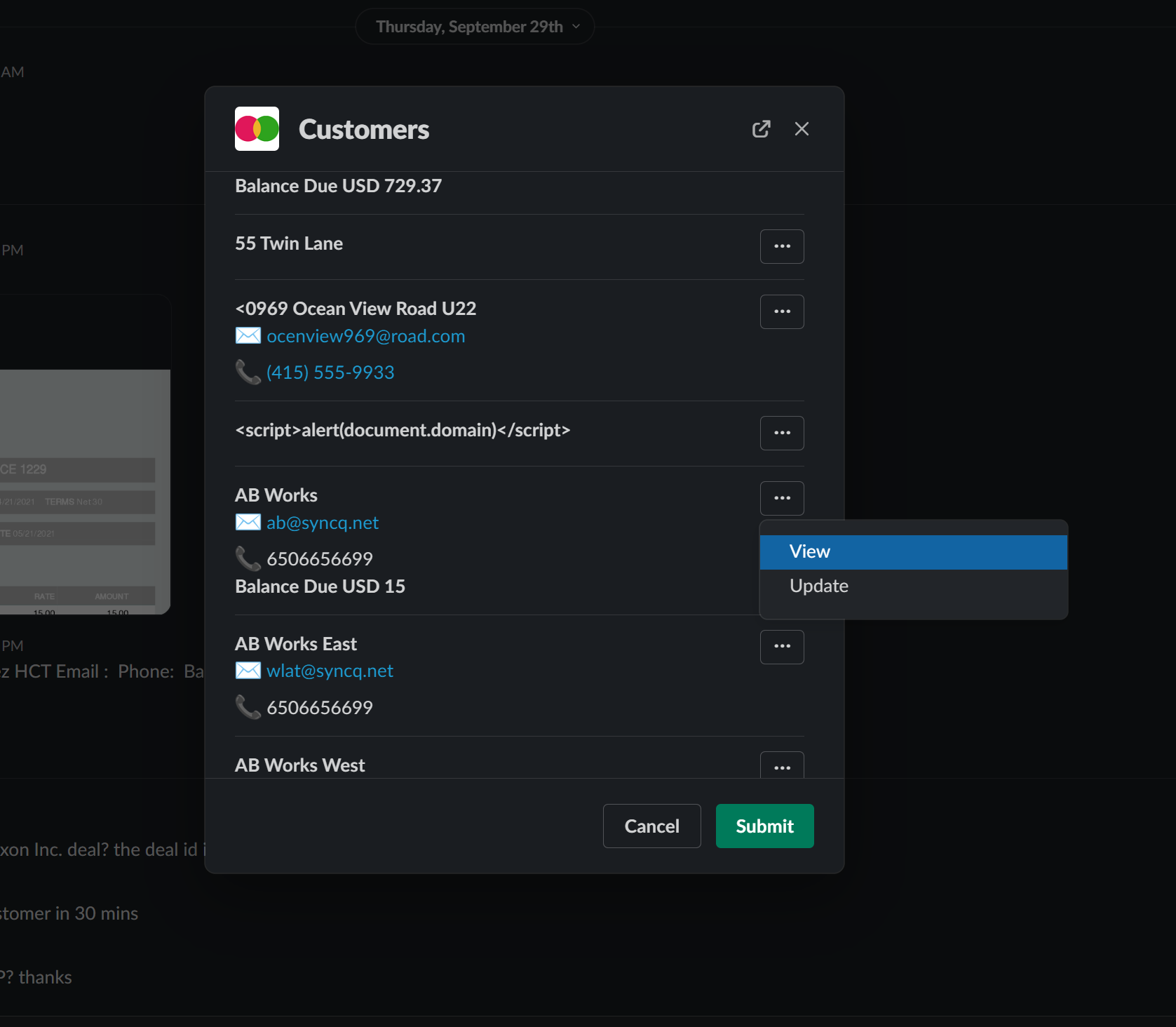
Go to the SyncQ app and the select yoru QuickBooks company. This will show the mapping you have created earlier. Against each mapping, there is a setup wheel button. Click on the setup
wheel against the QuickBooks record type that you want to sync from QuickBooks to Slack.
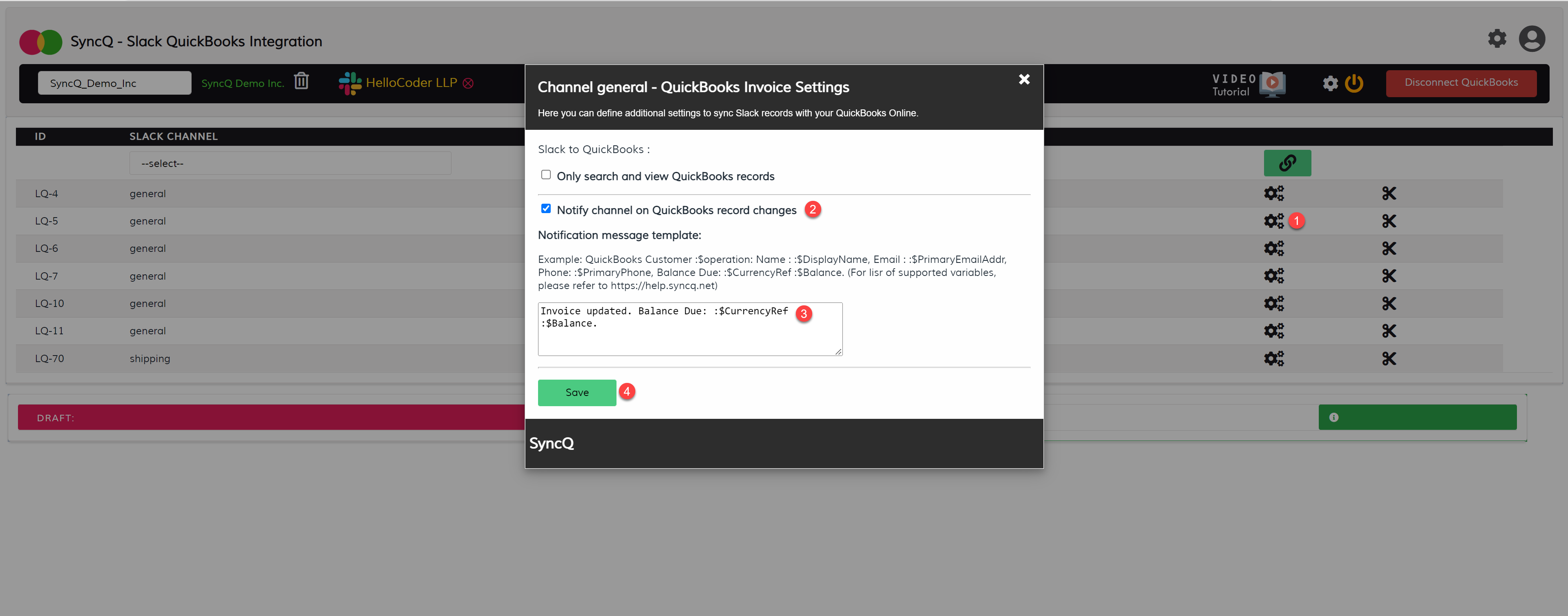
SyncQ does not delete any record from Slack and QuickBooks Online.
Yes, SyncQ supports multiple currencies. Select the currency type at the time of creating Customer or Vendor. QuickBooks does not allow to update currency once the record is created.
If you do not select any currency at the time of creation, QuickBooks will set the default currency of your QuickBooks.
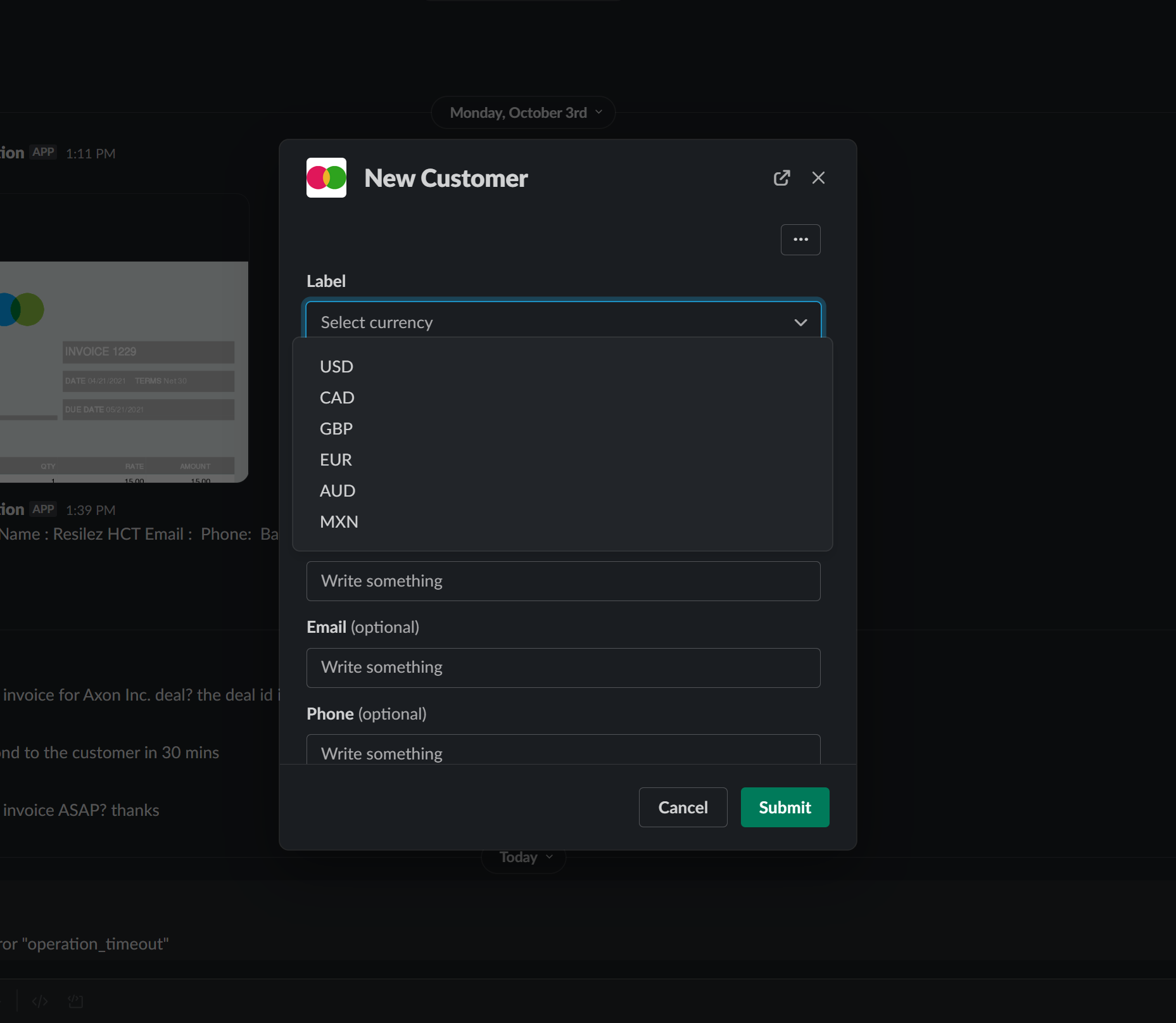
Invoice currency is related to connected QuickBooks customers. You need to SET customer currency while creating the customer in QuickBooks. You cannot update customer currency once a customer is created.
To create a sub-customer, first to the parent customer details and then click on the create sub-customer menu. You cannot create a project from Slack due to QuickBooks side limitations.
Yes, SyncQ supports QuickBooks taxes. Define your taxes in QuickBooks. Select the tax code in your Estimate or Invoice or Salesreceipt before syncing.
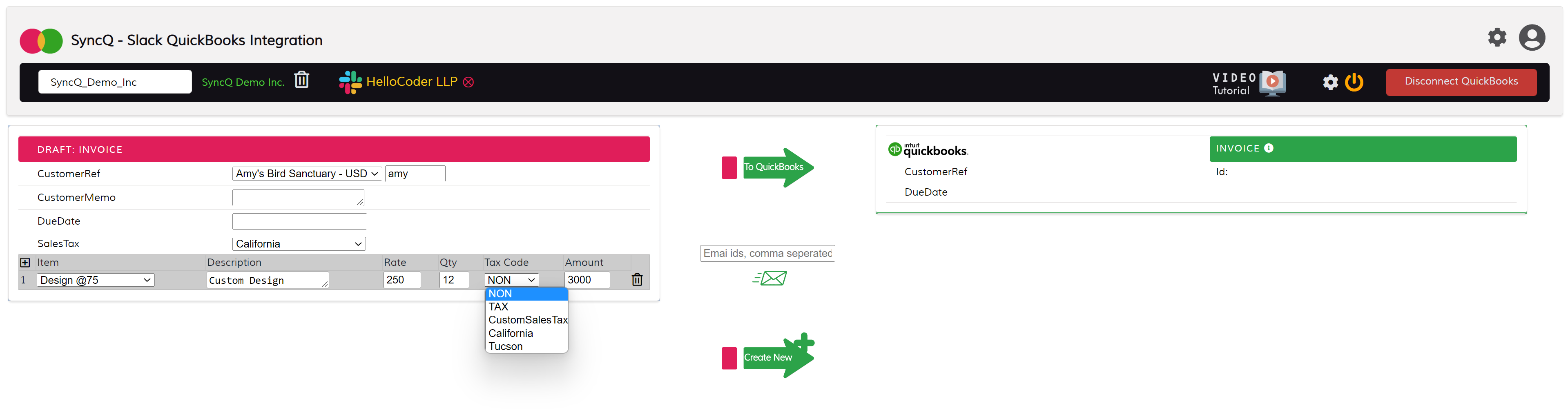
After you are creating a new QuickBooks Estimate or Invoice from Slack, if Estimate/Invoice number is blank, QuickBooks settings need to be modified so that QuickBooks
will auto allocate an Invoice/Estimate/Bill/Salesreceipt number. To enable auto numbering, log into QuickBooks, click on the setup wheel button at top right, then click
on Account and Settings. Under the Sales tab, change the "Custom transaction number" to "Off"
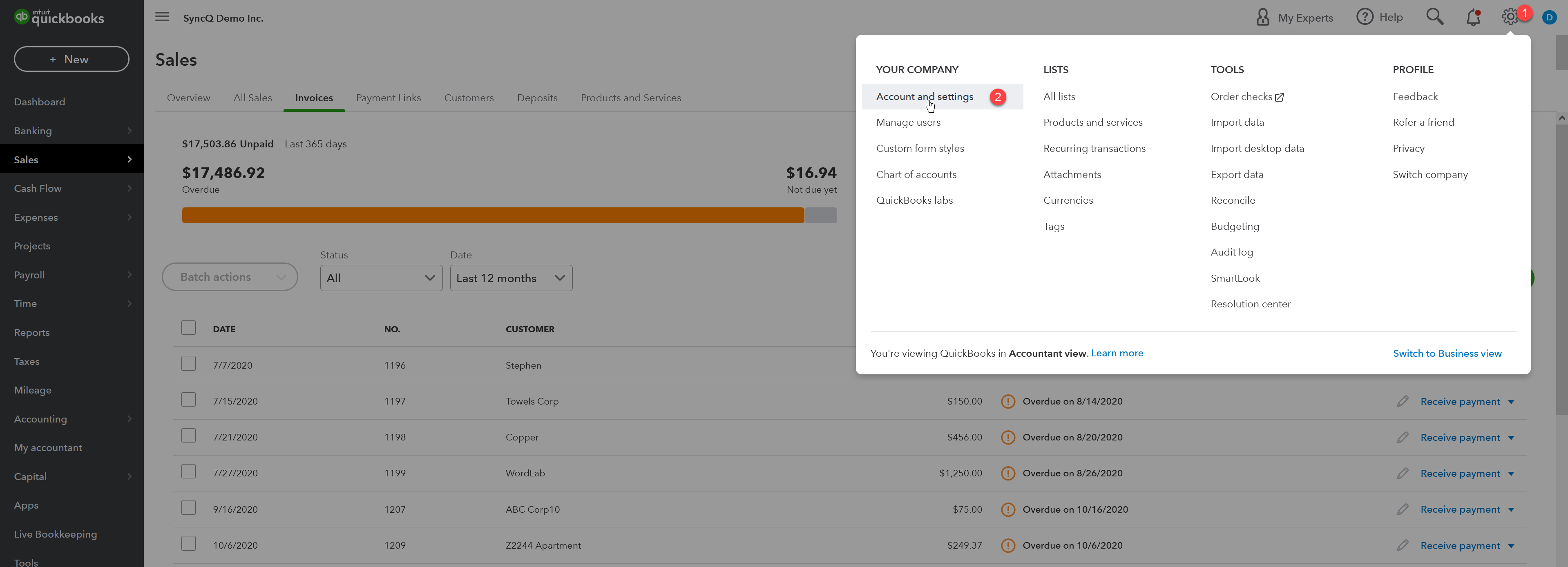

QuickBooks customer record has only one mandatory field called Display Name. This field value is compared with the any existing QuickBooks record. If an exact match is found SyncQ will not create a new Customer in QuickBooks. An error notification will show up in the Slack channel with a link to the existing record.
To email Estimate or Invoice, goto the record details in Slack and then click the Email button.
The email sent from your QuickBooks account and uses your default email template. In case if you are using multiple email templates, update the default template with necessary
changes as customer email templates are not supported by QuickBooks for external applications.
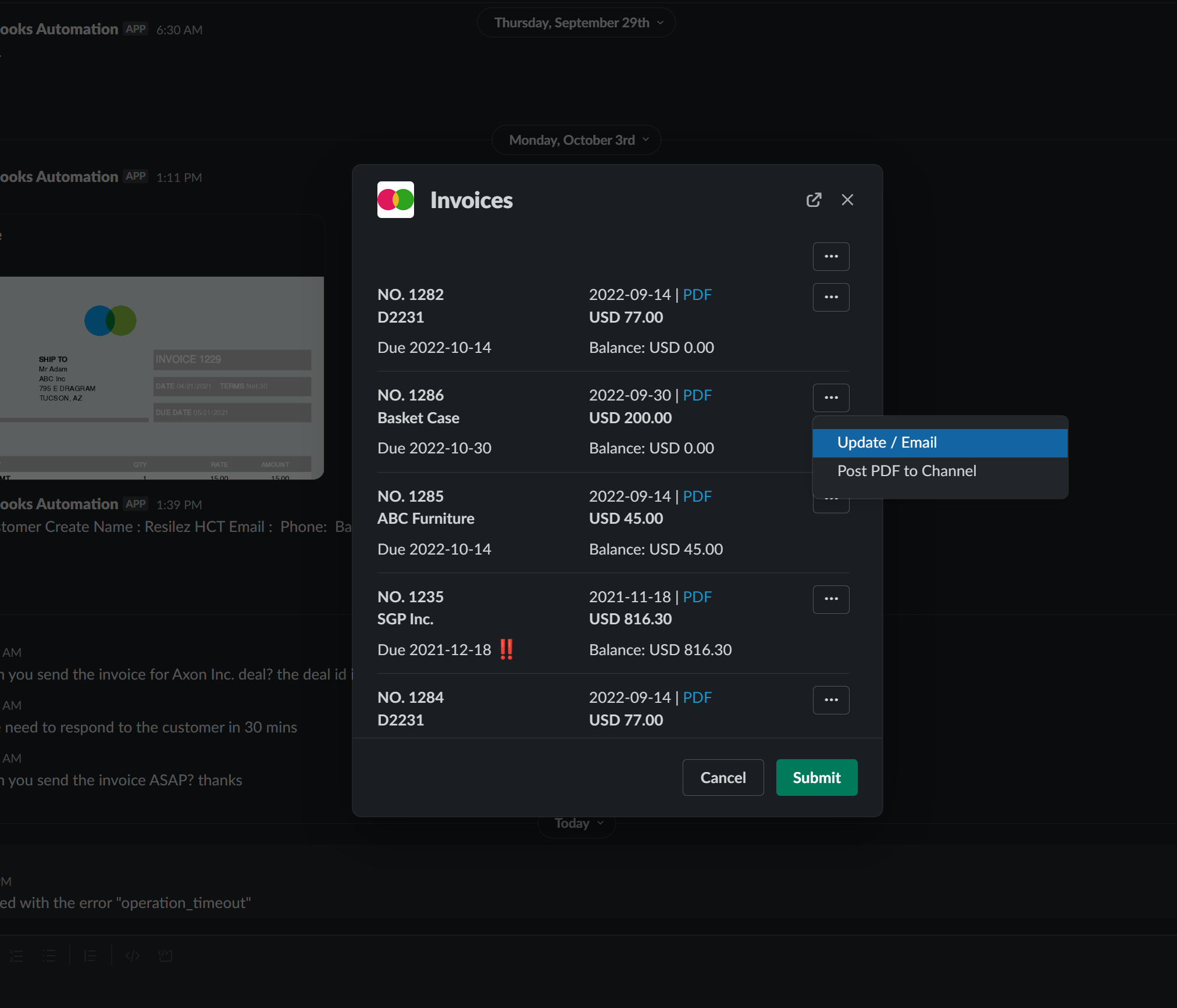
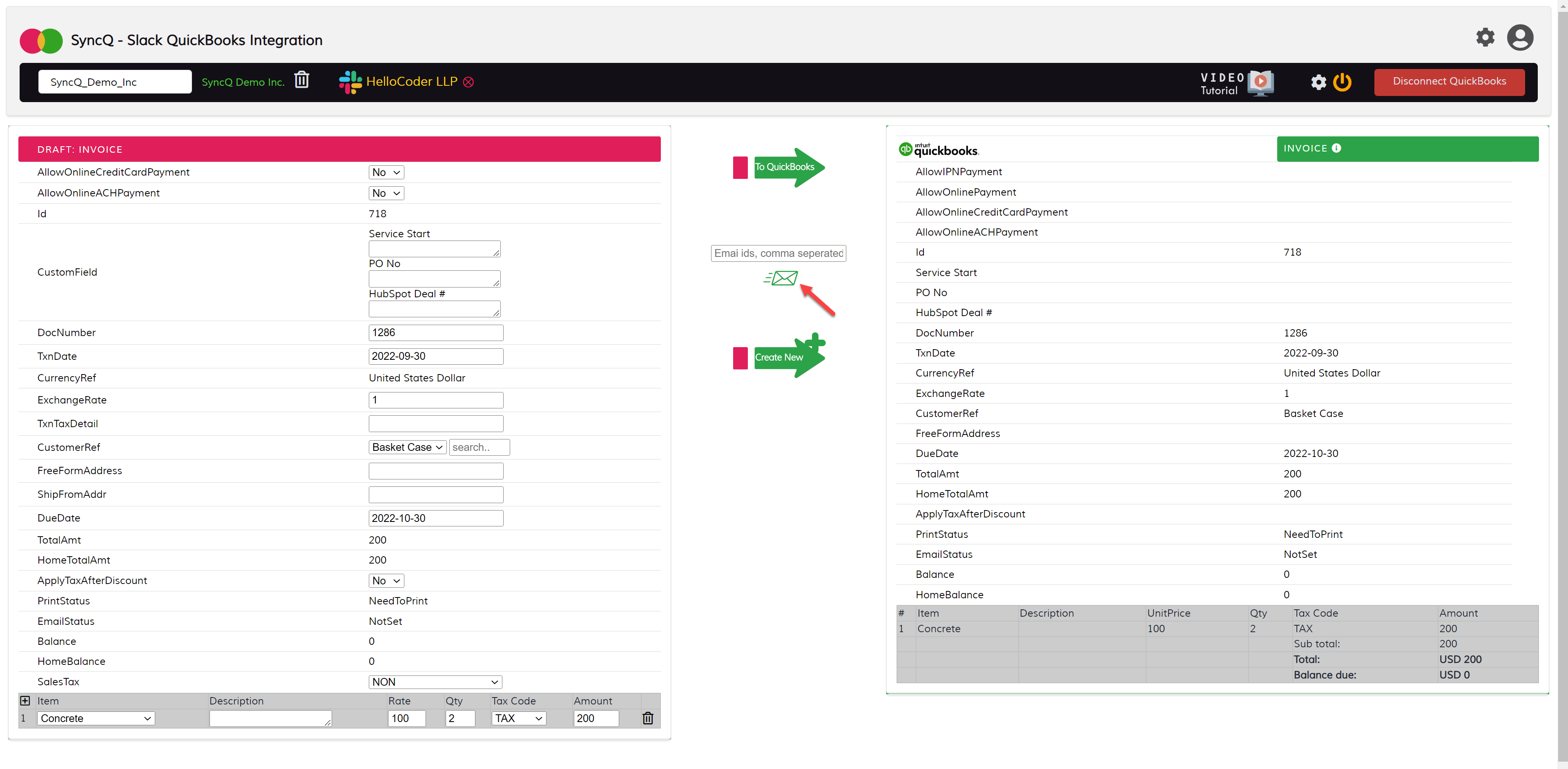
You have 2 options to download PDF. First, you can post the PDF to the channel, second you can open the PDF in browser.
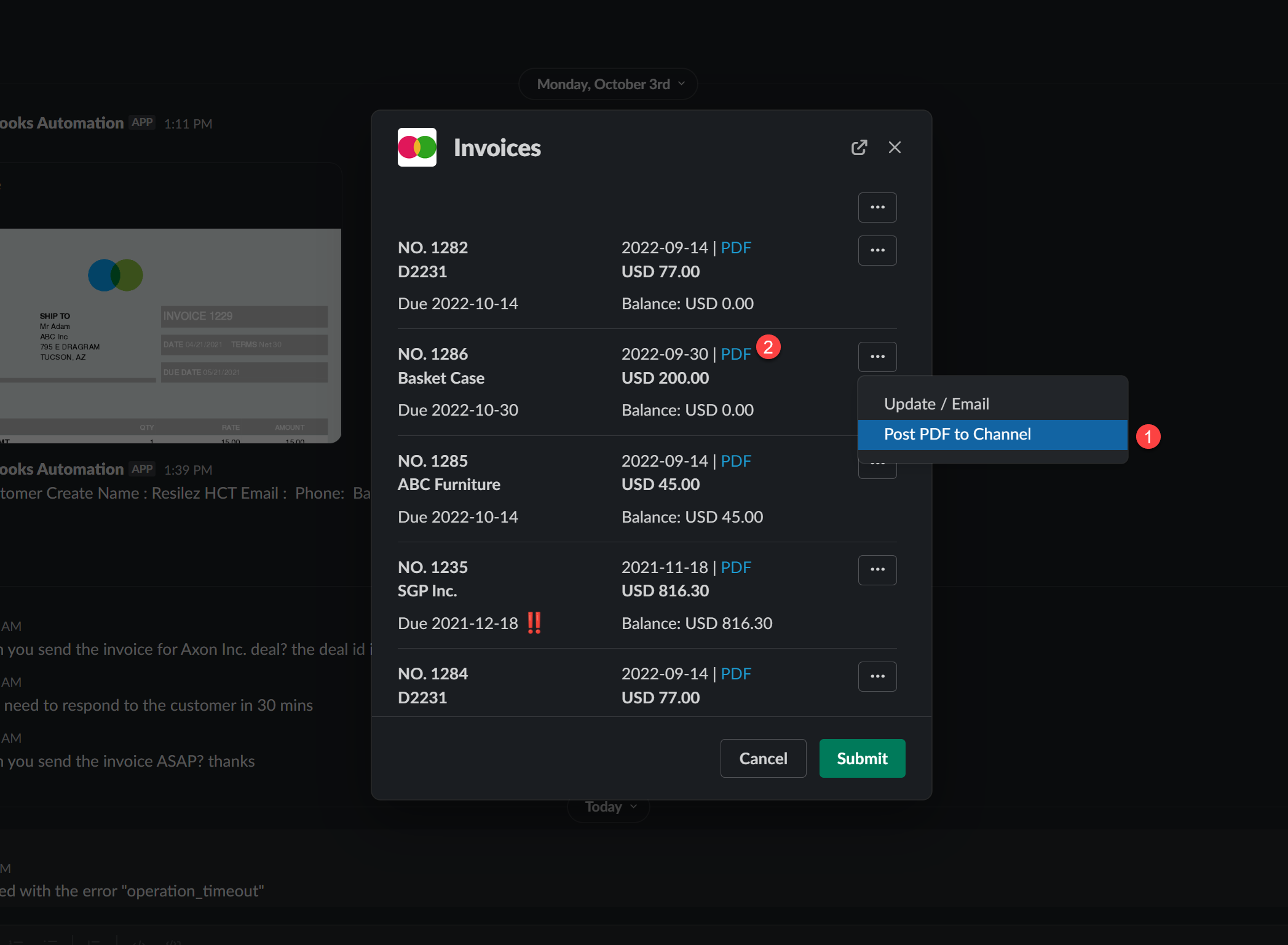
Didn't find an answer to your question?